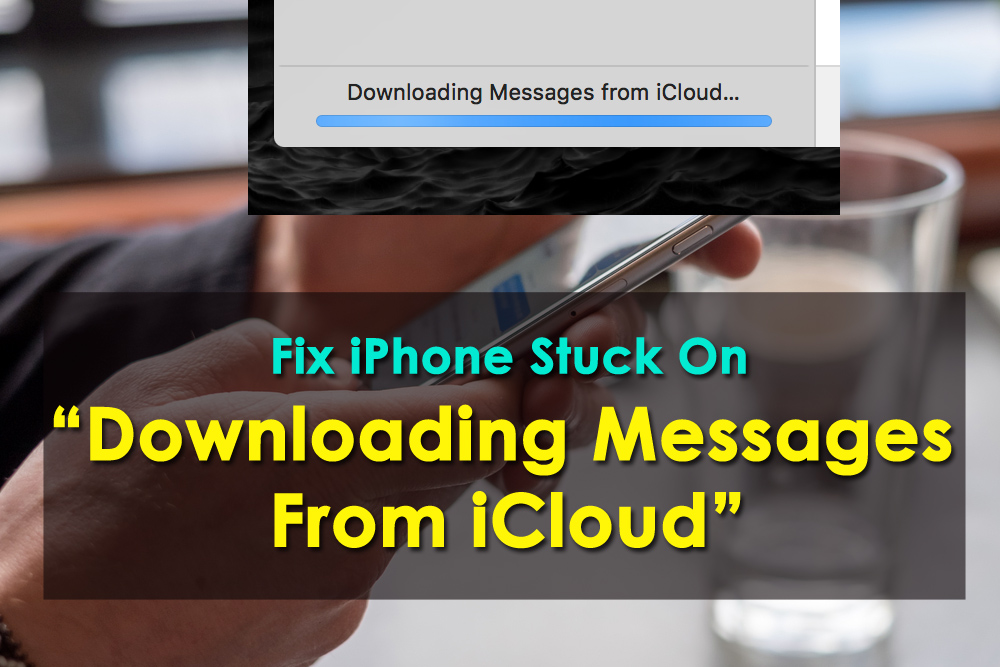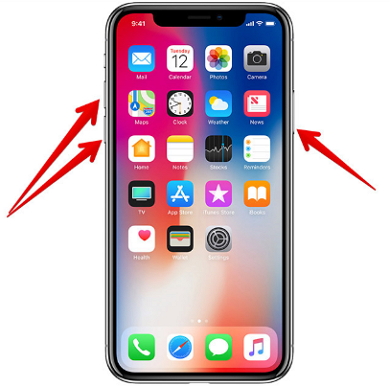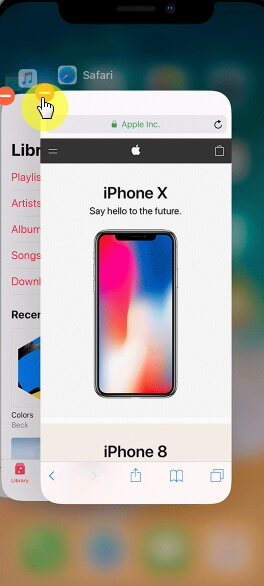Are you coming across “Downloading messages from iCloud” on your iPhone/iPad?
Worried why downloading messages from iCloud stuck iPhone 12?
Looking to troubleshoot downloading messages from iCloud stuck iOS 14?
If yes then it’s really very annoying, right?
Yes, the same situation I have also come across, and believe me, it has really troubled me a lot.
Generally, this kind of issue is caused by connectivity problems when the phone is unable to connect to the internet or Wi-Fi.
Maybe the problem can occur also due to several apps running in the background.
If you are also coming across the same error then no need to worry.
In this post, we will cover some of the best ways to fix iPhone stuck on downloading messages from iCloud storage.
List of Solutions:
Let’s check out a user experience below that will make you more clear about the situation.
Practical Scenario:
Stuck on Downloading Messages from iCloud
I Set up iCloud iMessage Syncing on all my devices yesterday; iPhone, iPad, MacBook Pro, and my Mac Pro. All of them synced up except my Mac Pro has been stuck on “Downloading Messages from iCloud” since yesterday (going on 24 hours now). I have quit the application, re-booted my computer, but to no avail. And yes, I updated both my MacBook Pro and my Mac Pro to the latest 10.13.5, as well as my iPhone and iPad to iOS 11.4. My iCloud account is properly set up on all my devices. I have a great internet connection (1 Gig) and no firewall issues. My MacBook Pro is on the same network as my Mac Pro and it updated perfectly and quickly.
Anyone else having this problem? I saw the same issue addressed on MacRumors.com but no solution yet.
So, this is a problem for many iPhone users then obviously, they all want to get rid of this.
Therefore, you should read this blog carefully as I am going to give you a few suggestions on how to iPhone Stuck on Downloading Messages from iCloud.
Keep reading…
What Does “Downloading Messages From iCloud” Mean?
There are many users who want to knowwhy does my iPhone say downloading messages from iCloud?
It simply means that all your messages are easily stored on iCloud and they can be used in any iDevices in iCloud. Doing this will also ensure you give some space because everything is stored on iCloud.
If you want to enable this feature then simply go to Settings > [your name] > iCloud and after that, turn on Messages.
If you are using Mac then this feature can be enabled by tapping on Messages > Preferences > iMessage and after that, enable Messages in iCloud.
Solutions To Fix iPhone Stuck On Downloading Messages From iCloud
Now it’s time to go through the fixes that will help you to fix downloading messages from iCloud stuck iOS 14 or downloading messages from iCloud stuck iPhone 12.
So let’s walk through them:
Fixes 1: Force Restart Your iPhone
The best and simple way to troubleshoot iPhone stuck on downloading messages from iCloud account is by restarting your iPhone once.
Doing this will refresh your entire device and will remove all settings that are leading to such error messages.
Here are the steps you need to force restart your iPhone:
For iPhone 6 and below– Press the Home + Power buttons together unless you see the Apple logo on the iPhone screen.
iPhone 7 series– Simply press Volume Down + Power button until the Apple logo appears on the screen
For iPhone 8 and above models– Press Volume Up immediately and release it. After that, do the same process by pressing the Volume Down button. After that, press and hold the Power button unless the Apple logo appears on the screen.
Fixes 2: Change To Another Wi-Fi
The problem can happen due to the Wi-Fi connection that is required. Your device needs a very strong connection whenever you download messages from iCloud.
So it’s better to check the internet connection and if requires then change the Wi-Fi connection which has a stronger one.
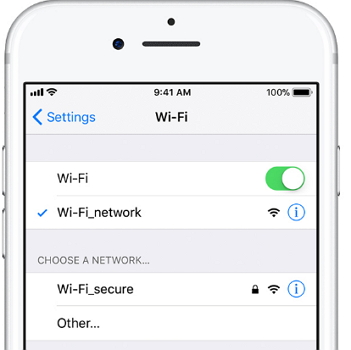
After doing this change, check if the problem is resolved or not. If not, then move to the next solution.
Fixes 3: Force Quit Messages App
You should force quit the messaging app to fix iPhone stuck on downloading messages from iCloud drive. This is an important step to proceed.
You need to double click the Home button after which the app switcher will appear.
Now move left or right to search for the Messages App. After that, tap on it and then on Force Quit.
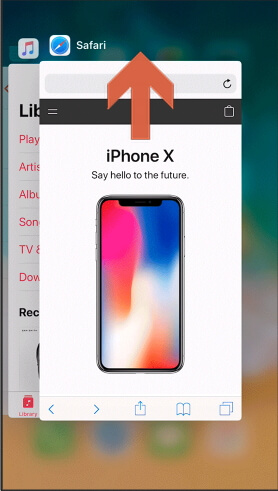
For iPhone X users, you have to swipe half-up from the bottom and hold unless the switcher app appears.
Now Force Quit the app from here after which you will get a red circle with a – sign. Click on it and the messaging app will close.
Fixes 4: Plug-Out iPhone
While charging your device, there is a chance to come across such an error message. Many users try to download messages from iCloud while charging their devices.
So it’s highly recommended not to download messages from iCloud when your iPhone is in charging mode.
If it’s urgent then plug out your iPhone and download the messages.

But if your iPhone stuck on downloading messages from iCloud again then move to the next solution.
Fixes 5: Update iOS Version To Latest
It may happen that your device is not updated to the latest OS and the problem lies here.
There is a possibility to come across iPhone stuck on downloading messages from iCloud backup when the system OS is not updated.
So once, you should check it by going to Settings > General > Software Update.
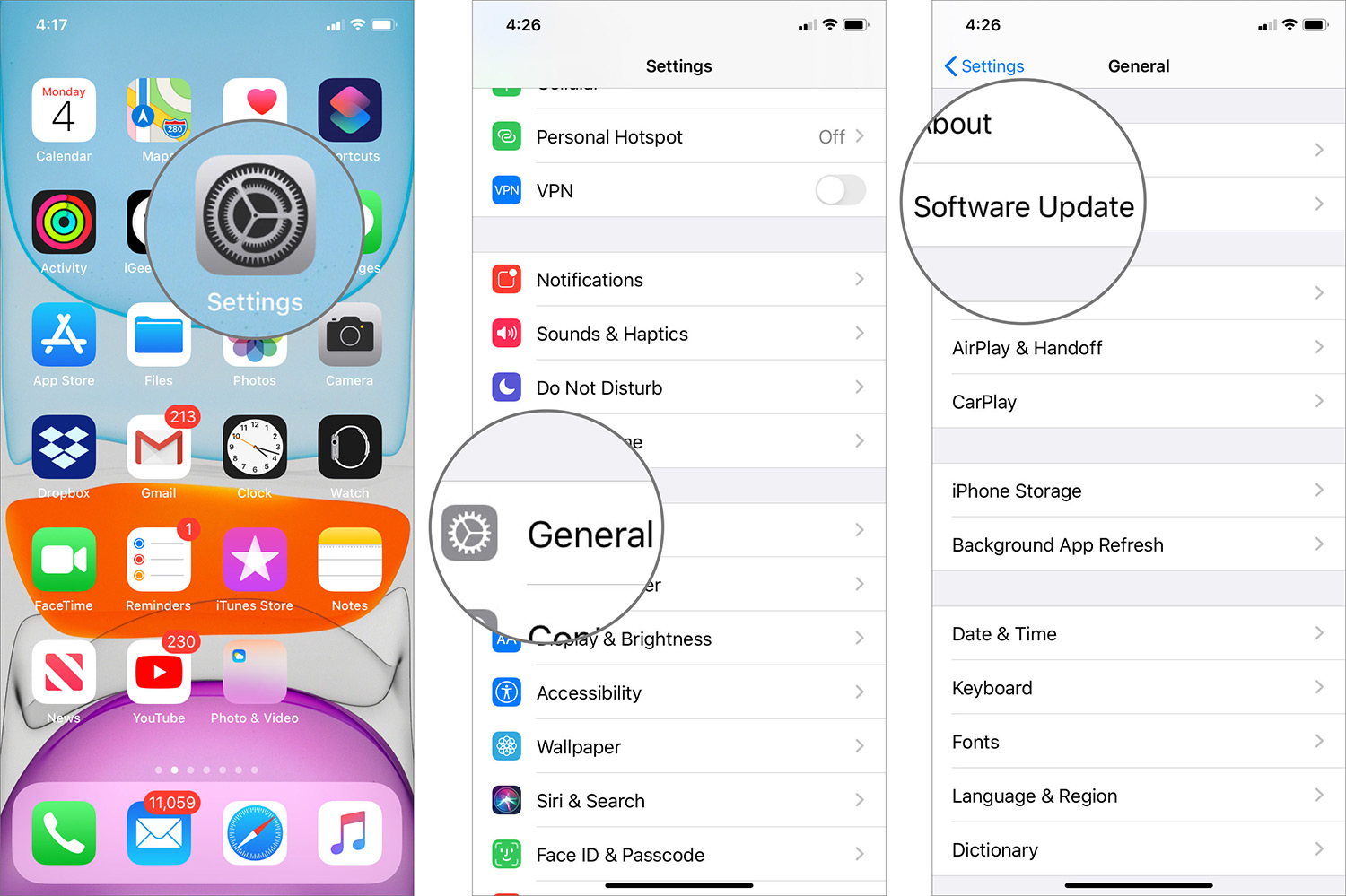
If any update is available then do it and now see if the same error message is displaying.
Fixes 6: Check Apple System Status
Apple servers are down sometime and due to this, you can come across such issues.
So, the best way on how to download messages from iCloud to iPhone is by checking whether everything is fine from the Apple server.
Maybe Apple is doing some maintenance work on the server that is causing the problem. So before you panic or do something others, once check if the problem is from the Apple server.
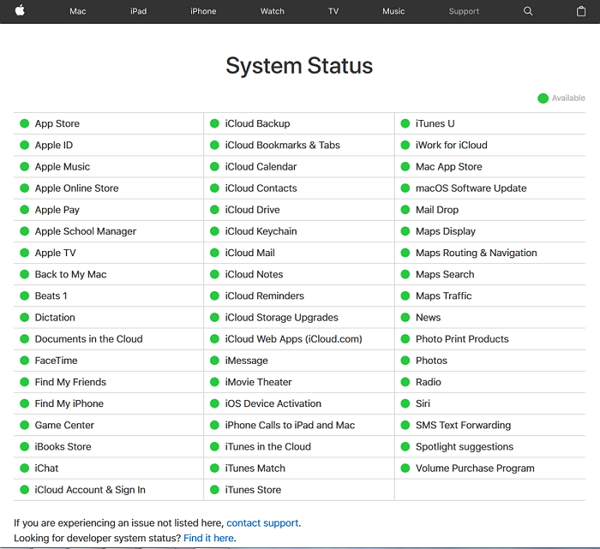
If this is so then its recommended to try again after a few hours.
Fixes 7: Reset Network Settings
Its already discussed above that there might be an internet connection problem that is landing an error message of iPhone stuck on Downloading Messages from iCloud.
So in this situation, resetting network settings will be the best option to get rid of the problem.
Here are the steps you should follow to reset network settings:
- First, go to Settings > General > Reset > Reset Network Settings.
- Then enter the passcode if any and then confirm the action.
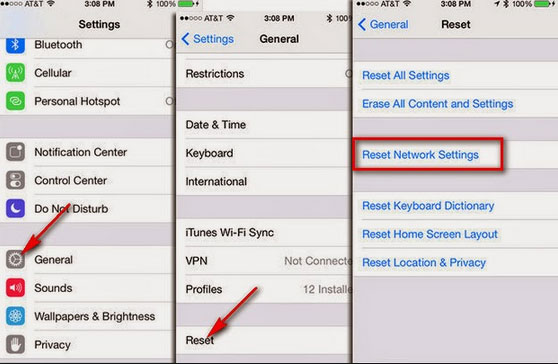
That is it.
Fixes 8: Disable iCloud In Messages And Enable Again
Once you should also try to disable iMessages from iCloud when following the above methods does not work for you.
Here are the steps to follow:
For iOS– Go to Settings > Your Name > iCloud > Messages and toggle off Messages after which you have to wait for few seconds and again enable it.
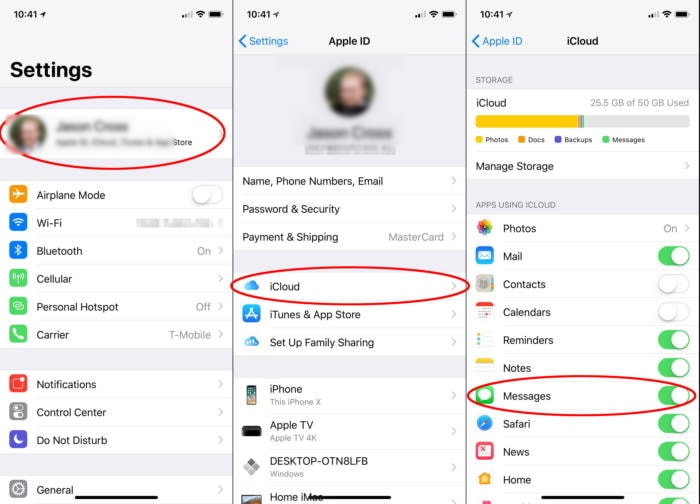
Ensure that while turning it off, you will get a warning popup that says “Messages have not been fully downloaded”. Here click on Disable and Download Messages.
For macOS– Go to Messages > iMessage > uncheck “Enable Messages in iCloud” and then wait for some seconds and again turn it on.
Fixes 9: Check iCloud Storage
When you see the error continuously then you should check whether there is space or not in iCloud. Remember, each iDevice gets 5GB iCloud space and when it is exhausted then such kind of error message is common to occur.
So in this situation, you should try to remove all unwanted data and files from iCloud storage so that file size reduces and users can get more space.
Fixes 10: One Stop Solution To Download Messages From iCloud
After trying all the above methods, if everything fails and you are still in the middle of what to do and what not, then don’t worry. You should iOS Data Recovery software as this is a professional tool to restore deleted messages from iPhone with ease.
This tool allows you to restore your messages from iCloud or iTunes backup. In fact, this tool is the best option to download messages from iCloud to iPhone.
Not only messages but it supports restoring other data as well from iPhone like contacts, videos, photos, notes, WhatsApp chats, Kik messages, call logs, and many others.
Overall, this powerful tool will help you in such critical situations and help you to restore messages from iCloud backup with ease.
iOS Data Recovery- Recover lost/deleted files from iPhones/iPad/iPod Touch
The best and effective tool to recover lost, deleted, inaccessible data from iPhones/iPad/iPod Touch. Some unique features include:
- Directly recover several data types like photos, contacts, iMessages, videos, WhatsApp, Kik, Viber, call logs, documents, notes, etc.
- Recover lost data in any critical situation like a broken screen, accidental, unintentional, factory reset, formatting, virus attack, or other reasons
- Provides one-click option to "Recover" deleted files without backup
- Compatible with all iOS version including iOS 13/14/15/16/17

Follow The Steps To Download Messages From iCloud
FAQs (Frequently Asked Questions):
What happens if I turn off iCloud messages?
After you turn off iCloud messages, your messages will be added in the separate iCloud backup. In addition, if you want then you can choose to disable Messages in iCloud on all devices. This is extremely helpful when you want to remove chat history from Apple’s server permanently and recover them from iCloud storage.
Why won’t my messages download from iCloud?
The problem can occur because the synching of messages to iCloud is not complete. While you sync your Messages through iCloud, its important to connect your device to Wi-Fi or any powerful internet connection so that your messages are synced properly.
How do I retrieve iMessages from iCloud?
To restore iMessages from iCloud backup, check the steps below:
- First, click on Settings > go to General and click on Erase all content and settings.
- Then restart your phone and follow the steps unless you reach App & Data setting
- Now select Restore from iCloud Backup.
Why are my pictures taking so long to download from iCloud?
The photos take time to download because the pictures are stored on iCloud and are loaded from there itself. Another reason for pictures taking a long time to download is because of numerous photos and taking big space. And it is also due to the 'Optimize iPhone Storage' setting is on. So if you want to know how long does it take to download messages from iCloud then it totally depends on the size.
Conclusion
This blog completely describes how to fix iPhone stuck on downloading messages from iCloud. And I am sure that following them will help you to get rid of the error message easily.
Though the problem can occur to any iPhone user it’s not difficult to fix it. Also if any methods fail then try iOS Data Recovery to download messages from iCloud to iPhone as it provides data restoration from iTunes and iCloud backup also.
Further, if you have any queries or suggestions then don’t forget to mention them in the below comment section or can contact us.
You can further reach us through our social sites like Facebook and Twitter

Sophia Louis is a professional blogger and SEO expert from last 11 years. Loves to write blogs & articles related to Android & iOS Phones. She is the founder of Android-iOS-data-recovery and always looks forward to solve issues related to Android & iOS devices