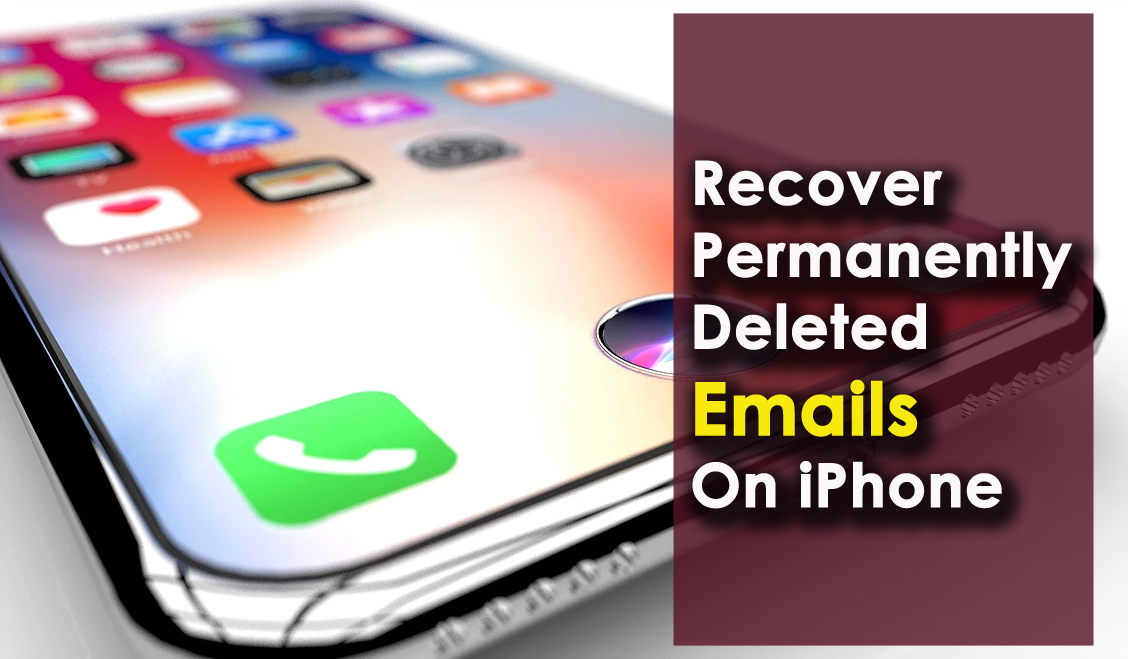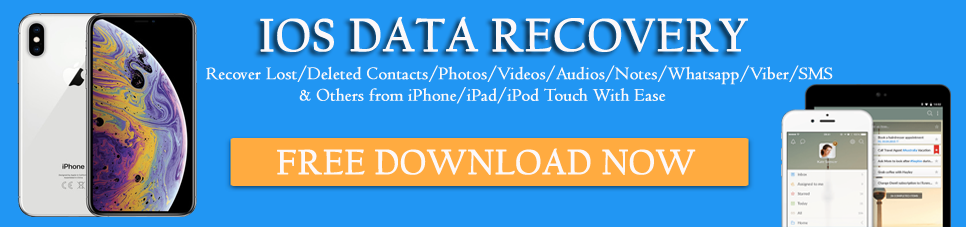Did you deleted your important Emails from your iPhone and are now worried about how to retrieve deleted emails on iPhone?
Well, just be cool and no need to panic. We all are humans and mistakes are done from our end only. In fact, it’s too easy to click on the delete button and remove some unwanted data from the phone like an email from the Mail app.
But it’s not difficult to recover deleted emails on iPhone.
In this blog, we will walk through some of the best ways to recover permanently deleted emails on iPhone that will help you out to handle the situation.
After all, emails can be important for almost everyone and nobody want to lose them at any cost.
Quick navigation
- Where do the emails go after deletion?
- How to recover lost emails on iPhone using Trash option
- Recover permanently deleted emails from iCloud backup
- How to restore missing emails from iPhone using iCloud.com option
- Get back deleted emails from iPhone by Shaking it
- Retrieve permanently erased emails from iPhone through Archive option
- How to recover permanently deleted emails on iPhone without backup (Recommended)
- Conclusion
Practical Scenario
can deleted emails be recovered from iCloud?
I need to find emails that I deleted but that was backed up to iCloud as part of my normal nightly backup. I deleted from my iPhone a few days later and they do not show up when I log into iCloud, but is there a way to retrieve them? it’s for a court investigation so very important. thank you!.
Where do the emails go after deletion?
You might think that what happens to the emails after they are deleted, right?
I would like to clear you that once you press the delete button on mail, they are not deleted permanently but goes to another location. The emails are moved to Trash Folder from where you can perform the recovery of the mails.
Similar to several other email systems, the iPhone Mail app on iPhone/iPad has built-in safety mechanisms that let users restore deleted emails from the iPhone.
So now, you have a chance to get back lost emails from iPhone with ease.
How To Recover Permanently Deleted Emails From Gmail On iPhone- Useful Methods
Any kind of data can get lost anytime without any concern, so emails are also. So let’s walk through the below-mentioned methods to retrieve deleted emails on iPhone/iPad.
Method 1: How to recover lost emails on iPhone using Trash option
As I have told you earlier that whenever your emails are deleted then they are not removed permanently but are moved to the Trash option.
So you can get them back by going through the below steps:
- Go to Mail App on iPhone
- Then click on Mailboxes on the upper left corner
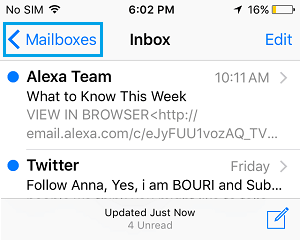
- After that, click on the Trash icon as shown in the image below

- Now click on the Edit option
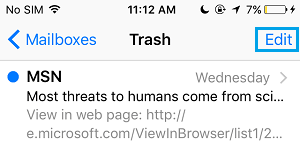
- Here you have to choose the emails that you want to restore
- After that, click on the Move option as shown in the image

- Now on the next screen, click on inbox and move the emails selected from Trash
Remember: The above steps will help you to recover deleted emails but sometimes, it can put you in trouble when you have deleted a large number of emails. In such a condition, you have to go to the Trash option and select each one of them. Another thing is that the Trash folder deletes files on its own after some interval and therefore you may lose them permanently when you don’t restore them on time.
Method 2: Recover permanently deleted emails from iCloud backup
Another possible solution that can help you to recover permanently deleted emails from iPhone is from iCloud.
It contains your emails and can be retrieved using the below steps:
NOTE– Using this solution will delete your iPhone data
- First, go to Settings > General > Reset All Content & Settings

- When you finished this process, you will come up with a popup screen with some instructions
- Now connect your device to a Wi-Fi network and follow the on-screen steps
- When you come through “Apps and Data”, select “Restore from iCloud Backup”. Now sign in to iCloud and choose the relevant backup that has your emails.
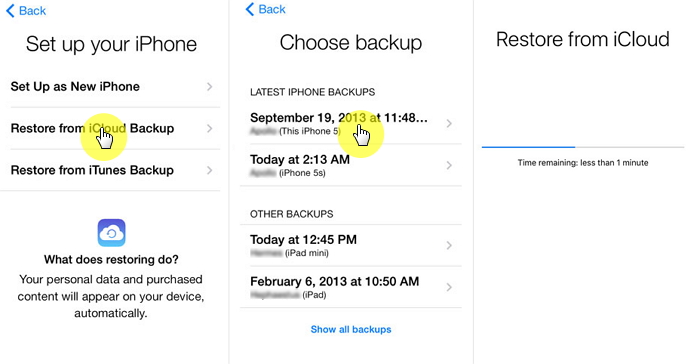
That’s it…
Method 3: How to restore missing emails from iPhone using iCloud.com option
If you have created a backup of your important emails on iCloud then its easy to restore them by following the below steps:
- First, go to any browser on your phone and open icloud.com
- Now sign in to your iCloud account with ID and password
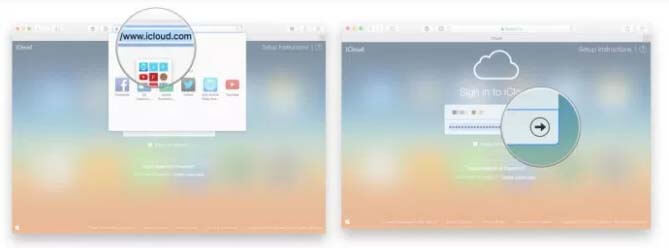
- After doing this, tap on the “Mail” icon
- Here you have to choose the emails you wish to restore and tap on the “Restore” option
- Even you can go to Settings, then click on Restore Emails under the Advanced tab. Now tap on the restore button that you want and finally click on “Restore” to confirm
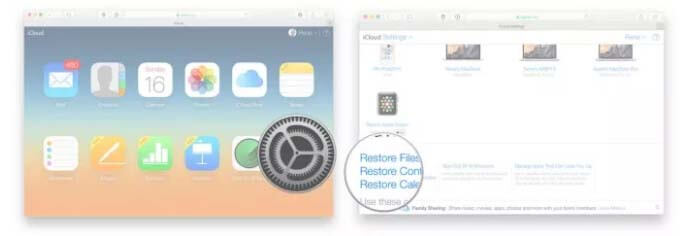
Note: Going through the above steps may or may not rescue permanently deleted emails on iPhone because it depends on the settings and configuration of the phone you have made during backing up.
Method 4: Get back deleted emails from iPhone by Shaking it
You might know that iPhone has few interesting options among which the “Shaking” feature is best to recover instantly deleted emails from the iPhone.
You only need to Shake your device and your emails are recovered within a moment.

But remember that this process should be done immediately after your email gets deleted. It means that simply shaking your phone can help you to retrieve accidentally deleted emails on iPhone.
- When your emails are deleted, shake your phone to undo
- After shaking the device, choose Undo option in the popup window
Method 5: Retrieve permanently deleted emails from iPhone through Archive option
This is yet another method that can help you to get back deleted emails on the iPhone. Follow the below steps as guided:
- First, go to Settings on your phone
- There you can see Mail, Contacts, Calendars, etc option
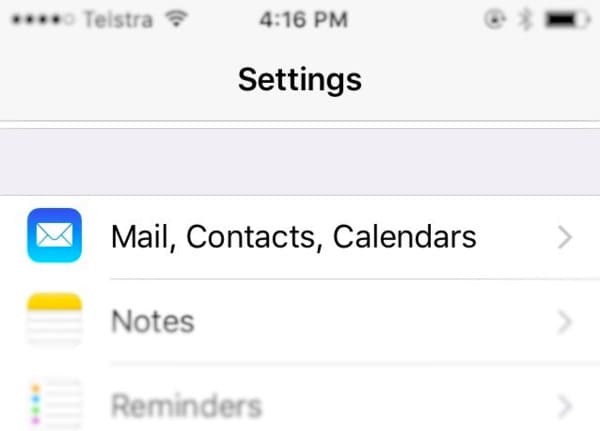
- Choose the mail account and it will open Settings for the particular account
- Here you will see the “Archive Messages” option at the bottom. Turn it ON if it turned off to enable archiving

- And now, all the deleted emails will be archived in the “All Mails” folder
- After that, come out from the Settings menu and click on the Mail app icon
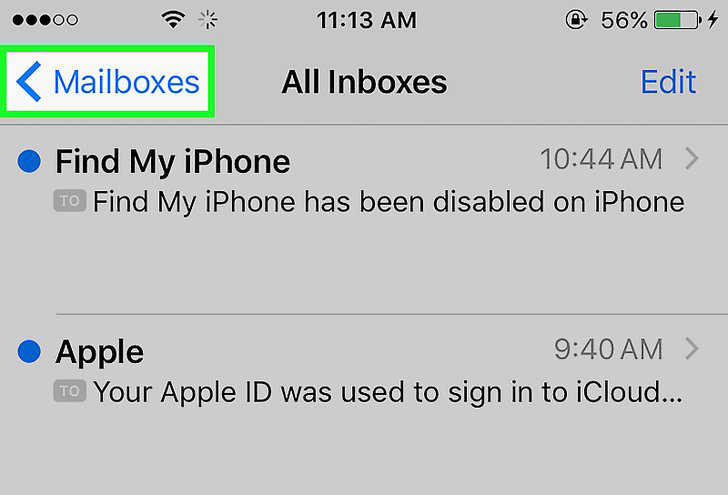
- You will see a three-line icon, simply click on it to open
- Now from the menu, choose the mail account from which you want to retrieve mails
- Click on the “All Mails” folder after selecting the account after which you can see the mails listed for the selected account
- Now click on the deleted email you wish to restore and then click on the second icon from the left, which is the Move icon. The folders list will occur and now simply click on the folder from where you want to restore the erased emails.
- Continue this process whenever your important emails are deleted
Method 6: How to recover permanently deleted emails on iPhone without backup (Recommended)
After following the above methods, if you fail to recover permanently deleted emails Gmail then one last way to get back deleted emails is by using iOS Data Recovery software. This professional recovery tool will easily recover permanently deleted emails on iPhone without backup.
Using this tool, not only deleted emails are recovered but other data like contacts, pictures, videos, audios, notes, text messages, Viber, Kik, WhatsApp, etc are also recovered.
It’s easy to use software and without any fail, it restores every deleted item from iPhone. The recovery program can be used for every iPhone model like iPhone 12/11/X/XR as well as for iPad.
Therefore, without any worry, simply Download iOS Data Recovery software and get back deleted emails from iPhone with ease.
iOS Data Recovery- Recover lost/deleted files from iPhones/iPad/iPod Touch
The best and effective tool to recover lost, deleted, inaccessible data from iPhones/iPad/iPod Touch. Some unique features include:
- Directly recover several data types like photos, contacts, iMessages, videos, WhatsApp, Kik, Viber, call logs, documents, notes, etc.
- Recover lost data in any critical situation like a broken screen, accidental, unintentional, factory reset, formatting, virus attack, or other reasons
- Provides one-click option to "Recover" deleted files without backup
- Compatible with all iOS version including iOS 13/14/15/16/17

Steps to follow to retrieve permanently deleted emails from iPhone
FAQ:
Can you recover permanently deleted Emails?
Yes, the permanently deleted emails can be recovered from the trash folder. Or even you can ask from the recipient as well. Remember, the emails stay for 30 days after deletion and after that, they are gone forever.
How do I retrieve permanently deleted emails from iCloud?
To restore emails from the iCloud website, follow the below steps:
- Go to www.icloud.com and sign in with your Apple ID.
- After that, click Mail to view your iCloud emails.
- Now, from the sidebar, select Trash to see your deleted iCloud emails.
- Choose a deleted email and use the Move button to restore it to your inbox.
Conclusion
So, I hope whatever methods I have discussed in this blog will definitely help to recover permanently deleted emails on iPhone.
Remember to backup all your important data and files in a safe place so that you can handle the data loss situation without a problem.
Also, think twice before deleting any data from the phone because preventing data beforehand is far better than blaming later on.
Further, if you have any suggestions or queries then don’t forget to drop them in below comment section.
You can further reach us through our social sites like Facebook and Twitter

Sophia Louis is a professional blogger and SEO expert from last 11 years. Loves to write blogs & articles related to Android & iOS Phones. She is the founder of Android-iOS-data-recovery and always looks forward to solve issues related to Android & iOS devices