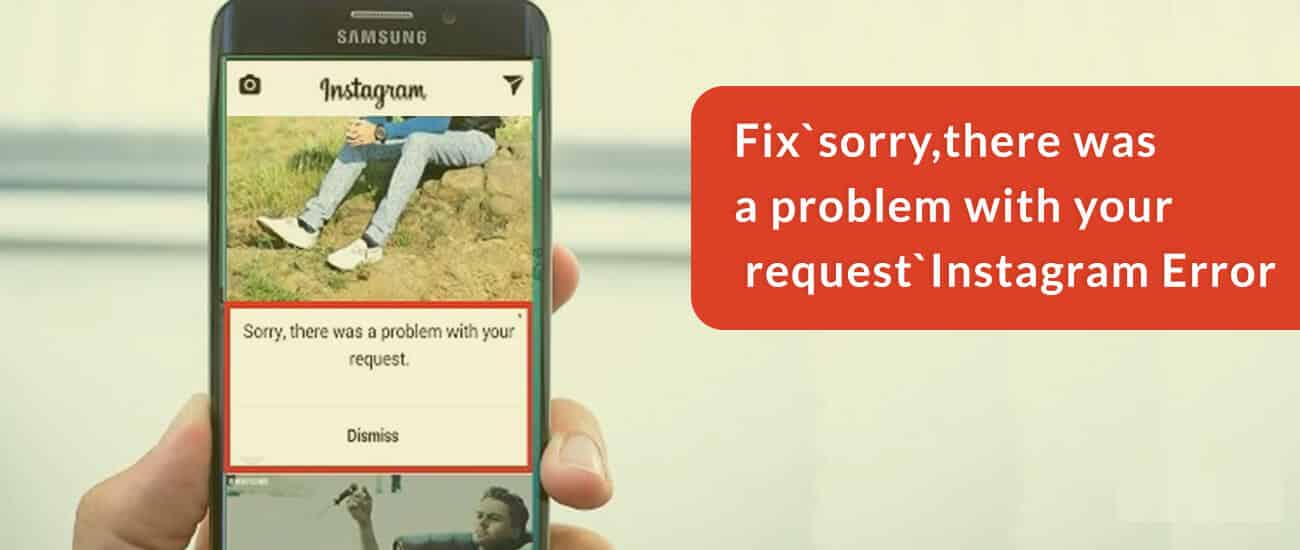Are you among thousands of users who have come across the error “Sorry there was a problem with your request” on Instagram?
If yes, then I can understand how irritating a situation you have experienced while accessing your Instagram account.
Nobody can think that such kind of error also can make users in trouble. Well, I promise, reading this article will give you better solutions to fix Instagram sorry there was a problem with your request.
You already know how much Instagram is popular among users. It is one of the fastest-growing social media apps that has gone beyond its competitors like Snapchat and Twitter. It’s so much useful that people never expect any kind of errors on it.
But according to many users, Instagram has popped up an error message.
“Sorry There was a Problem with your Request“
So without any delay, let’s dive into this blog and learn how to solve it without facing any difficulty.
Introduction to Instagram error
Instagram error “Sorry, there was a problem with your request” occurred for a few days but those few days were troublesome.
People were furious because they are not getting any solution to get out of it. The worse thing is that there was no official solution provided to users.
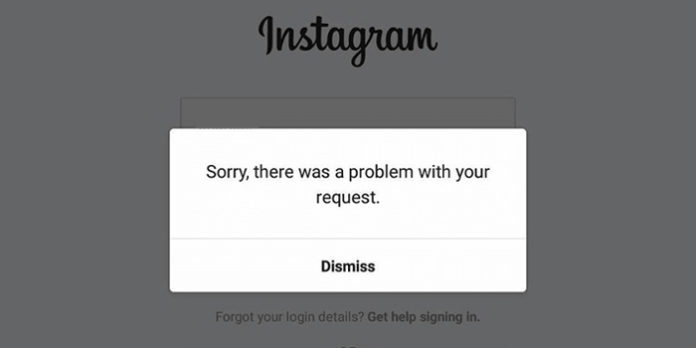
No one is getting about the error why it has occurred and what are the ways to solve it. So after proper research, I have found the possible reasons that can lead to such an error and I hope, you might agree with the reasons.
Why “Sorry there was a problem with your request” error occur on Instagram?
Now, when I have gathered information about why such error occurs to all users then the reasons were shocking for me. Generally, users were facing difficulty in logging in with the account and this also means that your account has been banned for some specific devices of use.
You have been banned because of violating the policies of Instagram or because you have posted some malicious content that was not on Instagram terms. When you try to log in on your account with the particular device then they detect an IMEI number and you see the error message.
The other reason that can stop you from accessing your account is due to server error or because of bad internet coverage. No matter whatever the reason is, you have found the solutions to get rid of the error soon.
However, if you think that you have been banned unnecessarily or have not violated any rules and terms then you mail them and let them know about the issue you are coming across.
But experiencing the same problem for a long time means that you have broken some policies on Instagram and have been banned. But you should also know that the error can be resolved without any issue.
Just you have to follow the below methods where I have explained how to fix Instagram “sorry there was a problem with your request” error.
How to fix “sorry there was a problem with your request” on Instagram
Well, after doing several types of research on this error, I have gathered some of the best solutions that will surely help to get rid of the problem on your phone.
Even though I have uninstalled and again installed Instagram but the error was the same. I was unable to access my account and I was totally upset. But I have found some better solutions to fix Instagram sorry there was a problem with your request.
- Log In Via Facebook Account
- Disable Instagram account temporarily
- Check Internet Connection
- Create an Instagram clone to access the account
- Go For Forgot Password Feature
- Update Your Instagram App
- Use Parallel Space application to fix the error
- Try to change the IMEI number and Android ID
- Uninstall & Reinstall Your Instagram App
- Do Factory Reset of your phone
- Take help from Instagram Help Center
- Advanced Solution to fix Instagram error on Android With One Click
Method 1: Log In Via Facebook Account
Going through this method is one of the easiest and simplest ways to access your Instagram account.
Just follow the below steps as mentioned:
- First, open instagram.com on any browser on your phone
- Now, login to it using the browser
- Then go to Settings of the account and remove the Facebook account added previously
- After that, create a new Facebook account to connect Instagram account

- Now open Instagram on any other phone and login into it
- Open settings and Connect Facebook account you have created newly

- Now clear the data of the application on your phone

- After this, login to Instagram using a new Facebook account
- That’s it, now you can access your Instagram account successfully after changing it with a new FB account
Method 2: Disable Instagram account temporarily
Disabling your account for some period of time is also one of the best ways to access your Instagram account.
- First, log in to your Instagram account on your desktop
- Now go to your profile and tap on Edit profile
- Here you have to tap on Temporary disable my account
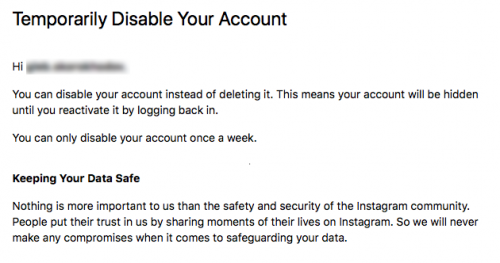
- You have to provide any reason for disabling the account (the account can be disabled only once a week)
- After that, you have to wait for 6 hours
- When the time is over then login into your account through the application
- And that’s it, now you will be able to login into your Instagram account successfully
Method 3: Check Internet Connection
Most of the time, when there is a poor internet connection then you can see sorry there was a problem please try again Instagram. So you should check if your phone is getting a stable network connection or not. If not then there are a few tweaks to tackle it.
Follow the below steps:
- First, switch off your internet connection and again switch on
- Turn on Airplane mode for some time and turn it off
- While using WiFi service, disable and enable it once
- If you are using mobile data then move to a WiFi connection
Hopefully, if the problem is due to a network connection then these tricks will help you.
Method 4: Create an Instagram clone to access the account
This is a new way to access your account. Creating an Instagram clone using dual apps will fix Instagram Sorry There was a problem with your request.
Follow the simple steps below:
- First, go to Settings and click on Dual Apps

- Now, go to find Instagram
- Besides the Instagram option, the Turn On toggle button
- Doing this will make a clone of the application and will add a new Instagram icon on the Home screen

- At last, click on the Instagram icon created now and log in using your account. You can now just check whether the problem was resolved or not.
Method 5: Go For Forgot Password Feature
If you are unable to log in to your Instagram account then you should go for Forgot Password feature. This can also work for you to get rid of the issue.
Here is what you need to do:
- First, open the Instagram app on your device
- Now, click on Forgot Password option

- Here, enter your username/email address/phone number
- After this, you will get a code and you need to enter it into the app
- Now, you can easily log in to your account without any problem
Method 6: Update Your Instagram App
The reason behind the error can also be due to the old version of the Instagram app. This is a serious issue but users don’t know about it. So, it is suggested to check once whether your app needs any update and if so then update it ASAP.
Here is how to update the Instagram app:
- First, open Google Play Store on your phone
- Now, click on My Profile > then Manage Apps & Devices
- You will get the list of apps installed
- Move down until you get the Instagram app > look beside if the UPDATE option is available

- If yes then quickly click on UPDATE and the app will be updated to the latest version.
That’s it.
Method 7: Use Parallel Space application to fix the error
This is yet another possible method that can work for you to get rid of the error.
Here also you can create a clone of the Instagram application by using the Parallel Space application.
- Download Parallel Space app from Google Play Store on an Android phone
- After downloading it, open it to create a clone of the Instagram application
- Immediately a shortcut will occur on the Homepage
- Now open this new cloned application and enter your login information
- That’s it, now you can easily access your app without any issue
Method 8: Try to change the IMEI number and Android ID
Changing IMEI and ID is useful for those users who have rooted their phones.
If this is so then you have to uninstall the Instagram application and then follow the below steps:
- First, uninstall the app from your phone
- Now change the IMEI number with the Android ID of your phone
- After doing this, Reboot your device
- Now download the Instagram app from Play Store and log in to it
- And it’s over now, you will be logged in successfully
Method 9: Uninstall & Reinstall Your Instagram App
Another solution that will help you to fix sorry there was a problem with your request Instagram 2022 is uninstalling and reinstalling the app. This is yet a useful method to make your app work again.
Follow the below steps:
- First, go to the Settings app on your phone > click on Installed applications
- Now, look for the Instagram app > click on Uninstall
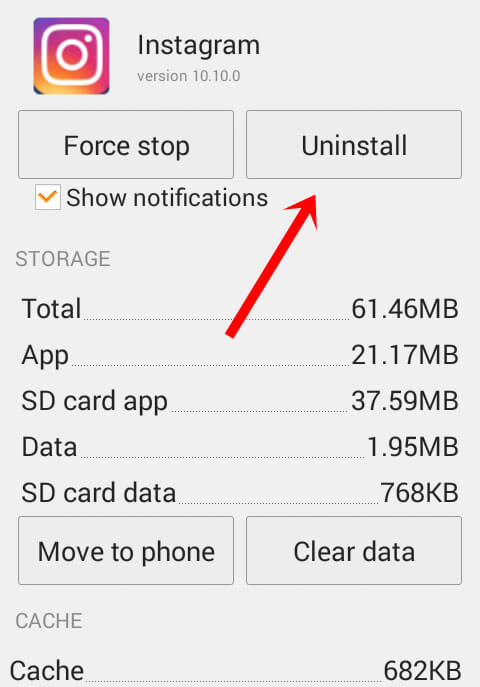
- After it gets uninstalled, open Google Play Store and search for the Instagram app
- Once you find it, tap on the Install option

After this, log in to your account and check if the error is resolved or not.
Method 10: Do Factory Reset of your phone
When all the above method mentioned does not resolves your problem then I would recommend you to use the final method. You should do a factory reset of your phone as doing this helps to get rid of several kinds of errors on Android.
NOTE– Before proceeding further to do a factory reset, kindly back up all essential data and information from your Android phone to any safe place.
- Go to Settings of your phone and search About Phone
- Now click on Backup & Reset
- Then tap on Erase all data (factory reset)

- Wait for a few minutes until the reset process is in progress
- Once the process is over, go to Google Play Store and download the app on your phone
- Now login to your account
- Yes, that’s done and now you can access your account easily
Method 11: Take help from Instagram Help Center
Last but not the least option is the contact help center of Instagram. When the entire method fails to solve your problem then open the authorization screen and search for the ‘Log In Help’ option.
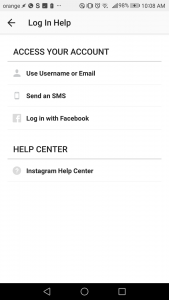
After that, select to use Username or Email. Then enter the registered email address and choose “Send E-mail”. Now check your mail where you will get the message. Now the message that you receive is very important so be careful of it.
You have to choose a big Blue button and ask you to open a link with Instagram, Chrome, etc. You should select Instagram and flag “Always Use This Option”.
And that’s it.
Method 12: Advanced Solution to fix Instagram error on Android With One Click
When the above method does not work or takes time then you can go for professional software like Android Repair. This is an efficient way to tackle the Instagram error sorry there was a problem with your request. It is easy to use software that fixes all types of Android errors or issues on Android phones.
Apart from the Instagram error, the software has the ability to solve other errors as well such as Instagram has stopped, WhatsApp has stopped, Snapchat has stopped, and many more. Therefore, you just need to download Android Repair and fix Instagram errors on Android easily.
Follow the step-by-step guide to know how to use the software to get rid of errors.
Conclusion
Finally, we have come to the conclusion part and I am happy to say that I have provided you with very important methods to fix Instagram Sorry There was a Problem with your Request error on Android.
For advanced and quick methods, go for Android Repair software. I hope if you come across such an error then following these solutions would help you to deal with such an unexpected error without any difficulties.
You can further reach us through our social sites like Facebook and Twitter

Sophia Louis is a professional blogger and SEO expert from last 11 years. Loves to write blogs & articles related to Android & iOS Phones. She is the founder of Android-iOS-data-recovery and always looks forward to solve issues related to Android & iOS devices