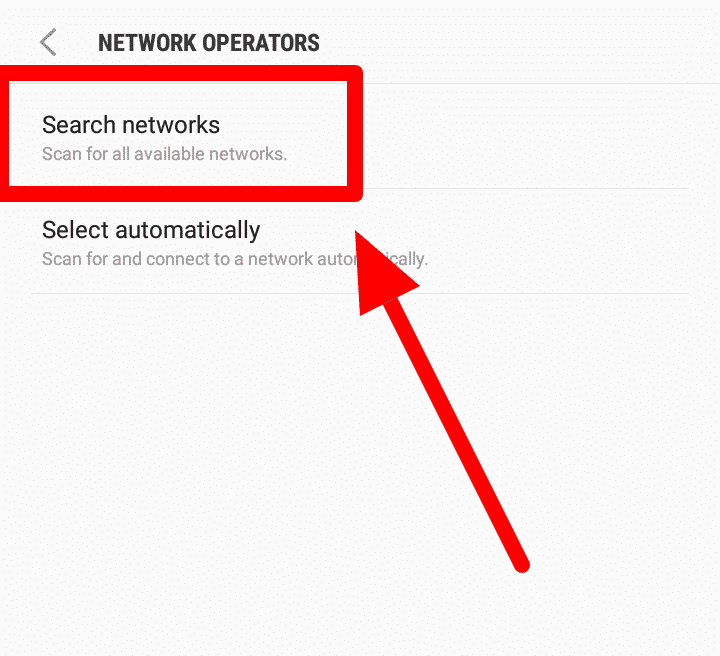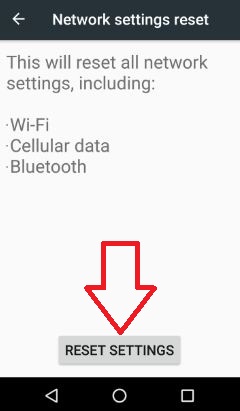Have you come across the “No Sim Card Detected” error on Android? Are you wondering why is my phone not reading my sim card? Well, if this issue is really irritating you then I must say that there is nothing to panic.
This kind of issue is a common thing to experience while accessing your device. So, if your phone is showing a “No SIM Card Detected error” then this article is definitely for you.
Here, I will show you some best and possible methods on how to fix no sim card detected error on Android phone.
So let’s read further.
What Are The Ways To Fix No Sim Card Detected Error On Android?
Now, it’s time to walk through all those possible fixes that will help you to fix sim card not detected error on Android phone.
So let’s begin.
- Restart Your Smartphone
- Remove And Reinsert SIM Card
- Check If SIM Card Is Active
- Verify For Valid IMEI Number
- Turn Your SIM Card On
- Clear Cache And Data On Android
- Remove Battery From Phone (Only Removable Battery)
- Test The Sim Connector
- Update Your Android OS
- Select Carrier/Network Operator Manually
- Enable Airplane Mode
- Use Your Sim Card On Another Phone
- Change Network Mode To Auto
- Clean SIM Card
- Reset Network Settings
- Replace Your Phone
- Best Way To Fix No SIM Card Detected Error On Android With One Click
Method 1: Restart Your Smartphone
The first way to get rid of the issue is by restarting your Android phone. Sometimes, the error or issues occur because of bugs or glitches and it stops the phone from working.
So if you are experiencing a “No SIM Card Detected” error on Android then restart your device by pressing the Power button and then selecting the Restart option.

After your device restarts, check if the error is resolved or not. If not, then move to the next solution.
Method 2: Remove And Reinsert SIM Card
When restarting does not solve your problem then it’s possible that some error is with the SIM card. So in such a situation, you need to remove and re-insert your SIM card once.
Just follow the steps below:
- First, open the SIM card holder tray and then remove the existing SIM card
- After that, clean the SIM card once and again insert it
- Now, restart your phone and see if everything is working fine.
Method 3: Check If SIM Card Is Active
You can also check whether your SIM card is active or not by using it on a different phone. If another phone also does not identify your card then it’s the SIM fault.
You should do the following:
- First, check whether your SIM card is active or not from the network service provider
- Also, check if SIM registration is done properly or not
- See if the golden points on SIM are clean. If there is any dust then remove it with soft cotton but don’t scratch it
Method 4: Verify For Valid IMEI Number
Your phone has an IMEI number and checks if it is valid or not. But sometimes, this IMEI number misses, and due to this, your carrier will fail to provide its service.
Therefore, you should check your IMEI number by going to Settings > About phone > click on Status and you can see the IMEI number of your phone. Even you can check your IMEI number by dialing *#06#.
Method 5: Turn Your SIM Card On
Many users fail to turn on their SIM cards. Android phone users get a built-in option to switch on the inserted SIM card. You just have to follow the below steps:
- First, open Settings on your phone
- Now, choose Wi-Fi & Network
- After that, choose SIM & Network
- Next, click on SIM which is showing “No SIM card detected” error
- Under SIM settings, toggle on the SIM switch and check if the error is resolved or not
Method 6: Clear Cache And Data On Android
Sometimes, lots of data is gathered in the device as a form of cache, and when it gets corrupted then such kinds of issues occur. In this situation, you need to clear the device cache to get rid of the error.
Here are the steps to clear data and cache:
- First, open Settings on your Android phone > tap on Storage
- Now, look for “Storage Settings”
- Next, select Internal Storage

- After that, click on Cached data > then on “Clear” and accept

That’s it.
Method 7: Remove Battery From Phone (Only Removable Battery)
When the error continues then you should remove the battery from your device. This is only for those users who have a removable battery. After removing the battery, wait for a few moments and then again put your battery back.
Now, turn on your phone and see if the error is resolved. Doing this process improves performance and removes any kind of errors.
Method 8: Test The Sim Connector
The SIM card slot and connector gather dust over time and this leads to non-readable the card. So it’s suggested to check this issue as well. Simply clean the connector gently so that no dust contains. At the same time, ensure the PIN is not damaged.
Most of the time, the broken PIN is the culprit of no SIM card detected error on Android.
Method 9: Update Your Android OS
If your device OS is not updated to the latest version then also you can encounter no sim card detected Samsung error. Therefore, you should check if any update is available on your device.
If yes then you should update it by going to Settings > Software Updates > Download Updates Manually.

That’s it.
Method 10: Select Carrier/Network Operator Manually
When you update your device for some reason, many changes occur and this somewhere causes the network to disconnect. Therefore, you need to manually choose your network operator by following the steps below:
- First, launch Settings on the phone
- Now, go to “Wireless and Networks”
- Next, click on “Mobile Networks”
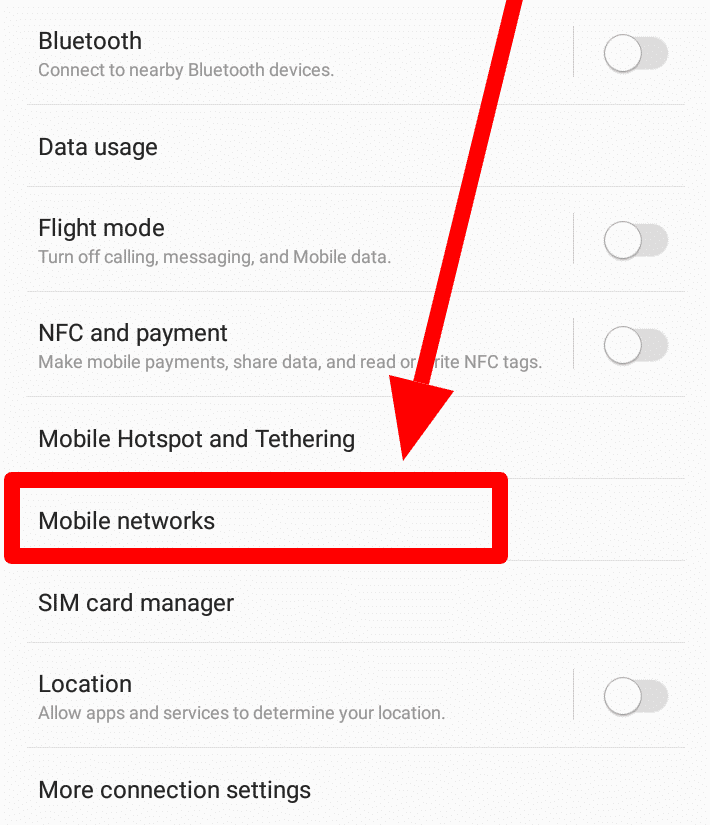
- Then, choose “Network Operators”
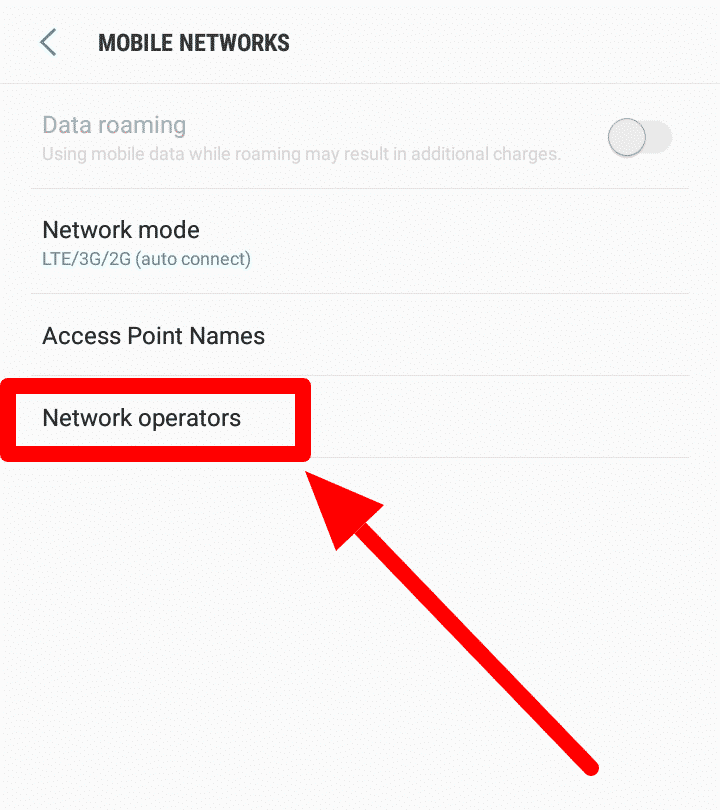
- Here, look for networks manually
Method 11: Enable Airplane Mode
The network problem may sometimes lead to no sim card detected error on an Android phone. To get rid of the issue, you can enable and disable the Airplane mode. Doing this will block all cell reception and broadcasts.
Here is what you need to do:
- First, open the Notification Panel on your Android phone
- Now, expand the notification and enable Airplane Mode
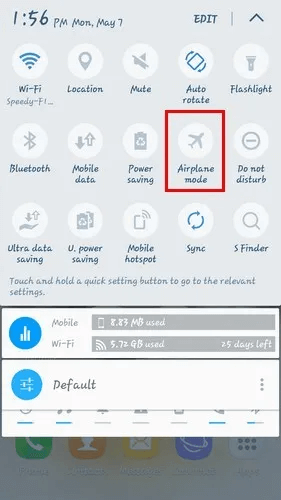
- After that, click again to disable the Airplane mode and allow your device to reconfigure cell network reception
That’s it. Now check if the error is resolved or not.
Method 12: Use Your Sim Card On Another Phone
If the problem is irritating you then you should put your SIM card on another phone. If your SIM card is not working fine on the other phone then make sure the issue is related to the SIM card.
But if the SIM card is working on another phone but not on your device then it’s the problem on your phone and not in the SIM. So replace your phone or buy a new one.
Method 13: Change Network Mode To Auto
If the problem is with the network then I must say you to change your network mode to Auto. Allowing this mode to your device will help to choose the best network automatically.
If you don’t know how to do this, follow the below steps:
- First, open “Settings” on your phone
- Now, look for Mobile Networks
- Then, click on Network Mode
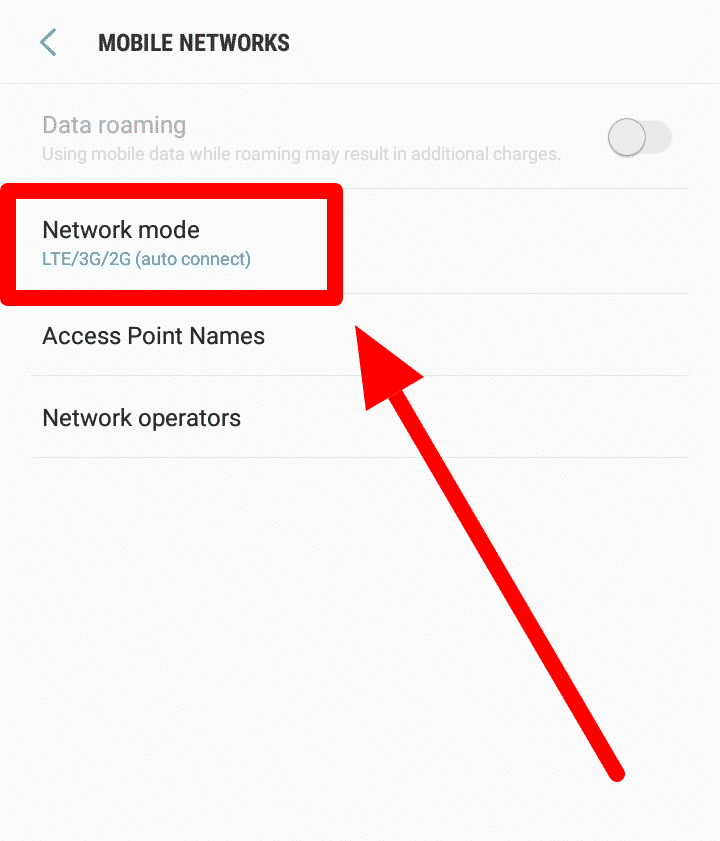
- After that, choose LTE/3G/2G (auto connect).
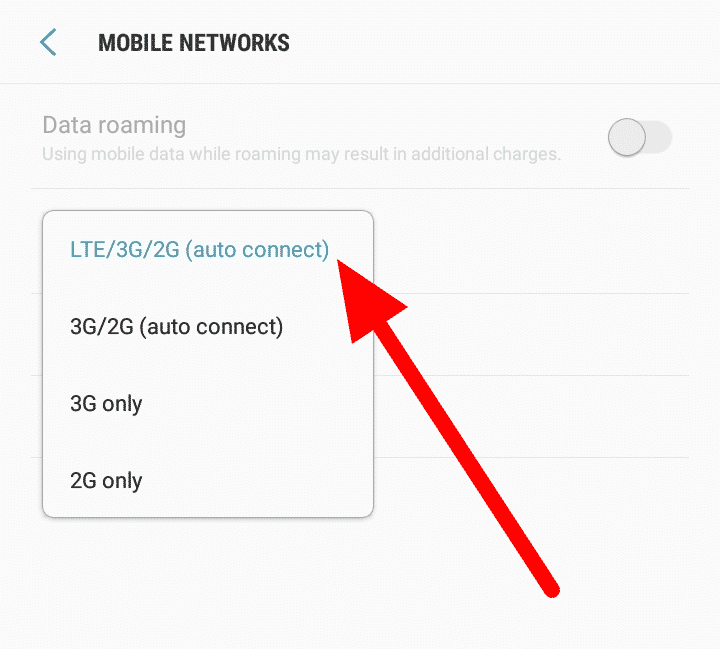
That’s it.
Method 14: Clean SIM Card
Did you check your check card for any dust or dirt? Have you also checked the Golden side of the tray? If not, then it’s time to see if any dirt particles are there.
Sometimes, dirt or debris can stop your SIM card from reading. So you should clean your SIM card tray and connectors with a dry cloth to make it work again.
Method 15: Reset Your Network Settings
Your device network can behave abnormally due to gathered cache files or bugs. This is where you can encounter no sim card error on your phone. Therefore, you should reset network settings manually to get rid of the issue.
Here are the steps to follow:
- First, launch Settings on your device
- Now, type Reset and click on the Search option
- Next, find Reset Mobile Networks from the search result and then open it
- At last, click on Reset settings to delete all existing network configurations to set a new one
Method 16: Replace Your Phone
If nothing is working for you then it’s time to replace your device. Your phone may be damaged physically or due to some reasons like water damage or others. So it’s better to change your old phone to a new one to get rid of all such issues.
Method 17: Best Way To Fix No SIM Card Detected Error On Android With One Click
Apart from all manual solutions, there are automatic ways as well. So if your phone keeps saying No Sim Card error then you should use Android Repair Tool. This professional tool helps to fix No Sim Card Detected error on Android/Samsung phones.
It’s true that your phone fails to read the data of your SIM card because of software problems, but using this tool resolves any kind of error. It fixes other issues such as Android settings has stopped, Samsung phone frozen, fingerprint not working, TikTok notifications not working, invalid SIM card, and many more.
It allows users to fix the issue with one click without any data loss. Therefore, you should simply download the Android Repair tool to fix No SIM card error on Samsung/Android phone.
Conclusion
The error “No Sim Card Detected” can trouble you as well as many other users. However, there is nothing to panic about because every error or issue has a solution. In this blog, I have discussed several ways to fix no sim card error on Android phone.
For an advanced solution, you should go for Android Repair software that works effectively to troubleshoot any error.
Further, if you have any suggestions or queries then drop them in below comment section.
You can further reach us through our social sites like Facebook and Twitter

Sophia Louis is a professional blogger and SEO expert from last 11 years. Loves to write blogs & articles related to Android & iOS Phones. She is the founder of Android-iOS-data-recovery and always looks forward to solve issues related to Android & iOS devices