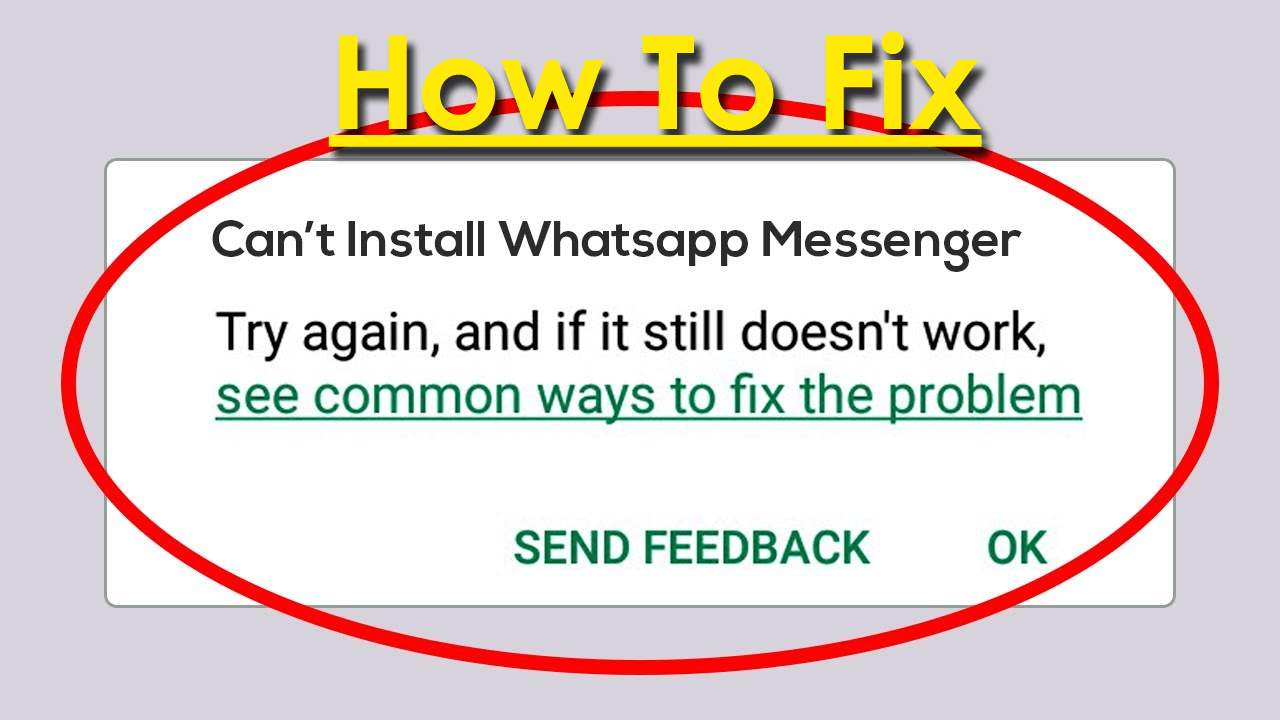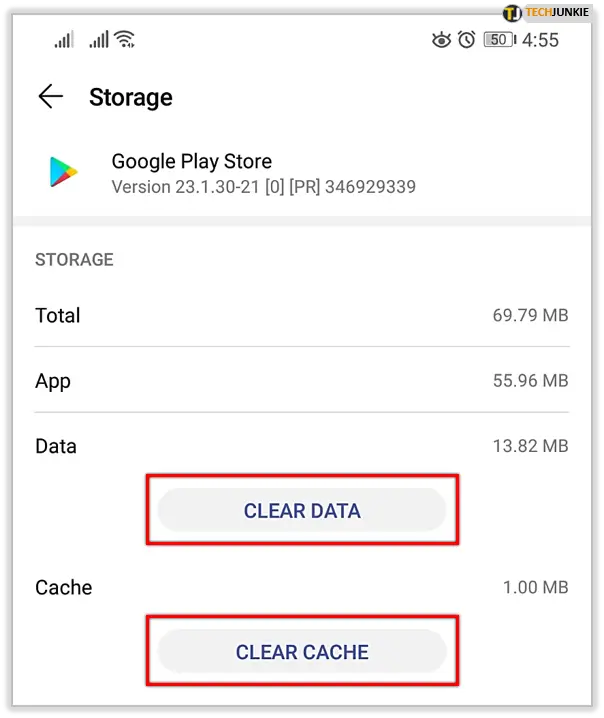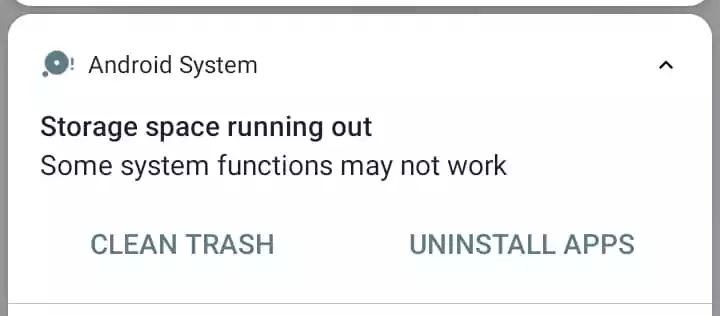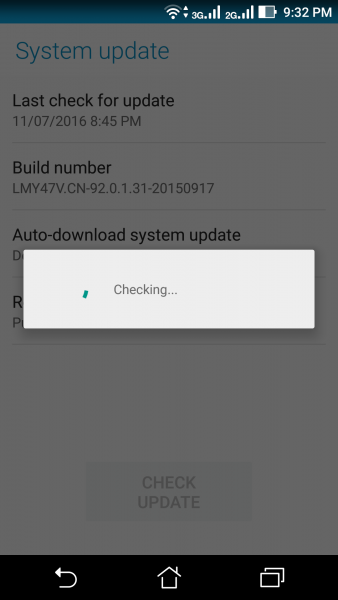Are you stuck on the “Can’t install WhatsApp Messenger” error on Android? Concerned about why WhatsApp is not installing from Play Store? If your answer is yes then don’t go anywhere and read this article.
We all use WhatsApp on our smartphones as it is one of the best social media platforms around the globe. But sometimes, users come through an error message that stops the app from working. Many users have reported about the error and wanted to fix it.
Therefore, I have collected a few best and feasible ways to fix WhatsApp Can’t Install on Android error message.
What Are The Reasons Behind WhatsApp Error
Well, there are several possible reasons for WhatsApp Messenger something went wrong error. Here, I have mentioned a few of the common ones:
- Corrupted app cache and data
- Poor internet connection
- Error code restrictions on WhatsApp from downloading it on the phone
- Not having enough storage space
- Incompatible device
- Server outage
How To Fix WhatsApp Messenger Can’t Install On Android- Effective Solutions
Now, let us walk through all the fixes that you were looking for How do I fix WhatsApp Messenger Cannot install error?
So let’s read further.
- Restart Your Android/Samsung
- Check Your Internet Connection
- Delete Cache And Data
- Check For Sufficient Storage Space
- Check Phone Compatibility
- Check & Update Android OS
- Download WhatsApp Manually
- Remove & Re-Add Google Account
- Reinstall WhatsApp App
- Pro Tip- Ultimate Way To Fix WhatsApp Error With One Click
Method 1: Restart Your Android/Samsung
Most of the time, a simple restart alone can help you eliminate the situation. Whenever you come across any error that is irritating you, restart your phone and then check if the issue is resolved or not.
Press the Power button unless you get several options. From here, choose Restart and wait for some time. After that, try to open or install the app.
Method 2: Check Your Internet Connection
An unstable internet connection is also one of the main reasons behind WhatsApp not installing error. So you should check for strong internet to avoid any type of interruption while installing the app. You can do a speed test and check if there is any problem.
Restart your router if possible or else you can also move to mobile data from Wi-Fi. Make sure, your phone receives a strong connection.
Method 3: Delete Cache And Data
When lots of cache files clutter then it has a chance of getting corrupted. If this happens then you come across can’t install WhatsApp error message. So you have to clear the cache of the Google Play Store to fix the issue.
Follow the below steps:
- First, open Settings on your phone
- Now, go to Apps > find Google Play Store
- Next, click on App info > Storage option > choose Clear Cache
- After that, tap on Clear Data > select OK
At last, restart your device and try to install WhatsApp
Method 4: Check For Sufficient Storage Space
The reason as discussed above is also due to less storage space. When your device runs out of storage then apps cannot install and it pops the error. Therefore, you should check and make space on your phone.
- Delete all unnecessary files or videos from the device
- Remove all the apps that are of no use or it’s not important
- You can use an SD card to move all your data from internal to external space
- Delete device cache and data so that all unwanted files get deleted and have enough room for the new app to install
Method 5: Check Phone Compatibility
Have you checked your device whether it is compatible or not? It happens most of the time that some devices are not compatible with the latest WhatsApp version so it does not get downloaded. To fix the issue, you should either downgrade the system software or update the version.
Also, ensure you are downloading the app from the official website as it’s the best and safest way for any apps that you wish to install on your phone.
Method 6: Check & Update Android OS
If your phone is running on an old version then also you can get the “Can’t install WhatsApp messenger” error. It’s because your phone OS is not compatible with the WhatsApp version you are installing. Therefore, you are suggested to update your device and then check for issues.
Here is what you have to do:
- First, open Settings on your phone
- Now, go to About phone or System Update and check if there is any update available
- Finally, tap on the download and install option
Remember- If your phone has some old version and is not compatible with the latest WhatsApp version then you have to downgrade the phone’s software.
Method 7: Download WhatsApp Manually
When you are not able to download WhatsApp from Google Play Store then you should download it manually.
Here is how to do it:
- First, open any web browser on your phone > open WhatsApp’s official website
- Now, click on the Download Now option and an APK file will be downloaded
- At last, open the APK file and WhatsApp will be installed on your phone
Remember– You have to open Settings on your phone and click on the “Allow from this source” option to successfully install the APK file
Method 8: Remove & Re-Add Google Account
Removing and re-adding your Google account is also one of the techniques to fix can’t install WhatsApp messenger error Android.
- To do so, open Settings > choose user accounts > Google account and then tap on Remove account
- After that, restart your device
- Next, open Settings > click on user account > re-add Google account and login to it.
That’s it, now you can install WhatsApp from the Google Play Store without any errors. This technique also works when you come across several error codes on WhatsApp like 413, 493, 497, 927, 907, etc.
Method 9: Reinstall WhatsApp App
When WhatsApp is already installed on your device and you cannot access it due to an error message then you should uninstall the app and again reinstall it. This is one of the best ways to resolve any kind of error on WhatsApp.
Follow the below steps:
- First, open Settings > click on Apps > find WhatsApp > click on Uninstall option
- After that, open the Google Play Store and search for WhatsApp
- Now, click on the Install option
That’s it.
Pro Tip- Ultimate Way To Fix WhatsApp Error With One Click
If you are facing any kind of issue like WhatsApp has stopped or it’s not working or even another kind of error on Android then go for the Android Repair tool. This is a professional repair software that works effectively to resolve all kinds of issues on Android/Samsung with one click. It is easy to use and makes your device normal without data loss.
It can fix several other issues like settings has stopped, Snapchat not working, Minecraft keeps crashing, Snapchat has stopped, etc. You only need to download and install this amazing tool to get rid of the error easily.
Conclusion
Finally, I hope you have successfully resolved “Can’t install WhatsApp messenger” error on Android or Samsung phones. This kind of issue gets stuck due to various reasons like incompatible phones, less storage, poor internet, etc. But nothing to panic about as there are fixes for it.
Further, if you have any suggestions or queries, drop them in the comment section below.
You can further reach us through our social sites like Facebook and Twitter. Also, join us on Instagram and support us by Subscribing to our YouTube Channel.
You May Also Like:
- [9 Ways] Fix “Unfortunately, WhatsApp Has Stopped” On Android
- 9 Ways To Fix WhatsApp Web Copy Paste Text Not Working
- 13 Ways To Fix “No Valid QR Code Detected” On WhatsApp

Sophia Louis is a professional blogger and SEO expert from last 11 years. Loves to write blogs & articles related to Android & iOS Phones. She is the founder of Android-iOS-data-recovery and always looks forward to solve issues related to Android & iOS devices