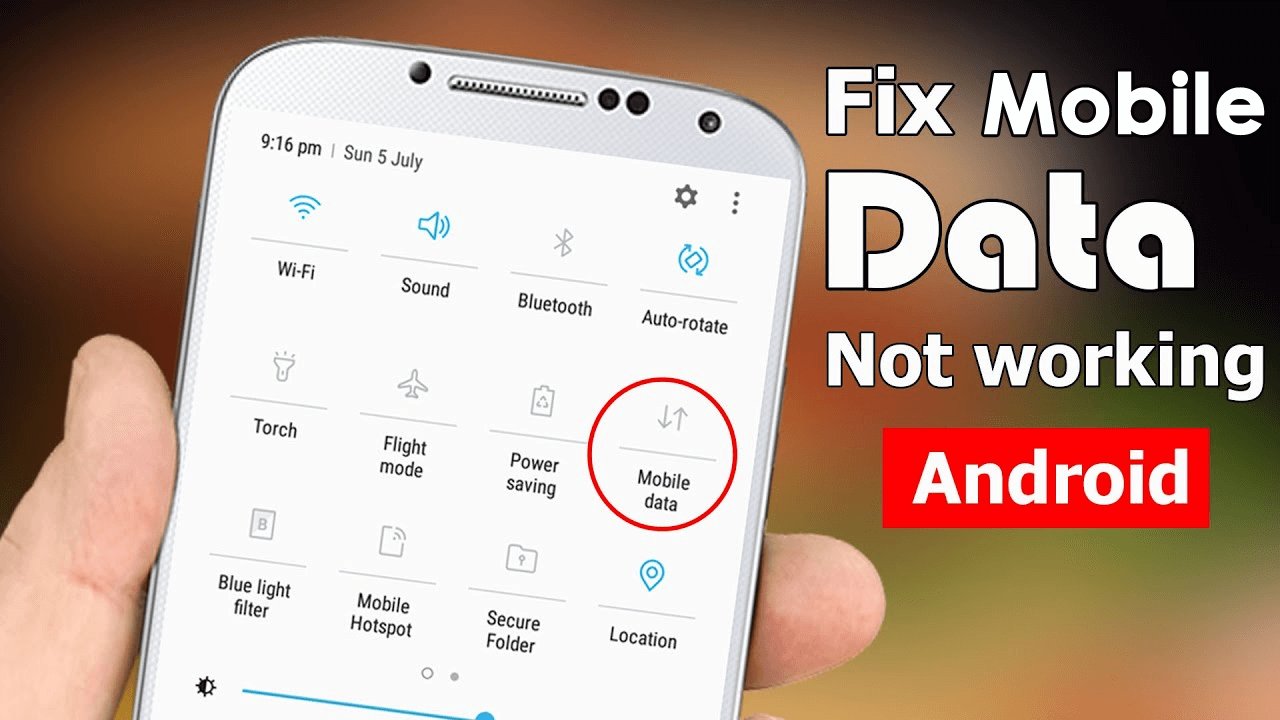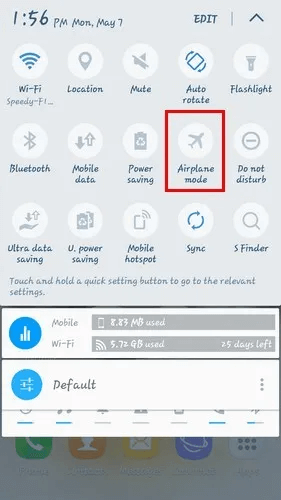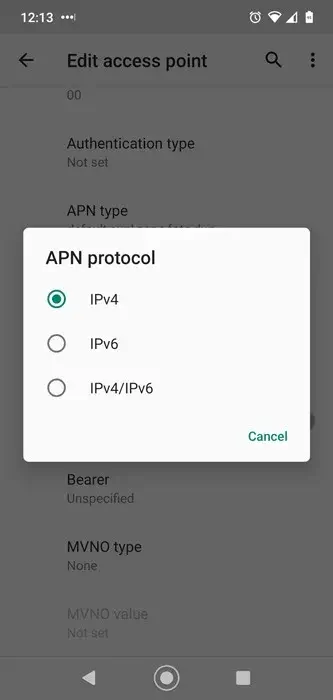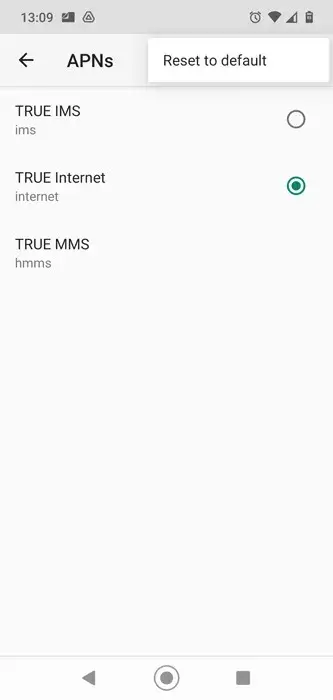Did you encounter mobile data not working on Android? Wondering why is mobile data not working on Android? Mobile data is a very important part when it comes to browsing anything on your phone. But just imagine if your mobile data stop working on Android phone then how would you react?
It would be annoying and frustrating too, right? Many users have reported, “My mobile data is on but not working Android”. I too agree with this kind of error because of the same situation I have experienced.
But the good news is that there are fixes for it. The solutions are not much complicated and one can easily troubleshoot the error. So today in this blog, I will share you with some simple and best ways to fix mobile data not working on Android phone.
List of Solutions:
- Restart Your Device
- Check Mobile Data Limit
- Enter APN Settings Manually
- Update Android OS
- Enable/Disable Airplane Mode
- Set APN Protocol To IPv4/IPv6
- Reset APNs
- Re-Insert SIM Card
- Wipe Cache Partition
- Reset Network Connection Of Phone
- Choose Right Network Mode
- Reset Network Settings
- Factory Reset Your Phone
- Get In Touch With Telecom Service Provider
- Advance Solution To Fix Mobile Data Not Working On Android With One Click
How Do I Fix My Mobile Data Not Working Android- Best Solutions
Now it’s time to read this blog further and check out the best methods on how to fix mobile data not working on Android. It is suggested to try every solution and see which one works for you.
Solution 1: Restart Your Device
Restarting your mobile when you come across “my mobile data is on but not working” is one of the best ways to solve it. Rebooting has the power to fix any kind of glitches or errors in Android devices.
Simply long-press the Power button for 10 seconds or even you can press the Power button and choose the Restart option.

After this, check whether your phone is displaying the same error or not. If the error continues then move to the next solution.
Solution 2: Check Mobile Data Limit
You have a mobile data limit on your Android device and you can set it manually. It may happen that after you have upgraded your tariff, you have forgotten to remove the data limit by mistake.
So you need to check this.
- Open Settings > Network & Internet > Mobile network
- Here, ensure “Mobile data” is enabled and after that, click on “Data warning & limit”
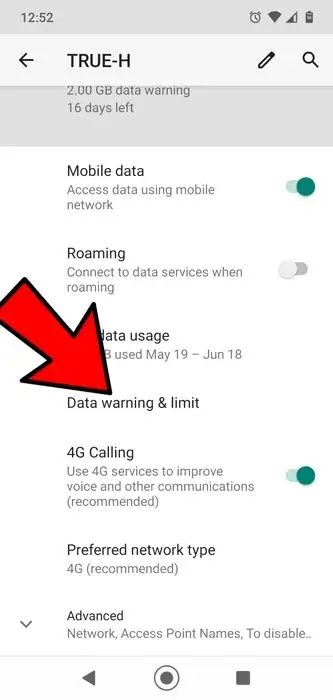
- Now, check “Set data limit” is disabled
Solution 3: Enter APN Settings Manually
Most of the time, the error or bug occurs because of the software updates and it can stop the phone from working properly. One such common is broken APN settings.
So in this situation, you have to set it manually by following the below steps.
Go to APN settings > click on the “+” icon. After that, choose “New APN”. Here, enter all APN details that completely depend on your provider.

Note– You will get all the details on the internet or the carrier’s support page. Save all settings and choose them from the list.
Solution 4: Update Android OS
Have you upgraded your Android software to the latest one?
If not and if it is still running on the old version then this can be the culprit. So, it’s time to update your device to the latest version to fix cellular data not working on Android.
Solution 5: Enable/Disable Airplane Mode
Sometimes, enabling airplane mode can solve the error you are coming across. It disables mobile data, Bluetooth, Wi-Fi, etc on the phone. Simply go to Settings > Network & Internet > Airplane Mode. Turn it on for a few seconds and again switch off to see if mobile data starts to work again.
Solution 6: Set APN Protocol To IPv4/IPv6
You will not get this option on every phone except in OnePlus 3. In this device, you will get the option to leave the APN protocol field blank. If you see this in the network’s APN settings then ensure it displays IPv4/IPv6 instead.
Solution 7: Reset APNs
APN is a way through which your mobile network provider connects your device to mobile data. It sets up all settings such as IP addresses and gateways that allow you to connect.
But remember that this kind of setting may go wrong and at that time, you have to reset it.
Here is what you have to do:
- First, open Settings > Network & Internet > Mobile network > Advanced > Access Point Names
- Here, a list of APNs will be listed. Just click on the menu icon and select “Reset to default”.
Solution 8: Re-Insert SIM Card
This step might surprise you but what happens is sometimes, the pin gets out of line. So you can play a little bit by checking this pin.
I mean to say that you have to pull out your SIM card and again re-insert it. But before you re-insert it, just clean the SIM card once.

There is no harm in trying this method as this can solve mobile data not working on Android.
Solution 9: Wipe Cache Partition
Lots of cached data are gathered from the apps and settings in the Android cache partition. This creates several types of errors that users come across. So here, you have to wipe the cache partition in the recovery menu to get rid of it.
Here are the steps to follow:
- First, switch off your phone
- Now, long-press the Power + Volume down button unless the Android logo appears on the screen
- After that, you will see the Android bot. Press the Power + Volume down buttons to get into the recovery menu
- Next, select Wipe cache partition using Volume down and confirm it with the Power button
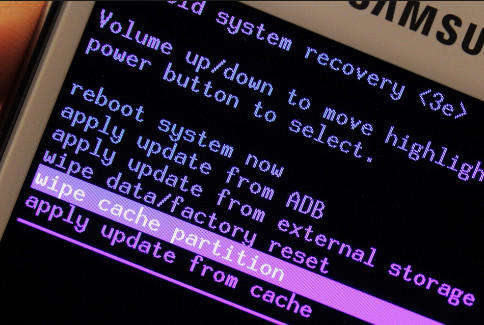
- After the cache partition is cleared, reboot the phone once
Solution 10: Reset Network Connection Of Phone
One of the best and simplest ways to fix mobile data not working on Android is by resetting the phone’s network connection. You have to enter an SCRTN (Special Code to Reset the Network).
However, this method will only work for CDMA networks. These networks in the US are Verizon, T-Mobile, and US Cellular.
Now, open the phone dial and enter the below code according to the device:
- Google Pixel, Moto G7: *#*#72786#*#*
- Nexus 5, Nexus 6, Moto G5: #*#*72786##
- Other Android phones: ##72786#
Solution 11: Choose Right Network Mode
The default network setting on your phone is selected as 3G, 4G, etc. You have to select it manually to get better coverage. It means that if your phone is 4G then ensure you have to select a 4G network to receive proper network.
Changing the settings is very simple. Just open Settings > Network & Internet > Mobile network > Preferred network type and enable the network that suits you best.

You can select Auto mode so that whenever your phone gets a 2G/3G/4G signal, it can connect it accordingly.
Solution 12: Reset Network Settings
When you get frustrated with the same error continuously then I will suggest you reset the network settings on your phone. Some kind of network error is creating a problem so try resetting network settings to troubleshoot the issue.
Simply open Settings > System > Advanced > Reset options > Reset Wi-Fi, mobile & Bluetooth > Reset settings.
Solution 13: Factory Reset Your Phone
If you are still struggling with how to fix data not working on Android then doing a factory reset can help you. This can be the best solution when you continuously face connection problems in your device.
But I must tell you that factory reset wipes away all data from your phone. So before you proceed further, you should back up all your important data and files.
Now, follow the below-guided steps:
- Open Settings on your Android device
- Now select “Backup and Reset” > click on “Factory data reset”

After that, you have to confirm the selection and wait unless your device is reset completely. Now, check your phone if mobile data is working properly or not.
Solution 14: Get In Touch With Telecom Service Provider
If still your phone displays mobile data not working then you should contact your Telecom service provider for help. You have to connect with customer care professionals and describe everything in detail about the error.
They will try their best to solve the issue you are facing right now.
Solution 15: Advance Solution To Fix Mobile Data Not Working On Android With One Click
When you try all the above methods but still fail then I will suggest you go for an automatic solution. Android Repair is one of the highly suggested tools that helps to fix cellular data not working on Android. It is easy to use and works with any kind of errors or problems in Android devices.
It allows users to fix the issue with one click and that too without any data loss. Some other errors that it can repair include IMS service has stopped, settings has stopped Android, mobile network not available, not registered on network, and others.
So this can help you to get rid of the error easily and without any data loss. Check the complete user guide to use the software easily.
FAQ:
Why is my mobile data not working on my Samsung?
Mobile data not working on Samsung can be due to several reasons like damaged hardware, software problem, or other issues that create problems for the network in your phone.
What should I do when my mobile data is not working?
When your mobile data is not working on the phone, you need to follow the below steps:
- Restart your phone
- Switch off/on Airplane mode
- Reset APN settings
- Set up APN protocol to IPv4/IPv6
- Select the correct network mode
- Wipe cache partition
- Do factory reset
Conclusion
Well, Android phone users can come across lots of issues or errors on their devices. Mobile data not working is one of them. If you are experiencing the error and looking for solutions then I hope this article has helped you.
Here, I have discussed the best 15 solutions to fix mobile data not working on Android. For a quick fix, go for the Android Repair tool and get rid of it easily
Further, if you have any suggestions or queries, drop them in the comment section below.
You can further reach us through our social sites like Facebook and Twitter. Also, join us on Instagram and support us by Subscribing to our YouTube Channel.

Sophia Louis is a professional blogger and SEO expert from last 11 years. Loves to write blogs & articles related to Android & iOS Phones. She is the founder of Android-iOS-data-recovery and always looks forward to solve issues related to Android & iOS devices