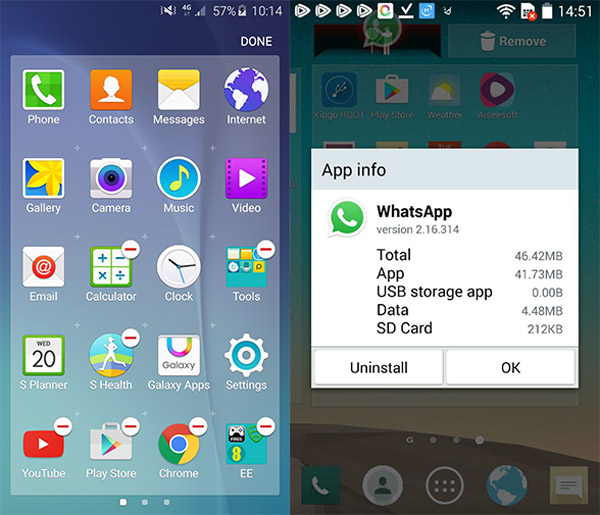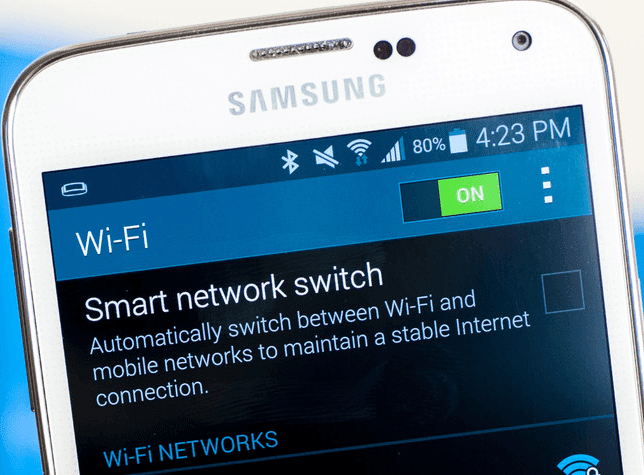Have you ever faced Apps keeps crashing on Android phone?
Wondering what to do if an app keeps stopping continuously?
If yes then read this article completely and know why apps keep crashing or freezing and how to troubleshoot it.
Android users are in wide numbers around the entire globe and all love to install several kinds of apps on their phone from Google Play Store.
But all those apps can trouble you a lot as they crash or freezes any time. There were many Android users who have reported that they have seen an error message saying “Unfortunately, App has stopped” on their Android phones.
However, several times the issue can be fixed from the user’s end but sometimes not.
So, if you are coming across an “apps keep crashing” issue on their Android phones, then don’t worry. Here you will get some of the best ways to solve “Apps keep crashing/freezing” issue on Android phones.
What are the reasons for app crashing on Android phone?
Users just want to know why do my apps keep stopping Samsung/Android phones.
Well, there can be several reasons for app crashing issues on Android devices and some of them are mentioned below:
- Due to some network changes
- Because of incorrect memory or CPU usage
- Incompatibility of device and database
- Some small bugs may lead to such app crashing issue
- Many times, due to browser incompatibility
After going through the reasons, now it’s time to know what are the solutions to fix “Apps keep crashing” on Android.
So, let’s go through them…
What are the ways to fix “Apps keep crashing/freezing” on Android
Now, it’s time to know how do you fix an app that keeps crashing on Android. Remember, the solutions will work in all Android devices running on any OS.
So let’s move ahead and check what to do if an app keeps stopping.
- #Restart your phone once
- #Clear app data and cache
- #Force Close The App
- #Update all apps on your phone
- #Uninstall apps from the phone
- #Check if the internet connection is stable
- #Update your Android OS
- #Free up space on Android phone
- #Wipe Cache Partition
- #Factory Reset Android Device
- #Ultimate Solution To Fix Apps Keep Crashing Error On Android Phone Without Data Loss
Method 1: Restart your phone once
The first and effective method to get rid of Android apps keep crashing is by simply restarting your Android phone once.
Doing this has helped several users to fix such kind of problem and so there is no harm in restarting your phone once.
This will stop all your background apps from running and at the same time, the apps crashing issue will also be solved. Press the Power button for 2-3 seconds and then choose the “Restart” option. That’s it…
Method 2: Clear app data and cache
When the first method does not solve your problem then you can clear your app cache and data on phone and see whether the issue is resolved or not.
- First, go to Settings on phone and then choose “Apps” from “Application Manager”
- In the list that appears, select the App which is creating problems or crashes frequently. After that, click on “Clear Cache” and “Clear Data”

This method is helpful in solving the issue you are coming across. If you still face the same problem then move ahead and follow other methods.
Method 3: Force Close The App
If the app is creating a problem for you then I will suggest you force close the app. This will help you to solve the error you are coming across.
Here are the steps to follow:
- First, go to Settings > Apps > look for the app that keeps crashing
- Then enter all information of the app and click on “Force Stop“
- After this, open the app and see if it is crashing or freezing again
Method 4: Update all apps on your phone
Sometimes, when the apps are not updated on your phone then the apps freezing issue seems common because the apps become outdated and are not compatible with your Android OS.
So, whenever your apps freeze then once you should try to check if any update is available for apps.
- Simply go to Play Store
- Now click on three lines icon
- Then tap on My Apps and Games
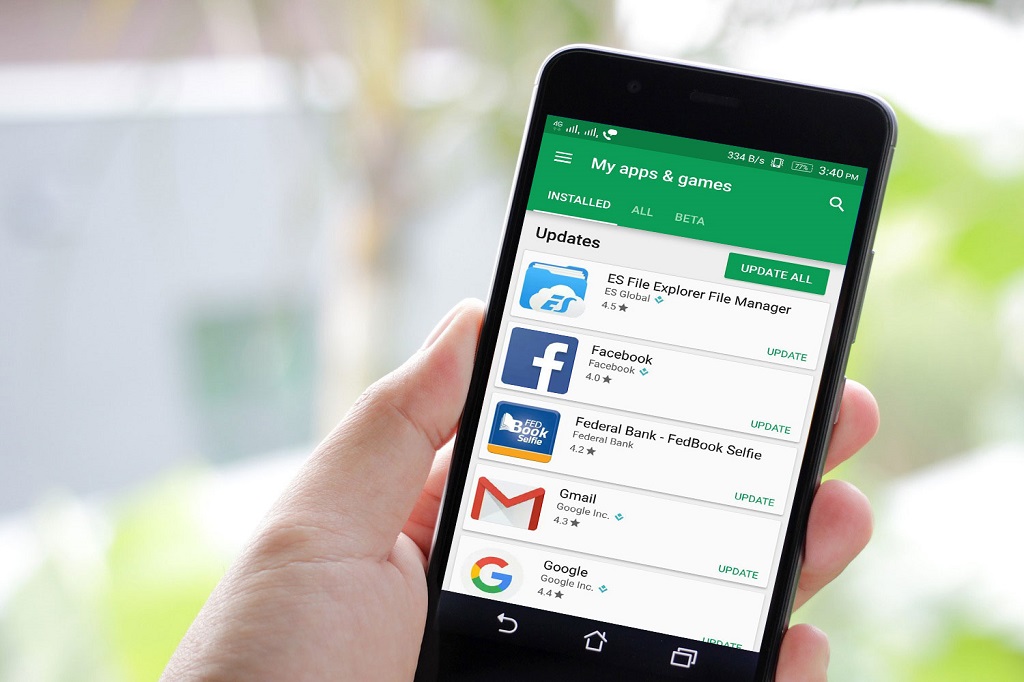
You will get the list of apps and beside it, need an update or not. If any app requires an update then immediately update the app and then check whether the issue is resolved or not.
Method 5: Uninstall apps from the phone
There are many users who install lots of apps but they don’t use them.
Once in a while if the app is used otherwise, they are only installed on phone. To avoid any kind of app crashing issue, it’s better to uninstall those apps.
Even the apps when not installed properly can trouble you so be careful and remove unwanted apps from your phone.
Method 6: Check if the internet connection is stable
When the internet connection is not proper or strong then also there is a chance for app freezing issues. Slow and unstable internet connection stops apps from working smoothly.
When you use Wi-Fi then switch to cellular data or vice-versa and in between, your app might crash.
Therefore, check for a strong internet connection, and before switching to another internet connection, first close the app.
Method 7: Update your Android OS
When there is a problem with your Android OS then also you can come across such an issue.
Actually, you should also check whether Android OS is updated or not. A New OS version can improve the overall performance of the device and also fixes several bugs.
So once check whether your device needs an update or not by going to Settings > About Device or About Phone > click on Software Update or System Update.
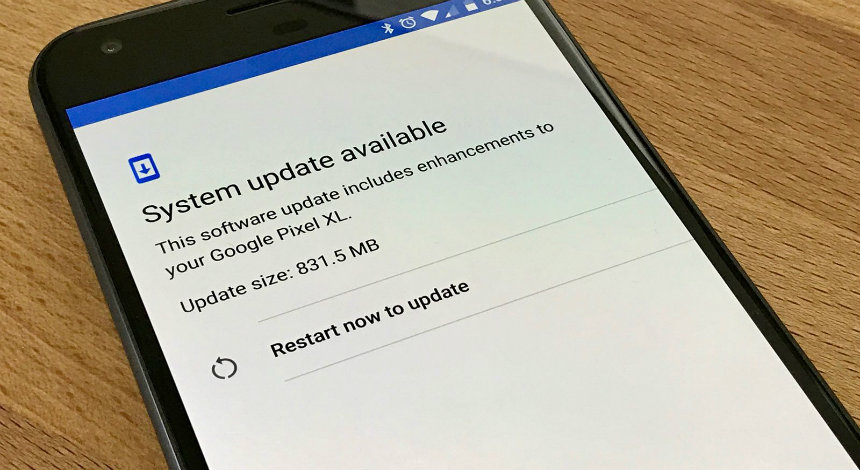
If any update is available then you can immediately update it.
Method 8: Free up space on Android phone
No matter how much space you have on an Android phone, still it becomes less after using and you need an extra SD card to increase the space.
However, one disadvantage of storing data completely without leaving space is phone starts to work slow. And the installed apps also begin to crash or freezes.
So you should always free up some space on your Android phone so that your device can work smoothly and you can get a better experience.
And the best way to make space on phone is simply uninstalling the apps that are not in use, remove unwanted data and files and give your phone some relief.
Method 9: Wipe Cache Partition
The apps keep crashing or freezing issue occurs when some wrong happens in the cache partition that stores App data and other system files. Therefore, you should wipe the cache partition in recovery mode to get rid of the issue.
Follow the below steps:
- First, press the Power + Volume down button so that your device enters into recovery mode
- Now, you will get several options from where you have to choose Wipe Cache Partition
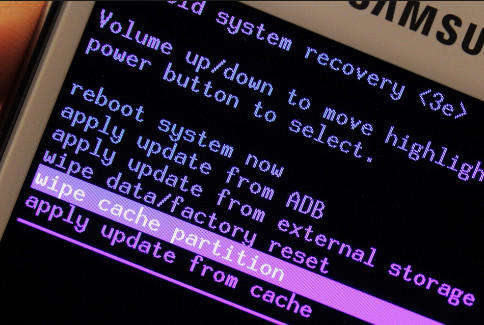
- After this, choose “Reboot System” from the list and will help you to resolve the error.
Method 10: Factory Reset Android Device
The last method that I am going to suggest is to factory reset your phone. This is going to help you to solve Apps keep crashing on Android easily. But remember that this process will delete your saved data from your phone, so kindly backup all stuff beforehand.
Now follow the below steps to reset Android phone:
- First, go to Settings on your phone
- Then click on Backup and Reset
- After that, tap on Factory data reset > Reset device
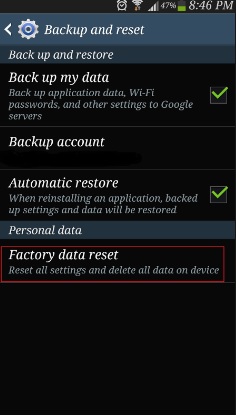
Method 11: Ultimate Solution To Fix Apps Keep Crashing Error On Android Phone Without Data Loss
Apart from all the above methods, if you are looking for some advanced solution to fix the error then go for Android Repair software. This is one of the highly suggested tools to repair any kind of errors or issues on Android devices. This will easily fix apps keep crashing error on Android 11 with one click.
The software works in any situation whether the phone is dead, water damaged, software issue, broken screen, etc. It repairs several other errors as well like Android apps keep closing, Android setting has stopped, mobile data not working, Instagram has stopped, and many more.
Therefore, if you don’t want to follow any manual methods then this repair tool will be the best to use and that too without data loss.
Conclusion
Apps keep crashing or freezing issue is a common thing for Android users and in fact, users still today report about the freezing problem of the app on their phone.
So, you cannot remove it completely but yes, some preventive measures are there that can help you to get rid of it.
I hope whatever methods discussed in this blog will surely help you to fix apps keep crashing error on Android phone. For a quick solution, go for the Android Repair tool and fix the issue without any hassle.
Further, if you have any suggestions or queries then don’t forget to drop them in the below comment section.
You can further reach us through our social sites like Facebook and Twitter

Sophia Louis is a professional blogger and SEO expert from last 11 years. Loves to write blogs & articles related to Android & iOS Phones. She is the founder of Android-iOS-data-recovery and always looks forward to solve issues related to Android & iOS devices