What are the biggest mistakes most Android users make and they end up losing their important data most often?
Most often it’s seen that users come across data loss situations. Data loss can occur anytime on your Android devices without saying a word, no matter which brand you are using. So it’s better to back up all your crucial data including photos, contacts, videos, text messages, documents, call history, etc in a safe place.
Today I am going to tell you how to back up and restore Huawei Mate 20/Mate 20 Pro safely to avoid any kind of data loss from Smartphones.
The main points you are going to get in this post are:
- Why data backup is important for every Android user?
- How to backup & restore Huawei data using the built-in feature
- Backup data from Huawei phones using the backup app and restore it
- How to backup and restore Huawei data on the SD card
- Easy way to backup & restore data using Huawei HiSuite
- Directly drag and backup all files to the PC
- One-click to completely backup and restore using the powerful tool
Huawei has announced its new handsets named Mate 20 and Mate 20 Pro. The phone is very much attractive and users are just waiting for this phone to access. While you use your phone, there is always a risk of losing all your data from it, no matter how much careful you are.
In fact, if you are thinking to buy a new phone or just want to upgrade it then in my opinion, backing up the phone before performing any task would be better. It’s unknown that bad things can occur anytime taking out all your precious data from your phone and you cannot do anything.
I am suggesting to backup all data because if by chance any data gets lost from your side then you don’t have to worry about those data.
In addition, backing up data is equally important for everyone because everything has changed in technology and it doesn’t take much time to give surprises. Though this is very much true that our Smartphones play an important role in our life by storing several data types in a single device.
Don’t Miss: [Exclusive Guide]- How To Recover Deleted/Missing Data From Huawei Mate 20/Mate 20 Pro
So if you are a cautious person then obviously you would prefer to backup all data previously before any accident happen. So let us know how to back up and restore Huawei Mate 20/Mate 20 Pro phone and avoid worrying about any data loss.
Let us see a few user experiences shared by users where users want to know about how to back up their phones without any issues.
Why backing of data is important?
Now after searching a lot on this topic, I have found that backup is one of the essential things that should be followed by every Android user. This is because it’s a technology world and we depend on it completely.
Smartphones have become an important part of our lives and we cannot live without it.
And due to this, we give more preference to our phones than anything else. Now you just imagine that your smartphone can do lots of work beginning from making calls to clicking beautiful pictures and lots more.
All these are saved on the phone as the phone has the ability to hold a large amount of data. But this data can get lost anytime without intimation and so it also means that technology can give surprises anytime.
So to avoid all such situations, backing up data is very important. In fact, backup stores all the precious information that you have saved and it doesn’t have any risk to get deleted.
Now, after knowing the reasons for backing up data from Android phones, it’s time to know how to back up and restore Huawei Mate 20/Mate 20 Pro efficiently.
Also Read: Best Methods To Backup and Restore Viber Messages on Android
Best ways to backup and restore Huawei Mate 20 and Mate 20 Pro
Well, here we will see some of the best ways to backup and restore Huawei data that will help you out in any kind of data loss situation.
Method 1: Use the Built-in feature to backup and restore Huawei phone
If you are a Huawei user then you would know that there is a built-in “Backup” feature that stores all your data or you can back up your data via this option. It means that with the help of this feature, you can sync all data and files from your phone to your SD card and whenever required, you can restore them with ease.
How to backup data on Huawei Mate 20/Mate 20 Pro
- First, double-click on the “Backup” icon on your device. Then click on the “Backup” button and select the desired location to save the backed-up data and select the “Next” button to continue
- Here you have to use the “Select data” screen and tick the files you want to backup. After that, click on “Backup” to start the process. You will get a message asking to set a password. Move forward and set a passcode or even you can skip this step
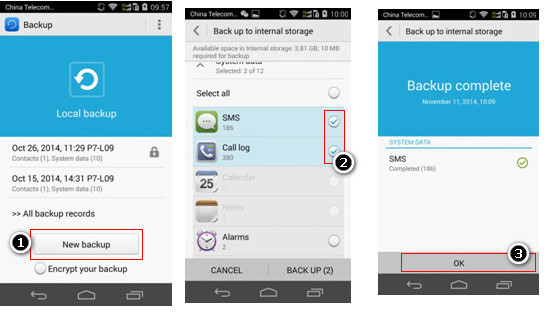
- After the backup process is over, tap on the “OK” button to finish the process.
How to restore backed-up files
- Go to the Backup icon on your device and tap on the” Restore” option to select the data that you want to restore and then tap on “Next”
- After that, go to “Select data” Here you have to select the data that you want to restore and then tap on “Start restoration”. Now you will get a popup saying to “Select data” where you have to select the location to restore all your data and at last, press the “OK” button

- To restore the encrypted data, simply move to the homepage of the “Backup” App and click on “encrypt backup” and enter a password to restore every data.
Related:
- Recover Deleted Photos/Videos from Huawei Mate 10/Mate 10 Pro
- How To Recover Lost Data From Huawei P20/P20 Pro/Lite
Method 2: Backup and restore using a backup app
Well, there are lots of apps available that can help you to back up your Huawei data with ease. Let us look at the steps on how to backup and restore data using a backup tool:
How to backup data using Huawei backup App
- Enter the software backup page and then search for the Backup icon on the screen. There you have to click on “New backup” which will be under “Local backup”.

- Here you have to select the data types you want to backup such as contacts, messages, etc and after selecting, tap on the “backup” button to begin the process
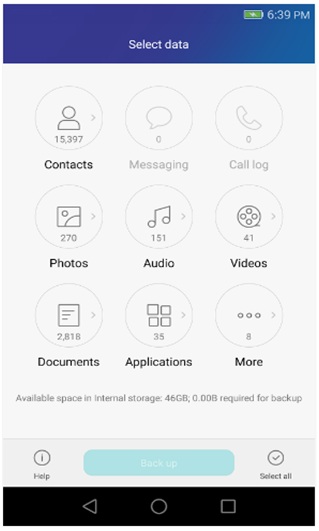
- When the process is finished, now is time to click on the “OK” button

Now you can see the backup of all your data with the date and time
How to restore Huawei backup
- Enter the homepage of the backup that will be under the recovery page after tapping on the backup record
Now here you have to select the content by tapping on the “Restore” button

- When the restoration process is over, tap on the “OK” option and the process will be finished.
Must Read: [Extensive Guide]- How to Backup & Restore WeChat History On Android
Method 3: How to backup and restore Huawei data on SD card
Here you will get some simple steps that will guide you to back up all your precious data to your SD card directly.
Steps to backup data on the SD card
- Go to Tools > Backup from the home screen
- Now click on Backup
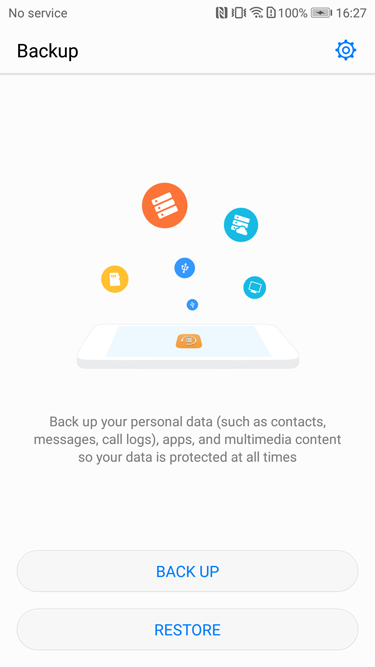
- Then choose an SD card and touch the Next
Here you can see the below-mentioned backup modes:
- Cloud– Backup data to Cloud storage directly. For that, you have to log in via your Huawei ID for the first time
- Computer– Via HiSuite, this backup is possible on the computer from your phone
- Internal storage– All the data will be backed up to the phone’s internal storage
- SD card– The entire data will be backed up on an SD card but the phone should support an SD card
- USB storage– Your device should support a USB connection
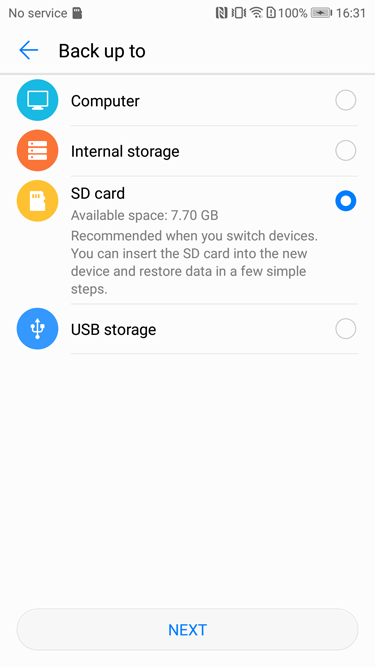
Step 4: Now you have to choose the data that you wish to backup and tap on Next
- Here either you Select All or select the items that you want to backup. After doing this, the required storage space will be automatically calculated
- Though there is no need for an encryption password while backing up data but if you wish to encrypt data then you have to follow the onscreen process to move further. Even you can skip this process if you don’t want.

Steps to restore data from SD card
- Go to Tools > Backup from the home screen

- Now click on Restore
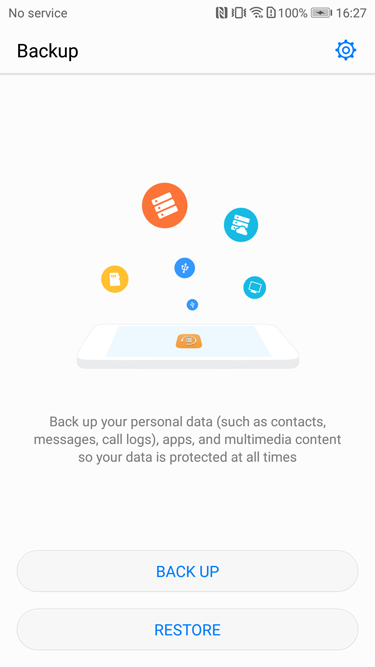
- Here you have to select From SD Card and then press Next
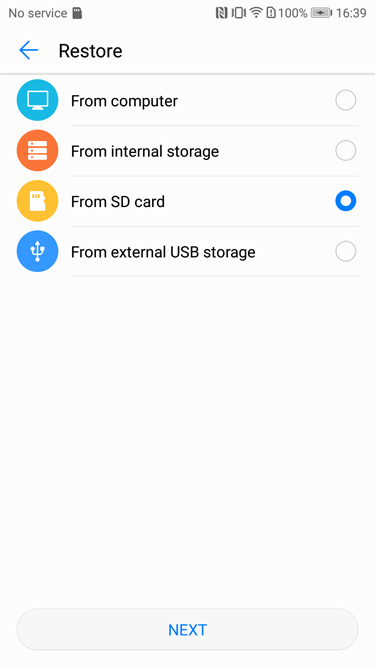
- Then choose backup to restore and if the backup is password protected then enter the password

- Now select the data to restore and tap on the Restore option
To restore all data from the backup, you have to click on the Select All option
Method 4: Easy Way to backup & restore data using Huawei HiSuite
Huawei HiSuite is one of the helpful utilities for Huawei phone users. It can perform several tasks and backup is one of them. So to use this utility, you have to download and install HiSuite on your PC. After that, you should follow the below steps.
Steps to backup files using HiSuite
- First, connect your phone to your PC via a USB cable and enable USB debugging mode

- Now tap on “Backup” and select the files like contacts, pictures, etc that you want to backup
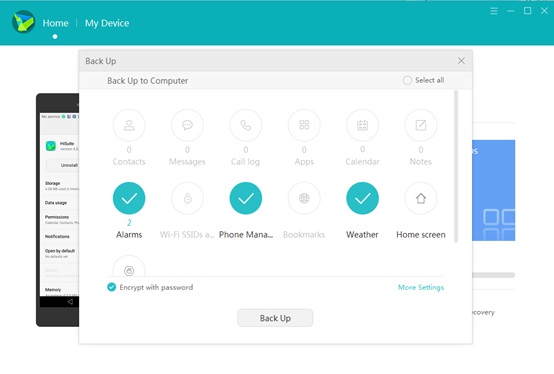
- After this, again you have to tap on “Backup”. Now your data will be saved on your PC as per the destination folder you have selected.
How to restore backup files
- Go to the main interface of HiSuite and tap on the “Restore” option. Then select the data types you want to restore
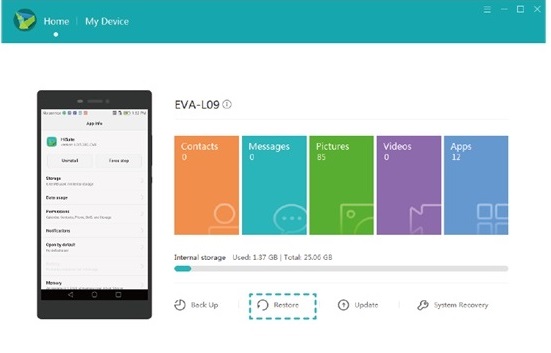
- Now again press the “Restore” option to start the process. And when you see the “Complete” notification then tap on the “Done” option
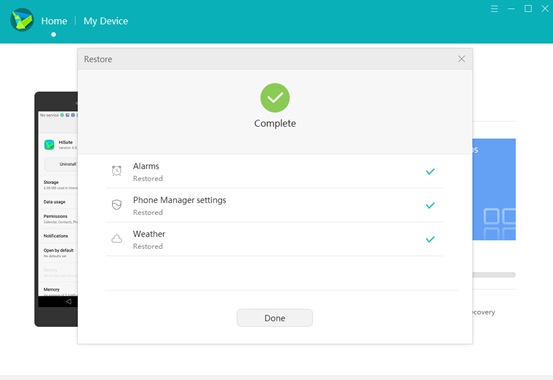
Recommended: How To Backup and Restore Contacts From Truecaller App
Method 5: Drag the files directly to the computer as a backup
To back up all your data from your phone, dragging the files from Huawei to your PC is the simplest option. Though this process works only to move data stored on an SD card to Windows PC but can work better to help you out in a data loss situation.
- Connect your phone to your computer via a USB cable
- Your phone will be detected and mounted as an external hard drive

- Now access the external hard drive and open it. Here you can see the entire list of folders in the SD card
- Go to the desired folders like Movies, Photos, Video, DCIM, etc, and check the content
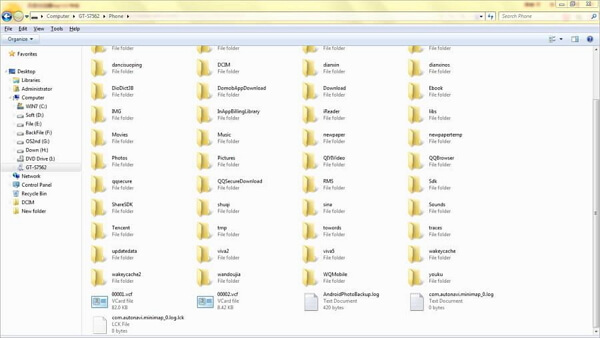
- At last, preview data and then copy them directly to folders on your PC
One-click to completely backup and restore using a powerful tool
Apart from all the above-mentioned methods, I personally suggest you an alternative tool that can back up all your data from Huawei Mate 20/Mate 20 Pro without any difficulty and restore them when required. Android Backup & Restore tool is one of the simplest and most effective programs that backup all your data from Huawei phones easily.
This is a one-click tool that only requires you to select the data you wish to backup and then it does its process on its own. The best part is, the software not only supports Huawei phones but other Android devices are also compatible with this program such as Samsung, Sony, HTC, LG, Lenovo, Vivo, Redmi, Google, OnePlus, and several others.
So, instead of trying out several other methods. Using this backup tool will do your job without any difficulty. Therefore, now is the time to Free Download Android Backup & Restore tool and keep all your data safe and secure.
Follow the steps to backup and restore Huawei Mate 20/Mate 20 Pro
Wrap up
The one and only way to save your data in a safe way and to handle any kind of data loss situation is by backing up all data. I have discussed 5 methods to backup and restore data from Huawei Mate 20/Mate 20 Pro along with an alternative method.
I hope all these ways will help you to back up all your important data such as contacts, photos, videos, apps, messages, etc without any issues.
You can further reach us through our social sites like Facebook, Twitter

Sophia Louis is a professional blogger and SEO expert from last 11 years. Loves to write blogs & articles related to Android & iOS Phones. She is the founder of Android-iOS-data-recovery and always looks forward to solve issues related to Android & iOS devices



