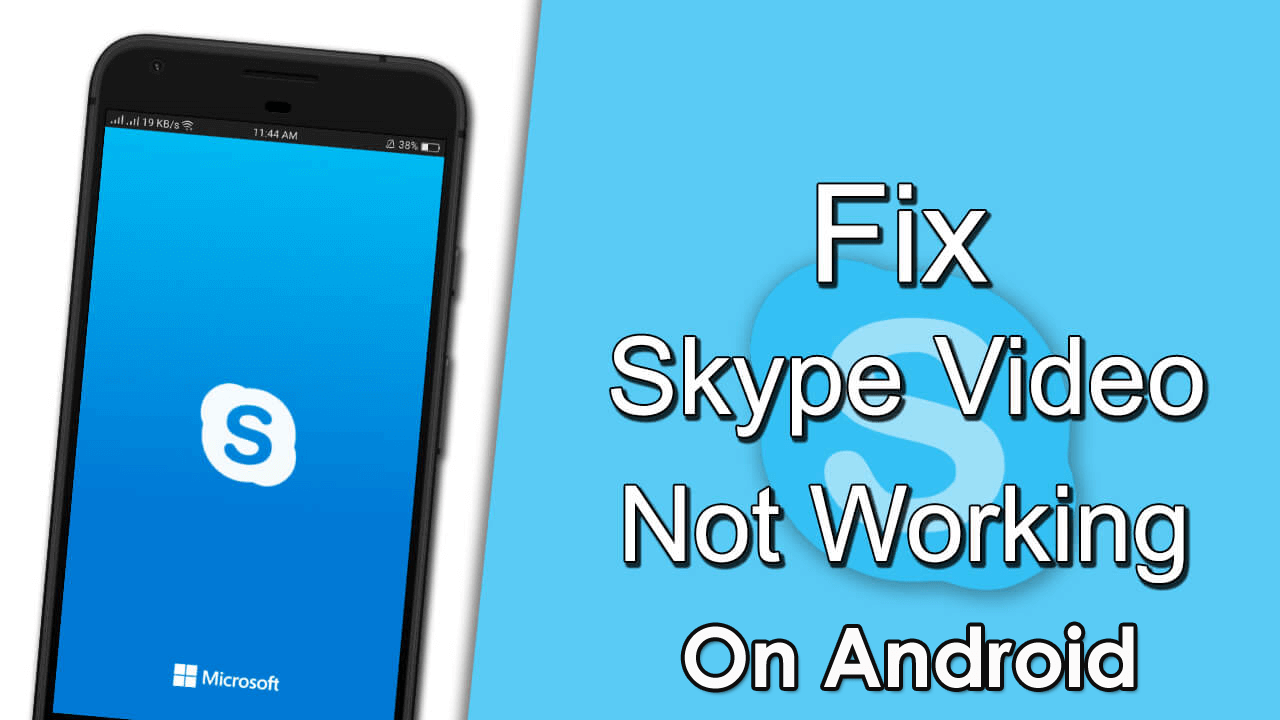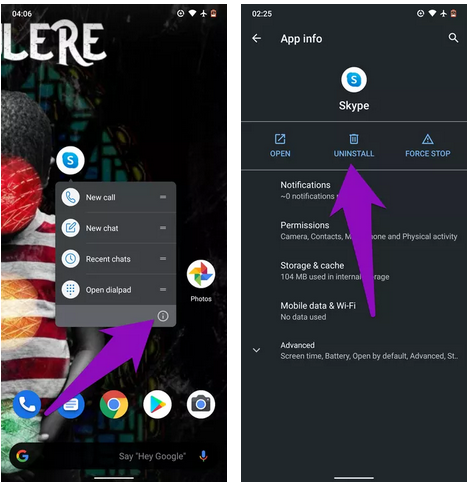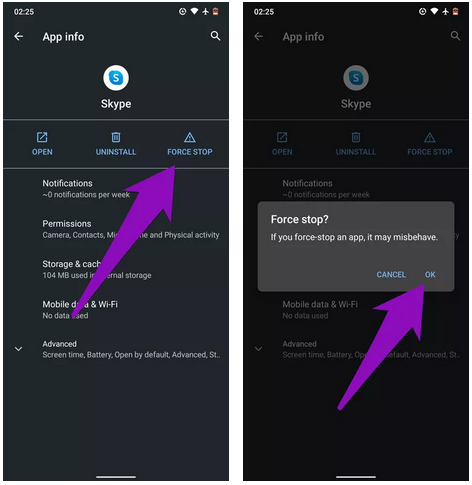Are you stuck with Skype not working Android phone issue? If so, then you are not alone. In this article, you will get all the possible ways to fix Skype not working on Android phone problems in a hassle-free manner.
As we all know, Skype is known as one of the fantastic apps, but sometimes it makes you suffer from some odd problems just like other apps.
Yes, this issue is very annoying as I have also dealt with the same situation. But, luckily this issue is one among them which can be fixed with less effort.
So, before knowing the solutions to troubleshoot this issue, let us have a look at some of its possible causes which can lead to Skype notifications not working Android issue.
Why Is Skype Not Working On My Android Phone?
There are several unknown reasons that can stop the Skype app from working properly.
Here, I am showing you some of the major factors that can lead to Skype won’t work on Android phone problems:
- Due to not clearing the cache files
- Maybe your Skype app is not updated
- Because of some network connection issue
- Some hardware & software issues
As you’ve learned the most common reasons behind the occurrence of this issue, now it’s time to know the solutions to solve Skype won’t work on Android phones.
How To Fix Skype Not Working On Android Phone?
In this section of this article, I’ve listed the 9 best ways to troubleshoot Skype not working on Android issues with ease.
Let’s try them…
Solution #1: Restart Your Device
Only a simple action that is – restarting your Android phone can fix any kind of issue with the device or app.
Moreover, restarting the device can help you to resolve some of the memory card errors & system problems.
In order to restart your device, you have to press & hold the power key, and then tap on Restart.

Solution #2: Clear The App Cache
It is possible that the amount of temporary files is responsible for Skype not working on Android phones. Hence, it’s advised you clear the cache every time.
Therefore, clearing the temporary files (also known as App Cache) may help you to get things back in their order.
Deleting the app cache will not clear your important data such as saved files, passwords, etc., it will refresh your app only.

Here are the required instructions; you need to follow to clear the cache files from your Skype app:
Step 1: Go to Settings and tap on the app or application.
Step 2: Then tap on Skype & open the storage
Step 3: Here, you’ll get the option Clear Cache & Data, tap on it.
Step 4: Now, you need to restart the device & log in again.
Solution #3: Check Network Connectivity
You should check whether you are connected to your internet/Wi-Fi network/mobile data or not.
If yes then you need to switch your device from one network connection to another. In case, the Skype app is working only on Wi-Fi, then you need to learn how to make it work with the mobile data.
However, if the Skype app works with your mobile data and not with the Wi-Fi then you need to check that router is indeed the transmitting data.
You may also try it with other apps that are working with Wi-Fi or not to find out whether the problem is peculiar to Skype or with the system-wide.
If you find that the problem is only with Skype, try out other troubleshooting ways.
Solution #4: Update The Skype App
Have you updated your Skype app?
Sometimes, running an outdated app or older version of the application on Android can also stop the functionality of the Skype app. In a few cases, the app refuses to work.
Thus, you need to ensure that your Skype app is installed in the latest version on your Android device.
If you want to update your app then you have to follow the below-given steps:
- Open your Google Play Store on Android & search for the Skype app
- After that, make a click on the update button
- Then, click on the link given below in order to check whether the Skype app requires an update or not.
Solution #5: Reinstall The Skype App
If you are still unable to fix skype not working on Android mobile then uninstall and reinstall the app.
For that, you have to apply the below-guided steps:
- At first, tap & hold the Skype icon and then click on the App info icon.
- Otherwise, go to the Settings app and then click on Apps & notifications
- In the third step, you need to tap on App info >> Skype.
- Then tap on the Uninstall icon.
Solution #6: Check The Skype Heartbeat
Before applying any troubleshooting method, you need to check if the whole Skype service having issues. If Skype isn’t connecting or you cannot be able to use the feature of the specific Skype, just check out the Skype Heartbeat page.
Besides that, you may also access it from your Skype app by simply clicking on the three-dot menu button at the top-left & opening the Settings menu.
After that, select Help & Feedback from the given list on the left side. Now, click on Skype Status in order to open a page in the browser.

This heartbeat page will inform you about Skype’s system status. In case there is any problem with Skype’s infrastructure, it’ll display here.
This specific page will also show the recent Skype issues list at the bottom as a reference.
Solution #7: Review Skype Audio Settings
Well, if the Skype microphone isn’t working then simply check your microphone & speakers in the Skype app.
To check this, follow these steps:
Step 1: Make a tap on three-dot Menu & select Settings,
Step 2: At this time, choose the tab Audio & Video from an appearing list.
Step 3: Now, to check your microphone, just speak into it.
Step 4: Then, you would see the blue dots in the Microphone, it’ll move when you speak.
Even after following the above steps, if you do not see a volume bar move then tap on the name of a mic next to the Microphone.
After that, choose another device. Try different devices till you see a volume slider move whenever you talk.
Solution #8: Force Stop The Skype App
One more option left for you that you can try to deal with Skype for business not working on Android phone is to force stop Skype.
Force-stopping the Skype app could help you to resolve any problem preventing the Skype application from working/opening properly.
Here are the easy steps on how you can do so:
- Open the Settings menu on your Android device
- Next, navigate to the ‘Apps and Notifications
- After this, click on App info >> Skype App
- Now, click on the Force Stop icon and then tap on OK in order to proceed further.
Solution #9: Automatic Way To Resolve Skype Not Working On Android Phone
Last but not least, if all the above manual fixes fail to repair Skype video not working Android issue, then you must try the Android Repair Software. It’s one of the best programs that users try to solve Android errors & issues.
This feature-loaded tool not only helps to fix Skype won’t work on Android phone errors but also fixes other errors such as Android stuck in boot loop, Android setting has stopped, WhatsApp has stopped, Instagram has stopped, Android black/white screen, and many more.
Apart from that, it doesn’t even require any technical skills to use this software.
Hence, without wasting any time, simply download & install Android Repair Tool and fix Skype not working on Android mobile easily.
FAQ [Frequently Ask Questions]
What To Do If Skype Is Not Working?
Well in such a situation, you need to verify your Android device's internet connection. You have to check whether the latest update of Skype is installed on your device or not. You need to clear up the app cache of your device. You have to verify that there is any problem with the hardware & software. It is also possible that there is some issue with your Skype app or your device
Is Skype Compatible With Android?
The answer of this question is YES, Skype is a free application, which is compatible for both an Android as well as iOS devices.
To Sum Up
This article contains a checklist of 9 troubleshooting methods to fix Skype not working on Android phone. Moreover, the aforementioned approaches will also help to fix any kind of issues related to Skype.
Therefore, I hope among all the solutions, one will definitely work in your case. So, without wasting any more time start trying all the methods one after another.
But if, in case Skype not working on Android phone issue is not solved with the above mention solutions, check whether your device’s hardware & software configurations are well-suited to Skype or not. Even you can go for a professional tool like Android Repair software.
You can further reach us through our social sites like Facebook and Twitter

Harry Jhonson is a technical writer and has experience of 10 years in SEO. He gathers effective solutions to deal with all problems like data recovery, errors, and others related to Android & iOS (iPhone/iPad/iPod Touch) devices.