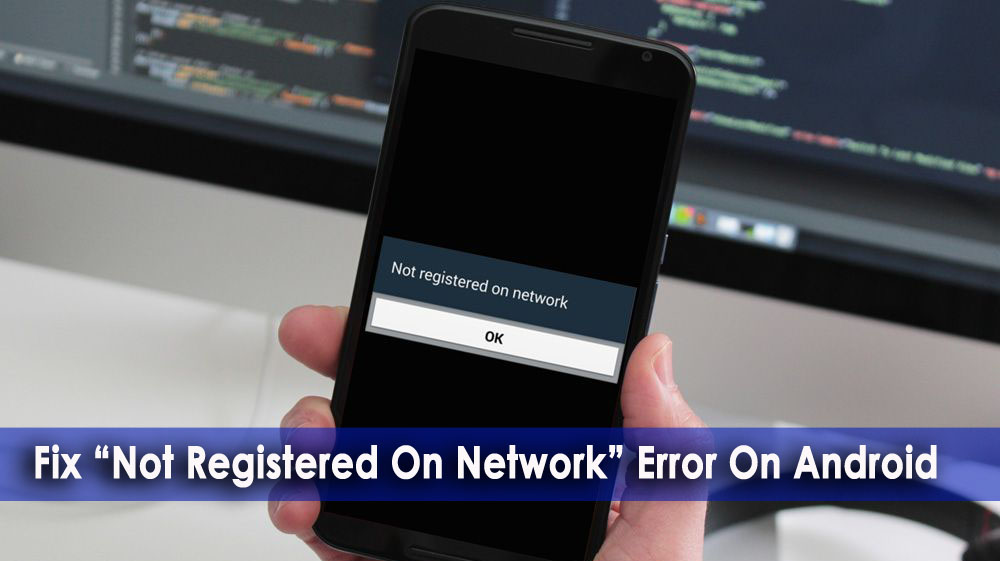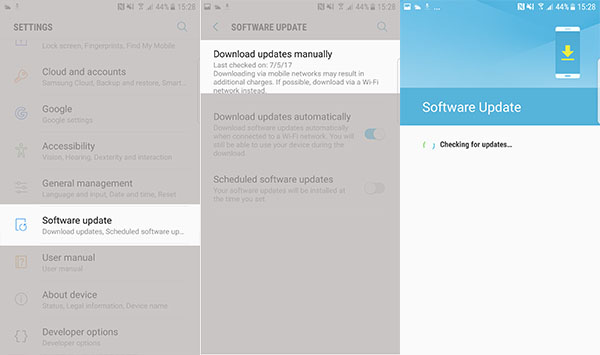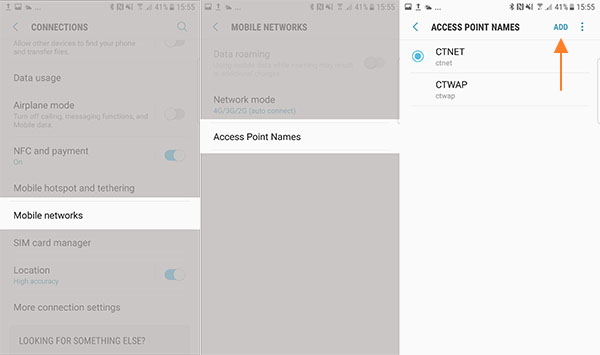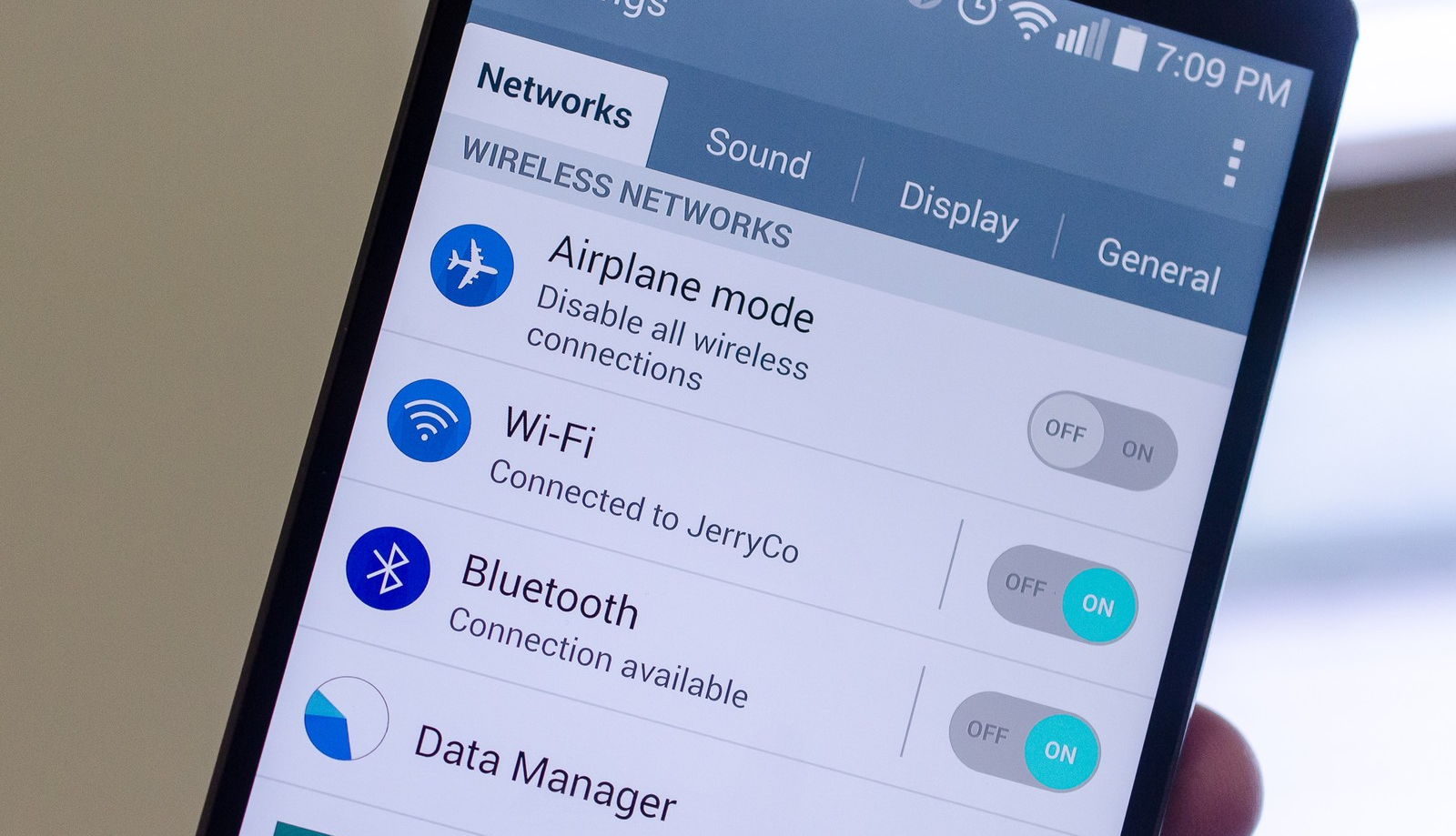Have you ever come across an error “Not registered on network” on your Android phone? Or did you get stuck on Samsung Galaxy S2 not registered on network error? Don’t worry, here are the solutions for you that you are looking for. This blog will completely guide you on how to fix Android not registered on network error.
Lots of Android/Samsung phone users have reported the “not registered on network” bug. They just want to get rid of it by knowing some feasible solutions on how to fix problem not registered on network errors on Samsung/Android devices.
So let’s go through this article and check out the possible fixes for “Not registered on Network” on Android.
Reasons why my phone is saying Not Registered on Network error?
There are many Samsung phone users who have come across this error and want to know “my Samsung phone frequently shows “not registered on network” error? What can I do about it?- Quora
Generally, users come across such unexpected errors when they try to make calls or while receiving messages. It’s a common error reported by numerous users, especially Samsung phone users including the Galaxy S series.
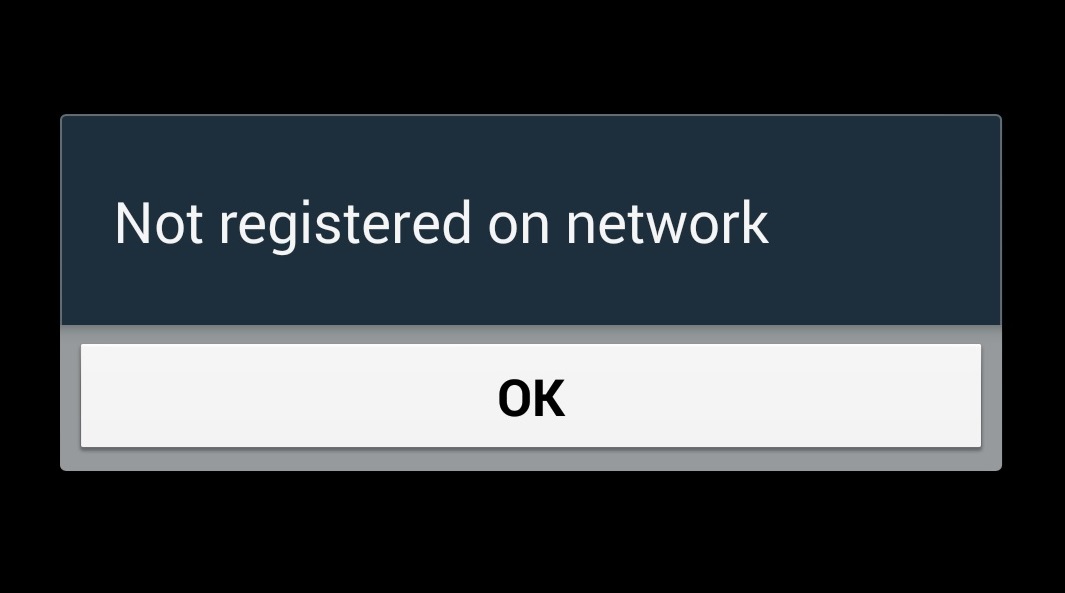
When users try to make an outgoing call, then such an error popups. In fact, some common reasons include:
- Problem in phone
- SIM card issue
- Network problem
- The software update failed or faulty firmware
Maybe there are other reasons as well but mentioned above are some of the common ones. So when you get the popup message, you should also know how to fix it.
So let’s go through the solutions and follow the steps to fix “Not registered on network” on Android or Samsung phones.
How to fix Not registered on network error on Android?
- Restart your device
- Update your device
- Updating your APN
- Check out signal and the restart
- Verify mobile network
- Turn off all Wireless connection
- Remove and insert SIM card
- Check for third-party apps
- Reset network settings
- Do a factory reset of your device
- Get help from the carrier
- Ultimate solution to fix sim not registered on network Android/Samsung
Fix 1: Restart your device
The very first method to fix not registered on network message is by restarting your device completely by removing the battery and SIM card. Follow the steps below:
- First, switch off your device by holding the Power + Home buttons together and wait until the phone shuts down completely
- After that, remove the battery and SIM card from the phone
- Now repeat pressing the Power + Home button 10 times

- Here hold the Power + Home button for 1 to 3 minutes as this will ditch the static energy left on the phone
- After that, insert your SIM card and battery
- Now turn ON your phone
- Even you can remove and insert your SIM card 5 times and you will get a popup to restart your device
- At last, your device will boot without any error
Fix 2: Update your device
When you come across this error then once you should check whether your phone OS is updated or not. Maybe your device is not running on the latest version, so this popup has occurred.
So simply go to Settings > click on Phone and then on Software Update. If any update is available then immediately update it and check if the problem resolves. If no update is available then move to the next solution.
Fix 3: Updating your APN
To solve Not registered on network insert SIM card error on an Android phone, you can also try to update APN settings for different network providers.
- Go to Settings > Connections > Mobile Networks > Access Point Names
- Now click on the ‘ADD’ option and then enter the APN data required. You can find the APN number by calling your operator.
Fix 4: Check out signal and the restart
When there is a fluctuation in signal on your phone then you may come across a “Not registered on network” error. It only happens when you are not in a good signal area, so try to change your location for better signal strength.
Check it once by changing the location and when you find out a better signal, restart your device and re-register on that network.
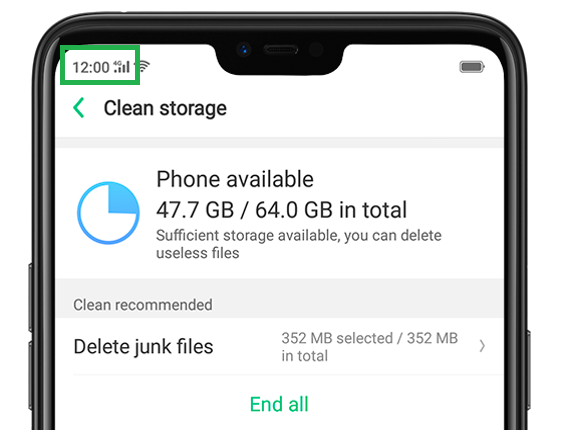
For that, you have to press and hold the Power + Volume Down buttons for 10 seconds. Doing this will also remove some bugs that gather in the phone.
Fix 5: Verify mobile network
Going through this process needs a basic step that is mentioned below:
- First, go to Settings on your Android phone
- Now move to “Wireless and Networks” or “Network connections”
- After that, choose “More networks” > “Mobile Networks”. If you fail to find it then go to “More Settings” > “Mobile networks”

- Now go down and select “Network operators”. Here you need to choose your Network Operator such as Airtel, Vodafone, Reliance
- If still you face the issue then move back to “Mobile networks” set the network as WCDMA only and then reboot your phone.
That’s it…Following these steps has helped lots of users facing issues with the “Not registered on network” error.
Fix 6: Turn off all wireless connection
To fix not registered error that popups on your Android phone, you can also disable all wireless connections from the phone. This can give you relief from the issue.
So let’s follow the steps:
- Go to ‘Quick Selection Box’
- Here turn on Airplane Mode/Flight Mode on your device
- After that, wait for some time and again switch off Airplane Mode/Flight Mode
Fix 7: Remove and insert SIM card
Removing the SIM card and again reinserting it has solved this error. What happens is sometimes the SIM card is not placed properly in the slot and because of this, no register on network popups.

So follow the below steps as this method has worked before.
- First, switch off your Android/Samsung phone and wait until it is entirely shutting down
- Now remove the SIM card from its tray
- Then hold the Power button + Home for 1-3 minutes
- And now insert your SIM card into the phone
- Turn on your device and see whether the error is resolved or not
Fix 8: Check for third-party apps
There may happen that if you have installed any new third-party apps then it can stop you from making calls or other issues. In such a situation, you only have to restart your phone in safe mode. This is the best solution for the error.
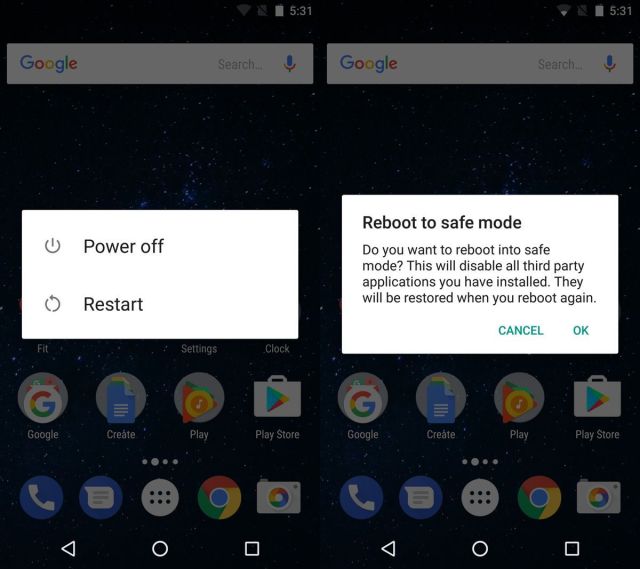
Follow the steps to restart your device in safe mode:
- First, press and hold the Power button unless you get the Power Off option on the screen
- Then touch and hold the Power Off option until Safe Mode appears and release it
- Now click on Safe Mode
- Wait for 30 seconds as it can take some time
- On reboot, you can see the “Safe Mode” option on the left side screen
That’s it…
Fix 9: Reset network settings
Just to ensure whether network settings are correct or not, you need to reset them. Follow the steps below:
- From the Home screen, swipe up on an empty spot to open the Apps tray
- Then click on General Management
- Now click on Reset > Reset Network Settings > Reset settings
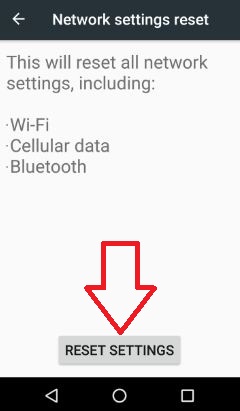
- If you have set up a PIN then enter it
- Then click on Reset settings
That’s it, you will get a confirmation once it is finished.
Fix 10: Do a factory reset of your device
When the situation is more horrible and following all the above steps doesn’t work for you then only one way left and that is doing a factory reset of the device. But before doing this step, make sure you back up every data from your Phone to a safe place.
Now move ahead to follow the steps:
- First, go to Settings > click on General Management
- After that, click on the Reset option
- Now choose the Factory data reset option as given
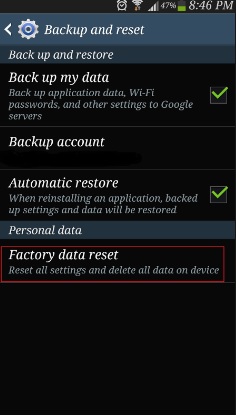
- After reading the instructions, click on the Reset option to continue
- At last, click on Delete All to confirm
That’s it…
Fix 11: Get help from the carrier
Another thing you can do to get rid of “Not registered on network” error is to taking help from your own network operator. Just call them and mention all the issues you are getting to troubleshoot the issue. As they guide you, follow the instructions to solve the error.
Fix 12: Ultimate solution to fix sim not registered on network Android/Samsung (Suggested)
Well, apart from all the above-given solutions, I would like to suggest to you the best alternative fixes popularly named Android Repair. This is a professional tool that effectively works to fix not registered on network on Android. Though there are several manual methods this tool is just amazing to use and it’s the best to use. No technical knowledge is required and it has the ability to fix any kind of Android error.
Not only it fixes “not registered on network” but works efficiently to fix Android setting has stopped, Android stuck on boot loop, messaging has stopped, Samsung stuck on the purple screen, Hotspot not working on Android, Spotify keeps crashing, and many others.
Conclusion
Well, several of the users have reported the error “Not registered on network” and mostly were Samsung users. So, I have tried some of the best fixes for the issue and hope the methods will help you to deal with such unexpected situations.
Further, if you have any questions or queries then kindly mention them in the below comment section.
You can further reach us through our social sites like Facebook and Twitter

Sophia Louis is a professional blogger and SEO expert from last 11 years. Loves to write blogs & articles related to Android & iOS Phones. She is the founder of Android-iOS-data-recovery and always looks forward to solve issues related to Android & iOS devices