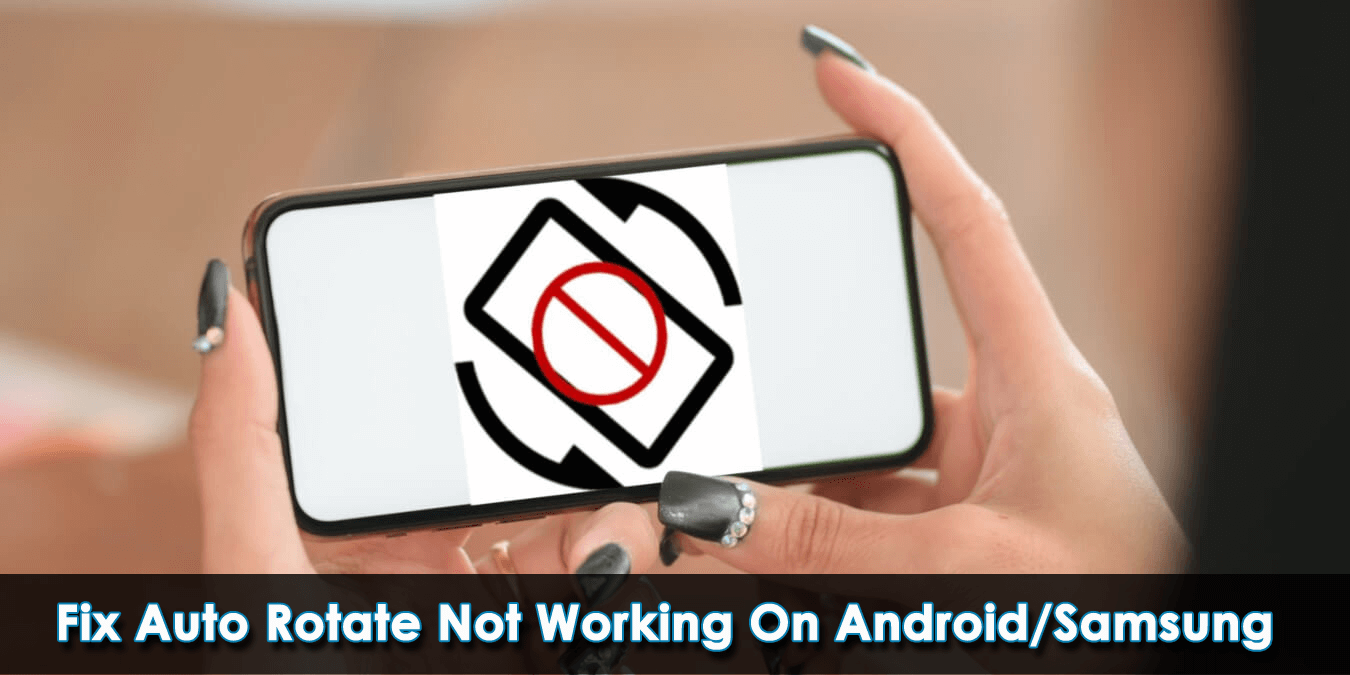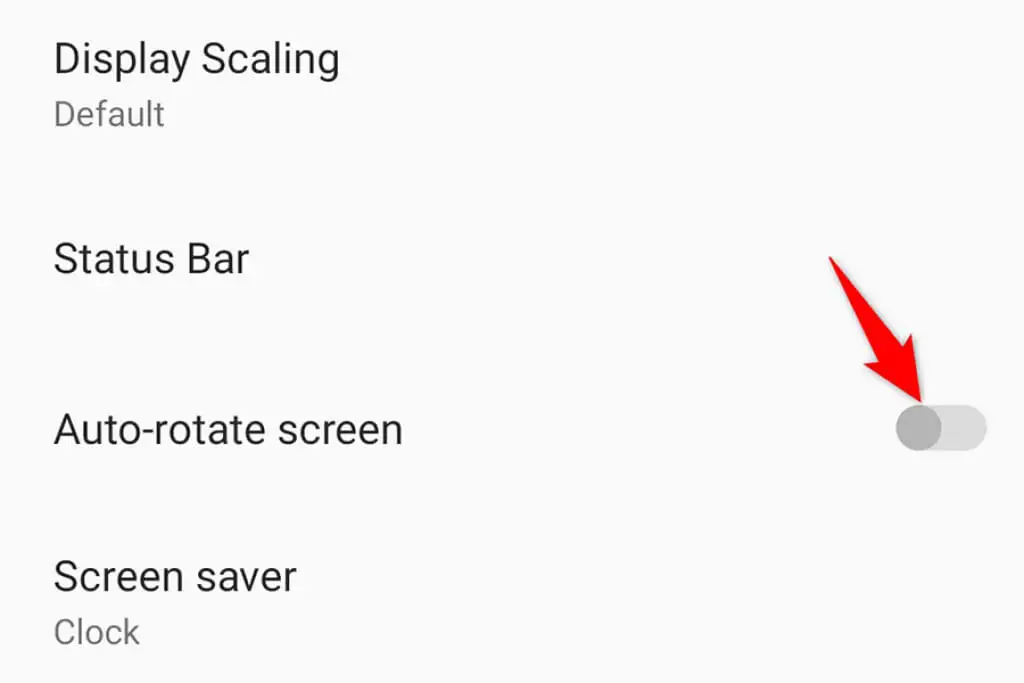Is your Android screen rotation not working? Wondering why is my auto rotate not working on my phone and how to fix it. If you are serious about this issue then you have come to the right place.
The auto-rotate feature helps you to adjust screen orientation between Portrait and Landscape. It is basically used most of the time to watch videos. But recently, we have received lots of queries related to the Android phone screen not rotating.
Therefore, we have gathered some of the best solutions to get rid of the issue. In this article, we will go through the best possible solutions to fix auto rotate not working on Android/Samsung phones.
So let’s read further.
- Restart Your Device
- Enable Auto-Rotate Feature
- Don’t Touch Phone Screen While Rotating
- Clear App Cache
- Confirm Rotation Settings In The App
- Recalibrate Your Device Sensors
- Eliminate Recently Installed Apps
- Update Your Device
- Reboot Phone In Safe Mode
- Enable Rotate To Landscape Mode
- Do A Factory Reset
- Visit Service Centre
Reasons Behind Auto Rotate Not Working On Android
There can be many reasons behind Auto Rotate not working on your Android device. They are:
- The Android version is outdated
- The auto-rotate feature is disabled
- Inbuilt sensors are damaged
- Interference of third-party apps
- Temporary data and running unnecessary apps
Apart from these, there can be several others that can lead to such issues. But now, it’s time to check the possible fixes.
How To Fix Auto Rotate Not Working On Android/Samsung Phones
Now, it’s time to walk through all the possible workarounds for Android/Samsung screen rotation not working. Follow them one by one and check which one works for you.
Fix 1: Restart Your Device
A simple restart can fix all major software glitches including auto-rotate not working Android. It refreshes your device system, closes background apps, and fixes several bug issues easily. So, before trying other methods, go ahead and restart your device.
- Press and hold the Power button of your device to open the power menu. Next, press the Restart option from the menu to reboot your device.
- On the other hand, keep holding the Power key for a few seconds to restart your Android device.
Fix 2: Enable Auto-Rotate Feature
If the auto-rotate feature is disabled, then you might encounter this issue. So, ensure that you have enabled it. You can check it in two ways:
Option 1:
- Swipe down the notification bar on your device’s home screen
- Next, find an auto-rotate icon
- Now, click on the icon to enable it
Option 2:
- Open Settings on your phone
- Then, click on the display option
- After that, scroll to reach the Auto-rotate screen Toggle to the right to turn on this feature
Fix 3: Don’t Touch Phone Screen While Rotating
There is a chance that you keep touching your phone screen when rotating. In that situation, your phone will not rotate. This situation generally occurs to many users as touching the finger locks the screen unless you remove it.
Doing this will stop your phone from rotating in spite of enabling the auto-rotate feature. Therefore, it’s suggested to check all these things before you jump to other fixes.
Fix 4: Clear App Cache
Caches are stored in your phone to run third-party apps efficiently but this can lead to auto-rotate stopped working issues. Consequently, your device may not allow auto-rotation to move in the right direction.
Following the steps will help you to clear the cache:
- First, launch Settings
- Then, scroll to the Apps section and click it
- From there, find the recently installed app
- After that, choose the App
- Now, choose a Storage option
- Lastly, under the cache option, click on the Clear cache option
After clearing the cache, hopefully, the Android 13 auto rotate not working issue is resolved.
Fix 5: Confirm Rotation Settings In The App
Most of the time, the auto-rotate option is enabled but still, some apps don’t screen automatically. In that case, you need to check if the app has to do some changes for the screen rotation to work. Some apps like launchers, video players, and others need to manually enable screen rotation.
In addition, several apps provide options to rotate the screen whenever you want. However, on the whole, the apps may create issues in rotating the screen but you need to check it.
Fix 6: Recalibrate Your Device Sensors
Android devices have in-built sensors to detect whether your device screen is rotating or not. If there is any error in the sensors or broken, your device will not rotate the screen. Fortunately, it can be fixed by calibrating the sensors. You can do that by in-built options or by using third-party apps.
Here are the steps for an LG device:
- First, go to Settings on your phone
- Then, choose General followed by Motion to calibrate your device sensors

If you are using other devices, you can use third-party apps like Physics Toolbox Sensor Suite or Accelerometer Calibration
Fix 7: Eliminate Recently Installed Apps
If auto rotate not working Samsung only for a particular app, then that app might be the reason for the error. But do not worry, it can be fixed by removing the app from your device.
Here is how you can do that:
- First, go to the Settings menu
- Then, click on Apps & notifications

- Next, choose the app that causes the error. To see the installed apps, click on See all apps
- After that, click on Uninstall option to delete the app from your device
- Thereafter, choose OK when the pop-up appeared
- Now restart your device
That’s it.
Fix 8: Update Your Device
If you have not updated your device for a long time, then you may experience various problems. If your auto-rotate feature is not working then, that might also be the reason. So, keep updating your system regularly.
Steps to update your device:
- Open Settings on your device
- Then, click on System
- Next, choose the System updates option

- Now, wait for the device to check if there is any update, and then install it
Fix 9: Reboot Phone In Safe Mode
Interference with third-party apps can also lead to unexpected errors. In such cases, you can enter your device into safe mode. By doing this you can detect faulty apps and eliminate them from your phone.
By following way, you can reboot your device into safe mode but remember that steps might vary according to device and model.
- Long press the device Power key
- Next, keep pressing the Power off option until Safe Mode appears on your screen

- Now, press OK
Your device will now enter int safe mode. You can turn on the auto-rotate option and see if it is working or not.
Fix 10: Enable Rotate To Landscape Mode
Rotating your home screen is possible in the following way:
- Move to Settings by dragging down the top of your screen
- Then, press and hold the auto-rotate symbol
- Next, scroll to see Rotate to landscape mode option

- Here, toggle to the next to the home screen
Fix 11: Do A Factory Reset
There is a chance that you may encounter auto rotation not working in Android error continuously. Sometimes, some settings changes can also lead to such kind of issues. So you are suggested to factory reset your phone once.
But this process deletes all data and files from the device, so you need to create a backup of all your essential data in a safe place.
Follow the below steps to do a factory reset on your Android phone:
- First, go to Settings on your Android/Samsung
- Now, move to System Settings > click on Backup and reset
- After that, click on Reset Phone and then follow the instructions guided

Once the process is over, restart your device and check if the screen rotation is working or not
Fix 12: Visit Service Centre
If you are still facing the same error after following the above fixes, then it is time to visit your nearest service center. There can be some issues with the sensors that are not getting fixed by you.
Always repair your device with a professional technician. Try to visit the official service center only. If your device is under warranty period then it will be done free of cost.
Conclusion
So, here in this article, I have mentioned all the best and most advanced ways to troubleshoot the error you are experiencing. I am sure this article has helped you to fix Auto-rotate not working on Android/Samsung phones.
Further, if you have any suggestions or queries then drop them in below comment section.
You can further reach us through our social sites like Facebook and Twitter

Sophia Louis is a professional blogger and SEO expert from last 11 years. Loves to write blogs & articles related to Android & iOS Phones. She is the founder of Android-iOS-data-recovery and always looks forward to solve issues related to Android & iOS devices