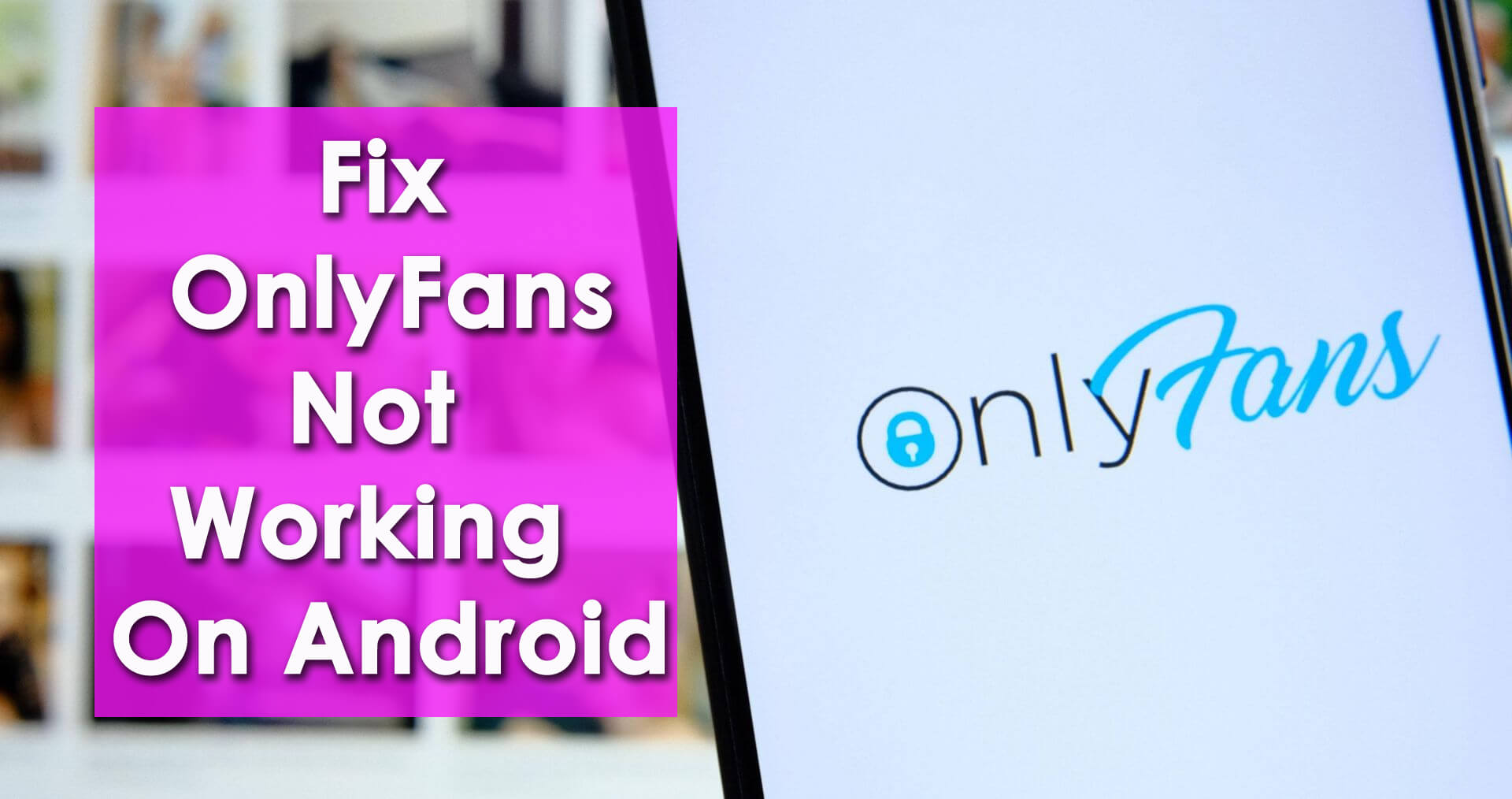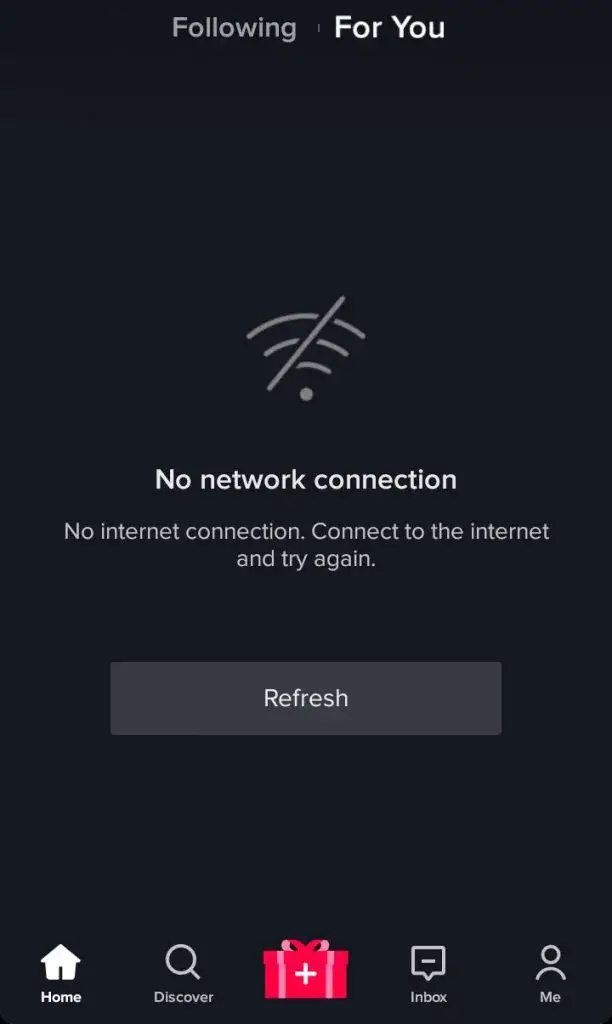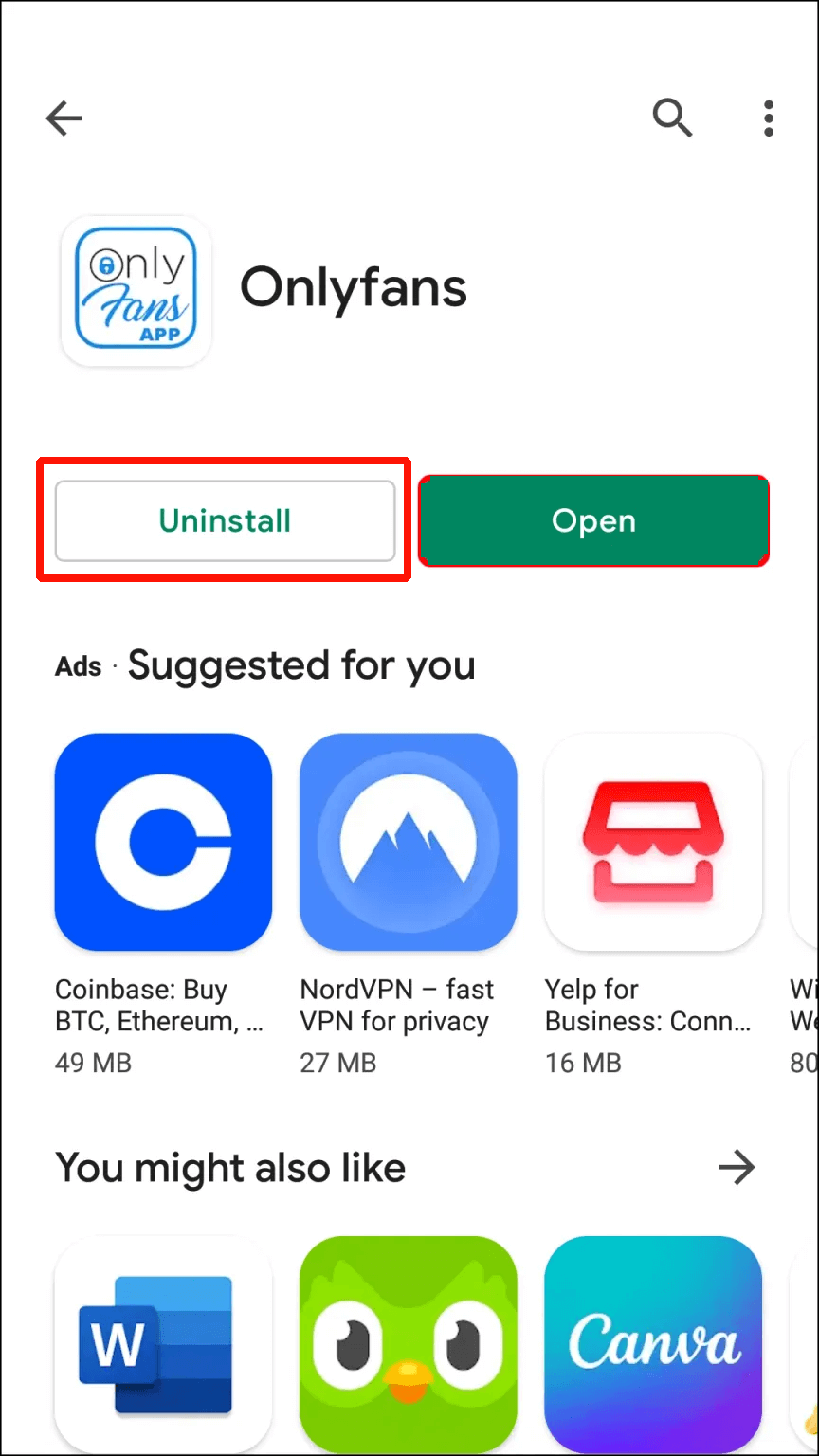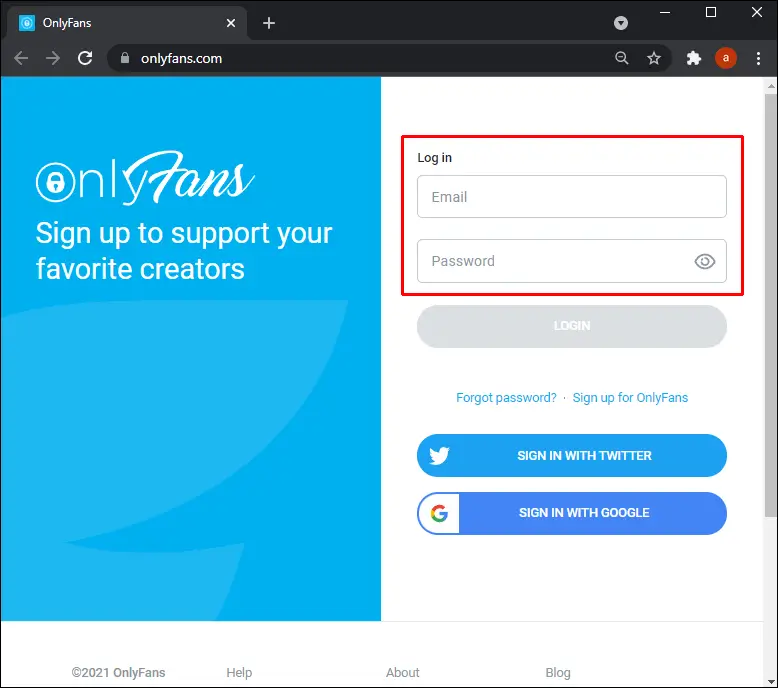Did you get stuck on OnlyFans not loading or crashing error while watching videos? Are you wondering why is OnlyFans not working on Android? If so then don’t worry, this article will help you to fix the issue.
OnlyFans is a popular social media platform that works on a membership model. Through this app, users have to pay for content like videos, photos, or live streams and they get full access to it.
However, the app sometimes does not work and pops up crashing or freezing errors. If you are also one of those who is facing the same issue and looking for solutions then this is the perfect place.
Here, we will discover some of the best ways to fix OnlyFans not working on Android and also know why.
Why OnlyFans Stuck On Loading Or Crashing?
Well, there can be several reasons for the above issue. However, I have mentioned a few of the common scenarios that lead to such errors.
Check out them:
- Using an outdated version of the OnlyFans app
- Phone is incompatible
- Server outage on the app
- Enabling low data mode on the phone
- Internet problem
- Some kind of bugs or errors in the app
How To Fix OnlyFans Not Working On Android- Effective Tricks
Now, it’s time to find and follow the methods to fix the error. Whether the error is OnlyFans app black screen or white screen or getting OnlyFans app crashing/ freezing/ stopping error, the below solutions will help to solve them
So let’s read further.
- Restart Your Phone
- Check Internet Connection
- Delete Cache And Cookies On Your Phone
- Turn Off Battery Saving Mode
- Check Availability Of App In Your Country
- Check Server Status Of Onlyfans App
- Check And Update Your Phone
- Update OnlyFans App
- Deactivate VPN
- Uninstall & Install OnlyFans App
- Open App On Another Browser
- Take Help From OnlyFans Support Team
- Ultimate Solution To Fix OnlyFans Not Working On Android
Method 1: Restart Your Phone
You might be aware of the first trick that solves almost every issue and that is by restarting your device. It has the ability to fix various issues that occur on the phone. Restarting your phone removes bugs or any kind of glitches.
Simply, press and hold the Power button unless you get the Restart option. Now, select and press the Restart option and wait for some time.
After that, check if the OnlyFans app stuck on loading error is resolved or not.
Method 2: Check Internet Connection
Poor internet connection is yet another major reason for OnlyFans something went wrong error. However, if you identify the problem and resolve it soon then you can easily access the app again.
Make sure that your device is getting proper and stable internet to use the app smoothly. If the problem is with Wi-Fi then switch to mobile data or vice versa.
If still the problem is not resolved then move to the next solution.
Method 3: Delete Cache And Cookies On Your Phone
Many users use the app on Chrome browser on their Android phones. However, users can also encounter OnlyFans not working on Chrome issues on their devices.
So in such a situation, you are suggested to clear the cache and cookies of your device to get rid of the issue.
Here are the steps to follow:
- First, launch Chrome Browser on the phone
- Now, tap on the More button
- Here, you will get Search History and then “Clear Browsing Data”
- Simply, click on it and then choose the files you want to clear. Ensure you have selected the “Browsing history”, “Cookies”, Site Data” and “Cached Images and Files” option
- In addition, choose a time frame or “All time”
- After that, click on “Clear Browsing Data” option
That’s it
Method 4: Turn Off Battery Saving Mode
If you have enabled the battery-saving feature, you can also come across OnlyFans not working on Android. You have to make sure that this feature is not preventing you from accessing the app. If yes then disable this feature.
Here is what you have to do:
- First, open Settings on your phone
- Now, look for the OnlyFans app and click on it
- Next, disable Battery Saver mode if enabled
Method 5: Check Availability Of App In Your Country
Have you checked whether the app is accessible or not in your country? It may happen that OnlyFans is not available where you live and so it’s showing the “OnlyFans app stuck on loading” error.
You should properly check it by visiting this link and it will let you know about the availability. If it’s not compatible with your country then you should move to other solutions.
Method 6: Check Server Status Of Onlyfans App
When there is any kind of problem from the server end then also you can see Onlyfans not working on Mobile or it keeps freezing or crashing. It may occur due to some technical fault in the server. So you are suggested to check the status of the app by visiting Status.Onlyfans website.
Here, it will let you know if there is such kind of problem going on. But if it does not show any error related to the server then you should go for other methods.
Method 7: Check And Update Your Phone
Is your Android phone running on the old version and has not been updated it for a long time? You must check this ASAP because some apps are not compatible with older versions of the OS. You are suggested to update the OS and then check if the issue is resolved.
Follow the below steps to update your device:
- First, open Settings on your phone
- Now, click on About Device or Software Update
- There, click on check for update option is available
- If yes then tap on Download and Install option
That’s it
Method 8: Update OnlyFans App
When you are using the outdated app, there is a chance to experience the OnlyFans app crashing/freezing/stopping error. You should check if the app needs any update and do it immediately.
Always remember, that an old version of the app may lead to several issues and stop you from accessing it.
Follow the steps to update the OnlyFans app on Android:
- First, open the Google Play Store on your Android phone
- Now, click on the profile icon > Manage apps and device
- Then, tap on the pending updates tab and check if the OnlyFans app needs an update
- After that, click on Update option
Once done, check if the issue is resolved or not.
Method 9: Deactivate VPN
You should also check if there is any VPN service interrupting while using the app. There are many users who use VPN services on their phones but some proxy servers are not compatible with the app.
After you disable the server, open the OnlyFans app again and check if it’s working without any error.
Method 10: Uninstall & Install OnlyFans App
When you still face the same error then you should reinstall the app once and check. This process is recommended by experts as well and has fixed similar kinds of errors for several users.
Follow the below steps:
- First, press and hold the OnlyFans app unless the menu appears
- Now, click on the Uninstall option and tap on OK to confirm
- After that, open Google Play Store > search for the OnlyFans app
- Finally, click on the Install option
Method 11: Open App On Another Browser
If you are using the app on any browser and it’s showing an error then you should open the app on another browser. Many users access the app on their Chrome browser but also they encounter the same error OnlyFans not working on Chrome.
So, it’s better to open the app on some other browser and then check if the issue is resolved.
Method 12: Take Help From OnlyFans Support Team
After trying all the methods, if you still come across the same issue then you should contact OnlyFans customer support. After getting in touch with them, explain the issue you are experiencing. They will try to fix the error as some technical fault may be leading to the issue.
You can contact OnlyFans Support from here and wait unless they respond.
Method 13: Ultimate Solution To Fix OnlyFans Not Working On Android
If you are dealing with several kinds of Android issues then you can go for the Android Repair tool. This is one of the highly suggested tools by experts as well that works effectively to fix all types of issues. It is easy to use and easily repairs OnlyFans not working on Android devices.
This powerful tool fixes all types of problems with one click. Not only does it fix the OnlyFans issue but troubleshoots other errors as well like Netflix not working, WhatsApp keep crashing, Facebook has stopped, Messenger bubble not showing, Showbox not working, Spotify keeps stopping, etc.
Therefore, you simply need to download and install this amazing tool to get rid of the problem easily.
Conclusion
Finally, the blog ends here where we have discussed several methods to fix OnlyFans not working on Android or Samsung phones. I hope you have followed all the tricks to troubleshoot the error. Also suggested is to use the Android Repair tool when you face several kinds of issues on phones.
Further, if you have any suggestions or queries then drop them in the comment section below.
You can further reach us through our social sites like Facebook and Twitter. Also, join us on Instagram and support us by Subscribing to our YouTube Channel.

Sophia Louis is a professional blogger and SEO expert from last 11 years. Loves to write blogs & articles related to Android & iOS Phones. She is the founder of Android-iOS-data-recovery and always looks forward to solve issues related to Android & iOS devices