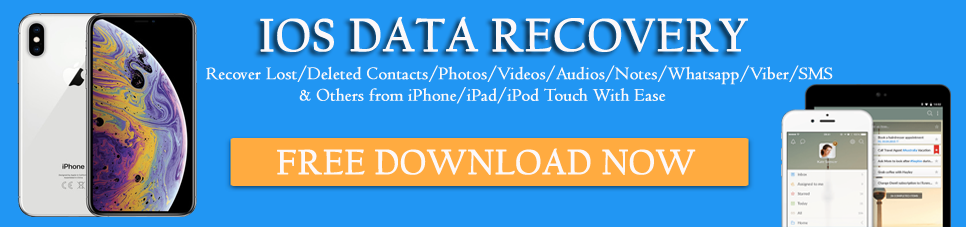Did your iTunes music disappeared from your iPhone after updating to iOS 15/14/13/12?
Are you wondering how to restore Apple music library? If yes then this article will definitely help you to retrieve iTunes music from your iPhone.
Music is loved by everyone and is one of the best ways to keep you relaxed in every situation especially it relieves stress and tension. Millions of Smartphones are used to listen to music, no matter whatever phone you use.
But several users have reported that they have come across an error where they have got “iTunes music disappeared” from their iPhone after updating to iOS 15/14/13/12/11. In this condition, you never know what actually deleted your iTunes music from your phone.
Now, if the situation is with you then don’t worry, this blog is definitely for you. Here you will know about my music disappeared from iTunes library, how to fix Music missing from iPhone after the update and how to recover deleted iTunes music from iPhone.
Jump to content directly
Possible reasons why “iTunes music missing from iPhone”?
Best Fixes:
- Restart your iPhone
- Sign in with your Apple ID on iPhone
- Ensure Show Apple Music is enabled on iPhone/iPad
- Remove every junk files
- Login to your iTunes with Apple ID
- Re-download Music on iPhone
Ways to retrieve deleted music from iPhone:
Possible reasons why “iTunes music missing from iPhone”?

When your iPhone music is missing then ensure that some wrong has happened to lead to such loss.
Some of them include:
- If an iOS update error occurs then it can lead to “Music disappears from iPhone”
- Might be music is deleted accidentally
- Backup errors in iTunes delete your music file
- Music files automatically delete while syncing via Wi-Fi
- May be music was not downloaded to your iPhone
- You have logged out of iTunes and hence music is not showing
After knowing the common reasons to lead music file deletion, now let us go through the ways to fix “iTunes music disappeared from iPhone”.
How to Fix “Music Missing from iPhone”
Here I will guide you through some of the best ways to fix iTunes music disappeared from iPhone after iOS 15 update.
All the solutions are tried by users and have shown positive results. And then you will also get the ways to recover iTunes music deleted from iPhone.
Fixes 1: Restart your iPhone
Whenever you come across any kind of glitches on your phone then it can be solved by restarting your phone. Several minor issues have the solution by restarting the phone, so go through it.
- For iPhone 6/6S or below, you have to press the Home + Sleep/Wake button unless you see the Apple logo on the screen
- iPhone 7/7 Plus, hold the Sleep/Wake + Volume Down button unless Apple Logo occurs on your iPhone screen
- For iPhone 8/8 Plus/XR/XS (Max), press and leave Volume Up button immediately. Also, follow the same with Volume Down. Now hold the Power button unless you see the Apple logo on the screen.
Fixes 2: Sign in with your Apple ID on iPhone
Many times you might log out from your Apple account and in such case, your music gets hidden. So here you have to log in to your Apple account again to check if music appears or not.
- First, go to Settings and then sign in to your iPhone
- Here you have to enter your login credentials
- If your account is enabled with two-factor notification then enter 6 digit code
That’s it…
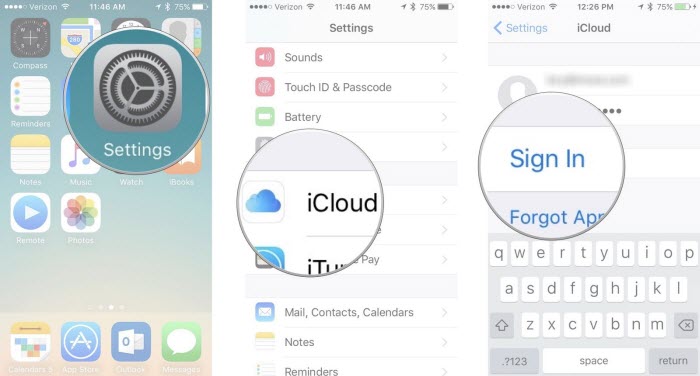
Fixes 3: Ensure Show Apple Music is enabled on iPhone/iPad
You should also check whether the Apple Music service is turned on or not. If it is not enabled then you cannot see music on your iPhone.
So the issue can be due to this also so switch on your Apple Music service and check whether the missing music from iPhone is returned back or not.
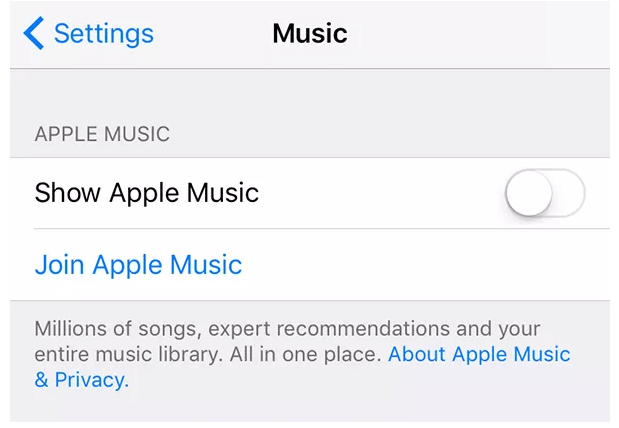
Simply go to Settings and then move to the Music option and enable the option “Show Apple Music”. After doing this, wait for some moment and your music will be seen on your device.
Fixes 4: Remove every junk files
When you face such kind of issue on your iPhone then make sure you delete all the junk files from the phone. The saved junk files take lots of storage space and might lead to music loss.
So ensure you clear all the junk files from your iPhone so that your device free up some storage and then check whether your missing music appears or not.
Fixes 5: Log in to your iTunes with Apple ID
Many users have more than one Apple account and by mistake, you might have added the account you have not used for iTunes. In such a situation, whatever music was synced to the iPhone might disappear automatically.
So you should ensure your Apple ID by checking iTunes and iDevices.
- For iTunes– First, open iTunes and choose Store > View Account. Also, make sure the mail id should match the one you have used on your iPhone/iPad/iPod Touch
- For iDevice– First, open Settings > iTunes and App Store. Now check if the mail matches with the one in your iTunes

When your both emails don’t match then sign in with Apple ID you have purchased music and after that sync iTunes music to iPhone/iPad.
Fixes 6: Re-download Music on iPhone
When you don’t get your music files on your phone then the best option is to re-download them again. With the help of iTunes, you can do that.
Simply add your music to iTunes and then sync your device to it and you can get back you’re missing music files.
How to recover iTunes music disappeared from iPhone 13/12/11
Now, let’s go through the methods to recover lost music from iPhone. Some of the best ways are:
Method 1: Best way to recover deleted music from iPhone using a professional recovery tool (Recommended)
The best way to get back music disappeared from iTunes library is by using iOS Data Recovery. This is a professional tool that easily restores missing music from iPhone. The best part is not only music but other data are also recovered such as contacts, photos, videos, call history, documents, messages, and others.
Using this recovery program easily recovers disappeared music from iPhone without any need for backup. This software supports every iPhone model including the latest iPhone 13/13 Pro/12/12 Pro/ iPhone XR/XS/XS Max. It works on every iOS version (iOS 15/14/13/iOS 12 supported).
So without any worry, simply Download iOS Data Recovery and recover disappeared music from iPhone with ease.
Steps to follow to get back lost music files from iPhone
Method 2: Recover missing music from iPhone via iTunes
As the case is that music is lost from iPhone, so one should check the backup features if some data is saved there. As you know that if you enable the sync option on your iPhone then all your data is stored as a backup.
In fact, when some mishappening happens then using it will help you to retrieve deleted items from it.
So to get back lost music from your iPhone, follow the below steps:
Step 1: Connect your iPhone to the computer and then run on iTunes. A popup will occur where you will receive a request for a passcode, input the details and then follow the instructions
Step 2: After that, select iPhone type and then click on “Summary > Restore Backup”
Step 3: Select the recent backup from the list and then choose “Restore” to begin the process

NOTE– Make sure your device is connected while the entire process. Also, remember that you will only get audio and video files in MP3 and MP4 format. Another thing is if your music is deleted then you have to buy it again. There is a limit to data and due to this, everyone is not comfortable with it.
Method 3: Restore disappeared music from iCloud
When you have purchased iPhone music with Apple ID and if you have turned on the iCloud feature on your iPhone then you can easily restore them from backup.
- Launch iTunes Store App on your phone and then tap on “More”
- Now tap on “Purchases > Music > Not in This iPhone”
- Here you have to search for the songs that you want to restore and then tap on the Download icon.
That’s it…

Conclusion
Music can get missing anytime from iPhone but now you don’t have to worry. This blog completely described how to fix when iTunes music disappeared from the iPhone and also learn the best ways to retrieve deleted music from iPhone.
I hope this blog will help you to deal with such unwanted situations and if you have any questions or queries then kindly mention them in the below comment section.
You can further reach us through our social sites like Facebook and Twitter

Harry Jhonson is a technical writer and has experience of 10 years in SEO. He gathers effective solutions to deal with all problems like data recovery, errors, and others related to Android & iOS (iPhone/iPad/iPod Touch) devices.