The new Samsung Galaxy S22 series has been launched and users are very much excited to use it on their hands. But just think if you unexpectedly lose your VITAL data from your Galaxy S22, S22+, or S22 Ultra phone then what would you do?
Well, you will have that “AWW” moment but actually don’t know how to get them back. However, this kind of situation is a common thing and anyone can experience it.
So here in this article, I will guide you to the best tutorial on how to recover lost data from Samsung Galaxy S22/S22+/S22 Ultra phone under different situations.
- Best Way To Recover Lost Data From Samsung Galaxy S22/S22+/S22 Ultra Without Backup
- Get Back Missing Data From Samsung Cloud
- Use Samsung Kies To Restore Data From Galaxy S22/S22+/S22 Ultra
- Download Data From Google Drive To Samsung Galaxy S22/S22+/S22 Ultra
- Recover Lost Photos From Google Photos
- Get Back Data From Samsung Galaxy S22 Series Via Smart Switch
What Are The Reasons For Data Loss From Galaxy S22 Phones?
There can several reasons behind the loss of data from Galaxy S22 phones. Some of them are given below:
- Accidentally or unintentionally deletion
- Malware or virus attack
- While updating or downgrading OS
- Due to a system crash
- Damaged/cracked screen
- Forgot PIN/pattern/password
- Debugging failed
- Factory reset
Though these are the common ones mentioned there can be other causes as well.
Is It Possible To Retrieve Deleted Data From Samsung Galaxy S22?
Lots of users have this question in their minds about how to retrieve lost data. Well, I must say that there is a possibility to restore missing files from Samsung Galaxy S22/S22+/S22 Ultra.
The reason behind this is simple, after losing data from a device they are still available in the internal memory of the phone. Users get confused because the lost data is invisible and think of permanent data loss.
But there are ways to get back the missing data using a powerful Android Phone Recovery software. Remember, you have to stop accessing your device after data loss occurs. Also, turn off all data connection so that no new data get saved and overwrites the previous data.
How To Recover Lost/Deleted Data From Samsung Galaxy S22 Series Phone?
Now, it’s time to go through all the best and possible ways to retrieve contacts, photos, text messages, and other data from Galaxy phones.
So let’s get started.
Method 1: Best Way To Recover Lost Data From Samsung Galaxy S22/S22+/S22 Ultra Without Backup
After losing crucial data from phones, users don’t want to waste any time restoring them. In such a situation, I will suggest you go for Android Data Recovery software. This is professional recovery software that effectively restore disappeared data from Samsung Galaxy S22 series without any backup.
This efficient tool works without any technical knowledge required. It includes all types of data like contacts, photos, videos, call logs, audio files, text messages, WhatsApp chats, music, documents, and others. This is a user-friendly software recover deleted data from Samsung phone without any further loss.
It supports other Android phones as well including Samsung like Sony, Huawei, OnePlus, Nokia, LG, Lenovo, Oppo, Vivo, Xiaomi, Google, Meizu, ZTE, Camon, and many more. Therefore, it is suggested to download this powerful tool and directly restore lost data from Samsung Galaxy S22/S22+/S22 Ultra phone.
Here is the complete user guide to know how to use the software.
Android Data Recovery- Recover lost/deleted data from Android phones
The best and effective tool to recover lost, deleted, inaccessible data from Android phones. Some unique features include:
- Directly recover several data types like photos, contacts, SMS, videos, WhatsApp, call logs, documents, notes, etc.
- Recover lost data in any critical situation like a broken screen, accidental, unintentional, factory reset, formatting, virus attack or other reasons
- Provides one-click option to "Recover" deleted files without backup



Method 2: Get Back Missing Data From Samsung Cloud
Samsung users get extra space to save their data and that is Samsung Cloud. But remember that this method will only work when you have created a backup of your data on it.
If so then follow the below steps:
- First, open Settings on your Galaxy S22/S22+/S22 Ultra phone
- Now, tap on the “Account and Backup” option
- Next, click on “Backup and Restore”
- After that, click on “Restore Data”
- Here, you have to choose the particular device and choose content to restore
- At last, click on “Restore”.

That’s it.
Method 3: Use Samsung Kies To Restore Data From Galaxy S22/S22+/S22 Ultra
Samsung Kies is yet another useful feature that comes with Galaxy devices. It’s a free application that allows users to retrieve data from backup to the phone.
Here are the steps to follow:
- First, download and install Samsung Kies on phone and run it. After that, connect your device to the computer via USB cable. The software will identify your device automatically.
- Once your device is identified, choose the “Backup/Restore” option and then move down to tap on “Restore”

- From here, select a backup file and click on “Next” to move ahead

- Here the data will be visible that can be restored. Choose file types to restore like contacts, videos, photos, music, etc. Once the data are selected, tap on the “Next” option to save data on your Galaxy S22/S22+/S22 Ultra.
Method 4: Download Data From Google Drive To Samsung Galaxy S22/S22+/S22 Ultra
Many users create a backup of their data even in Google Drive either manually or automatically. In such a situation, when you don’t get any way to find out your data, you can check those files in Google Drive.
It allows users to store data up to 15GB that contains photos, videos, Gifs, documents, notes, audios, etc.
Follow the below steps:
- First, open Google Drive on your Samsung phone
- Now, click on the My Drive option and you will see the list of data you have backed up
- From here, select the data like photos, videos, etc
- After that, right-click on the selected data and tap on the Download option

This will download all your data on your phone that can be accessed as before.
Method 5: Recover Lost Photos From Google Photos
Google Photos is one of the places where your clicked photos and videos are stored. This is possible when the app is linked with your Google account. However, if some pictures or videos are missing then you can check them here.
Remember, the deleted pictures remain for 60 days before they are permanently removed.
Follow the steps to recover deleted photos from Google Photos:
- First, go to Google Photos on your Galaxy phone
- Now, check all the pictures or videos that disappeared from the device
- If you don’t get them here, click on the Trash/Bin option
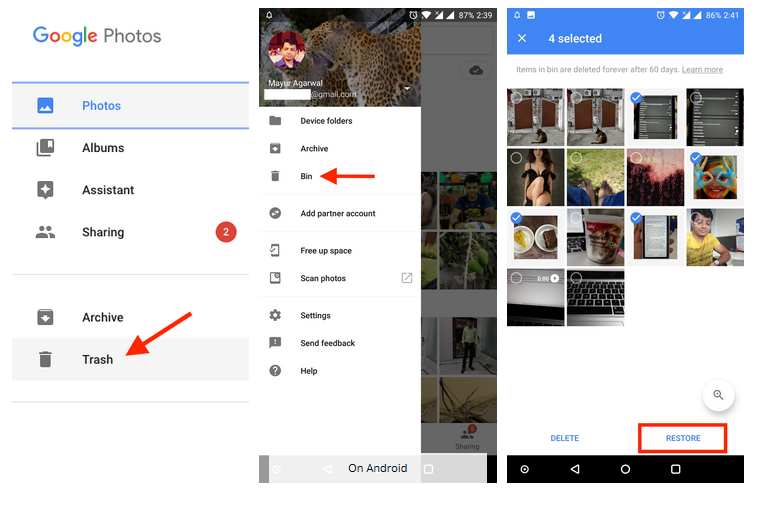
- Here, you will see all the deleted items that can be restored within 60 days
- Once you select the items of your choice, tap on Restore
That’s it.
Method 6: Get Back Data From Samsung Galaxy S22 Series Via Smart Switch
Samsung users get lots of ways to retrieve their files when deleted. In this case, Smart Switch is also one of the options that can help to restore missing files from Galaxy S22/S22+/S22 Ultra phone.
But remember, this method requires disabling firewall, anti-malware, or other security tools temporarily.
Follow the below steps as guided:
- First, open Smart Switch on your computer
- Now, connect your Galaxy S22/S22+/S22 Ultra to PC via USB cable. When done, the Smart Switch screen can be seen
- Next, tap on the “Restore” option and then tap on “Select your backup data” as required for a particular data to restore. Finally, click on “Restore Now” and then tap on “OK”.

Conclusion
So here the blog ends and I hope you have got it useful. I have discussed 6 various methods on how to recover lost data from Samsung Galaxy S22/S22+/S22 Ultra phone. Though it’s true that data loss can happen anytime without any notice we have to be attentive about it.
However, you can go for Android Data Recovery software when you don’t remember whether there is a backup or not.
Further, if you have any suggestions or queries then drop them in below comment section.
You can further reach us through our social sites like Facebook, Twitter

Sophia Louis is a professional blogger and SEO expert from last 11 years. Loves to write blogs & articles related to Android & iOS Phones. She is the founder of Android-iOS-data-recovery and always looks forward to solve issues related to Android & iOS devices

