Did you lost your important files from Huawei Mate Xs and look at how to recover them? Don’t frustrate, simply read this blog and know how to recover lost data from Huawei Mate Xs phone.
Quick Navigation:
- Common Reasons For Data Loss From Huawei Mate Xs
- Can I Retrieve Disappeared Data From Huawei Mate Xs?
- Method 1: Restore Deleted Data From Huawei Default Backup Option
- Method 2: Recover deleted Huawei Mate X data using Google Drive
- Method 3: Get Back Deleted Data From Huawei HiSuite
- Method 4: Recover Lost Photo And Videos From Huawei Mate Xs Via Google Photo
- Method 5: Best Way To Recover Lost Data From Huawei Mate Xs Without Backup
- Important Tip: How To Backup Data From Huawei Mate Xs
Huawei has once again come up with its new smartphone in the market named Huawei Mate Xs. It has a 6.6 inches main screen, 6.38 inches secondary screen, and a complete unfold screen of 8 inches. The phone supports Kirin 990 5G Octa-core Processor and runs on Android 10.
It comes up with 8GB RAM and 512GB ROM and supports NM SD Card, up to 256 GB. Talking about its camera the rear camera consists of 40 MP + 16 MP + 8 MP. And rear camera doubles the front camera when the phone is folded and the battery comes with a 4,500mAh battery.
But as it is always seen that data loss occurs to anyone at any time, so no matter whatever phone you use, your data gets lost.
So if your important files like contacts, photos, videos, documents, notes, call logs, etc are deleted then do read this blog carefully. Here I am going to guide you through the best ways to recover deleted data from Huawei Mate Xs.
Common Reasons For Data Loss From Huawei Mate Xs
Several reasons can lead to data loss from Huawei Mate Xs phone and they are:
- Accidentally deleting files from the phone
- Unwanted formatting of phone or SD card
- While upgrading the OS
- A malicious malware attack can lead to the loss of data
- The phone gets damaged internally or drops from a height
- Water damage, flashing ROM, etc
- Factory reset
- Others…
After going through the reasons for data loss, now it’s time to check out the recovery methods that will help to get back lost files from Huawei phones.
However, important to know is once data is deleted can be recovered or not. Well, read further to know more.
Can I Retrieve Disappeared Data From Huawei Mate Xs?
Yes, the deleted data from the Huawei Mate Xs phone can be recovered.
But the question remains unanswered “how is it possible”, right?
This is because the files once deleted from Gallery or SD card do not remove permanently. They still reside in the device itself but are invisible to the user.
So here, there is a possibility to recover disappeared data by using a recovery tool like Huawei Data Recovery Tool.
Remember– Data should not overwrite the old one otherwise chance of getting back deleted items will be impossible.
How To Recover Lost Data From Huawei Mate Xs?
If your files are deleted from Huawei Mate Xs then you should check your backup file first. If there is no backup available then it is suggested to use a recovery program like Huawei Data Recovery.
So let us check out the recovery methods in detail-
Method 1: Restore Deleted Data From Huawei Default Backup Option
You might know that Huawei has its own backup and restore feature that easily backups up all your data safely. If you have used this feature to backup your data then the below steps can help you to restore them:
- Look for the “Backup” app on your Huawei phone
- Then click on the “Restore” option and then select the files you want back

- Now all your files will be retrieved without any problem
Method 2: Recover deleted Huawei Mate X data using Google Drive
Every user is familiar with Google Drive and I think most of them store their data in it to keep them safe and secure. It allows 15GB of storage space to store user data from the phone.
So if you have created a backup previously then follow the below steps to restore data:
- First, open Google Drive on your phone or go to (https://google.com/drive)
- Here you can see the list of files you have already uploaded or can search by typing the file name
- Now click on the particular item to view and then right-click on it and tap on the Download option

That’s it…
Method 3: Get Back Deleted Data From Huawei HiSuite
Huawei users might aware of HiSuite developed by Huawei Company where users can store their important data like contacts, messages, videos, photos, apps, etc.
Here are the steps below to restore lost data using the HiSuite app:
- First, download and install HiSuite on PC (for Windows only)
- After launching the program, connect your Huawei phone via a USB cable
- Now enable USB debugging on the phone
- Then enable HDB through Settings > Advanced Settings > Security > Allow HiSuite to use HDB
- Here on the home page, you can see the “Backup” and “Restore” option
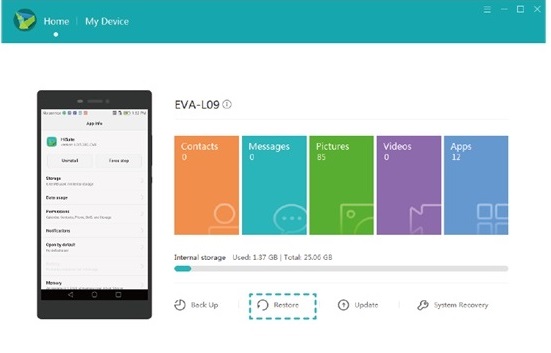
- Choose the “Restore” option and then the available backup you want to recover
- At last, tap on “Restore” and wait for some time unless the restoration is over
Method 4: Recover Lost Photo And Videos From Huawei Mate Xs Via Google Photo
If your photos and videos are deleted from Huawei Mate Xs then they might be saved on the Google Photos app that comes by default on phones.
So once you should check the app for the deleted files by following the below steps:
- First, open Google Photos app on your phone
- At the top left, click on the Menu option
- Now click on Trash/Bin option
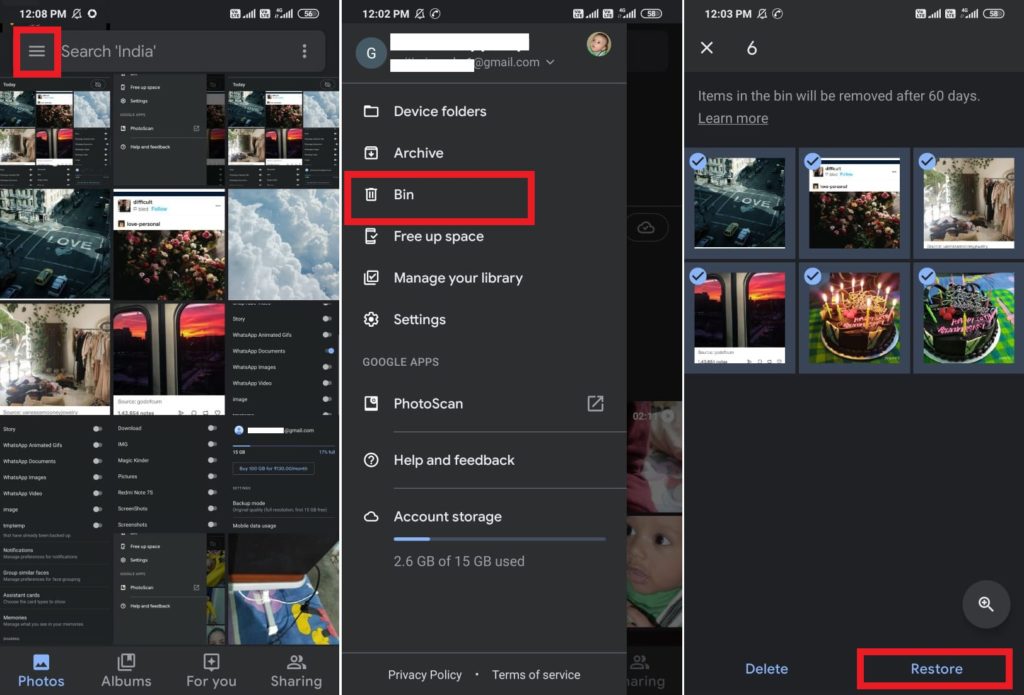
- Here check the photos or videos you want to recover
- After you confirm which one to recover, click and hold them to select
- Then tap on the Restore option at the bottom
By doing this, all the pictures and videos will be restored to the folder from where they were deleted
Note– The items in the Trash folder remain for 60 days after which the files are permanently removed from the folder.
Method 5: Best Way To Recover Lost Data From Huawei Mate Xs Without Backup
When the above backup options don’t help you to get back lost files from Huawei Mate Xs phone then the one and only option left is using third-party tools like Huawei Data Recovery Tool. This is one of the best and most efficient recovery programs that easily recovers deleted data from Huawei Mate Xs phone.
This is a cost-effective tool developed for Android users to restore every erased item such as contacts, videos, photos, audio, WhatsApp messages, notes, documents, text messages, call history, and others. The software supports every Huawei phone and works on all Android OS.
The best part is no matter for what reason your data was deleted, this software works effectively by scanning the device deeply and getting back the files with ease. No matter if your Huawei phone is broken or damaged, this tool helps to do Huawei Broken Screen Data Recovery.
Therefore, without any worry, you just need to Download Huawei Data Recovery Tool and get back disappeared data from Huawei Mate Xs. Go through the complete steps by step guide.
Android Data Recovery- Recover lost/deleted data from Android phones
The best and effective tool to recover lost, deleted, inaccessible data from Android phones. Some unique features include:
- Directly recover several data types like photos, contacts, SMS, videos, WhatsApp, call logs, documents, notes, etc.
- Recover lost data in any critical situation like a broken screen, accidental, unintentional, factory reset, formatting, virus attack or other reasons
- Provides one-click option to "Recover" deleted files without backup



Important Tip: How To Backup Data From Huawei Mate Xs
Backup is vital for everyone and one of the best ways to back up essential data from Huawei Mate Xs is by using Android Data Backup & Restore tool. Though there are several other backup options like Google Drive, Google Photos, SD card, Pen drive, computer, etc this is a third-party program that easily allows you to backup every data from a phone without any problem.
And whenever any kind of data loss occurs then with the use of this tool, you can easily restore every file deleted. So this is one of the easy ways to keep your data safe and secure for future use.
Conclusion
So now we have come to know about how to do Huawei Data Recovery after data gets lost from Huawei Mate Xs phone. Though the device is new in the market it comes to the user’s hand, some the other complain about data loss from it.
So this blog completely describes how to recover deleted data from Huawei Mate Xs. Hopefully, your disappeared files will be recovered without any hassle.
Further, if you have any suggestions or queries then don’t forget to mention them in the below comment section.
You can further reach us through our social sites like Facebook and Twitter

Sophia Louis is a professional blogger and SEO expert from last 11 years. Loves to write blogs & articles related to Android & iOS Phones. She is the founder of Android-iOS-data-recovery and always looks forward to solve issues related to Android & iOS devices

