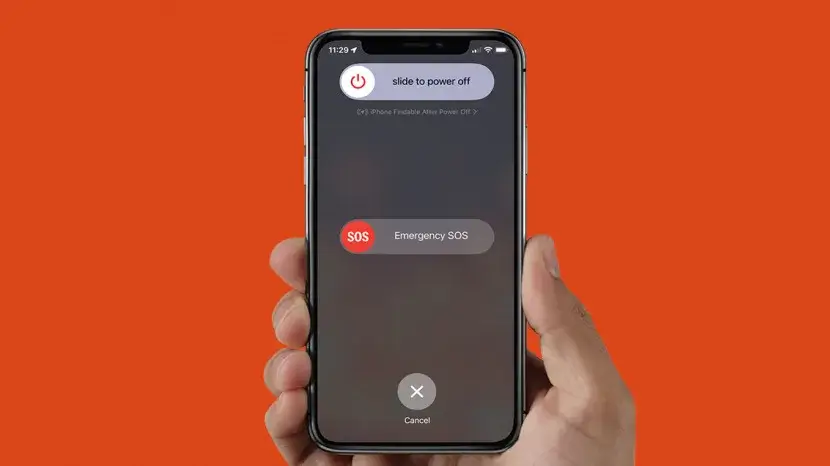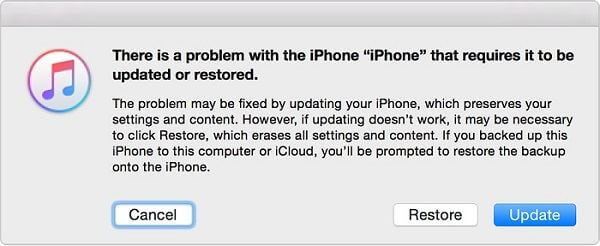Are you among many iPhone users who have encountered the “Unable to Activate- An update is required to activate your iPhone” error? Well, this issue is very annoying and occurs in all iPhone models. If you are also looking for fixes then this article will help you to fix the issue.
Many iPhone users have complained about this error while setting up their new iPhone or after resetting. However, the issue is very complicated and not easy to resolve but there is nothing to panic.
In this blog, I will provide you with several solutions that will help you to fix Unable to Activate iPhone error.
Video Guide:
How To Fix Unable To Activate- An Update Is Required To Activate Your iPhone
Let us go through all the possible fixes and apply them to resolve Unable to Activate iPhone error.
Method 1: Restart Your iPhone
In almost every error that occurs on smartphones, restarting has the power to fix such kind of issues if it occur due to minor glitches or bugs. So whenever you come across Unable to Activate error on iPhone, just restart your device and then check if the error is resolved.
Method 2: Wait For Few Minutes & Try Again
If you are experiencing the issue continuously then you should wait for some time and again try it later. Maybe the issue is from the server end and the app is in maintenance mode, so you should keep patience and again try after a few minutes.
Method 3: Check Apple’s System Status
If you think that the error is from the server end then you can check the current status by visiting the System Status page.
Here, check if the device activation is green or not. If not then it means there is a server outage and you have to wait until it gets back online. After that, check if you can activate your iPhone now.
Method 4: Check Network Connection
It is very important to have a stable internet connection to Activate your iPhone. If there is any issue from the network side, you can get an error. Therefore, you can switch to another connection like cellular to Wi-Fi or vice versa to tackle the connection issue.
Method 5: Insert SIM Card Properly
When you still get Unable to Activate error on iPhone then you should check whether your SIM card is properly inserted or not. In many cases, the error popups due to the SIM card not being inserted properly in the card tray. So you should check this thing before activating your iPhone.
Method 6: Reactivate iPhone Using iTunes
You can activate your iPhone via iTunes. There is no need for any SIM as your device will be activated through your PC. But make sure the latest version of iTunes is installed.
- First, connect your iPhone to your PC via a USB cable
- Now, look for your iPhone, and here enter your Apple ID and password to activate your phone
- Finally, when you see “Set up as new” or “Restore from Backup” then it means your phone has been activated
Method 7: Update iPhone Through iTunes
You should check if your phone is running on an outdated version and if so then an Unable to Activate error can pop up. So you should update your device to get rid of the error.
- First, launch iTunes on your PC > then connect your device via a USB cable
- Now, put your phone in recovery mode
- After recovery mode appears, you will see two options – Restore & Update
- Choose Update option to install the latest software
- Once done, check if the Unable to Activate error is resolved and whether you can activate your iPhone or not
Method 8: Advanced Solution To Fix Unable To Activate Error On iPhone
If the issue is due to any software related then going for a professional tool like iOS System Repair can help you. This is an excellent program that effectively works to fix any kind of issues on iPhone without data loss. It’s easy to use and has the highest success rate.
Many other issues can be resolved using this repair tool like iPhone keeps restarting, iPhone keeps crashing, iPhone stuck in recovery mode, iPhone stuck on verifying update, etc. It supports all iPhones including the latest iPhone 15 along with iOS 17 version.
So you only need to download and install this amazing tool and get rid of the iPhone error hassle-free.
Method 9: Contact Apple Customer Support
If nothing works for you then you should get help from the Apple Support team. Maybe the problem is hardware related and it should only be resolved by professionals. So contact the support team and tell them about the issue so that they can fix it from their end.
Conclusion
Finally, this blog has come to an end where I have discussed various ways to fix Unable to Activate iPhone error. When you come across this error then don’t panic as every problem has a solution. I will suggest you follow all the fixes suggested here. If you want an advanced solution then go for the iOS Repair tool as this resolves any kind of error with one click.
You can further reach us through our social sites like Facebook and Twitter. Also, join us on Instagram and support us by Subscribing to our YouTube Channel.

Sophia Louis is a professional blogger and SEO expert from last 11 years. Loves to write blogs & articles related to Android & iOS Phones. She is the founder of Android-iOS-data-recovery and always looks forward to solve issues related to Android & iOS devices