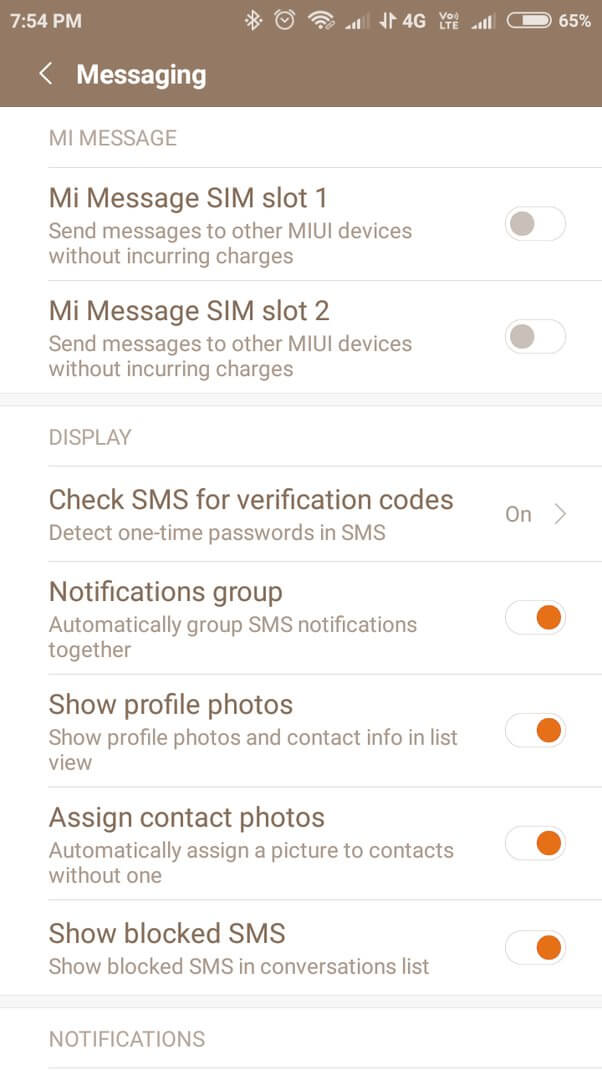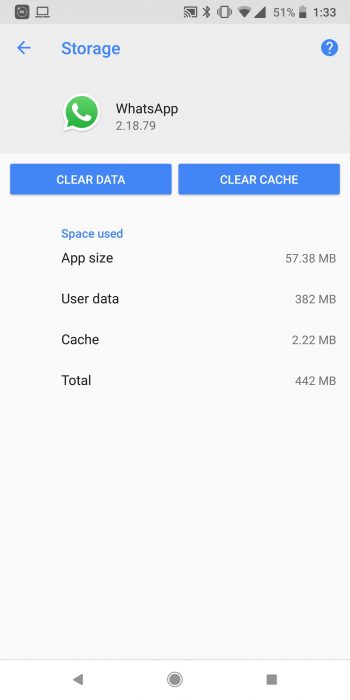Are you troubled about why you are not receiving the verification code on WhatsApp and looking for what to do? If yes then don’t worry as you are not alone in this situation.
We all know about WhatsApp as it is one of the instant messaging social media platforms used by millions of users around the globe. The issue occurs when users try to set up a new account but they don’t receive verification code. This problem is very annoying and want to get rid of it.
So in this article, I will show you how to fix WhatsApp verification code not received problem on Android & iPhone.
Video Guide:
How To Fix WhatsApp Verification Code Not Receive Problem On Android
You must be wondering to know why such kind of problem is occurring and how to resolve it. Well, no need to panic as it’s time to find and apply all the possible methods to fix the issue.
So let’s go ahead.
Method 1: Ensure You Are Using Correct Number
The very first trick that you should try to get rid of the issue is to check the phone number. Are you using the correct number to get the SMS code or not? It’s very important because if you are using the wrong number then you will never get the code. Also, try to send the code again after waiting for some time and check if it works now.
Method 2: Check Network Connection
Poor network or unstable internet is also one of the reasons for WhatsApp not receiving SMS code on Android & iPhone. Therefore, if your phone does not have a proper network then you can struggle to get an SMS code.
So, you should always check for strong signal strength or move to a place where your phone can get a better signal.
Method 3: Check SMS Setting On Phone
When your device’s SMS settings are not properly configured then also you can have a problem getting SMS. You should check the device settings or you can tell your friend or colleague to send a SMS so that you can check it.
If the problem seems critical then you can contact your carrier provider to get the proper configuration. Hopefully, this will help you to receive SMS in a better way.
Method 4: Force Restart Phone
If you still struggle to get the SMS code on your phone then force restart your devices once. Whether you are using Android or iPhone, simply restart your devices and then check if the verification code is received for WhatsApp or not.
For Android: press and hold the power button until the power off menu appears. Then, tap on “Restart” or “Reboot” to restart your device.
For iPhone: All iPhone models have different ways to restart the devices, so you should do it according to your iPhone.
Method 5: Reinsert SIM
You can also reinsert the SIM card once to check if this solution works for you. Maybe the problem is with the SIM you are going to receive SMS. Just take out your SIM card from your phone, and after some time again reinsert it. Now, try to do the verification of WhatsApp and this time maybe it helps.
Method 6: Delete Cache Of WhatsApp
If you are still confused about Why can’t I get a verification code on WhatsApp then to fix it, you should clear the WhatsApp app cache.
- First, open the main Settings menu > click on Apps > Manage Apps option
- Next, find WhatsApp and click on it
- Now, navigate to Data and Storage
- Then select Storage Usage
- Finally, tap on the Clear Cache option
That’s it.
Method 7: Contact WhatsApp Support
If the issue continues then you should contact WhatsApp support for help. Make sure you provide every information required.
- Simply open WhatsApp Support
- Here, enter all your details like phone number & email ID
- Then, choose your device and enter all details in the “Please enter your message below” field
- After that, follow the further steps and then wait for their response
Conclusion
So I hope this blog has helped you with what to do When WhatsApp Verification Code Is Not Coming to your phone. The problem can occur to any WhatsApp user so you should apply all the methods discussed here.
Further, if you have any suggestions or queries then drop them in the comment section below.
You can further reach us through our social sites like Facebook and Twitter. Also, join us on Instagram and support us by Subscribing to our YouTube Channel.

Sophia Louis is a professional blogger and SEO expert from last 11 years. Loves to write blogs & articles related to Android & iOS Phones. She is the founder of Android-iOS-data-recovery and always looks forward to solve issues related to Android & iOS devices