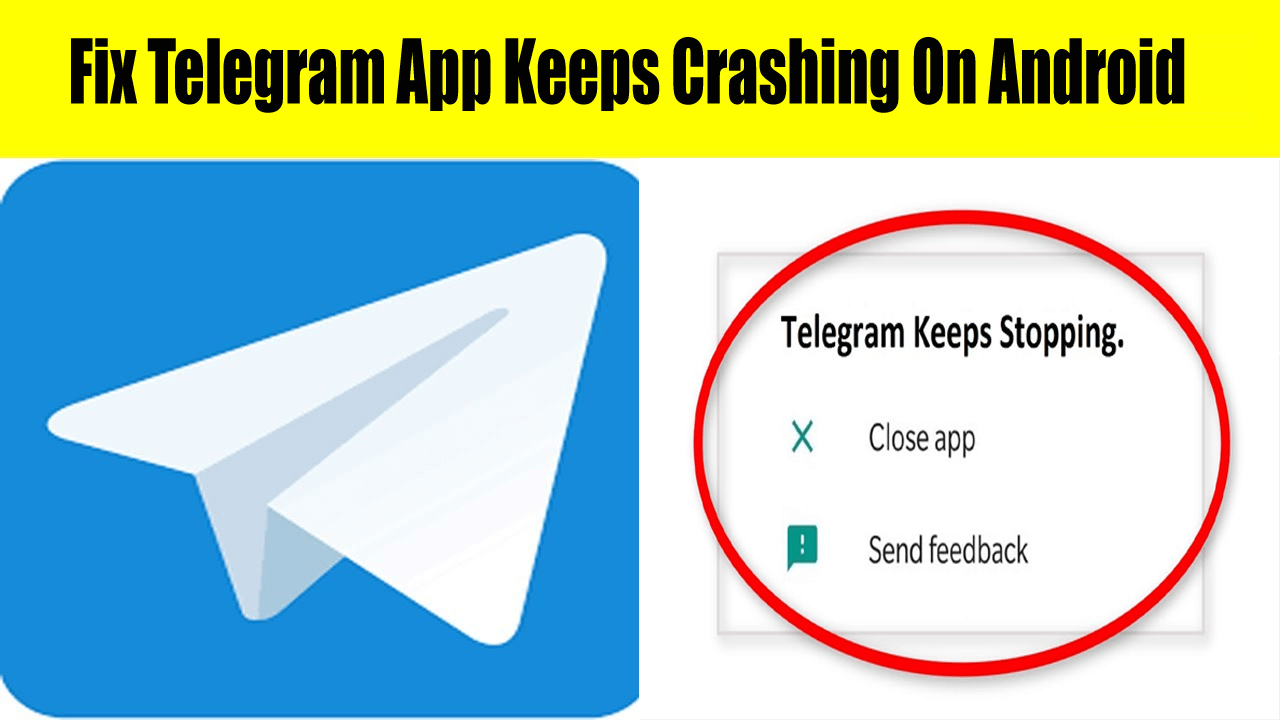Did you encountered the “Telegram App Keeps Crashing” or “Telegram keeps stopping” error on Android? Looking at how to fix Telegram has stopped errors? If yes then this blog will definitely help you to tackle the situation.
Telegram is a very popular messaging platform from which users can chat in a secure way and no third party can interrupt between them. It offers end-to-end encryption.
But according to many users, the Telegram app was not working properly because the app was stuck on an error message showing “Telegram keeps crashing”.
Now it’s really irritating and how to fix it is a big challenge. But you don’t have to worry because here in this article, you will get some best and most effective ways to troubleshoot Telegram keeps stopping on Android.
How To Fix Telegram Keeps Crashing On Android?
Here are a few feasible and most recommended fixes for Telegram keeps stopping Android. Walkthrough them and see if they are working for you.
Method 1: Restart Your Phone
Whenever you come across such an error on your phone and you don’t know what to do then the best is to restart your device. This is a simple solution for any kind of glitches on an Android phone. Once you restart your device, all the apps running in the background will be closed and hopefully, your app will now run smoothly without any issue.

But if you continuously see the same error then move to the next method.
Method 2: Force Close Telegram App
When the Telegram app does not respond then I will suggest you force close the app. This is also one of the best and easy ways to fix Telegram keeps stopping Android. Many users have resolved the issue by clicking on the force quit option.
So you should also try this method and check if it is working for you.
Method 3: Clear Data And Cache Of Telegram
You should also clear the cache and data of the Telegram app to get rid of the error. Many corrupted cached data can interrupt the smooth working of the app and stops you from accessing it. So you should clear all data and cache of the app.
Follow the below steps:
- First, click on the Settings option on your phone
- Then click on Apps & Notifications to manage app settings
- Next, click on See all apps > Telegram > click Storage & Cache
- Here, you have to click on Clear Storage and Clear Cache to remove temporary data

After you have done the above settings, check whether the telegram app is working fine or not.
Method 4: Uninstall And Reinstall Telegram App Once
It may happen that the issue is due to the app itself. In that situation, I will recommend you uninstall the app once and reinstall the fresh one from the Google play store. This is the best possible way to get rid of the error.
First, uninstall the Telegram app from your phone. And then go to Google Play Store and search for the Telegram app. After that click on the Install option and the app will get installed.

Now open the app and check if the Telegram app keeps crashing on Android problem has been fixed or not.
Method 5: Update Telegram App
When your app is not updated to the latest version, then also you can experience unfortunately the telegram app keeps crashing on Android. This is irritating and to tackle it, you should check if your app needs any update.
The old version of the Telegram app can cause such a problem. So you should go to Google Play Store > click on My Apps & Games and you will see the list of apps installed. Find Telegram and see if the UPDATE option is available besides. Click on it and the app will be updated to the latest one.

Now open the Telegram app and see if the same error continues. If so then try out another method.
Method 6: Update Your Device OS
To get rid of Telegram has stopped errors on your phone, you should also ensure that your device OS is up to date. For that, you need to check it.
- First, go to Settings on your phone
- Then move to the About section and click on it
- Here you have to press System Update and check if any update is available

- If an update is available, click on it and update your device’s OS
Method 7: Use Android Repair Tool To Fix Telegram Keeps Crashing Android (Suggested)
The above methods are manual but some users want an automatic way to get rid of the issue. In this situation, I will suggest you use the Android Repair tool. This is a fast and effective software that resolves the error easily. It fixes the Telegram app keeps crashing error on Android along with several others. No matter what kind of errors or issues has occurred, this amazing tool has the ability to tackle the situation.
Some of the Android errors that it can solve include Android phone stuck in boot mode, Android Setting has stopped, Android stuck in black/blue screen, apps keep crashing, and others. So simply download Android Repair software and solve Telegram keeps stopping on Android easily.
Conclusion
Telegram app is used by plenty of people but sometimes it shows an error message that stops users from accessing it. In this blog, I have discussed the best 7 methods to fix Telegram app keeps crashing error on Android. Follow them one by one and solve the error easily without any difficulty. The best and quick way to get rid of it is by using Android Repair software.
You can further reach us through our social sites like Facebook & Twitter

Sophia Louis is a professional blogger and SEO expert from last 11 years. Loves to write blogs & articles related to Android & iOS Phones. She is the founder of Android-iOS-data-recovery and always looks forward to solve issues related to Android & iOS devices