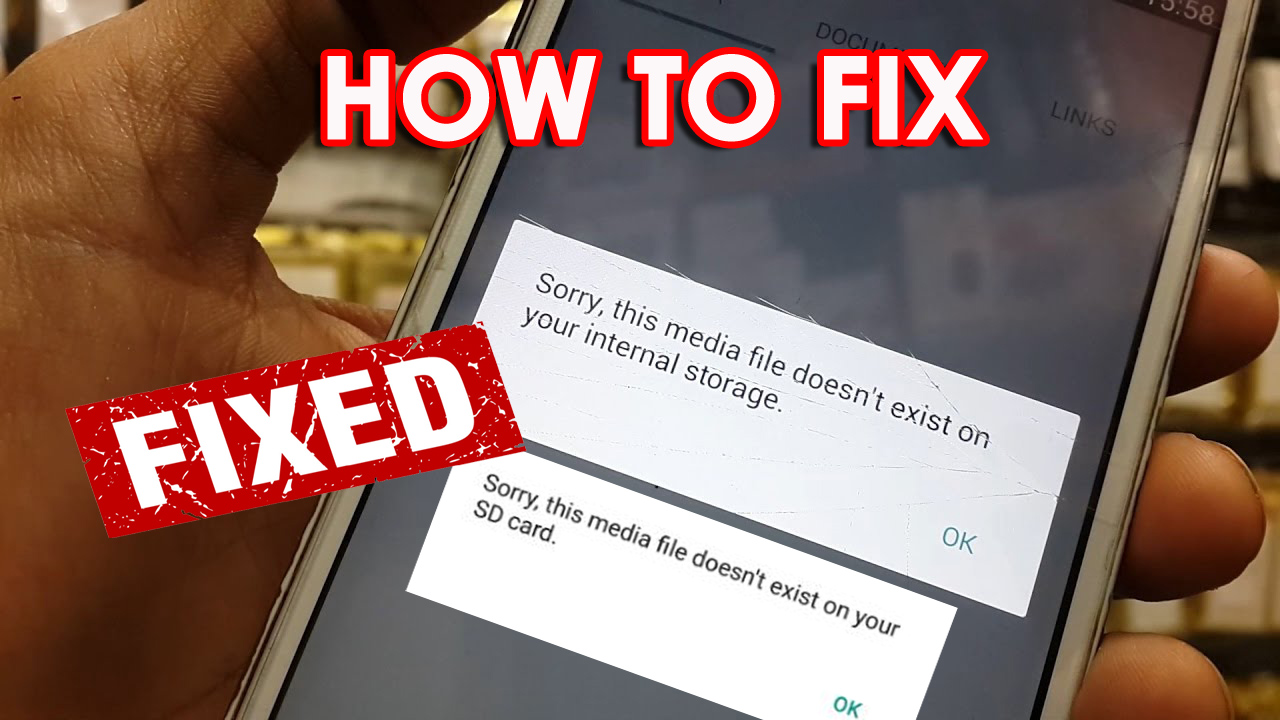Did you encounter an error message “Sorry, this media file doesn’t exist on your SD Card”?
Or have you seen the “Sorry, this media file doesn’t exist on your internal storage” error while accessing any media files or WhatsApp files?
If yes, then stay calm and read this blog thoroughly. Here you will get some of the best troubleshooting ideas to fix the above error you have come across.
Well, this kind of error is common when you access WhatsApp media files. There were many users who have reported this error at the time of accessing media files.
In this blog, we will go through the reasons behind the error and will also give you the best ways on how to fix sorry this media file doesn’t exist on your internal storage.
Practical scenario
Sorry, this media file doesn’t exist on your SD Card (WhatsApp error). Can you please help me?
I have copied some of the videos from device memory to SD Card and deleted those videos which were in the device memory. When I try to open a video on whatsapp, it pops up ‘Sorry, this media file doesn’t exist on your SD Card’. Most of the videos are blurred. I have already transferred the videos to SD Card and this pops up.
Causes for ‘Sorry, this media file doesn’t exist on your internal storage/SD card’
When the reason was found then it’s not unknown to the user. Because the error was coming due to the disappearance of those media files. The media files are deleted from the user’s side and so it also gets removed from the server as well.
The second reason was found because of OS update on the phone. Whenever you update your phone then all the junk files are removed from WhatsApp and later on you get the error message.
There can be other possible reasons as well that can remove the data stored on phone and when accessed those media files then such error occurs.
So there can be several reasons for the error but the important thing is how to fix it.
Let’s walk below and check some of the best troubleshooting methods to solve “Sorry, this media file doesn’t exist on your SD card/internal storage”.
How to fix error “Sorry, this media file doesn’t exist on your SD Card/Internal Storage”
There are several methods that can help you to fix the above error.
Here you will get a few of them that will surely fix the error you are coming across.
So let’s begin.
- Best Way To Fix Fix This Media File Doesn’t Exist On Your SD Card (Advance Solution)
- Restart Your Phone
- Unmount and again mount SD card
- Copy deleted media files to the original WhatsApp folder
- Eliminate Write Protection from SD card
- Recover and replace missing media files
- Recover deleted media files from Android using Android Data Recovery software
Method 1: Best Way To Fix Fix This Media File Doesn’t Exist On Your SD Card (Advance Solution)
If you are looking for an advanced solution to get rid of the issue then use Android Repair software. This is a professional repair tool that effectively works to solve sorry this media file doesn’t exist on your sd card. The software is easy to use and has the ability to fix the issue on Android phones.
Not only does it fixes sorry this media doesn’t exist on your internal storage but it also repairs another error like Android settings has stopped, Micro sd card not detected, SD card unexpectedly removed, invalid SIM card and others. It works on all Android devices and that too without data loss.
Therefore, simply download this amazing tool and get rid of the error with ease.
Method 2: Restart Your Phone
One of the best ways to deal with such kind of error is by simply restarting your phone once.
This method is very useful in fixing small glitches and hopefully, you will also find your media files after restarting the device.
- First, switch off your phone and again switch it ON.
- Wait for some time until the phone reads every file on the SD card
- Now you can go to media files and access them
If this method does not solves your problem then move to the next method.
Method 3: Unmount and again mount SD card
This is also one of the best ways to get rid of the error.
- First, open Settings on your phone
- Then go to Storage and click on Unmount SD card
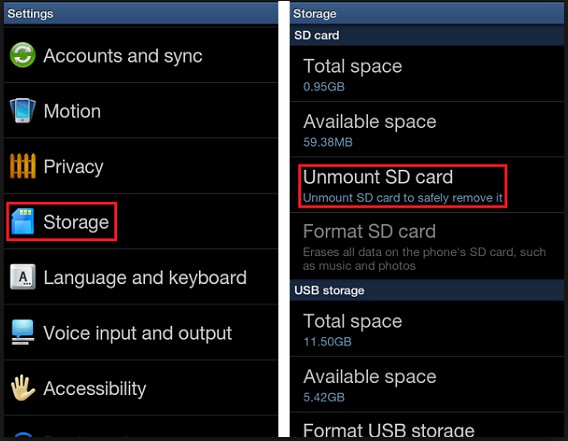
- Here wait for some time and click on Mount SD card
- After that, move to File Manager and check all the media files
That’s it.
Method 4: Copy deleted media files to the original WhatsApp folder
Remember that whatever media files like videos and photos that come in WhatsApp get saved automatically in Gallery under the WhatsApp folder.
Therefore, whenever you come across “Sorry, this media file doesn’t exist on your SD card/internal storage” on your phone then once check if those files are available in Gallery or not.
If those files are available then immediately move them to another folder.
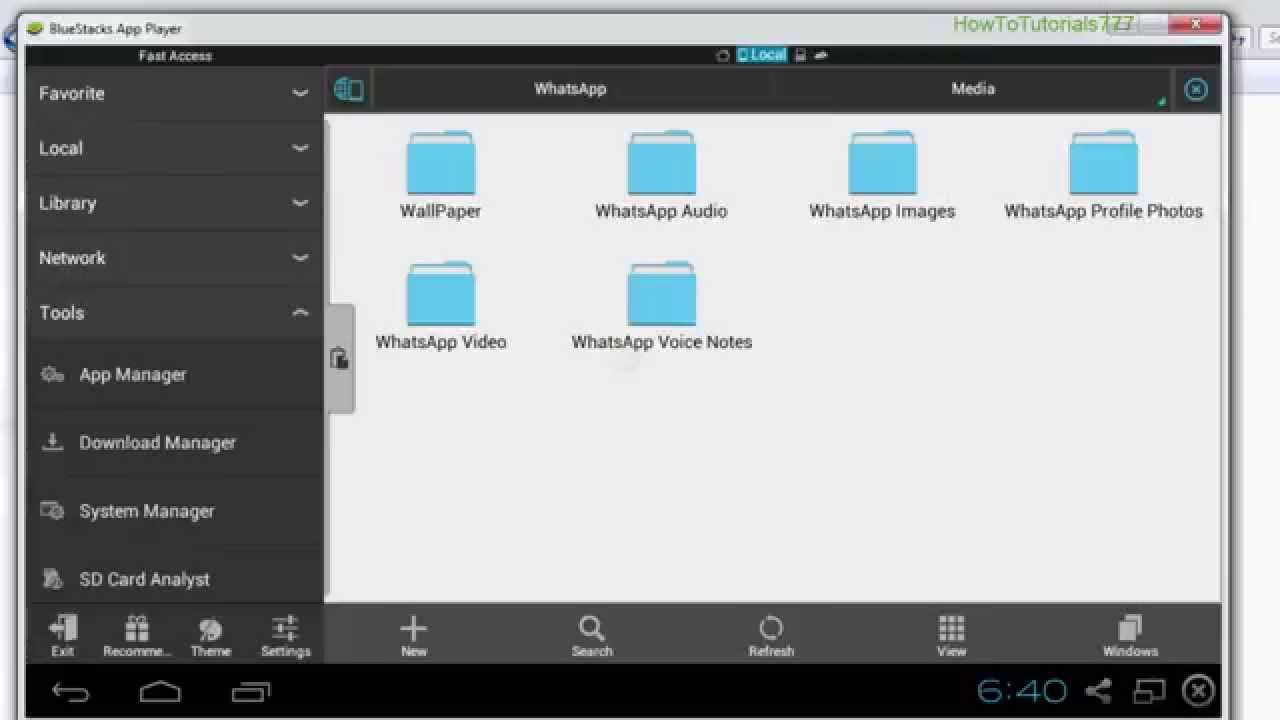
To overcome this, you should access the deleted photos and videos in your phone’s memory.
Then copy and paste them into the WhatsApp folder and after that, again try to open those files in WhatsApp. This will surely help to fix the error you encountered.
Method 5: Eliminate Write Protection from SD card
The error is common to occur when the SD card is in write-protected mode. However, you should check it once by following the below steps.
- First, connect SD card to computer and then tap on the Start button
- Now search CMD or Command
- Then right-click Command Prompt and select Run as administrator
- Here type the disk part and then press Enter
- After that, type attrib -h -r -s /s /d drive letter:\*.* and press Enter

- And now type Exit and click on Enter
Method 6: Recover and replace missing media files
NOTE– The below steps works best on sent images directly in chat
- First, go to Whatsapp.com
- After that, log in to your account
- Now, try to load the images or the media files that wad showing errors on Status or from chat. In some cases, the image can be viewed fine.
- Here download the image or the file by using the Download option from the upper right corner. If you can view the image then stop here
- Apart from these, you can also connect your phone to a computer and then transfer a copy of the file that is downloaded. After this, look for the WhatsApp folder on the phone that is located on internal storage or in an SD card, and then simply paste the WhatsApp pictures on the root of the folder. For video files, you can paste them into their correct path or folder
- At last, move back to WhatsApp and now try loading the status or image again
Method 7: Recover deleted media files from Android using Android Data Recovery software
When you don’t get an option to recover your deleted media files then only one option is left and that is using a recovery program like Android Data Recovery. This is known as the best recovery tool that easily retrieves every data from an Android phone with ease. Whatever media files you are missing like photos and videos, they all are recovered.
Apart from video and pictures, other data as well like contacts, SMS, documents, call history, WhatsApp, notes, audio files, and many more are restored.
This program works in every data loss situation as it deeply scans the device to find out the media files from internal storage as well as SD card.
So to easily get back the media files from the Android internal memory/SD card, Download Android Data Recovery tool and recover missing media files easily.
Android Data Recovery- Recover lost/deleted data from Android phones
The best and effective tool to recover lost, deleted, inaccessible data from Android phones. Some unique features include:
- Directly recover several data types like photos, contacts, SMS, videos, WhatsApp, call logs, documents, notes, etc.
- Recover lost data in any critical situation like a broken screen, accidental, unintentional, factory reset, formatting, virus attack or other reasons
- Provides one-click option to "Recover" deleted files without backup



Conclusion
The error that you have come across “Sorry, this media file doesn’t exist on your SD Card/internal storage” is faced by several Android users.
This is not a new thing but there are solutions to fix it. In this blog, I have discussed 7 methods to solve the error and hope, following them will help you to get rid of such issues.
If you are looking for an advanced solution the go for the Android Repair tool and fix sorry this media doesn’t exist on your internal storage.
Further, if you have any suggestions or queries then drop them in below comment section.
You can further reach us through our social sites like Facebook and Twitter

Sophia Louis is a professional blogger and SEO expert from last 11 years. Loves to write blogs & articles related to Android & iOS Phones. She is the founder of Android-iOS-data-recovery and always looks forward to solve issues related to Android & iOS devices