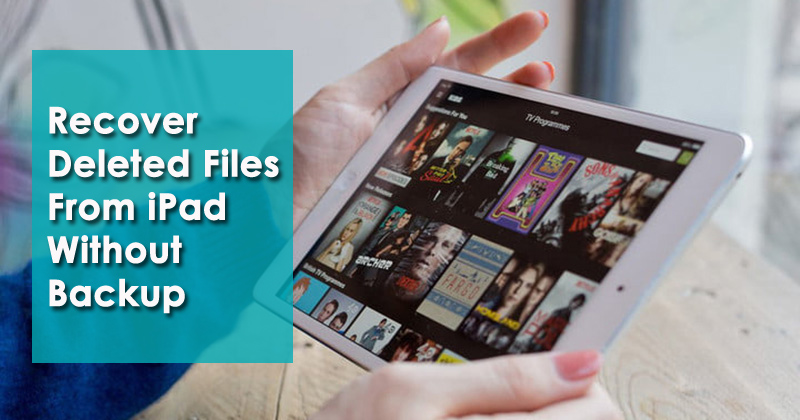Did you just deleted all your important data like photos, contacts, videos, etc from your iPad and looking how to get them back?
Wondering how to recover deleted files on iPad without backup?
If your answer is Yes then don’t worry, you have the chance to get back the files from the iPad. We actually don’t know when our stored data from the iPad can get erased but the situation is very annoying.
However, users desperately search to recover permanently deleted files iPad.
But there is nothing to panic about because, in this blog, we will discuss of reasons for data deletion from the iPad and how to recover deleted files from iPad without backup easily.
Scenarios that lead to data loss situation on iPad
Well, several factors can really disappear your data from the iPad. Some of the reasons for lost data on iPad include:
- Accidentally deleting files
- While updating the device
- Malware or severe virus attack
- Water damage or screen broken/dropped from a height
- Forgot password/pin/pattern etc
- Factory reset
- Others…
Generally, when such things happen then data gets lost and at that time, we also don’t have any backup of that data.
Now, this thing frustrates more, and users want to know whether there is any possibility to get back missing files from the iPad?
Is it possible to get back deleted files from iPad?
Yes, the deleted data can be easily recovered from the iPad. However, there is no doubt also to retrieve missing files from iPad using iTunes or iCloud.
And the best thing is when you don’t have a backup in iTunes or iCloud, then also you can easily restore your missing files from iPad with ease.
But have you ever thought about how the files are recovered?
According to Apple, restoring iPhone with iTunes is similar to factory settings which are unlike doing a factory reset on iPhone and it will erase all data from it.
But you don’t have to delete it and here you can retrieve missing files from your iPad with ease. Only using a recovery program can allow you to iPad data recovery without backup.
Remember few things:
Few important things are needed to remember before you go for a solution. They are:
- If you use iTunes or iCloud backup to retrieve files then they both require you to delete all data before recovery and once these files are gone, they are not recovered.
- There is no way to check iTunes or iCloud backup data before retrieving, according to Apple. Therefore, you have to be 100% sure about your data from iTunes or iCloud. If something goes wrong then everything will be erased.
- Don’t use backup options like iTunes or iCloud when you are not sure about your data will be recovered or not.
Method 1: How to recover permanently deleted files from iPad without backup (Recommended)
The first method that you should use to recover deleted files on iPad is by using iOS Data Recovery. This is a professional recovery tool that allows you to restore missing data like contacts, notes, videos, photos, messages, WhatsApp, Viber, Kik, music files, call logs, and several others.
This is an easy-to-use tool that doesn’t need any technical knowledge to operate and all your files are restored with ease. It deeply scans the entire device to find out the lost files from the iPad and whatever data you have deleted will be recovered.
In addition, users don’t have to worry much about their data as this software is considered as the best iPad data recovery without backup to recover permanently deleted photos from iPad without backup.
It does not matter how the files are deleted, the software simply works to find out erased content from the phone and brings back the lost files without any backup required. Along with iPad, it supports every iPhone model such as iPhone 13/13 Pro/13 Pro Max/iPhone 12/12 Pro/12 Pro Max/iPhone 11/11 Pro/X/XR/XS/XS Max/8/7/6/5 and runs well on the latest iOS version 15/14/13/12/11, etc.
Therefore, without any worry, now simply Download iOS Data Recovery tool and get back deleted files from iPad without backup.
iOS Data Recovery- Recover lost/deleted files from iPhones/iPad/iPod Touch
The best and effective tool to recover lost, deleted, inaccessible data from iPhones/iPad/iPod Touch. Some unique features include:
- Directly recover several data types like photos, contacts, iMessages, videos, WhatsApp, Kik, Viber, call logs, documents, notes, etc.
- Recover lost data in any critical situation like a broken screen, accidental, unintentional, factory reset, formatting, virus attack, or other reasons
- Provides one-click option to "Recover" deleted files without backup
- Compatible with all iOS version including iOS 13/14/15/16/17

Follow the steps to recover permanently deleted files iPad
Method 2: How to recover deleted files on iPad using iTunes backup
You can also get back deleted files from iPad using iTunes but ensure you have the latest version of iTunes installed on PC.
Now follow the below steps are mentioned:
- First, open iTunes on the computer and then connect your iPad to it via USB cable
- Here you have to choose iPad and then select the Restore Backup option

- Select the files you wish to restore and after that, tap on the Restore option to begin the recovery process
Method 3: Get back lost iPad files using iCloud backup
This process is useful but remember that it can erase all your data from the device along with settings. If you want your missing data to restore then go through the below steps:
- First, go to Settings > General > Reset > Erase All Content and Settings

- Now follow the onscreen set up to go to Apps & Data screen > then click on Restore from iCloud Backup option
- Then sign in to iCloud account > select backup > then select iCloud backup from where you want the files to restore.
Method 4: How To Recover Permanently Deleted Photos From iPad?
The most important thing that users never want to lose is their photos. When they are lost then how to find deleted photos on iPad becomes a headache.
But there is nothing to worry about as you can look for the deleted pictures in the Recently Deleted folder.
Here are the steps to follow:
- First, open Photos App on iPad > click on Album > move down to find Recently Deleted album
- Now open the folder and then preview all the missing pictures that you want
- Next, click on Select and choose all those photos that you wish to recover and finally click on the Recover option
That’s it.
Method 5: How To Recover Deleted Videos From iPad?
If your important videos are deleted then you can check them on iCloud Photo Library. But this will only help you when you have enabled the backup option on the iPad.
Here you have to log in to icloud.com and then follow the below steps as guided:
- First, open Safari on iPad
- Now access the official website of iCloud
- Next, sign in with your Apple ID and password
- Once you are in the main window, choose the video section for any lost videos available on iCloud
- From here, simply download the videos that you want to access to a computer
Bonus Tip: How to backup iPad data to PC?
You might know that backup is very important nowadays and if you have created it then no matter whatever reasons make your data loss, you can stay relax free.
Therefore, you should select from the below backup ways to backup your essential data from the iPad.
- Using iTunes, you can backup data to PC and only you need to connect your iPad to computer and then run iTunes to backup iPad data to PC
- In the same way, iCloud is useful that allows to backup iPad. iCloud can also back up iPad data without connecting computer. Only connect iPad to Wi-Fi just to sync to iCloud.
Even you can use professional software like iOS Data Backup & Restore. This is a powerful tool that allows to backup every data from iPad/iPhone/iPod Touch and later on when required allows restoring those lost data.
With the help of this tool, you can backup files like contacts, pictures, notes, videos, text messages, and others. If you come across any kind of data loss situation then using this tool, you can easily restore them without any difficulty.
FAQ:
Where Do Deleted Files Go on iPad?
The deleted files on iPad go to Trash or recycle bin. Or even the files moves to the recently deleted folder where the data remains for 30 days before they are permanently removed.
How do I recover permanently deleted files from my iPad?
To recover permanently deleted files from iPad, you can head to icloud.com. There you have to enter your Apple ID and password and then tap on the arrow button to check if any data are saved on iCloud to restore them. Even you can move to iTunes to restore files from iPad: move to iPad > Summary> Restore Backup.
Conclusion
Well, data loss is a common scenario to come across and it can occur in any device like iPad/iPhone/iPod Touch. However, to deal with the situation, backup is very helpful but users generally don’t do it.
Therefore, in this blog, I have discussed some possible ways to recover deleted files from iPad without backup and hope that it will help to restore missing files from the iPad with ease.
If you are looking for advanced solution then go for iOS Data Recovery software to recover permanently deleted files from iPad without backup.
Further, if you have any suggestions or queries then don’t forget to drop them in the below comment section.
You can further reach us through our social sites like Facebook and Twitter

Sophia Louis is a professional blogger and SEO expert from last 11 years. Loves to write blogs & articles related to Android & iOS Phones. She is the founder of Android-iOS-data-recovery and always looks forward to solve issues related to Android & iOS devices