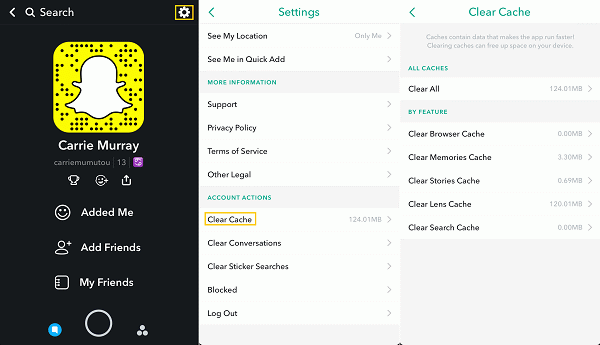Are you coming across Snapchat cameos not working on Android? If yes then you have come to the right place.
Snapchat cameos, a feature that lets you add pictures and text to your snaps from your gallery is great when it works. It makes sharing pictures from your gallery with friends and family a breeze.
But sometimes for some reason, Snapchat cameos stop working on Android. This is really frustrating especially if you have made some awesome pictures you would love to share with friends.
But there is nothing to worry about as this article will help you to know its reasons as well as possible fixes for Snapchat cameos not showing up Android.
Possible Reasons For Snapchat Cameos Not Working
There are many reasons why Snapchat cameos are not functioning correctly on Android devices. These include:
- Users have reported receiving an error message “No Cameo Available” when they attempt to use the feature on their Android device.
- There is a possibility that your app is out of date or there is an issue with the latest update.
- Sometimes, the app can stop functioning when there is an internet connection problem or glitch.
- Although Snapchat has a lot of filters, it does not work for all or most people
- Malware or bugs attack
How To Fix Snapchat Cameos Not Working On Android?
After knowing the common reasons, now it’s time to walk through all the best ways to get rid of Snapchat cameos not appearing.
So let’s move ahead.
Solution 1: Restart Your Android Phone
Some users resolved the issue by restarting their Android devices. Press and hold the Power button for a few seconds until you see Power Off on your screen. Tap Power Off to turn off your device.
Wait for 30 seconds and then press and hold the power button again to turn on your phone. Now, open Snapchat and check if Cameos is working normally. If it is not then try the next solution.
Solution 2: Keep Patience
When restarting does not work for you then don’t fret yourself. Be cool and forget what happened. This is suggested because many users have reported that the app starts to work automatically after showing such an error message.
No need to do anything and just keep patience as everything will become normal after some time. There may be some technical issues related to the app that will be fixed automatically.
Solution 3: Clear Snapchat Cache And Data
Sometimes, too much cache data can cause problems in an app like Snapchat cameos not working on Android. In such cases, clearing the cache and data from the app would help.
What you need to do is:
Simply, go to Settings > Apps > Snapchat > Storage > Clear Cache and Clear Data. This would delete all the cache data for Snapchat on your phone and fix any issues with it.
Solution 4: Reinstall The App
If none of the above steps work, then you may want to reinstall the app from scratch. This can fix any possible software bugs/errors causing Snapchat cameos not working on Android problems on your device
Here are the steps to follow:
- First, open Settings on your Android phone
- Then, move down and find the Apps option
- After that, look for Snapchat and click on it
- At last, click on Uninstall option

- Next, open Google Play Store > search for the Snapchat app
- Now, click on Install and use the app to check if it’s working without any error.
Solution 5: Check For Storage Space
The next thing you should do is to make sure that there is enough storage space on your phone for Snapchat to work properly. To access any app without any problem, you should have enough memory on your phone.
The easiest way to do that is by going into Settings and tapping Storage or Storage & memory. You should see an overview of how much space is left on your device.
Solution 6: Update Snapchat App
Most of the time, users come across such errors just because they have not updated the app to the latest version. And remember, whenever the app is not updated then it can show you several types of errors.
However, it is necessary to check the app if it requires any updates.
Here is what you need to do:
- First, open Google Play Store on your phone
- Then, click on My Apps & Games and you will get the list of installed apps
- Move down unless you get Snapchat and check if the UPDATE option is available beside it
- If yes then click on the UPDATE option and the app will update to the latest version

After doing this, open the Snapchat app and see if Snapchat cameos are appearing or showing up.
Solution 7: Force Stop Snapchat App
When you continuously come across the same error then it’s suggested to force close the app. Doing this will close the app properly along with other apps and will help to fix the error.
To force stop the Snapchat app, follow the below steps:
- First, locate the Snapchat app on your phone screen
- Now, long press on the Snapchat icon
- After that, select the App Info option
- At last, click on the Force Stop option

That’s it.
Solution 8: Use VPN
If you get Snapchat cameos not showing up on Android or Snapchat cameo not working with friends then it might be due to unavailability of location or country.
Another thing is wherever the user is living, maybe the cameo feature is not allowed and it can give you Snapchat cameos not appearing error.
So in all such cases, you should use VPN (Virtual Private Network) or even you can install a VPN on your phone.
Solution 9: Contact Snapchat Support
If no methods help you to get rid of the error then it’s time to contact Snapchat support. The issue may be in the app itself or in your device, so it’s better to take help from professionals once.
Do contact the official team of Snapchat and explain everything. They will try to resolve the issue ASAP. Here is the link to contact Snapchat Customer Support.
Solution 10: Do Factory Reset
The last option left is to factory reset the Android phone. But remember, this process will delete your entire data from your device. So before going through this method, do backup all your important stuff in a safe place or any cloud storage.
Now, follow the below steps to factory reset:
- First, open Settings on your Android phone
- Now, go to System Menu
- After that, choose the Backup and reset option
- Next, choose to Erase All Data (Factory Reset) option

- At last, move down and click on Erase all data
That’s it.
Solution 11: Advanced Solution To Fix Snapchat Cameos Not Working On Android
Apart from all the above-mentioned solutions, yet another automatic solution can help you to solve the issue. Android Repair is one of the highly suggested and effective tools that helps you to fix Snapchat cameos not working on Android phone. This is a one-click repair tool that works without any further issues.
Not only does it fix the Snapchat issue but other issues are also fixed such as Snapchat has stopped, Snapchat won’t load error, Gmail has stopped, Facebook has stopped, Spotify keeps crashing, and many others.
The tool is easy to use and troubleshoots Snapchat cameos not showing up Android. Therefore, it’s time to download and install Android Repair software to fix the issue.
FAQ:
How do you get Snapchat cameos on Android?
To get Snapchat cameos on Android, you have to create them. Here is how to do it:
- First, open a chat
- Then, click on the Chat bar and click at bottom
- Now, click on Cameo's tile and take a selfie
- From here, select if you want to enable two-person cameos with you and your friends
How do you enable cameos on Snapchat?
You can enable cameos on Snapchat by following the below steps:
- First, open My Profile on Snapchat and click on Settings
- Then, find ‘Who Can’ and click on Use My Cameo Selfie
- Here, you should decide from Everyone, My Friends, or Only Me has access
Conclusion
So here the blog ends and I hope whatever fixes are discussed will help you to fix Snapchat Cameos not working on Android phones. The issue is a common thing to experience but no need to fret as there are ways to get rid of it.
If the error continues then you can go for an advanced way to fix the issue by using Android Repair software.
Further, if you have any suggestions or queries then kindly drop them in below comment section.
You can further reach us through our social sites like Facebook and Twitter

Sophia Louis is a professional blogger and SEO expert from last 11 years. Loves to write blogs & articles related to Android & iOS Phones. She is the founder of Android-iOS-data-recovery and always looks forward to solve issues related to Android & iOS devices