Did you encounter the “Mobile network not available” error on your Android phone? Worried about why does my phone say mobile network not available Android? If this is so then you are reading the correct article.
Lots of users have recently seen looking for solutions to fix no cellular network available. This is really very irritating because, without a network, you cannot do any work on your phone.
So if you are also looking for fixes then don’t worry, read this article. In this post, we’re going to share some of the best techniques that will surely help you how to fix mobile network not available on Android phone issue.
So, keep reading this article…
- Restart Your Android Device
- Remove The SIM Card & Reinsert It
- Find Your Mobile Network Automatically
- Remove your Phone’s battery
- Check The Airplane Mode
- Update Your Phone
- Check If Mobile Is In The Roaming Mode
- Reset The Network Settings
- Perform The Factory Reset On Your Phone
- Use Advance Solution To Fix Mobile Network Not Available On Android
What Causes The “Mobile Networking Not Working on Android” Error?
There could be numerous reasons that can cause the “mobile network not available” issues on your smartphones.
Therefore, below I have shared certain factors that result in an unavailable network error.
- When your data roaming mode is enabled/ON.
- Probably you’ve removed your SIM card from your mobile & not inserted the card correctly.
- Due to some technical problems with the cellular network.
These are the common causes that can lead to this problem. Now, it’s time to know how to fix mobile network not available on Android devices. Let’s proceed to the next section of this post.
How To Fix Mobile Network Not Available Error On Android Phones?
Try out the below-provided methods one by one and let’s see which one will help you to fix internet connection problems on Android devices. Follow the below-given solution to Fix Mobile Network Not Available On Your Android Device.
Solution #1: Restart Your Android Device
The first and most effective method that I would like to suggest to you is to restart your smartphone. Restarting the phone helps to resolve several unexpected errors and technical glitches of the Android phone. To reboot the phone, follow the below easy steps:
- Just press and then hold the Power button on your phone.
- Now, you’ll get a pop-up on your phone’s screen, where you will see the Restart option, simply tap on it.

Once your smartphone is restarted successfully, you need to check if the mobile network is not available issue is solved. If not then try the next solution.
Solution #2: Remove The SIM Card & Reinsert It
Continuously you’re getting the same error? Once try to remove your SIM card & insert it again. Hopefully, this will help you to fix mobile network not available Samsung.
Trying the beneath instructions remove & reinsert your SIM card and solve this problem:
Step 1: Firstly, switch off the mobile and remove the battery & SIM card
Step 2: Wait for some time then re-insert the same SIM card again.

Step 3: After doing so, switch on the Android device & see if your network problem is solved or not.
Solution #3: Find Your Mobile Network Automatically
In order to find your mobile network automatically, try the below-given steps:
- Navigate to Settings on your smartphone
- Next, go to “wireless & network” settings >> click on the “mobile networks” option.
- After that, tap on “network operators” >> select the “automatically”.
Solution #4: Remove your Phone’s battery
At times, it may happen that due to battery issues you might face various errors and bugs on your Android. To solve it, switch off the mobile phone and then remove a battery & again reinsert it. Now, switch on your device again and check if your issue is solved.
Solution #5: Check The Airplane Mode
In order to fix internet connection problems on Android devices, you can enable the Airplane mode & again disable it. To do so, follow these steps:
Step 1: Open a Settings app on a mobile phone.
Step 2: Tap on the Flight Mode under the Connections
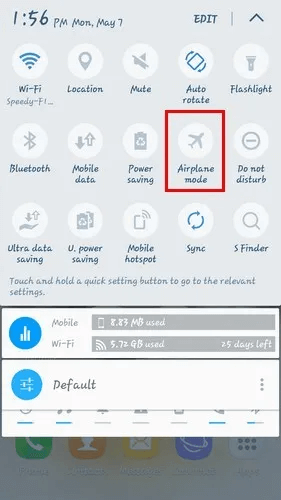
Step 3: After this, turn on the Flight Mode via toggling it ON
Step 4: Now, turn off the Flight Mode.
Solution #6: Update Your Phone
The mobile network not available error might happens due to an outdated phone OS. At that time, it needs the software update.
Here are the simple steps that you can follow:
- At first, open the Settings on a phone
- Move down & tap on the About phone
- Click on the System update in order to check updates
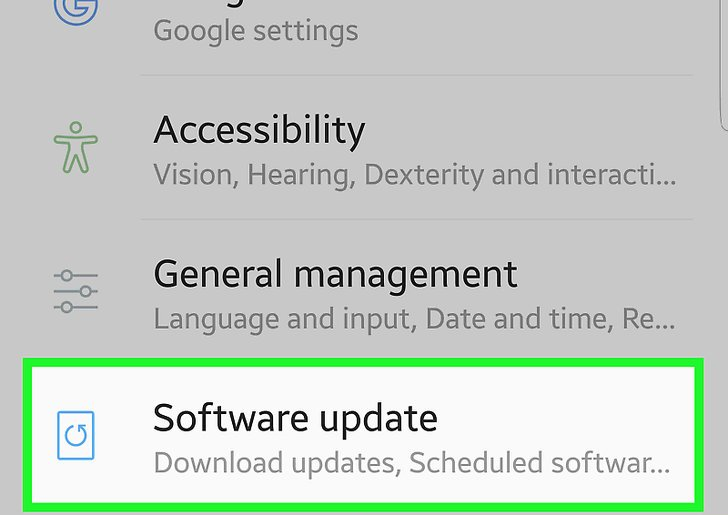
- Here, if there is any update available, just download & install it.
Solution #7: Check If Mobile Is In The Roaming Mode
You can also check if your device is in roaming mode to deal with such an error. For this, you need to try the below-outlined steps:
Step 1: Navigate to the Settings and then tap on Mobile networks
Step 2: In the second step, you need to click on the “Data Roaming”
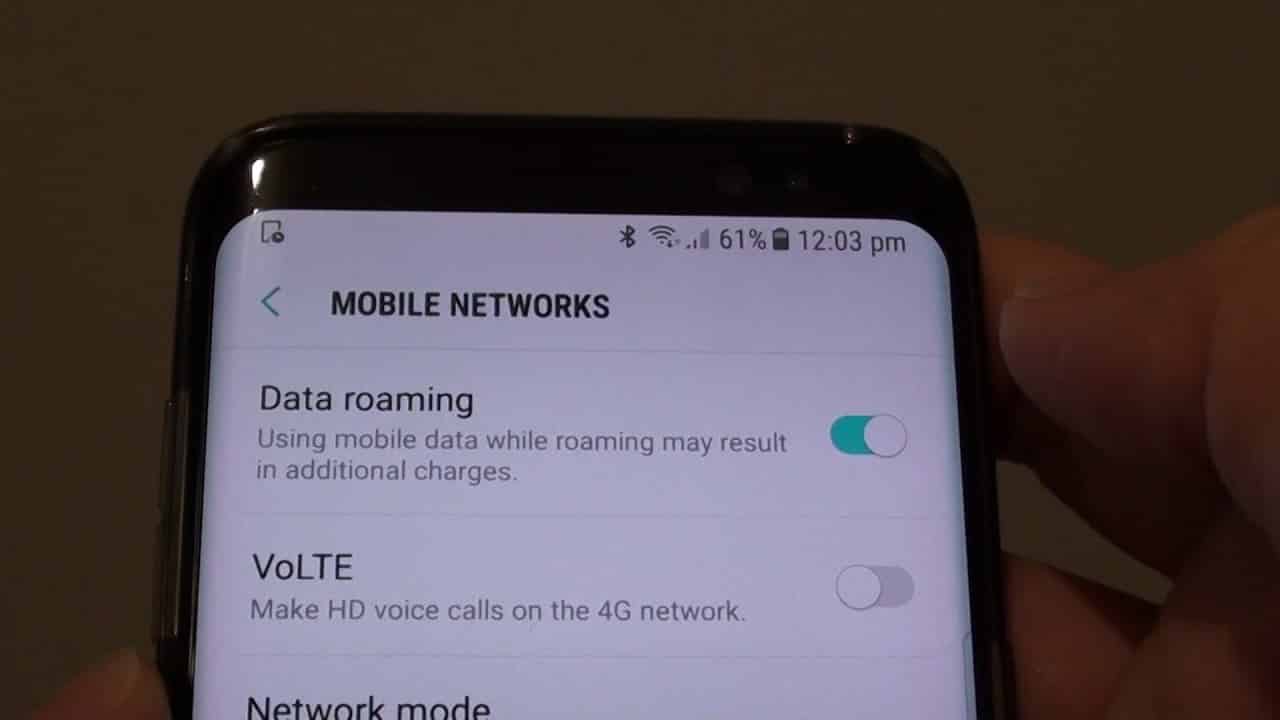
Step 3: Then, simply disable it. Though if you will see a Roaming ON.
Step 4: In case, if you are in the roaming area then this mode must be enabled.
Solution #8: Reset The Network Settings
To know how to fix mobile network not available errors, you can also reset the network settings on your phone.
Follow the below steps and know how to do that:
- First, open Settings on your device.
- Now, scroll down & choose the System >> click on the Reset options.
- Select a Reset the mobile network and after that, you need to choose an affected/faulty SIM card.
- Lastly, tap on Reset Settings.
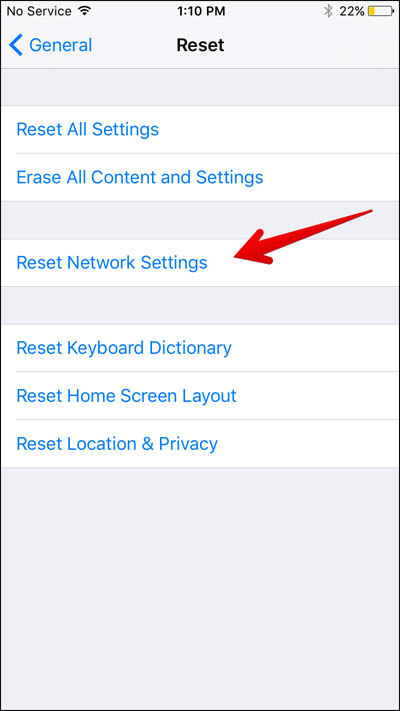
After completion of these steps, you will get reset the APN & other associated parameters.
Solution #9: Perform The Factory Reset On Your Phone
Even after trying the above methods, if still, you are getting “mobile data not working on Android” then you can try this method. Performing a factory reset on the device is one of the simplest options that you can try to solve unavailable network errors.
How To Perform Factory Reset On Your Phone?
Step 1: At first, open Settings >> tap on the Backup and Reset.
Step 2: In the second step, click on the Factory Data Reset option.

Step 3: Now, you will be requested to enter the passcode & erase everything.
Step 4: Restart your Android phone.
Note: Before doing a factory reset on your Android phone, don’t forget to take a backup of your important files. As executing the factory reset will erase all your personal data and settings as well.
Solution #10: Use Advance Solution To Fix Mobile Network Not Available On Android
When all the above methods fail or if you don’t want to follow those methods then you can go for the Android Repair tool. This is an advanced solution to fix mobile network not available on Android. It is easy to use and can solve the issue hassle-free.
Not only this error is fixed but has the ability to resolve other errors as well such as not registered on network, Android keeps closing unexpectedly, Google play store error 495, settings has stopped, and others. It is suggested by experts to fix your phone says the mobile network not available.
Therefore, simply download Android Repair software and fix mobile network not available on Android phone easily. Go through the complete user guide to fix the issue easily.
Verdict Time
Well, network not available or unavailable network is one of the common errors among Android phone errors. And this issue is very frustrating too. But there is nothing to worry about it. In the above section, I’ve outlined the 10 feasible approaches on how to fix mobile data not working on Android.
So, without any delay try out the above fixes and get rid of this unavailable network error. Also suggested using Android Repair Tool as it can help you to fix the issue with one click.
You can further reach us through our social sites like Facebook & Twitter

Sophia Louis is a professional blogger and SEO expert from last 11 years. Loves to write blogs & articles related to Android & iOS Phones. She is the founder of Android-iOS-data-recovery and always looks forward to solve issues related to Android & iOS devices



