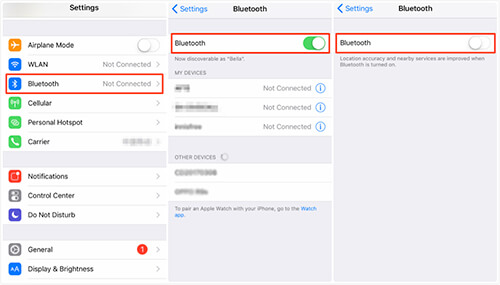Are you wondering why iPhone 13 keeps disconnecting from wifi every time? Willing to know the cause behind it and how to get rid of it?
Well, this kind of issue does occur due to several reasons like issues in wireless routers, networks, or in the handset. Most of the time, users come across such incidents and they get irritated as they fail to access the device.
However, there are several fixes for this error. In this blog, I have gathered some of the best and most useful ways to fix iPhone keeps disconnecting from Wi-Fi in an easy way.
How To Fix iPhone 14/13/12/11 Keeps Disconnecting From WiFi- Best Methods
It happens quite often that your iPhone keeps losing network connection and your work stops. Therefore, you should fix it by going through the mentioned below methods.
So let’s read further.
- Reboot Your iPhone
- Restart Your Router
- Check And Enable Auto-Join Feature
- Turn Off Bluetooth
- Update iOS Version
- Use “Forget This Network” Option
- Renew Lease
- Update Carrier Settings
- Disable Wi-Fi Assist
- Restrict VPN Connection
- Check Your Router
- Enable/ Disable Airplane Mode
- Use DFU Restore Option
- Set Default DNS To Google’s DNS
- Reset Network Settings
- Contact Apple Support
- Ultimate Way To Fix iPhone Keeps Disconnecting From Wi-Fi With One Click
Solution 1: Reboot Your iPhone
Rebooting is an effective solution to the entire problem including iPhone keeps disconnecting from Wi-Fi. In fact, it’s the easiest way to get rid of any issues on the iPhone without fretting.
Here is how to reboot your iPhone:
- First, long press the Power keys and wait unless you get the slider option in the display
- Next, toggle slide to power off to the right
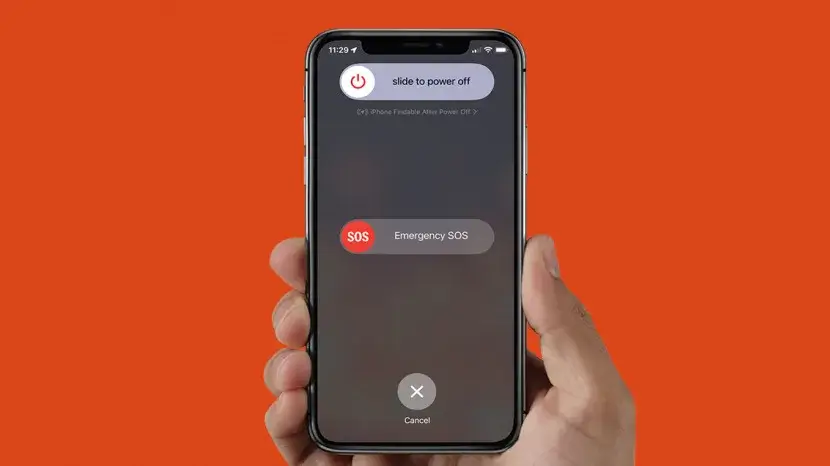
- Now, your iPhone will be switched off. Wait for a minute and then long press the Power key to switch on the iPhone.
Solution 2: Restart Your Router
Like other devices, there can be a problem with your router also. But don’t worry, this can be fixed with a power cycle.
Follow the below steps:
- Hold the Power key to turn off
- Now, disconnect the modem to the power source for a few minutes
- Then, plug it on and hold the Power key
- At last, wait until the indicator light turns green
That’s it.
Solution 3: Check And Enable Auto-Join Feature
If you have disabled the Auto Join feature manually or mistakenly, then it can also be the reason for Wi-Fi disconnecting on iPhone issues. So, enable this feature by following the below-suggested steps:
- First, go to Settings > choose Wi-Fi
- Thereafter, tap on (i) information mark close to the Wi-Fi carrier name
- Now, allow the Auto-Join option

After doing the changes, hopefully, your Wi-Fi will not get disconnected from your iPhone.
Solution 4: Turn Off Bluetooth
Sometimes, we switch on our Bluetooth mistakenly and that can disconnect our iPhone from Wi-Fi. To solve this just simply switch it off.
It can be done easily by following way:
- Open Settings
- Then, go to Bluetooth and toggle the switch to turn off it.
Solution 5: Update iOS Version
Updates always improve our device UI and fix bugs or glitches. It can also fix several app-stopping issues including Wi-Fi disconnecting. Therefore, you should check and update the OS to the latest version.
Follow the steps to update your iPhone when iOS 15 wifi keeps disconnecting:
- Navigate to Settings > General
- After that, choose the Software Update option to check update availability.

- Now, choose Download and Install option and wait until the process is complete.
Solution 6: Use “Forget This Network” Option
Resetting the Wi-Fi connection can also resolve iPhone 12 keeps disconnecting from wifi issues. You can do it in the following way:
- Move to Settings > select Wi-Fi
- Tap on the (i) mark near the Wi-Fi carrier name.
- Next, tap on the “Forget This Network” option
Solution 7: Renew Lease
You can try renewing the lease if Wi-Fi disconnecting issues continue. It will update your network address information and hopefully will fix the error.
Follow the steps below:
- Navigate to Settings
- Then choose Wi-Fi
- Next, click on the information mark i.e. (i) mark

- After that, click Renew Lease option

- Now, see whether your iPhone recovers its Wi-Fi connection
Solution 8: Update Carrier Settings
For better connectivity, carrier partners regularly update their network settings. If you have not updated your network firmware for a long time, then this could be the reason for Wi-Fi disconnection. Therefore, you should always check and update your carrier settings to avoid such kinds of problems.
Solution 9: Disable Wi-Fi Assist
If Wi-Fi assist is enabled on your iPhone, then it will get disconnected from Wi-Fi. Turning it off may fix the issue.
- First, open Settings
- Then, choose Mobile or Cellular data.
- Next, move down, choose Wi-Fi Assist, and turn off it.
After this, check if the problem of WiFi is fixed or not.
Solution 10: Restrict VPN connection
VPNs, virtual private networks restrict Wi-Fi connections most of the time. So, if you use VPN then simply turn it off to avoid such disconnection problems.
- Go to VPN
- Then, tap on Disconnect or stop
Solution 11: Check Your Router
Many times, you are connected with WiFi but still, the same issue continues. This happens when there is a problem with your router. Put the IP address (IP address is written behind your router) in your browser and reset the router by following the onscreen instructions.
After resetting, you need a new password to connect your router. If this method won’t work then, your router might be damaged and you need a new router.
Solution 12: Enable/ Disable Airplane Mode
Enabling and disabling Airplane mode will refresh your network and at the same time, it also fixes any glitch. If there is any issue with your carrier network then, it will be resolved.
To enable airplane mode:
- Open control center
- Search the Airplane icon and tap on it
Solution 13: Use DFU Restore Option
Restoring DFU will clean your iPhone completely. As there is a chance of data loss, so we recommend you take a backup of your important files like documents, photos, or anything else in your iCloud.
To enter DFU mode, follow the steps:
- First, turn off your iPhone
- Then, launch iTunes on your PC
- Now, connect your device with your PC
- Press Power Key for a few seconds
- Press and hold the Power key and volume key together for 10 seconds
- Then, hold the Volume key for a few seconds but release the Power key
- If your iPhone’s screen gets black that means you have entered into DFU mode
- A pop-up will be displayed on your desktop screen
- Follow onscreen steps and complete the process
That’s it.
Solution 14: Set Default DNS To Google’s DNS
If you have a DNS issue then Wi-Fi may continuously get disconnected. To fix it, you have to change your default DNS to open DNS or Google DNS.
In this way, you can do that:
- First, go to Settings
- Then Wi-Fi and tap on the blue (i) mark or network name to choose your network.
- Next, click on the numbers in front of DNS.
- Change the numbers with open DNS (208.67.222.222 or 208.67.222.220) or Google DNS (8.8.8.8 or 8.8.4.4).
Solution 15: Reset Network Settings
If the error continues then you can reset network settings to get rid of the issue. Resetting the network will erase all the existing settings from your iPhone, refresh the network, and make it default settings.
To reset your network settings:
- First, open Settings
- Then, move to General
- Next, go to Reset on your iPhone.
- Click on Reset Network Settings
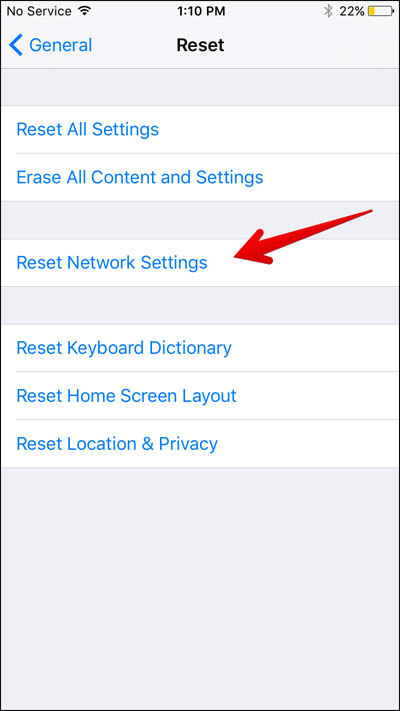
- Put your password and choose Reset Network Settings from the pop-up window
- Thereafter, your device will automatically reboot itself
Solution 16: Contact Apple Support
If your phone keeps disconnecting from wifi iPhone then there might be some hardware issue. In this situation, you should visit your nearest Apple Store to fix it. If the warranty period is not over yet, then it will be done free of cost.
Solution 17: Ultimate Way To Fix iPhone Keeps Disconnecting From Wi-Fi With One Click
Apart from the above-mentioned solutions, if you are looking for an automatic fix then go for the iOS System Repair tool. This is one of the best ways to fix any kind of issues or errors on the iPhone including the iPhone keeps disconnecting from wifi. It is a highly recommended tool that resolves errors with one click.
Using this tool, other issues are also fixed as iPhone settings has stopped, iPhone won’t turn on, iPhone green lines, cannot verify server identity, iPhone WiFi connected but not working, iPhone keeps restarting itself, etc. It does not require any technical skills to operate and is compatible with all iPhones like iPhone 13/12/11/X/8/7 and the latest iOS 16/15/14 versions.
Therefore, you should download this powerful iOS Repair tool and fix phone keeps disconnecting from wifi. Check out the step-by-step guide to using the software hassle-free.
Conclusion
Here the article ends and I hope you have successfully fixed iPhone keeps disconnecting from WiFi. Though there are several reasons for the error nothing to worry about as I have discussed all the possible tricks to fix it. In addition, you can also use iOS System Repair to solve WiFi disconnecting issues on iPhone in an easy way.
Further, if you have any suggestions or queries then kindly drop them in below comment section.
You can further reach us through our social sites like Facebook & Twitter

Sophia Louis is a professional blogger and SEO expert from last 11 years. Loves to write blogs & articles related to Android & iOS Phones. She is the founder of Android-iOS-data-recovery and always looks forward to solve issues related to Android & iOS devices