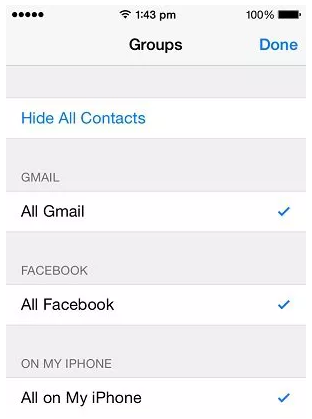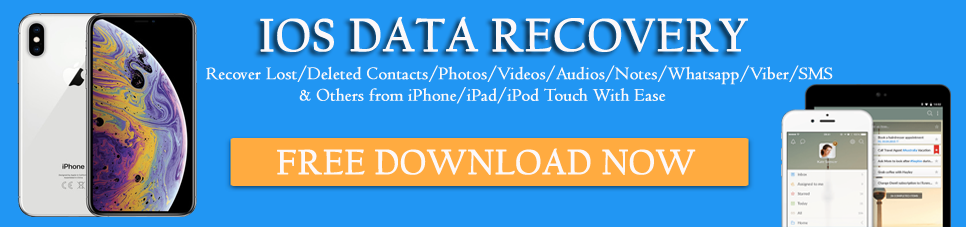Did your iPhone contacts disappeared or were your iPhone contacts missing after update? Wondering how to restore iPhone lost contacts after update?
If yes then read this article completely as here you will get some of the best fixes for iPhone contacts disappeared from iPhone 13/12/11/XR/XS Max/iPhone 11/8/8 Plus/7/6 etc.
Contacts are important for every person as it helps to be in touch with family, friends, and relatives. But when contacts are lost or deleted then users feel a little bit of pain as they don’t know why iPhone contacts disappeared suddenly.
So to help you out with this situation, I have come up with this article. In this tutorial, you will get some of the best ways on how to retrieve disappeared iPhone contacts from iPhone 13/12/11/11 Pro/XR, etc after the iOS 16/15/14/13/12 update.
Table of Contents
- Why my contacts disappeared from my iPhone?
- How to retrieve deleted contacts from iPhone without backup (Recommended)
- Force restart your phone
- Switch off and on the Contacts in iCloud
- Check the Contact Group settings
- Change to default Account Settings
- Sign out of iCloud and again sign in
- Reset Network connections
- Recover deleted contacts from an Email account
- Retrieve deleted contacts using iTunes Backup
- Make sure to switch on Contacts in Google account
- Retrieve deleted contacts from iPhone using iCloud backup
- Restore disappeared iPhone contacts & other data from iCloud backup
- Bonus tip- How to get back important contacts from SIM card
Why my contacts disappeared from my iPhone?
Basically, there are several reasons behind your iPhone contacts missing but the main reason was found due to be a bug in the operating system. When a bug occurs on your phone then it directly indicates a failure in the system leading to unwanted missing contacts and other data.
Remember that bug can very easily remove your valuable contacts so you need to fix this bug. In fact, if you have upgraded your phone to new iOS 16/15/14/13/12 then this bug was due to the update.
Although update means some new features are added and removes some bugs. Apart from this, there are other reasons as well which include:
- Unintentionally or accidentally deleting files
- Formatting or factory resetting the device
- Doing jailbreak of the phone
- Malicious malware or virus attack
- Restoring iPhone or syncing in iTunes
- Some physical damage like water damage, falling from a height, etc
After knowing the reasons behind iPhone contacts missing, now it’s time to show you some of the best ways to recover deleted contacts from iPhone.
Part 1: How to retrieve deleted contacts from iPhone without backup (Recommended)
When you don’t get any way to recover missing contacts from your iPhone then a good idea is to try a powerful recovery tool like iOS Data Recovery. Using this tool will never let you down as it will easily restore every lost/deleted data from iPhone. With this tool, you can solve data loss issues, and not only does it work for contacts but other data as well are also recovered like photos, videos, notes, WhatsApp chats, Kik messages, music, call history, messages, and others.
In fact, when compared to iTunes, all your data can be recovered selectively. This also means that, with backup, you can restore your important contacts from your iPhone. This powerful software works on the latest iOS 16/15/14/13/12/11 version and doesn’t need any kind of technical knowledge.
Hence, if you are seriously looking at how to retrieve deleted contacts on iPhone without backup then this is highly recommended. So, it’s time to take action and simply Download iOS Data Recovery tool to get back lost contacts or recover data from iPhone.
iOS Data Recovery- Recover lost/deleted files from iPhones/iPad/iPod Touch
The best and effective tool to recover lost, deleted, inaccessible data from iPhones/iPad/iPod Touch. Some unique features include:
- Directly recover several data types like photos, contacts, iMessages, videos, WhatsApp, Kik, Viber, call logs, documents, notes, etc.
- Recover lost data in any critical situation like a broken screen, accidental, unintentional, factory reset, formatting, virus attack, or other reasons
- Provides one-click option to "Recover" deleted files without backup
- Compatible with all iOS version including iOS 13/14/15/16/17

Step-by-step guide to restore lost contacts from iPhone
Part 2: Fix Contacts Disappeared from iPhone Directly
Now, it’s time to check out manual ways that will help you to fix iPhone contacts disappeared.
Method 1: Force restart your phone
Doing force restart your phone can help you to get back you’re missing contacts on your iPhone. So you should follow the below steps to restart your iPhone.
For iPhone 6/6 Plus– Simply hold down the “Home” button + “Power” button for at least 10 seconds and leave them when the Apple logo appears on the screen
For iPhone 7/7 Plus– You have to press and hold the Power + Volume Down button until Apple Logo is seen on iPhone
iPhone 8/8 Plus/XR/XS/XS Max– Press and hold the ‘Volume Up’ button. Then repeat the same for the ‘Volume Down’ button. After that, press and hold the Power key until the Apple logo appears on the iPhone screen
Method 2: Switch off and on the Contacts in iCloud
When you cannot see your contacts on the phone then it does not mean that iPhone contacts are gone forever. They are still in the device itself but invisible. So simply toggle On Contacts in iCloud and Off it again.
Do the steps mentioned below:
- First, launch the Settings app on the iPhone and click on iCloud. Users of iOS 11, iOS 12, and above should visit Settings > Your User Name > iCloud.
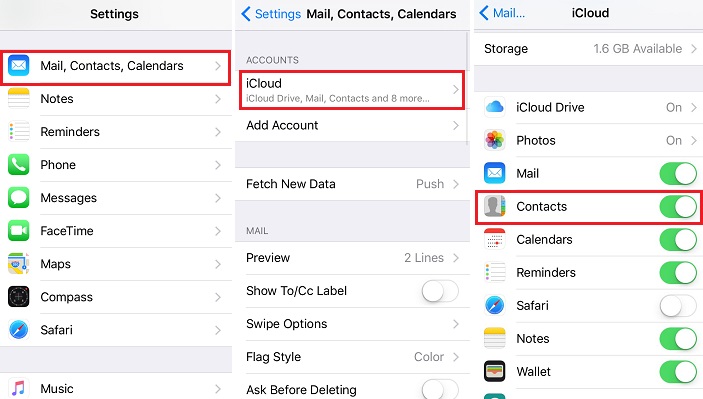
- Now search for “Contacts” and switch “ON” when it is “OFF”. When a popup appears then tell iCloud to “Replace your Contacts”. If it is switched ‘On’ already then toggle ‘Off’ and again ‘On’ it.
- When asked, choose “Delete from My iPhone”. But no need to worry as your entire contacts are in iCloud and they will be seen on your phone as well.
Method 3: Check the Contact Group settings
You might know that there is an option named “Group” in the Contacts App where you can easily manage your entire contacts Settings to deal with any kind of missing contacts on the iPhone.
You should follow the below steps:
- First, open the “Contacts” App on iPhone
- After contact lists open, choose “Groups” in the left corner as shown below
- Now on this page, ensure your contacts are not hidden. In addition, choose the “All on My iPhone” option and don’t select the “All iCloud”
- At last, click on the “Done” option. Now refresh your contacts and see whether the deleted contacts are returned or not.
Method 4: Change to default Account Settings
Before doing this method, know that Apple has canceled this Default Account feature in iOS 11.
Now follow the below steps to proceed further:
- First, go to the Settings App on your phone
- Now look for the “Mail, Calendars, Contacts” function. Select the Default Account function in Contacts
- Here replace On my iPhone with iCloud as Default Account
Method 5: Sign out of iCloud and again sign in
After your iPhone contacts disappeared, trying this method will help you to bring back your contacts.
- First, go to Settings > Your name and then move down
- Now press on Sign Out
- Press in Apple details and click ‘Turn Off’
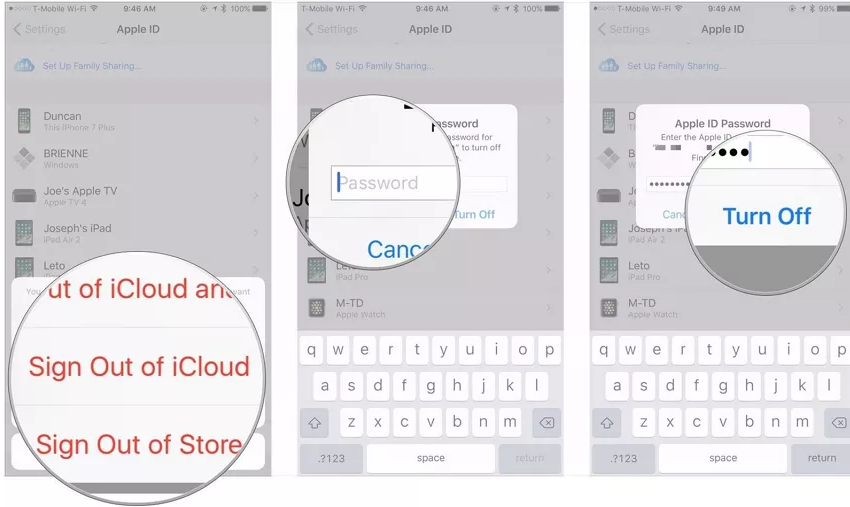
- Now switch on ‘Contacts’ or other that you want to get back and then press “Sign Out”
- At last, you have to press again on ‘Sign Out’ to confirm
Method 6: Reset Network connections
Even you can try to reset your network settings and then re-enter the Wi-Fi password to fix iPhone contacts missing.
- Now go to Settings > General > Reset > Reset Network Settings
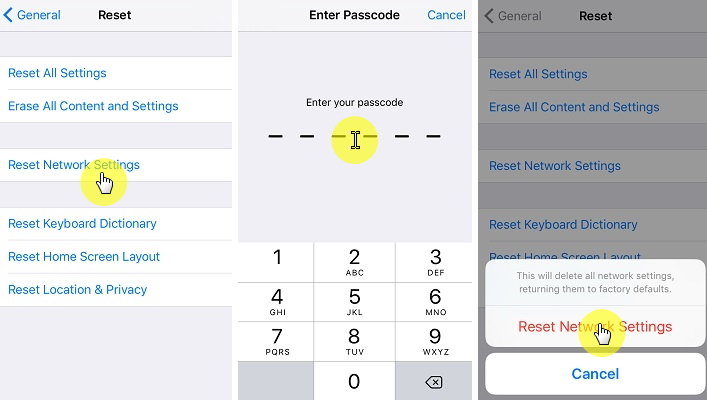
- Here you have to enter the passcode
- You will get a warning message that this action will delete all network settings. Select “Reset Network Settings” to proceed further
- Now check if your invisible contacts are back on iPhone
Method 7: Recover deleted contacts from the Email account
There is a possibility to get back your deleted contacts from email. If you have recently deleted your email account then your contacts might also be deleted.
So, you should add your account again and then open the Contacts function. Doing this will help you to get back contacts on your iPhone.
Method 8: Retrieve deleted contacts using iTunes Backup
If you restore your iPhone then it can restore your missing contacts on iPhone as well.
Follow the steps to proceed further:
- First, launch iTunes on PC where your backup is already created. Now connect your iPhone using a USB cable and click on ‘Trust this Computer on iPhone to establish a connection
- Now here you have to click on the iPhone and then on the ‘Summary’ tab. After this, ‘Restore Backup in iTunes’ and select the recent backup from the list
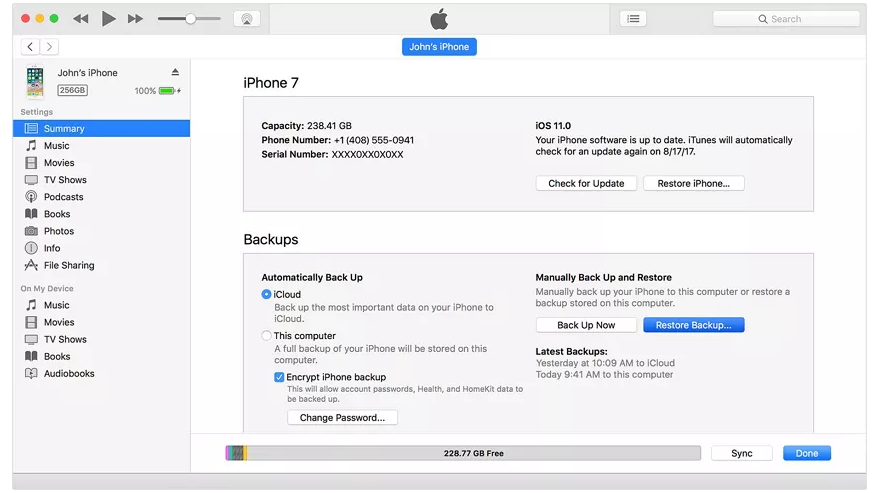
- Click on the “Restore” button and wait until the backup process is finished
- Now allow the device to restart and sync with the PC
Doing these steps will help you to recover contacts that disappeared from iPhone 6 and others.
Method 9: Make sure to switch on Contacts in your Google account
One of the best ways to avoid any kind of loss of contacts on the iPhone is by syncing the Contacts to a Google account.
But when the Contacts toggle the switch off then there is a chance to lose your contacts from iPhone.
- First, go to the Settings App on your phone and then go to Contacts
- Now go to Accounts > Gmail > select Google account. Here make sure you have turned on Contacts
Method 10: Retrieve deleted contacts from iPhone using iCloud backup
This is also one of the best ways to get back missing contacts from the iPhone. Just follow the below steps:
- Go to icloud.com and then log in to it
- Now tap on Settings
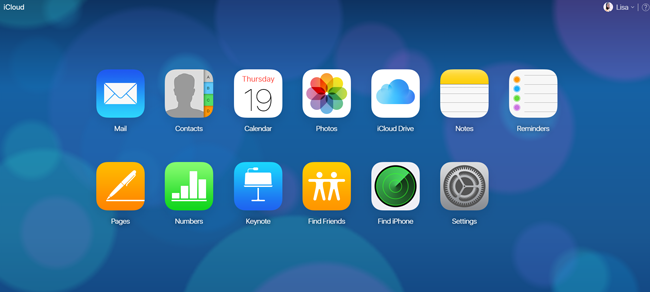
- Here you have to click on Restore Contacts. You will get different options like Restore Calendars and Reminders, Restore Files, Restore Bookmarks.
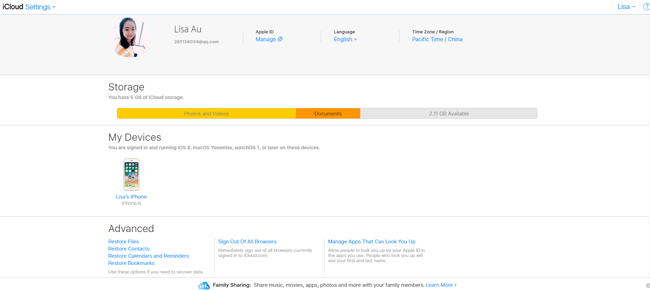
- You will get several options to select from the popup window. Now choose the contacts backup that you wish to restore and then tap on the Restore button

- Here you have to tap on the Restore button again to confirm
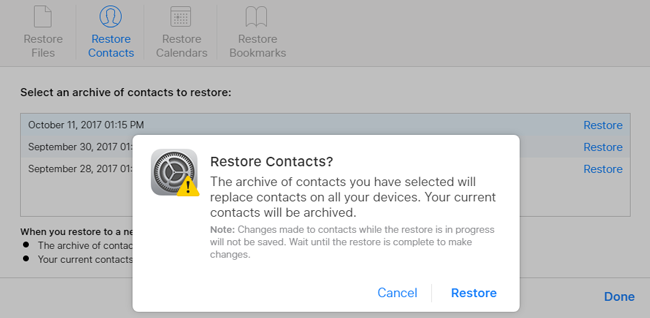
- Doing this will take some time to wait for a few minutes. A popup window will occur when the restoration process is over and at last, click on OK to finish.
Method 11: Restore disappeared iPhone contacts & other data from iCloud backup
There is also another way that can help you to get back missing contacts from iPhone using iCloud, but your device should be synced to it.
Follow the steps below:
- Go to Settings > General > click on Reset > Erase all content and settings
- Now go to Apps & Data > tap on Restore from iCloud Backup > then login to iCloud > tap on Choose Backup.
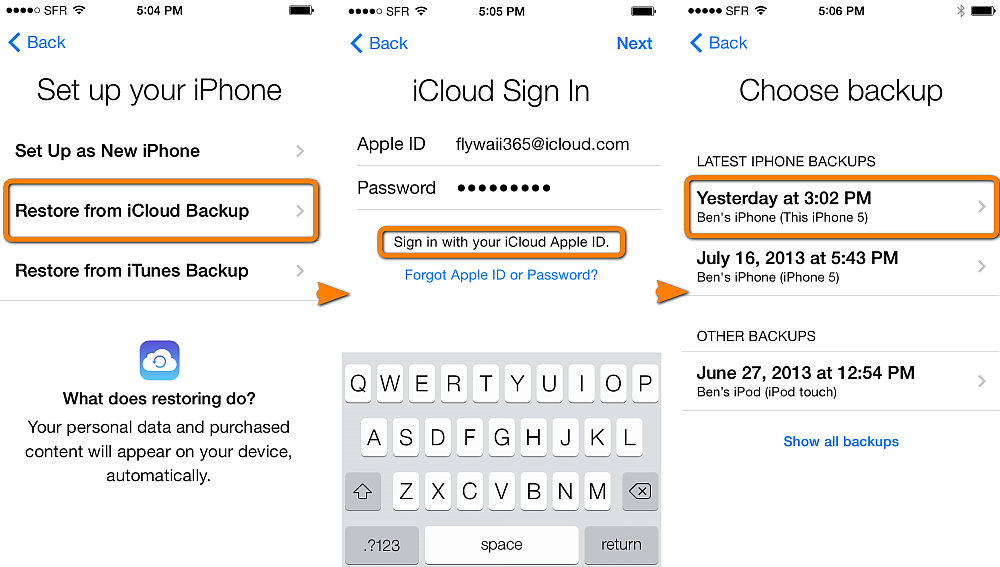
- Now confirm it and then wait for some time until your entire backup is restored. Here you can see your iPhone contacts on your phone as usual.
Bonus tip- How to get back important contacts from SIM card
There are many Android users who wish to change to iPhone and when it happens then almost everything just changes. You have to transfer your entire data from Android to iPhone especially contacts.
If you have saved your contacts on a SIM card then you don’t require much time to transfer those contacts to your iPhone. Only you need to follow the below steps carefully:
- Insert your SIM to your iPhone in which contacts are stored
- Now go to Settings > Contacts
- Move down to look for Import SIM Contacts and then click on it
That’s it…
Conclusion
As I have provided you best methods in this blog, I wish you will surely get back iPhone contacts disappeared without any hassle. The methods are easy to follow and hope everything goes well for you.
To restore iPhone contacts without backup, use iOS Data Recovery software. This is a powerful software that helps to restore deleted contacts from iPhone without backup.
If you have any suggestions, then don’t forget to drop a comment in the below comment section.
You can further reach us through our social sites like Facebook, Twitter

Sophia Louis is a professional blogger and SEO expert from last 11 years. Loves to write blogs & articles related to Android & iOS Phones. She is the founder of Android-iOS-data-recovery and always looks forward to solve issues related to Android & iOS devices