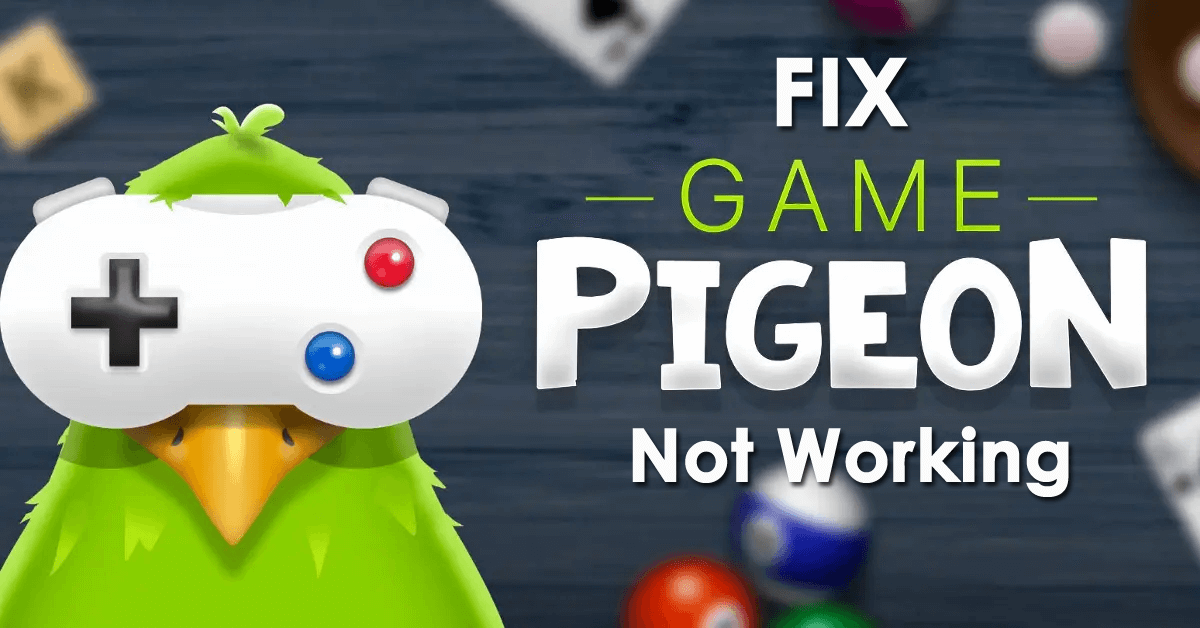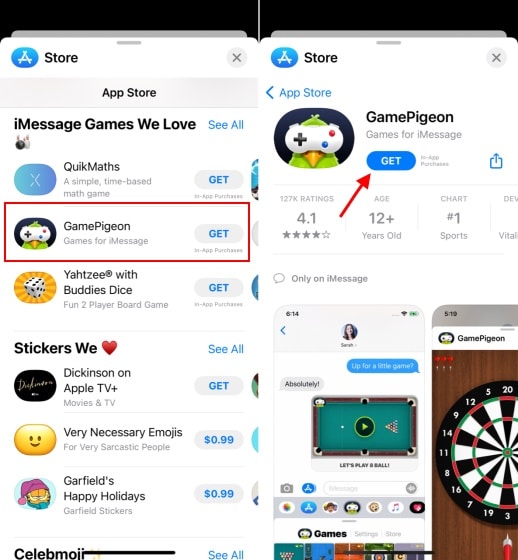Have you encountered a GamePigeon Not Working error on your iPhone? Wondering why Game Pigeon not showing up on iOS 17/16/15? If your answer is yes then you have landed in the right place.
GamePigeon is a popular platform for games that were released in 2016. The iPhones that are running on iOS 10 and above can play this game as it allows users to use Apple’s iMessage. It does not matter that this game is accessible via iMessage but is very popular among users.
The game is free but you have options to buy if you want to unlock more items and remove unwanted ads. However, few users have reported that this game is showing errors and not able to access it.
So, if you are also dealing with the same situation and looking for fixes then don’t panic. Go through this blog as you will know some best ways to fix Game Pigeon not working on iPhone 15/14/13/12/11 & others.
- Restart Your iPhone
- Force Stop GamePigeon App
- Check WiFi/Cellular Connections
- Logout/Login Of Your Apple ID
- Change Date/Time
- Check For Software Update
- Disable/Enable iMessage
- Uninstall/Reinstall Game Pigeon App
- Reset Network Settings
- Factory Reset iPhone
- Advance Way To Fix GamePigeon Not Working On iPhone (Suggested)
Why Is GamePigeon Not Opening On My iPhone?
You must know that every error has some reason behind it. So, I have mentioned a few causes for the iPhone game pigeon not working.
They are:
- The GamePigeon stopped working due to glitches on iMessage
- Using an older version of iOS is also the reason for such an error
- Any kind of bugs or glitches can occur with some other apps or OS and make the game stuck
How To Fix GamePigeon Not Working On iPhone- Effective Methods
Now, let us walk through various ways to fix game pigeon not opening/working error on iPhone. Remember, the solutions will work on all iPhone 15/14/13/12/11/X/XR and the latest iOS 17/16/15/14/13/12/11 versions.
Solution 1: Restart Your iPhone
The first solution that is highly suggested is to restart your device. It can happen that the app may not work due to common glitches or bugs and rebooting the device can help it.
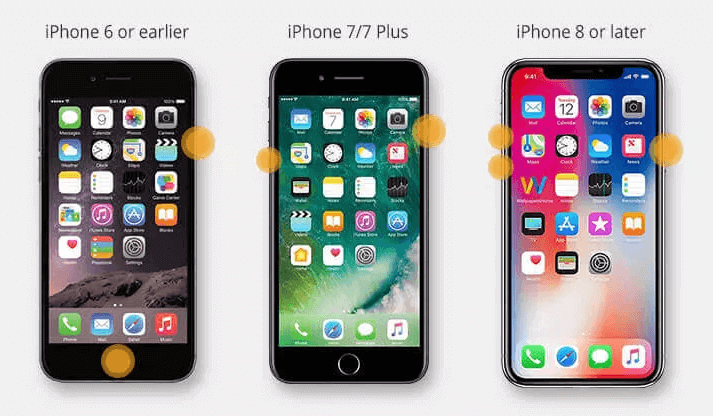
Here are the steps to restart the iPhone for various models:
For iPhone X/11/12/13/14/15– Press and hold the Volume or Side button unless the Power Off slider occurs. Now, drag it and wait for some time unless it is switched on
For iPhone SE (2nd generation), 6, 7, or 8– Keep pressing the Side button unless the Power Off option occurs. Drag it and wait for some time
iPhone SE (1st Generation), 5 or earlier– Press the top button unless the Power Off slider occurs. Drag it and wait unless it is switched on
Solution 2: Force Stop GamePigeon App
It has been seen that some temporary glitch stops the app from working. In such cases, it is suggested to force close the app once. Simply press the recent applications menu and then close the app you are facing a problem with. Once done, open the app and hopefully, the issue will be resolved now.
Solution 3: Check WiFi/Cellular Connections
Whenever you get a game pigeon isn’t opening on your iPhone issue, check if your device is getting a stable internet connection or not. If not then you should check and go for a WiFi connection if using cellular data or vice versa.
Hopefully, this trick can help you to tackle the situation and can allow using the app smoothly.
Solution 4: Logout/Login Of Your Apple ID
If game pigeon not working iOS 17 continues then it is suggested to sign out and sign in to the app with Apple ID again. This can solve several other issues as well.
Here are the steps to logout & login:
- First, go to Settings > click on Messages
- Now, click on Send & Receive
- After that, click on Apple ID
- Next, select the SignOut option

- Once done, again login to it by going to Settings > look for the sign-in option
Now, open the game pigeon app and see if it’s working without any errors.
Solution 5: Change Date/Time
When your phone is set with an incorrect date and time then such kind of issue can also occur. Therefore, you should check it and set it up properly.
Here is how to do that:
- First, open Settings > click on General
- Now, click on the Date & Time option

- Here, ensure the Set Automatically option is enabled
Solution 6: Check For Software Update
Another possible reason for game pigeon not working iOS 16 is due to an older version of iOS running on the device. Updating the device on time helps the device to work smoothly by removing bugs or other errors.
Therefore, you should always check and update your iDevice by following the below steps:
- First, open Settings > General option
- Now, click on Software Update

- Here, you will know if there is any update available. If yes then click on Update and wait for sometime
- Once done, open the GamePigeon app and check if it’s working as before
Solution 7: Disable/Enable iMessage
If the issue continues then another best way to get rid of the issue is by temporarily disabling the iMessage feature from iPhone. This method has proved effective to fix GamePigeon not working on iPhone as per users.
Therefore, if you have not yet followed this solution then follow the below steps as guided:
- First, go to Settings on your iPhone/iPad
- Now, click on Messages > switch off iMessage and wait for a few seconds before you again switch it on

- After that, when iMessages starts working, repeat what was leading to the issue on Game Pigeon and then check if you can use the game as before.
Solution 8: Uninstall/Reinstall Game Pigeon App
When Game Pigeon not showing up issue continues then it’s better to uninstall the app and reinstall it. Hopefully, this can resolve the issue you are facing and it can be accessed as usual.
Here are the steps to follow:
- First, open the iMessage app on iPhone
- Now, select any contact to send a message or click to open a “New Message”
- Next, drag the horizontal app drawer to the left side
- After that, click on “More”
- Here, select the GamePigeon app from the “More Apps” section to remove that app from iMessage
- In addition, the GamePigeon app can also be deleted via the “Edit” button.
Steps to install the Game Pigeon app on iPhone:
- First, ensure your phone is running on the latest version
- Now, open the App Store and find “Game Pigeon”
- Next, click on Get and it will get installed in iMessage
That’s it.
Solution 9: Reset Network Settings
If your device network settings are not properly set up then it can stop iMessage from working as usual. In such a situation, you need to reset your network settings to fix Game Pigeon not working on your iOS device and other types of issues hassle-free.
Follow the below steps:
- First, open Settings > General > Reset option
- Now, tap on Reset Your Network, and the internet will again connect back
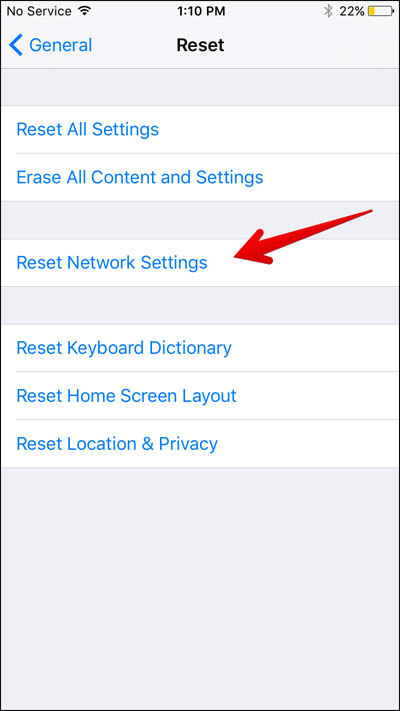
That’s it.
Solution 10: Factory Reset iPhone
If nothing works for you then it’s time to factory reset your iPhone/iPad to fix game pigeon not opening. But before you proceed further, back up all your essential stuff as this process deletes data from the device.
Now, follow the below steps to factory reset your iPhone:
- First, open Settings > General and move down
- Now, click on the Reset option
- After that, click on Erase all content and settings
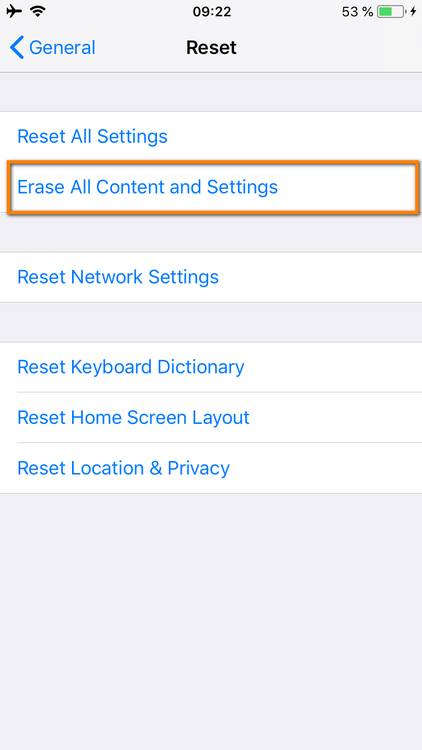
- Next, click on Erase Now
- If asked, enter the password and finally click on Erase iPhone to proceed further
That’s it.
Solution 11: Advanced Way To Fix GamePigeon Not Working On iPhone (Suggested)
When you encounter any kind of issue or error on your iPhone/iPad then you can go for a professional tool like iOS System Repair. This is a highly suggested program that effectively works to fix GamePigeon stopped working and other issues with ease. The tool is easy to use and makes the device normal with one click.
It works efficiently and has resolved various issues like iPhone stuck on Apple logo, iPhone stuck on black/blue sreen/white screen, iPhone keeps restarting itself, iPhone stuck in recovery mode, and others. The software supports all iPhone models like iPhone 15/14/13/12/11/X/XR/XS/8/7/6 and the latest iOS versions such as iOS 17/16/15/14/13/12/11 etc.
Bonus: What To Do When Gamepigeon App Displays Pictures?
Most of the time, your app only shows pictures and users want to know how to fix game pigeon pictures. Well, to fix such kind of issue, you have to follow the below steps:
- First, launch Settings > Messages
- Then, turn on the iMessage option
- If it is already turned on then switch it off and again turn it on
- In addition, toggle “Sending SMS” to Off
After this, try to send messages via GamePigeon instead of gameplay messages.
Conclusion
This blog completely describes how to fix Game Pigeon not working on iPhone/iPad. Though GamePigeon is a popular platform still some issues occur and stop it from working. Therefore, I have discussed various ways to solve GamePigeon not opening/showing up on iPhone. Apply all those methods and get rid of the issue easily.
Further, if you have any suggestions or queries then kindly drop them in the comment section below.
You can further reach us through our social sites like Facebook and Twitter. Also, join us on Instagram and support us by Subscribing to our YouTube Channel.

Sophia Louis is a professional blogger and SEO expert from last 11 years. Loves to write blogs & articles related to Android & iOS Phones. She is the founder of Android-iOS-data-recovery and always looks forward to solve issues related to Android & iOS devices