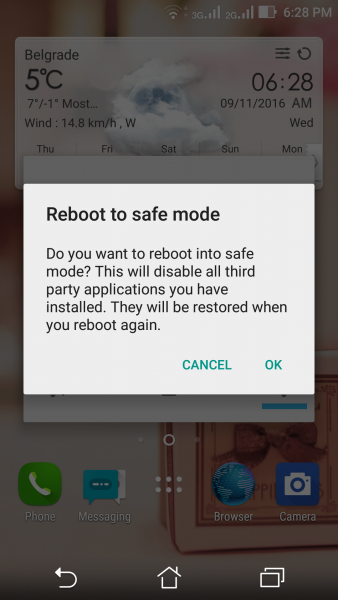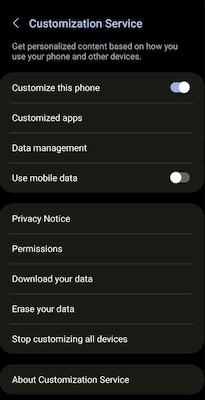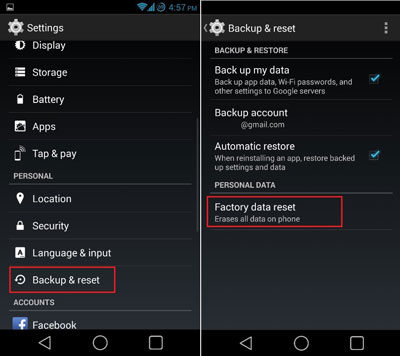Have you ever got stuck on your Android phone saying it has been virus-infected? Wondering how to get rid of fake virus warning popups? If this kind of error is troubling you then no need to worry now as this article will help you.
No wonder the virus warning message is a common thing to experience and many phones are infected as well. This kind of notification occurs from browser apps and they can be real sometimes instead of fake.
So if you are struggling with the same issue and looking for fixes then don’t panic. Just go through this article and learn how to fix a virus warning pop-up on Android.
How To Stop Pop-Up Ads On Android Phone?
When you get into this kind of problem, it’s a common thing to panic or fret but wait a second!!!.
Some ways can help you to fix the error easily. Let us read further and find out the best ways to fix virus warning pop up on Android.
Method 1: Restart Your Android Phone In Safe Mode
One of the best tricks to get rid of fake virus warnings on Android or Samsung phones is by restarting the device in safe mode. This process will help identify any fake virus that is popping up on your phone from the background.
Check out the below steps:
- First, press and hold the Power button
- Now, click on Power Off and then click on OK
- Here, your phone enters safe mode. Here, check if the same popup occurs. If it’s not showing any fake virus then the culprit is the third-party apps. You have to identify it and remove it ASAP.
Method 2: Delete Cache And Data Of Phone
Another solution to remove virus virus-detected popups on Android is by deleting the cache of the browser on the phone. You can see it on several browsers and therefore, removing the cache can resolve the error easily.
Follow the below steps:
- First, open Settings on your device
- Now, tap on Applications > Open Apps
- Next, move down and tap on a browser like Chrome, Firefox, & others
- Here, tap on Storage and choose “Clear Cache”
- After this, tap on “Clear Data”
That’s it, now check if the error is resolved or not.
Method 3: Remove Unwanted/Suspicious Apps
As you know such kind of popups can occur due to malware-infected third-party apps installed on your phone. So, you should remove all those apps that are unwanted or recently installed.
This is one of the best tricks to fix a virus warning pop-up on Android or Samsung phones. Simply, find the malicious app and hold the icon, and then click on the Uninstall option.
Method 4: Disable Device Administrator
There are lots of harmful apps that cannot be deleted even after several tries. In such a situation, you need to disable administrator privileges.
Here is what you have to do:
- First, launch Settings and then go to Security
- Now, click on Device Administrators
- Here, uncheck the box beside the harmful app
- Under the dialog window, click on Deactivate this device administrator
Method 5: Avoid Popup Ads On Samsung Phone
Even Samsung phone users are irritated with lots of fake virus warning messages while browsing online or even when their phone is locked. But there is nothing to panic as Samsung users can also stop unwanted ads easily.
Follow the steps to stop personalized ads on Samsung phones:
- First, open Settings on the Samsung phone
- Now, click on the Samsung Account
- Next, open the Privacy option
- Here, tap on ‘Customization service’
- Finally, switch off the customization service
That’s it
Method 6: Do Factory Reset
Even after trying the above methods, if you still face the same virus warning message then it’s time to do a factory reset of your phone. Hopefully, this process will work but remember, your data will be deleted. So before moving ahead, backup all your data to a safe place.
Follow the steps as guided:
- First, launch Settings and then open Backup & reset
- Now, choose the Factory data reset option > click on Reset
- Here, enter the password when asked
- Finally, click on Erase everything
Pro Tip: How To Avoid Receiving Fake Virus Warning Popup On Android/Samsung?
Here, I have mentioned some useful tips that will help to stop unwanted virus notifications on your device. Follow them for future protection.
- Never download any apps from unofficial websites as these may contain malicious malware. Always use the Google Play Store to download any apps you want
- Always scan your phone to check for any harmful viruses as this will intimate of malware and you can avoid it
- Before visiting any website, always check whether it is secure or not. If you get any kind of popups that ask for permission then just ignore those websites
Conclusion
Finally, the blog ends here and I hope you have successfully fixed virus warning popup message on Android or Samsung phones. Remember, whenever you visit any infected website or app then your phone may get attacked by a malicious virus.
Therefore, you should always be careful before visiting any website and also follow tips to avoid such kinds of errors in the future.
Further, if you have any suggestions or queries then drop them in the comment section below.
You can further reach us through our social sites like Facebook and Twitter. Also, join us on Instagram and support us by Subscribing to our YouTube Channel.

Sophia Louis is a professional blogger and SEO expert from last 11 years. Loves to write blogs & articles related to Android & iOS Phones. She is the founder of Android-iOS-data-recovery and always looks forward to solve issues related to Android & iOS devices