Many Android users have reported recently that they were coming across an “error code 924” on the Google play store while updating or downloading any apps. Did you get the same error message that shows an error message like “Can’t download app” or “Can’t update app”?
If yes then don’t worry, I am here to help you out. Android users always download, install, or update apps from the play store. But sometimes, unexpected error really irritates me because at that time, you are neither able to download or install any apps nor you can update them.
They come across an error message “Error code 924” on their device. So to get rid of this error, I will suggest you read this blog completely where I am going to guide you through troubleshooting error code 924 on Google play store.
- Best Way To Fix Error Code 924 In Google Play Store
- Restart Android Phone
- Check Your Internet Connection
- Clear Data And Cache Of Google Play Store
- Uninstalling Google Play Store Updates
- Delete And Re-Add Google Account
- Disable Battery Saving Mode
- Remove Security Software Form Phone
- Factory Reset Your Android Phone
What Are The Reasons For Error Code 924 On Android?
Let me tell you that after reviewing a lot, I have gathered some of the common reasons behind this error. Here are some of them that can help you to identify the real cause of the error.
- Some security system is blocking the app to download. The security software is blocking access to applications for safety
- A caching problem can be a big culprit for the above error. When cache files of Google play store get corrupt then such an error is a must to come
- If power saving mode is enabled on your device then error 924 can occur on your device screen.
- Some third-party applications when messed up with Google play store files then such error can popup blocking you to access the play store
How Do I Fix Google Play Error 924 On Android?
Now, it’s time to walk through the different methods that will help you to troubleshoot error 924 in Google play store.
Method 1: Best Way To Fix Error Code 924 In Google Play Store (Suggested)
The very first solution that I am going to suggest to you is to use Android Repair software. This is highly suggested because it has shown positive results after using it. It can solve error 924 in Google Play Store. This is easy to use and you don’t have to worry about any kind of error further.
It can solve other Android errors or issues, as well as Android apps keep crashing/freezing, Android Optimizing error, Moisture detected error on Samsung, and several others.
Therefore, you just need to Download Android Repair Tool and resolve Google play store error 924 on Android. To use the software, check out its complete user guide.
Method 2: Restart the Android Phone
Restarting your Android device is one of the common and most easy ways to solve error 924 in Google play store. Most errors are solved after restarting your device as it refreshes phone memory and also clears the data of used applications.
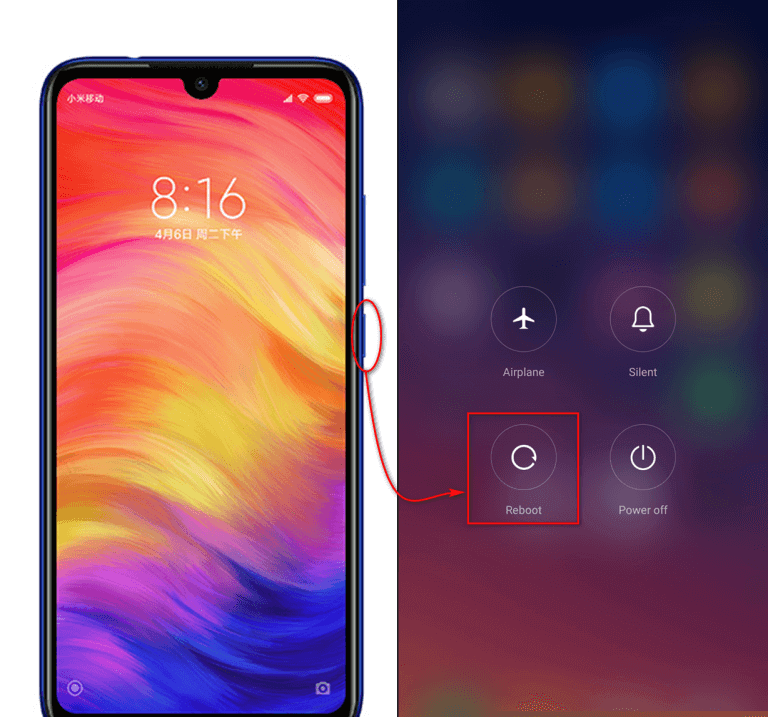
Simply hold the Power button and choose the Reboot option. After your phone starts, you can go to the play store and check if it’s working fine without error.
Method 3: Check Your Internet Connection
A slow internet connection is also one of the biggest culprits to come across error code 924. Without a proper internet connection, you cannot install or update the app or game. Remember that while using Wi-Fi, this kind of error generally occurs.
So make sure your Wi-Fi connection is strong and it has speed. If not then you can also try using mobile data and see if the error resolves.
Method 4: Clear Data And Cache Of Google Play Store
If you still suffer from the same error code then you should clear the data and cache of the Google play store. This is one of the best and most useful ways to solve error 924 on Android.
Here are the steps to follow:
- First, open Settings on the phone and then go to the Apps and Notifications option
- Then, choose Apps and all apps will be listed here
- Now move down and select Google Play Store
- Next, move to the Storage option and click on Clear Data and Clear Cache

After this, go to the play store and try to download or update any apps.
Method 5: Uninstalling Google Play Store Updates
Another useful way that can help you to get rid of Google play store error 924 is by uninstalling an update option. New updates always occur in the app but sometimes, it can create a big issue.
So its better to go to Settings and follow the below steps as guided:
- First, go to Settings and then open Apps or Manage Apps
- Now, look for Google Play Store from the list and open it
- Here you will get an option “Uninstall Updates” > click on it and wait unless uninstallation is finished

After all these changes, go to Google Play Store and download any apps of your choice and see if the error occurs again.
Method 6: Delete And Re-Add Google Account
Another best and possible way to solve error code 492 on Android is by deleting the Google account and adding it again. This was successful for many users and so you are also suggested to do it.
Below mentioned are the steps to follow:
- First, go to Settings > Accounts > choose Google
- Then click on the Gmail account
- Next, look for the three-dotted icon and press on it or you can also click on the Menu option
- Here, you have to choose “Remove account” and then click on the “OK” option to confirm
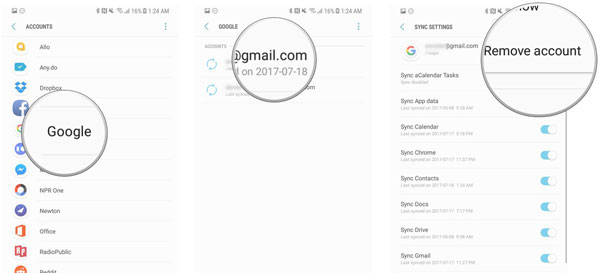
- Re-add your Gmail account here
- Now tap on “Account” > choose “Add Account”
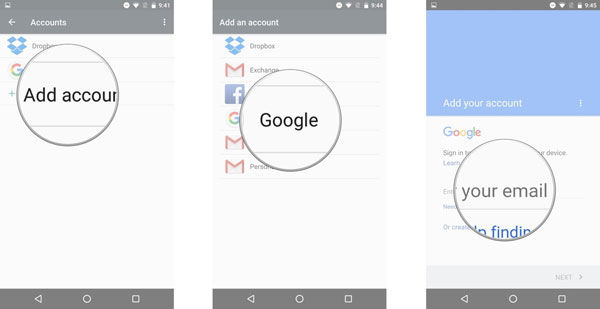
- Here select Google and tap on the Existing option
- Next, add your Gmail account here
Then open Google Play Store and access any apps to download or install to check if the error exists.
Method 7: Disable Battery Saving Mode
Battery saving mode is a useful feature on the phone and if enabled then it can save the battery life of your device. This feature closes every application on the device running in the background and also allows a few files to run the task.
But if you are getting error code 924 in Google play store then you should disable it and then see if the same error again occurs.
Follow the below steps:
- First, pull the notification bar or quick menu option and then click on the battery saver icon as below picture:

- If you fail to find this option then go to phone Settings
- Check for Battery & Performance > open it (in Settings, some phones have a Battery option and you will get Power Saving mode inside it)

- Here you have to tap on Battery Optimization and open Battery saver
- At last, click on the Toggle button to Off
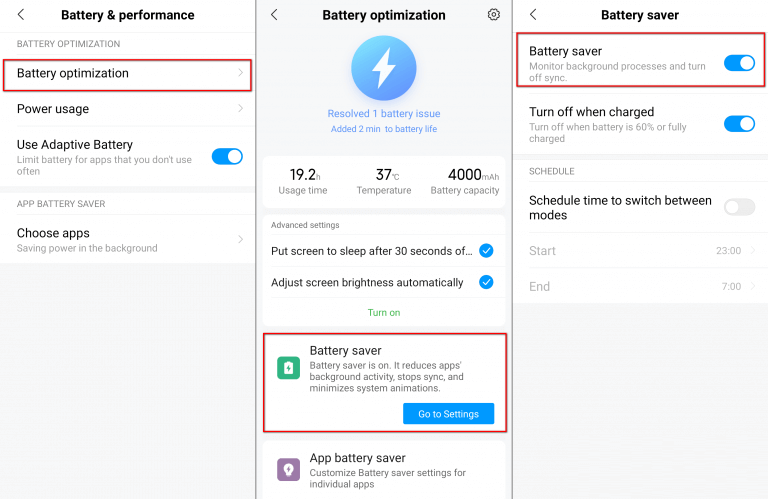
After doing all these steps, go ahead to the Google play store and try to download any apps or games.
Method 8: Remove Security Software Form Phone
Do your phone activated any security software? If yes then it can really lead to severe errors like 924 in the play store. The antivirus program can block some files from the internet to install on the phone.
So in this situation, you remove the security from the phone by following the below steps:
- First, go to Settings > open Apps/Manage Apps
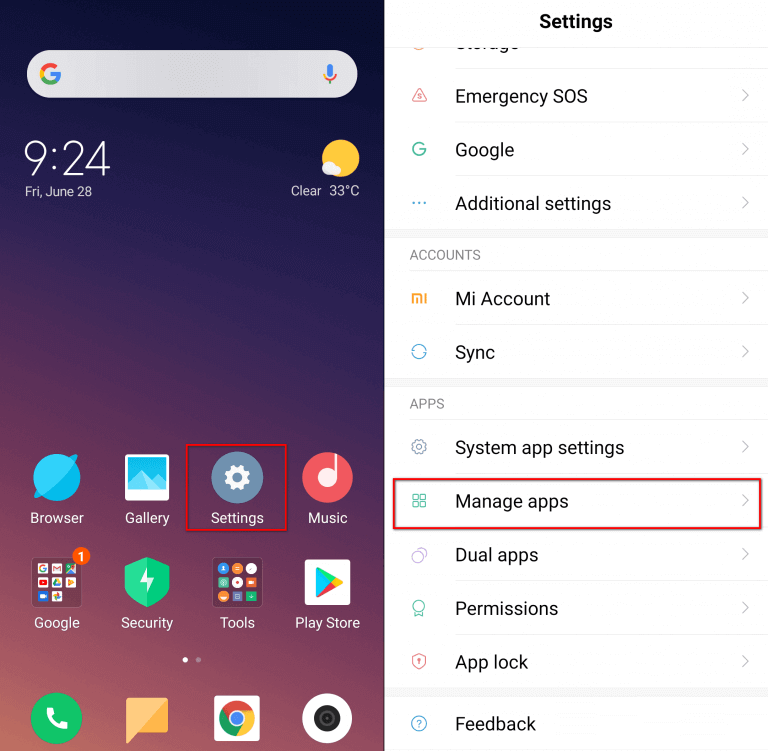
- Now look for Security Software in the application list and open it. (Remember that you have to choose All in the application settings. The security software can be with different names when you have multiple tabs.
- Next, click on Uninstall option and select OK to uninstall the app
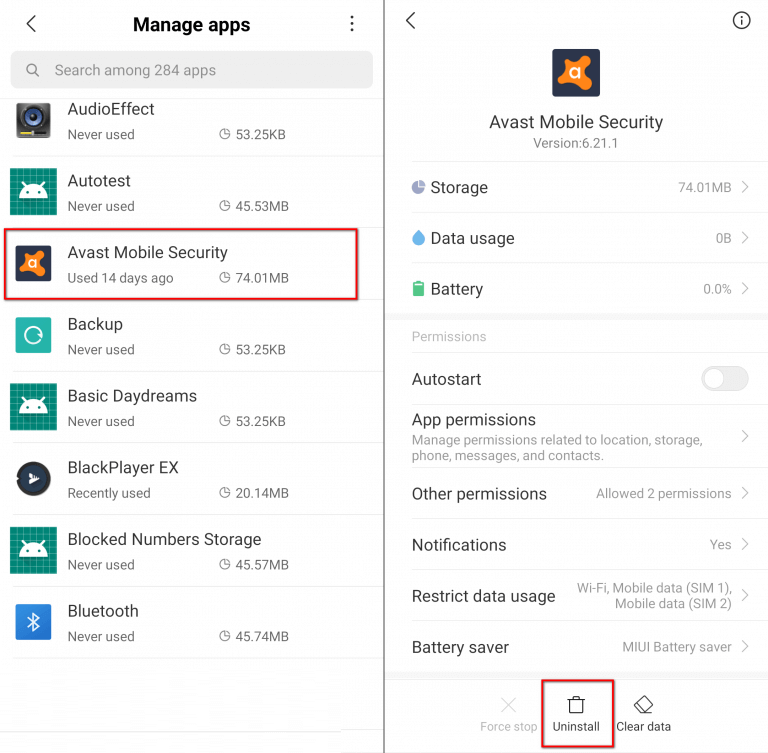
That’s it. Now go to the play store and try to download any apps.
Method 9: Factory Reset Your Android Phone
When none of the above possible methods helped you to deal with error code 924 (#ExceptMethod1), then you need to do a factory reset of your phone. This is the last method because the factory reset will make your phone a new one.
But ensure that you back up all your important files before doing this method. There is a chance of erasing all data in this process. After backing all data, follow the below steps:
- First, go to Settings > open Additional Settings (It can be different for different devices)
- Now look for the Backup & Reset option and open it
- Then click on the Factory Reset option and tap on the OK option to confirm

- Next, wait for some time to reset your device completely
- After the entire process is finished, sign in to your Google account and use the play store app to download and install apps
Conclusion
Well, it can really be a frustrating situation when you cannot download or install any apps from Android phones because of error 924. But now there is nothing to worry about as I have discussed various methods to fix error code 924 in Google play store.
Also for a quick fix, use Android Repair software as it can tackle every error or issue on Android phones easily without any further problems.
If you have any further suggestions or queries, then mention them in below comment section.
You can further reach us through our social sites like Facebook and Twitter

Harry Jhonson is a technical writer and has experience of 10 years in SEO. He gathers effective solutions to deal with all problems like data recovery, errors, and others related to Android & iOS (iPhone/iPad/iPod Touch) devices.


