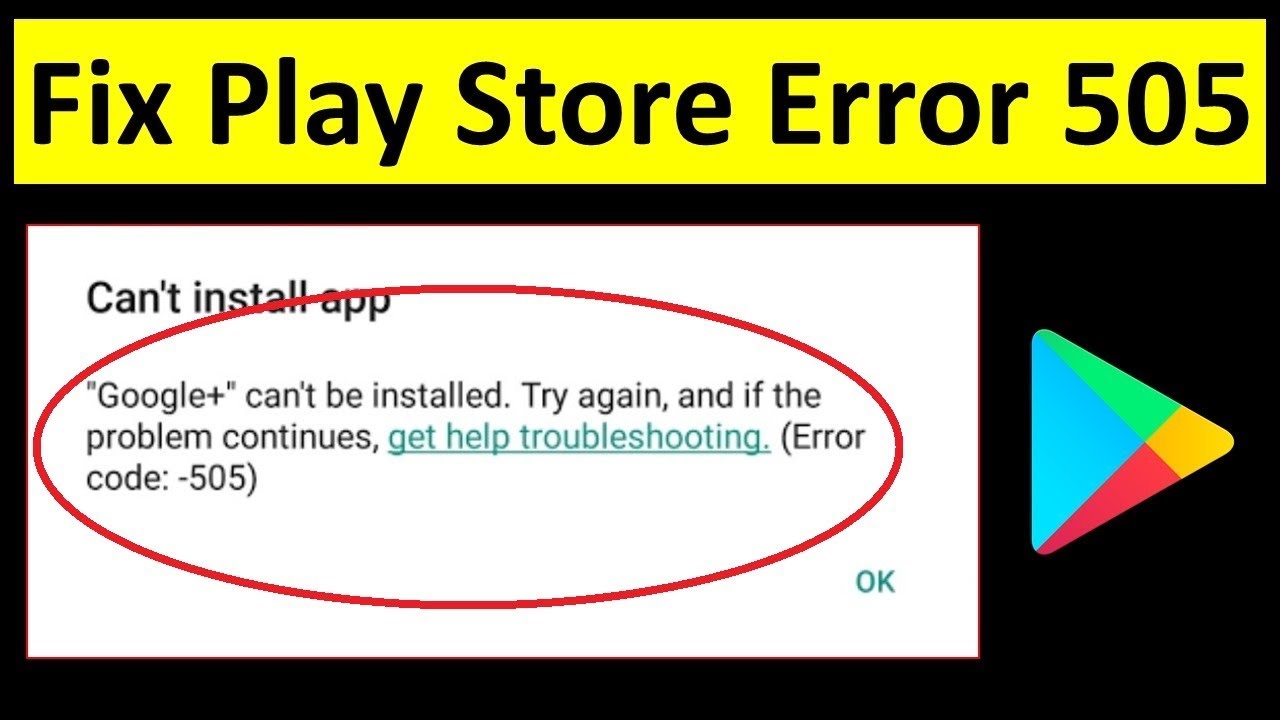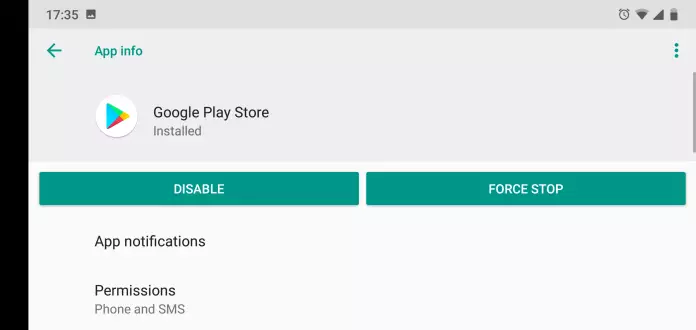With the emerge of Android Lollipop (5.0) and its latest update, several users have reported a new error in Google Play Store, i.e. error 505.
If you have also come through the same error message from the play store then you might have seen the complete message like: Unknown error code during Application install: “-505”.
Many users don’t know about this error and they ask “What is error 505”?
Well, this kind of error generally occurs in the play store when you try to install the downloaded apps on your phone. Though the application is completely downloaded but at the time of installing, the error popups.
So if you are looking for the solutions to this particular error then do read this blog completely. Here I am going to give you the best solutions to fix error code 505 can’t install app on Android.
- Restart Android Phone
- Clear Cache And Data Of Google Play Store
- Do Some Changes In Android Settings
- Update Android OS To Latest Version
- Reset App Preferences
- Re-Add Google Account
- Use A Third-Party APK
- Reinstall Google Play Store Updates
- Check Internet Connection
- Reset Google Play Store To Factory Values
- Uninstall The Culprit Apps/Games
- Perform A Factory Reset
- Best Way To Resolve Error 505 In Google Play Store
Why Do I Get Google Play Store Error 505?
Now there can be several reasons for error code 505 on the Android Google play store. And this error can occur in any Android device like Samsung Galaxy, Sony, Nexus, Xiaomi, LG, etc.
Some common reasons are:
- The app is incompatible with the Android version you are trying to install. Due to this, many users come through this error after updating to Marshmallow or Nougat
- Some cache and data are outdated that may trigger such error 505
- Few apps might conflict that resulting in error code 505
- It Maybe due to duplicate permissions of two or more apps in your phone that is showing such an error message
- Another reason is your Google Account that does not sync properly
So these all are the possible causes behind error code 505 in the play store.
What Are The Solutions To Fix Error Code 505 In Google Play Store?
Now, it’s time to go below and check out the solutions that will answer your question of “how do I fix error 505”. Follow them one by one and see which one works for you to get rid of the error message.
Solution 1: Restart Android Phone
Restarting has the power to solve any kind of small glitches on the Android phone. The error code 505 can also be resolved by restarting your phone once.
Many users have tried it and have got positive results. So simply restart your Android phone when you see error 505 in the Google play store.
Still, if the error is not resolved then move to the next one.
Solution 2: Clear Cache And Data Of Google Play Store
Still, coming through the same error after restarting your phone? You should wipe away the data and cache of the play store to fix error 505 in Google play store.
Here are the steps to follow:
- First, open Settings > choose Apps section
- Now click one by one on Google Play Store, then Google Play Services, Download Manager and click on “Clear Data” and “Clear Cache”
- After doing this, relaunch the Google play store app

Now hopefully, you can access the app without any error. If not, then move to the next solution.
Solution 3: Do Some Changes In Android Settings
You should check your Android settings first as the culprit might be there. Some settings on Android can stop you from installing or updating any apps.
So what you should do are mentioned below:
Change date & time– After downloading something from the play store, the app checks the date and time of the device. if it finds the wrong date and time then such an error will occur. So you should fix it by going to Settings > Date & Time > disable “Automatic date and time”. Now exit from Settings and go back to the same process and again enable “Automatic date & time”.

Remount SD card– Do you have an SD card on your device? If yes then remount it by simply removing the card from the phone and again reinserting it after some time.
Enable Download Manager– This is also an easy way to get rid of error 505 on Android. Move to Settings > Apps or Application Manager > choose “All App” > “Download Manage”. Here ensure you enable the setting that is shown.
Solution 4: Update Android OS To Latest Version
The old version on Android phones can be the problem for the error you are coming across. The simple solution is to update your Android OS to get rid of such errors or issues.
Here are the steps to follow:
- First, go to Settings > choose About Phone
- Now tap on System Update

- Then check for any updates here
- If available, click on the Update option
- After that, tap on the Install option
That’s it…
Solution 5: Reset App Preferences
An app is only ready to use when you permit it. But sometimes, some already installed apps show errors due to some changes. So to avoid that, it is suggested to reset app preferences to default values.
Here are the steps:
- First, open Settings and click on Apps & Notifications
- Then open the App section
- Click on the three-dot menu and select Reset app preferences
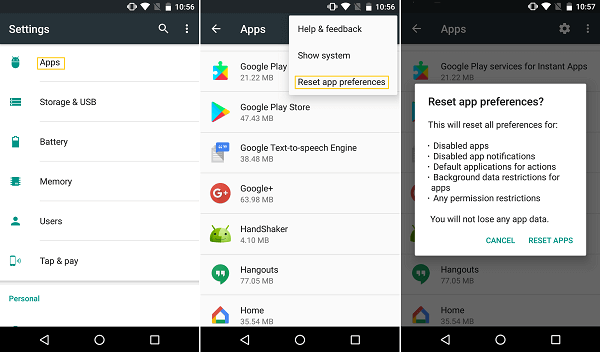
That’s it.
Solution 6: Re-Add Google Account
Many users have reported that removing the Google account from the phone and again adding it has solved error 505 on the play store. So you should also try it once and there is nothing harmful to do it.
Here are the steps to remove and re-add Google account:
- First, click on Settings > Account > Google
- Now select Google account > choose “Remove Account”

- After that, Restart your phone once
- Then go to Settings > Account and add your Google account once again

After doing all these changes, now go to the play store and try to download or update any apps.
Solution 7: Use A Third-Party APK
Apps conflicting is a big issue for many users on their Android phones. And getting rid of it is a big task than you expect. So when you have so many apps on your phone and there is no use in searching for the particular app that conflicts.
Instead, you should use a third-party APK like Lucky Patcher. This can control the situation you are coming across.
Solution 8: Reinstall Google Play Store Updates
Once you should try to reinstall Google Play Store Updates and see if error 505 is resolved or not. Check out the below steps:
- First, go to Settings and click on Apps
- Now, check for Google Play and click on it
- Here click on the three-dot icon in the upper right corner
- Then, select Uninstall updates and click on OK

- Next, open Google Play and move to the Home screen
- Now connect your device to the internet and the app will automatically update itself
- And here you should try downloading or updating any app you want just to see if the same error continues or not
Solution 9: Check Internet Connection
This kind of error message occurs when users connect their phones to Wi-Fi. When connected to mobile data, then it works fine but this is not the all-time solution.
Some may solve it by disconnecting and reconnecting the Wi-Fi network but not possible for everyone. So its better to check your internet connection and secure your Wi-Fi network by following the below steps:
- First, Restart your device and router both
- Now switch between mobile data and Wi-Fi
- Simply delete the current network and re-establish it again
- Here reset network settings
- Then switch between 2.4 GHz and 5GHz wireless frequencies
Doing these changes will solve the error 505 and hopefully, now you can download or update any apps from the play store.
Solution 10: Reset Google Play Store To Factory Values
It’s already known that after updating Android OS to Marshmallow, the error popups then you should reset it to factory settings. This is the best solution to get rid of error 505 on the Google play store.
Here are the steps to reset the play store to factory value:
- First, open Settings on your phone > select Apps & Notifications
- Then open the All Apps section
- Now open Google Play Store
- Here select Disable
Solution 11: Uninstall The Culprit Apps/Games
When you come across the error 505 on the play store while updating certain apps using APK files or from Google Play Store then you should uninstall the particular app.
Follow the below steps:
- First, open Settings > click on Apps or Application Manager
- Now select those apps that are not updating > clear the cache and data > then uninstall the app
- Next, repeat the same process with the other apps that are having the same problem
- At last, switch off your device and turn it on again

Now go to the play store and try to reinstall the same apps you have removed earlier.
Solution 12: Perform A Factory Reset
This is the last resort when all the above solutions fail to fix the error. A factory reset can solve error 505 in Google Play Store. But also remember that it can delete all data from the phone so kindly backup all data from the phone previously.
Now follow the below steps:
- First, open Settings > Reset > Factory Data Reset
- Now wait unless your device is completely deleted that takes almost 5-10
- After the factory reset is finished, do the Android setup process. In this process, you will get an option to restore a backup
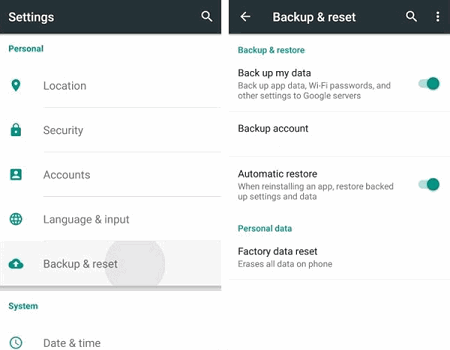
Now your device will be a completely new one and you can download or update any apps from Google Play Store without any hassle.
Solution 13: Best Way To Resolve Error 505 In Google Play Store
Leaving all the above methods, one of the best and most effective solutions that will help to solve play store error 505 is by using Android Repair. This is an amazing tool designed to fix several errors or issues on Android phones. This is easy to use and can work in any critical situation.
It can fix errors like Android apps keep crashing, Android phone stuck in a boot loop, Android phone stuck in black/blue screen, Android download failed, etc. It has the highest success rate to repair any kind of Android errors without any further problems.
So, there is nothing to worry about, only you need to Download Android Repair and fix play store error code 505 on Android.
Go Through The Complete Steps Of The Software Here
Conclusion
Android users can experience errors on their Android phones and it can be of anything like error code 505 in the Google play store. However, in this blog, I have illustrated various methods to solve error 505 in the play store.
Also, don’t forget to use Android Repair that is considered one of the best ways to solve any kind of error or issue on Android devices.
Further, if you have any suggestions or queries then kindly mention them in below comment section
You can further reach us through our social sites like Facebook and Twitter

Harry Jhonson is a technical writer and has experience of 10 years in SEO. He gathers effective solutions to deal with all problems like data recovery, errors, and others related to Android & iOS (iPhone/iPad/iPod Touch) devices.