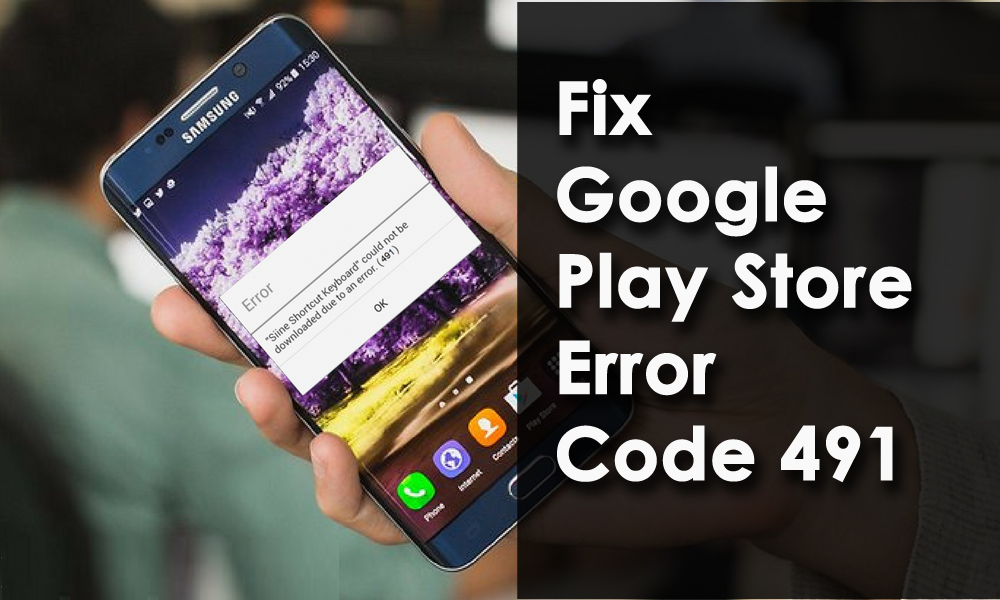Curious about Google Play Store error 491 on your Android phones/tablets? Worried about how to resolve the error on the Pay store as you cannot access it for downloading or installing any apps?
Don’t worry, I would request you to read this blog carefully. Here I am going to give you some best ideas on how to fix error code 491 Google Play easily and effectively.
Generally, Google Play Store error code 491 is a common issue that most Android users have come across. This kind of error is seen when users try to download or install any app or game from the play store.
It’s a common thing that whenever any kind of error occurs on a phone then it’s very annoying. However, there is nothing to worry about as there are fixes for the error.
So let’s move ahead and follow this blog to know the best fixes for Google Play Store error 491 on Android phones/tablets.
How To Fix Google Play Store 491 Error On Android- Best Methods
Let us go through the complete methods and apply them to fix error code 491 easily.
- Restart Your Android Device
- Clear Cache Of Google Play Store/ Google Play Services
- Clear Dalvik Cache
- Remove Google Account
- Uninstall Updates On Google Play Store
- Delete APN With Proxy/Port Set
- Download APK File From Play Store
- Reset Application Preferences
- Factory Reset Your Android Device
- Alternate Method To Fix Error Code 491 On Google Play Store On Android
Fixes 1: Restart Your Android Device
Sometimes, a simple restart can solve the problem from the phone and this is what you have to do right now. When you come across error 491 on Google Play Store then immediately restart your phone. Simple rebooting or restarting has the power to fix any kind of small glitches on the phone.

- First, remove all background apps running on your phone
- Then Restart or Power Off your phone/tablet
- Now wait for some time unless your phone turns on
- After that, go to Google Play Store and try to download any apps you want.
If everything is fine then the issue is resolved. But if the same error continues then move to the next solution.
Fixes 2: Clear Cache Of Google Play Store/ Google Play Services
Another best solution is clearing the cache and data of both the Google Play Store and Google Play Services. This can really help to get rid of the problem easily.
Here are the steps to follow:
- First, go to Settings > Application Manager > Google Play Store/Google Play Services
- Now click on “Force Stop”
- After that, click on “Clear cache and data”
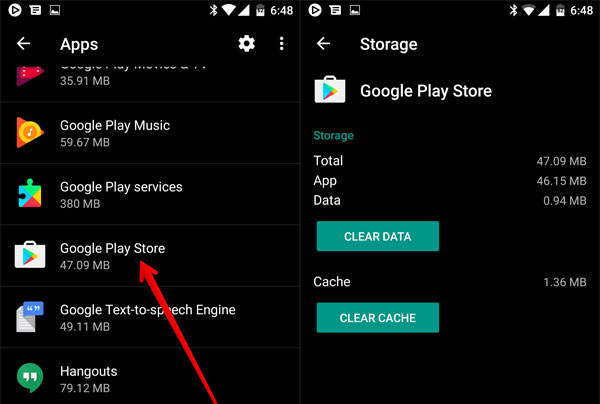
Then, reboot your device and check if the same error occurs again. If yes then move to the next solution.
IMPORTANT– Remember that Google Play Store error 491 can also occur due to interference of third-party apps on Android like Clean Master. So it’s better to avoid this app from using and clearing the cache of Google Play Store and Google Play Services via Clean Master.
Fixes 3: Clear Dalvik Cache
Remember that this method will only work when you have installed a custom recovery on your phone such as ClockworkMod. So these kinds of users who are getting error 491, should clear Dalvik Cache on their Android phones.
Here are the steps to follow:
- First, reboot your device in recovery mode
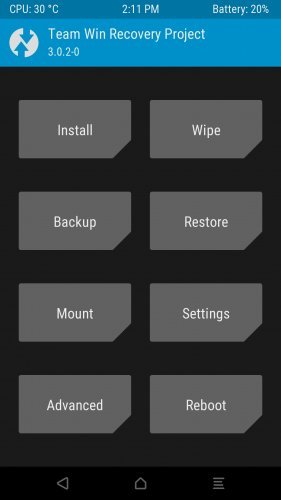
- Then move to “Advanced Wipe” mode and then clear Dalvik cache
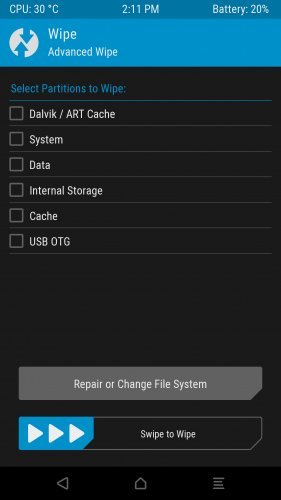
- Now again reboot the device
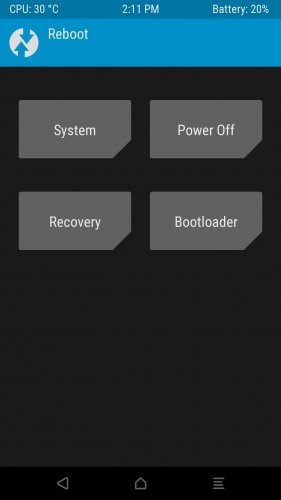
- After that, rerun Google Play Store > install any app
This will ensure you whether the error code is resolved or not. If you see the same error again then better to move ahead and follow the next method.
Fixes 4: Remove Google Account
Many times, the error is from Google Account linked to your phone, and the best way to solve it is by removing your Google account from your phone/tablet. Once removed, restart your device, add the account and check if the error 491 is removed or not.
Here are the steps:
- First, go to Settings > Accounts
- Then select Google account > “Remove Account”
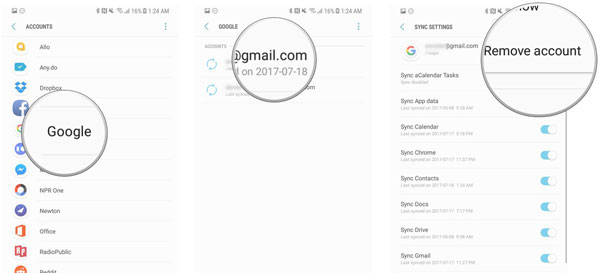
- Once this is done, reboot your device
- After the phone restarts, go to Settings > Account and add Google account again
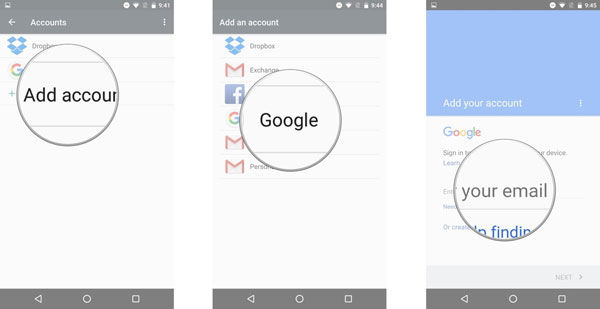
Now check whether error 491 on Google Play Store is fixed or not. Several users have tried this method and have resolved the error.
Fixes 5: Uninstall Updates On Google Play Store
Many times, a simple uninstall to updates on Google Play Store and Google Play Services can do your job. Yes, it’s a simple task to get rid of error 491 on Google Play Store.
To uninstall updates, here are the steps:
- First, go to Settings > Apps > Google Play Store
- Now choose Uninstall Updates from the section
- After successfully uninstalling the updates from the play store, now restart your Android phone and see if it has resolved the error.
Fixes 6: Delete APN With Proxy/Port Set
If you really want the best solution to get rid of error 491 on Google Play Store then delete APN with proxy/port. This is a useful method to deal with such errors on the play store.
- First, go to Settings > Network Connection > > More networks > Mobile networks
- Now click on Access Point Names
- Then click on Access points and see if any proxy/port have setup
- If yes then delete the APN from it
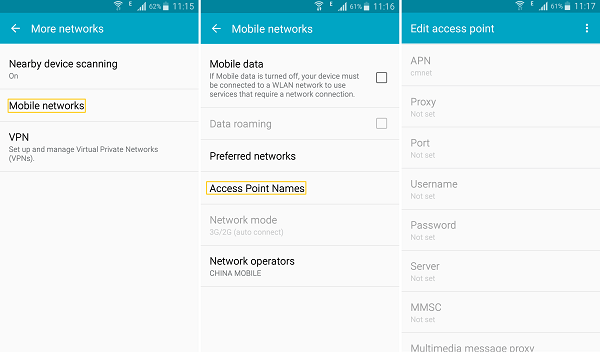
Hopefully, this method will resolve the error code 491 from Play Store
Fixes 7: Download APK File From Play Store
When the problem is with Google Play Store and your Android phone then a simple solution is to uninstall the in-built version of the Play Store and again install a new version with an APK file.
Here are the steps to download APK:
Remember that whenever you install a third-party APK file then you need to enable the Unknown Sources option
- Now click on Settings > Security
- Move down and click on Unknown sources
- Now click on Google Play Store APK you have installed now
- After that, click on the Install option to begin the process
- Here, wait for some time until the process is finished
- Once the installation is over, tap on Done option

After the steps are over, now move to Google Play Store and access the apps you want without any errors.
Fixes 8: Reset Application Preferences
It happens many times that app preferences get changed without any permission at the time of allowing apps. In this situation, resetting app preferences can solve error code 491 on the Google Play Store.
Here are the steps to reset app preferences:
- First, go to Settings > Apps/Applications
- Then click on the three-dot at top right
- Now, select Reset App Preferences from the option
- After this, you will get a popup, just click on Reset Apps
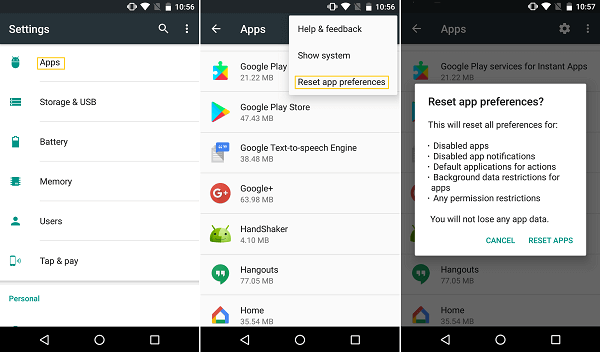
And here your phone’s app preferences are reset and it comes back to default. Now your device will work normally without any errors.
Fixes 9: Factory Reset Your Android Device
At last, when nothing works for you then one last option left and that is doing a factory reset. This is the final method to fix Google Play Store error 491 on Android. This method will completely reset your device and it also means that the stored data on it will be erased.
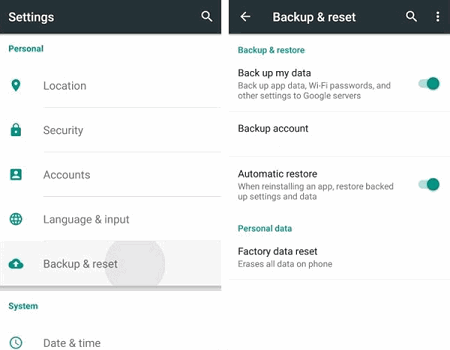
NOTE– Kindly back up all your important stuff from the phone via Android Backup & Restore Tool and keep them safe for future use.
Now follow the steps below:
- First, go to Settings > tap on Backup & Reset
- Then click on the Factory Data Reset option
That’s it…
Fixes 10: Alternate Method To Fix Error Code 491 On Google Play Store On Android
Most users want an instant fix for such error codes on Android. For them, one of the best ways to get rid of such an error is the Android Repair Tool. This is a third-party tool that solves many errors or issues on Android phones without any problem. No matter what kind of error you come across, it has the ability to resolve every Android error with ease.
Not only it solves Google Play Store error 491 but also works for other errors like Apps keep crashing, phone stuck on boot loop, phone freezing issue, stuck on black screen/blue screen/white screen, and others.
So without any hesitation, simply Download Android Repair software and get rid of error code 491 on Google Play Store.
Conclusion
Well, now I have come to the end of this blog and I hope whatever is discussed in this blog will surely help to solve error 491 on Google Play Store. Try out every fix and see which one works for you. Also, don’t forget to use the Android Repair tool as this is an exception that works fast and effectively to get rid of play store error 491 and other Android errors too.
Further, if you have any suggestions or queries then mention them in below comment section.
You can further reach us through our social sites like Facebook and Twitter

Sophia Louis is a professional blogger and SEO expert from last 11 years. Loves to write blogs & articles related to Android & iOS Phones. She is the founder of Android-iOS-data-recovery and always looks forward to solve issues related to Android & iOS devices