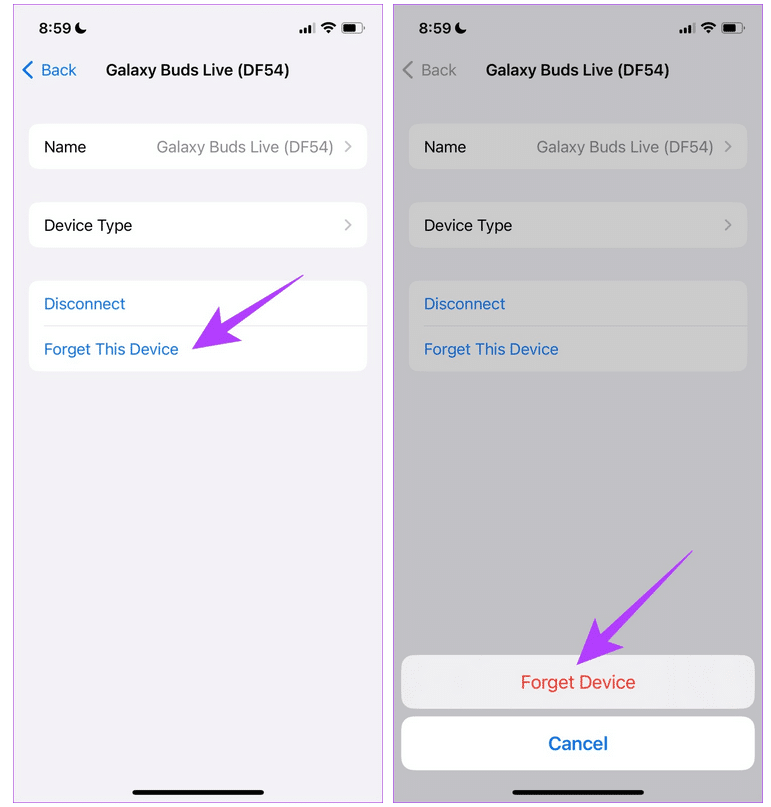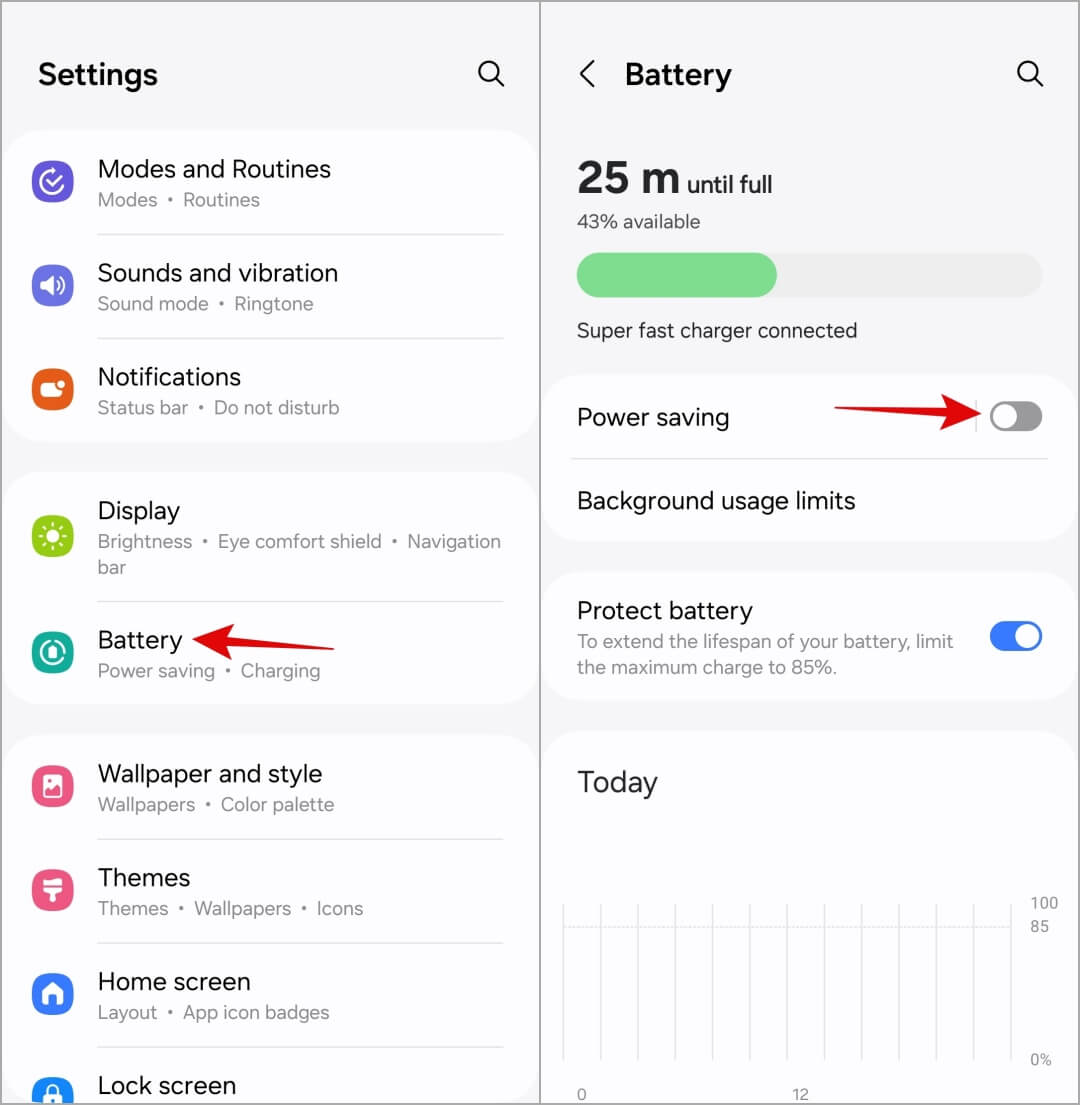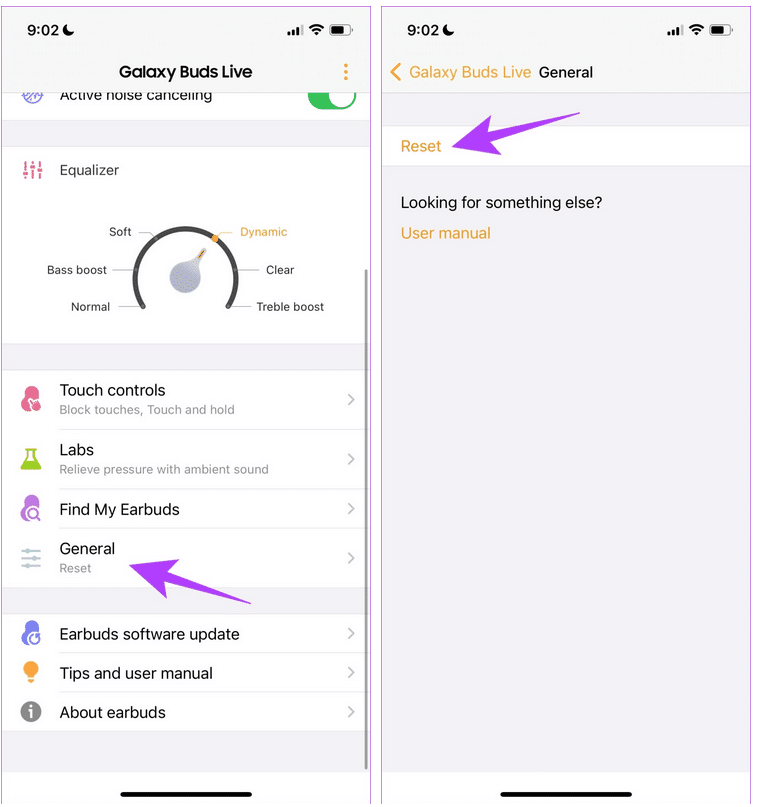Have you ever come across a situation where you are watching a video but the movement of lips and dialogue audio is delayed? If the issue is occurring while connecting through Bluetooth then don’t worry, you are not alone.
Well, this kind of issue is called latency or Audio delay and can spoil the experience of watching the video. It can irritate you anytime like watching videos, Bluetooth calls, or playing games. But nothing to worry about as there are plenty of fixes for it.
In this article, I will show you how to fix Bluetooth Audio Delay on Android. But before that, let me tell you what is Bluetooth audio delay.
Video Guide:
Don’t Miss: [13 Ways] Fix “Unfortunately, Bluetooth Has Stopped” On Android
What Is Bluetooth Latency Or Bluetooth Audio Delay?
Well, both the terms latency and audio delay refer to the same issue. This generally happens when are watching any video or playing games and you use Bluetooth earphones for it. This error does not end here as it continues when you speak to someone on calls or even playing games.
The fact behind the situation is when you play the video, the time it takes to reach Bluetooth earphones is delayed on your phone.
But nothing to fret about as there are fixes for this Audio latency issue over Bluetooth that we will discuss further.
How To Fix Bluetooth Audio Delay On Android
Well, it’s time to walk through all the best and most effective tricks to fix Bluetooth audio lag on Android phones.
So let’s read further.
- Restart Your Device
- Repair Your Device Again
- Delete Bluetooth Cache
- Check Earphone Battery Level
- Change Bluetooth Codec
- Update Your Bluetooth Version
- Don’t Go Too Far From The Range
- Reduce Interference
- Disable Battery Saver Mode
- Enable HD Audio And Absolute Volume
- Go For Sound Assistant On Samsung
- Reset Bluetooth Earphones
Method 1: Restart Your Device
Whenever you experience Bluetooth latency or audio delay then you should once restart your device. This process has the power to fix several kinds of issues on your smartphones and it can fix audio delay as well.
Simply, press the Power button unless the Restart option occurs. Now, select the option and wait until your device restarts. After this, check if the problem is resolved.
Method 2: Re-pair Your Device Again
To fix headphone latency, you are suggested to reconnect your device once. In this process, you have to forget the paired devices and again connect it. Doing this will give a fresh start and all the configurations applied previously will be deleted and the issue will be resolved.
Here is what you have to do:
- First, open Settings on your phone
- Now, click on Bluetooth and choose your device
- Here, choose the “Forget This Device” option and click on it
At last, start to pair between Bluetooth and your phone and then check if the problem is resolved
Method 3: Delete Bluetooth Cache
When there are lots of corrupted Bluetooth cache files then also you can face Bluetooth latency or lag on Android. Here, you should delete the cache files and solve the problem.
Follow the steps below:
- First, launch Settings > move down to Apps
- Now, click on the filter and sort icon> enable Show system apps
- Next, move down to find Bluetooth and click on it
- At last, click on Storage > Clear Cache option
That’s it.
Method 4: Check Earphone Battery Level
When there is a low battery on your earphones then also you can face audio latency issues. So you should check and ensure your earphones are charged enough to avoid such an issue.
The status bar tells you how much battery is left and whether you need to charge it now or not. Or even you can check the battery status by downloading the companion app on your phone.
Method 5: Change Bluetooth Codec
Another major reason behind the Bluetooth audio delay is when Bluetooth codecs are not selected. Android users can easily change this codec to see changes in the audio. This process can show you the difference and hopefully, the issue will be resolved.
Follow the below steps to change Bluetooth codec:
- First, go to Settings > About Phone > choose Build Number
- Now, again go to Settings > click on Addition Settings > under Developer Options, choose Bluetooth Audio Codec
- From here, choose whichever Bluetooth codec you wish
Method 6: Update Your Bluetooth Version
You should also ensure that your Bluetooth version is on the latest version. Over time, the improvements are seen only when it is upgraded to avoid any kind of issues. The latest Bluetooth version is 5.0 and it has improvements in the audio transmission, and it helps to reduce Bluetooth Audio Delay on Android.
So you are suggested to check the version and make sure it’s on the current version.
Method 7: Don’t Go Too Far From The Range
You are suggested to be in a range where Bluetooth doesn’t face any problem in connecting. It is designed to work within a certain distance and you should be in that range for better results.
If you move far from its range then you can face Bluetooth latency. At the same time, make sure your earphones are also working well.
Method 8: Reduce Interference
Even some interference between your phone and earphones can create the problem of audio delay. This kind of signal problem occurs from your Wi-Fi connections, wireless mouse, or even from TV.
You should keep an eye on these appliances and if you face an issue then it’s better to disable the particular device. You can also keep that device far from your Bluetooth earphones.
Method 9: Disable Battery Saver Mode
Many of us enable battery-saving mode to increase the battery life of the device. But this feature can stop your app’s performance and somewhere limits the background process. Due to this, your phone does not transmit the audio properly and faces audio latency.
Therefore, it’s better to disable this feature and then check whether the issue is fixed or not. Simply, open Settings > move down to Battery > disable the Power Saving option.
That’s it.
Method 10: Enable HD Audio And Absolute Volume
You might have noticed that your Android device offers you a variety of audio features like HD Audio and Absolute Volume. But this feature can stop working and you can come across an audio delay issue. So you should disable this feature to solve the problem.
Here is what you have to do:
- First, go to Settings > move down to Developer Options (if there are no Developer options seen then it means that the feature is already disabled)
- After that, go down and disable the HD Audio option and then Disable Absolute Volume.
That’s it.
Method 11: Go For Sound Assistant On Samsung
Samsung phone users can go for the Sound Assistant app to fix Bluetooth audio delay on their devices. Many users have reported this on Reddit post after they have resolved the issue.
Here is what you have to do:
- First, download the Sound Assistant app from the Galaxy store and install it
- Then, launch Sound Assistant > move down and click on Bluetooth metronome. After that, you can use the slider to match the audio
Method 12: Reset Bluetooth Earphones
When you still looking to fix sound delay on Bluetooth headphones then it’s time to reset your Bluetooth earphones. This process will give a fresh start and it is possible to fix the error easily.
You can easily reset the earphones either via the buttons or using the companion app. However, the instructions can vary from device to device but your problem will be resolved.
Conclusion
Finally, this blog has come to an end and I hope you have successfully resolved Bluetooth Audio delay on Android phone. Several reasons can lead to Bluetooth latency or audio delay problems but there is nothing to worry about. In this article, I have discussed various fixes for the issue.
Further, if you have any suggestions or queries then drop them in the comment section below.
You can further reach us through our social sites like Facebook and Twitter. Also, join us on Instagram and support us by Subscribing to our YouTube Channel.

Sophia Louis is a professional blogger and SEO expert from last 11 years. Loves to write blogs & articles related to Android & iOS Phones. She is the founder of Android-iOS-data-recovery and always looks forward to solve issues related to Android & iOS devices