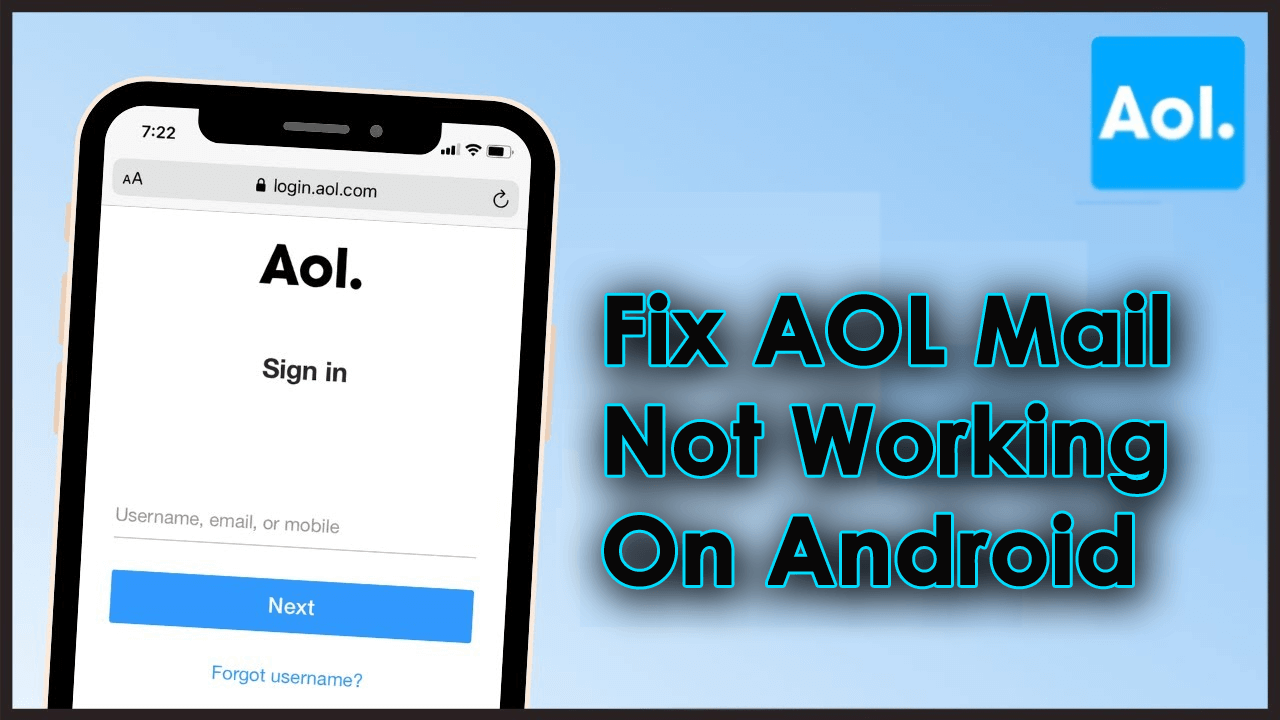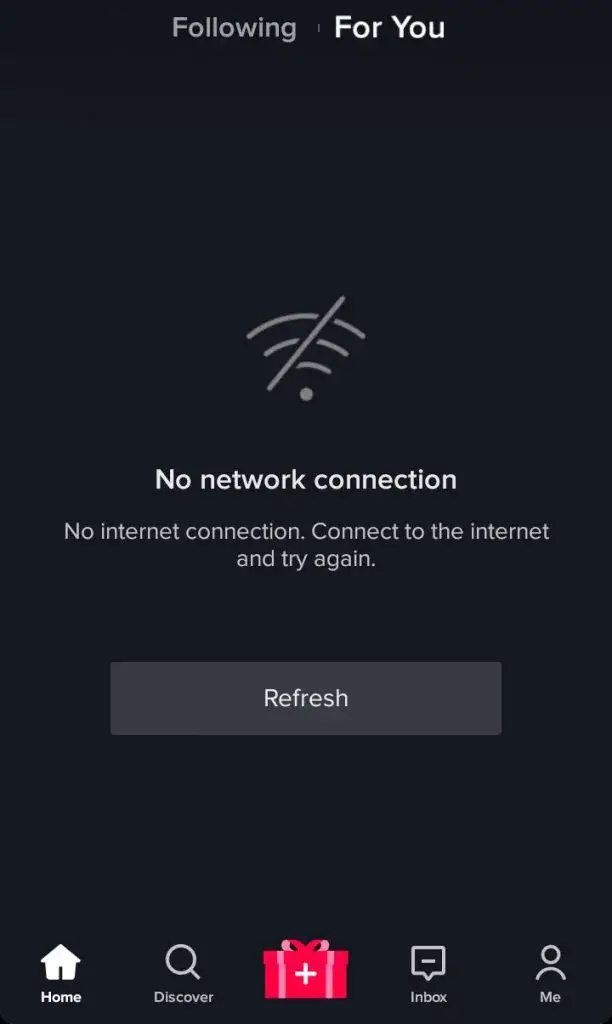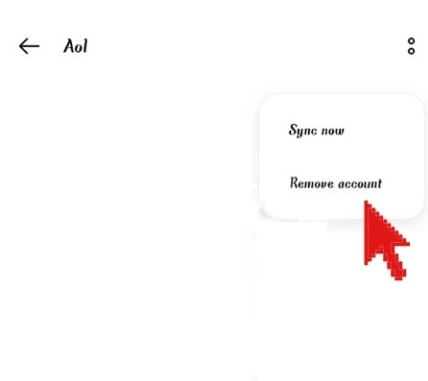Did you experience AOL mail not working on Android phone? If you are not aware of AOL then I must tell you that it’s an excellent email app that is used by plenty of people. This is a free app available in Google Play Store and users can access it from anywhere.
However, according to some users, this email app has stopped working most of the time. They were not able to find out why it was showing an error.
Therefore, in this tutorial, I have decided to show you some best ways to fix AOL mail not working on Android phones. But before going to the fixes, it’s mandatory to know some common reasons for AOL mail stopped working.
- Restart Your Android Device
- Force Stop AOL App
- Check Internet Connection
- Clear The Cache Of AOL Mail App
- Enable AOL Auto Sync Feature
- Update AOL Mail App
- Re-login to AOL Mail Account
- Uninstall And Reinstall The AOL App
- Check Settings Of AOL Mail
- Switch Another Browser
- Contact Customer Support
- Alternate Solution To Fix AOL Mail Not Working On Android
Reasons For AOL Mail Stops Working On Android
It’s very important to know the causes behind AOL mail showing errors on Android phones. Here I have mentioned a few of the reasons:
- Due to incorrect settings of the email
- Gathering a lot of cache files
- OS is out of date
- The AOL version is not running on the latest one
- Poor internet connection
How To Fix AOL Mail Not Working On Android Devices- Effective Methods
After knowing the reasons for the error, now let us read further to fix AOL mail not responding error on Android phones.
So let’s move ahead.
Solution 1: Restart Your Android Device
The very first solution you can follow to fix the issue is to restart your device. Sometimes due to malware attacks or bug issues, the app stops working. In such a situation, your problem can be solved by a fresh restart.
To restart your device:
- Press and hold the Power button of your device for a few seconds
- Then click on the Power off option that appears on your screen

Now your device is switched off. Again, press and hold the Power button for a few seconds and your device will restart.
Solution 2: Force Stop AOL App
If restarting does not help you to get rid of the issue then it’s suggested to force close the app once. This will close the app forcefully and fix the app from crashing or freezing.
Follow the below steps:
- First, open Settings on your Android phone
- Now, go to Apps or App Management
- Scroll down and select the AOL app from the app list
- Click on the Force stop option and then confirm it

When done, check whether AOL mail is working smoothly as before or not.
Solution 3: Check Internet Connection
Poor internet connection is yet another reason why is AOL mail not working. However, you should always check whether your phone is receiving stable internet or not as this is the main factor for any app to work. You should check your router or mobile data. If possible, try to change from WiFi to mobile data and then check if the error is resolved.
Solution 4: Clear The Cache Of AOL Mail App
If still AOL mail stops working on your phone, then you need to clear the cache files from your phone. Sometimes these cache files get corrupted and it prevents the app from running smoothly on your phone.
You can do it in the following way-
- Open the Settings menu on your phone
- Now, move on to the Apps option
- Next, choose AOL mail
- Finally, click on the Clear Cache option
Now, wait for some time and then restart your device. Then, check whether AOL mail stops working and has been solved or not.
Solution 5: Enable AOL Auto Sync Feature
If you have disabled the auto-sync feature of the email then also you cannot access the AOL mail app. In that situation, you need to enable the auto-sync feature to receive emails.
Here are the steps to follow:
- First, go to Settings on your phone
- Now, tap on Users & accounts
- Next, choose AOL mail account > click on three vertical dots
- Here, select syncing data or Enable auto-fetch
That’s it, now wait and check if you start to receive mail.
Solution 6: Update AOL Mail App
Sometimes, our app crashing issue can be resolved by just updating the said app. Updates remove bugs from the app and boost the app’s performance to run efficiently on our phones.
Go through the below steps to update the AOL app:
- First, open the Google Play Store on your device
- Now, click on the Profile icon
- Then, click on Manage apps and device
- Thereafter, click on the Updates available option and find the AOL app
- Now check if any UPDATE is available and then tap on Update to complete the process.
That’s it, now check if you can access the app as before.
Solution 7: Re-login to AOL Mail Account
Another simple way to get rid of the error is by re-logging to the AOL Email account. Some kind of bugs or glitches can lead to such kinds of errors so you are suggested to logout from the app and again login to it.
Follow the below steps:
- First, open Settings on your device
- Now, go to the Users & Accounts option
- Next, tap on AOL mail
- Here, choose Remove Account to logout
- After you get logged out from the app, open Settings > Users & Accounts > select Add Account > AOL option
- Finally, enter the login details of the app and then check if the error is resolved.
Solution 8: Uninstall And Reinstall The AOL App
If the update does not work to fix AOL mail not working on your Android, then you need to uninstall and reinstall the app. This solution has worked for many users to get rid of the issue.
Follow the below steps to act:
- Long press the AOL mail app on your device screen
- Then Uninstall and Cancel options will appear on the screen.
- Now, select the Uninstall option and click on it

- After that, go to Google Play Store and search AOL App on the search bar
- Now click on the Install button and complete the process.

After the app is installed successfully, log in to the app and use it as usual.
Solution 9: Check Settings Of AOL Mail
Sometimes, wrong settings can also lead to app crashing issues. So, check whether you have properly set up your AOL mail. Here is how to configure the settings:
- Incoming mail server: pop.aol.com
- Incoming port number: 995
- Security: SSL
- Outgoing mail server: smtp.aol.com
- Outgoing port number: 465
- Security: SSL
Solution 10: Switch Another Browser
Most of the time, your device browser can be the culprit for the error. In that case, you are suggested to open the app on another browser. This will help you to check if the browser is facing any kind of issue. Open any browser and open the AOL mail app. Login with credentials and see if it is working fine.
Solution 11: Contact Customer Support
You have followed all the above solutions but still, your issue continues then the last option you have is to contact the AOL customer support team. They will guide you on how to overcome this issue. Explain to them about the error you are coming across and the support team will check and solve the issue easily.
Solution 12: Alternate Solution To Fix AOL Mail Not Working On Android
In addition to the above methods, if you are still looking for some unique way to fix the go for the Android Repair tool. This is one of the highly suggested tools that solve any kind of issues or errors on Android devices. It can fix the issue with one click without any data loss.
Several errors that it can fix include Gmail has stopped, Gmail notifications not working, Tiktok notifications not working, Settings has stopped, and many more. You just need to download and install this amazing software to solve Android issues without any hassle.
Final Words
The users of the AOL mail app should know that such kinds of issues can occur at any time. Most of the time, if you are using an older version of the app then also it pops up an error message. However, in this blog, I have discussed all possible ways to fix AOL mail not working on Android phones. In addition, you should use the Android Repair tool to fix any kind of issues on Android devices.
Further, if you have any suggestions or queries then drop them in the comment section below.
You can further reach us through our social sites like Facebook and Twitter. Also, join us on Instagram and support us by Subscribing to our YouTube Channel.

Sophia Louis is a professional blogger and SEO expert from last 11 years. Loves to write blogs & articles related to Android & iOS Phones. She is the founder of Android-iOS-data-recovery and always looks forward to solve issues related to Android & iOS devices