Did your Android/Samsung phone stuck in recovery mode? Wondering how to exit recovery mode Android? On Android devices, the recovery mode ought to help users to fix certain system issues.
But sometimes, it may happen, and this mode can cause several unexpected issues. One such issue is- Android phone stuck in recovery mode.
So, if you are one of those who are also going through the same situation and struggling hard to fix this problem then don’t panic.
In this article, I am going to introduce some of the best and most effective solutions on how to get out of Android recovery system. By using the below techniques you can potentially solve the issue & get your phone to come out of recovery mode. Before moving ahead, let’s know something more about Android recovery mode.
- Fix Android Stuck In Recovery Mode Without Losing Data
- Force Reboot Your Phone
- Check Your Android Device’s Buttons & Ensure They’re Working Well
- Take Out The Battery & Try Switching On Your Device Again
- Wipe Data Or Factory Reset The Android
- Use ADB command To Exit Recovery Mode (For Rooted Devices Only)
What Is An Android Recovery Mode?
Several Android phone users aren’t aware of the fact that their smartphone has one mode that can help them solve various problems.
A Recovery Mode is a mode that can help you to reboot into & perform numerous tasks. This mode loads individually from your OS. It simply means that you can now reboot into the recovery even when your device doesn’t reboot normally.
Now, it’s time to proceed to learn how to get out of Android recovery mode without losing data.
How To Boot Your Device In Recovery Mode?
Many users don’t know how to enter recovery mode on Android. Follow the below steps:
- First, switch off your phone
- Now, press and hold the Volume up + Home + Power button together unless the phone is switched on. (Buttons may depend on Android phone models)
- After that, highlight Recovery Mode using the volume button and choose it to enter Recovery Mode
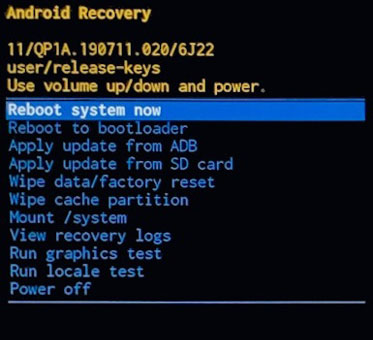
How To Get Out Of Recovery Mode On Android?
If you don’t know how to get out of this mode then you just need to choose the Reboot System Now option to reboot your device or simply select Power Off to turn off your device.
How To Fix Android Phone Stuck In Recovery Mode?
Check out the below fixes and solve how to get out of Android recovery system without any trouble.
Solution #1: Fix Android Stuck In Recovery Mode Without Losing Data (Recommended)
If you are looking for a powerful trick that can help you fix the issue without using manual methods then use the Android Repair Tool. This is one of the perfect solutions to fix Android stuck in recovery mode. It is easy to use and helps troubleshoot various other types of Android or Samsung phone issues with one click.
It has the power to resolve the error as it is easy to use without technical skills and supports all Android & Samsung phones. Some other issues it can fix include recovery mode not working, Samsung airplane mode, apps keep crashing, Android parsing error, etc.
Therefore, you only need to download and install this amazing useful tool and fix Android Stuck at System Recovery error. Follow the complete user guide to fix the error hassle-free.
Solution #2: Force Reboot Your Phone
The first solution that helps to fix Android stuck in recovery mode is by force restarting the device. This will help you to troubleshoot all glitches or bugs that occur on the phone. After restarting the device, the error will be resolved.
Simply press and hold the Power button for a few seconds unless you get the Power Off option. Tap on it and your phone will reboot on its own.
Solution #3: Check Your Android Device’s Buttons & Ensure They’re Working Well
By switching off your Android phone & then pressing the Volume-Up+ Home +Power keys together, you can simply boot into the “Android System Recovery“. The Volume key lets you choose the options on a screen. However, if your phone’s screen is just stuck, then firstly you need to check if all the buttons are working properly, especially the volume button.
Solution #4: Take Out The Battery & Try Switching On Your Device Again
Sometimes, it may happen that permanent system non-responsiveness can lead to this issue. To fix it, you need to press a power button to turn off the device. Then take out a battery, after some time again put the battery back & turn on your Android phone. After doing so, check whether it works properly.
Solution #5: Wipe Data Or Factory Reset The Android
If the above solutions do not help you out to solve Android phone stuck in recovery mode issue, then you can try this method. In the recovery mode, you need to choose the option to wipe data or factory reset. It’ll reset your smartphone to a factory setting.

But remember one thing, performing a factory reset will erase all your important data stored within your Android phone. Remember, this solution also works to fix Samsung phone stuck in recovery mode.
Solution 6: Use ADB command To Exit Recovery Mode (For Rooted Devices Only)
This method also helps fix Android phone stuck in recovery mode but remember, it is only for rooted devices.
Here are the steps to follow:
- First, install ADB on your PC
- Once ADB is installed, connect the device via a USB cable. if your phone is switched off then switch it on and boot into recovery mode before connecting.
- Now, go to ADB folder > right click on blank space and hold the Shift key on the keyboard and after that choose Open command window
- When the command window opens, type adb devices and click on Enter. If you can see that your device is connected then move further.
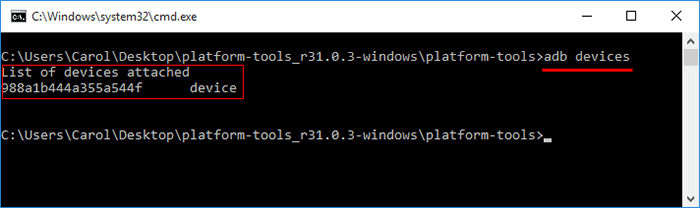
- Next, type adb reboot and click on Enter. Here, you will see that your phone is out of recovery mode.
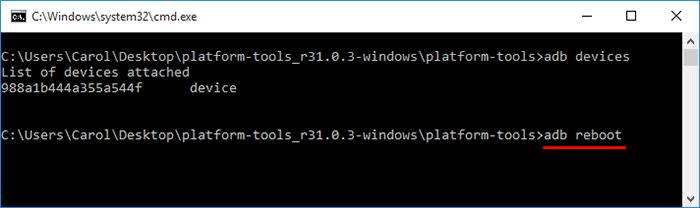
Recover Data After Fixing Android Phone Stuck In Recovery Mode
While trying solution #4, if you find that all your files (photos, videos, music, chats, etc.) get deleted, then you can try powerful Android Data Recovery software. It is one of the best software that can help you to recover lost, formatted, corrupted, or even inaccessible stuff from your Android without any saved backup.
This program can restore photos, videos, call history, music, contacts, call recordings, SMSs, and other media files. You can try this feature-loaded tool even without any technical skills. No matter what the reason behind the data deletion is, this software can help you get all your data back without any difficulty.
So, what are you waiting for? Just download and install this excellent Android Data Recovery software to recover files after fixing the Android phone stuck in recovery mode.
Android Data Recovery- Recover lost/deleted data from Android phones
The best and effective tool to recover lost, deleted, inaccessible data from Android phones. Some unique features include:
- Directly recover several data types like photos, contacts, SMS, videos, WhatsApp, call logs, documents, notes, etc.
- Recover lost data in any critical situation like a broken screen, accidental, unintentional, factory reset, formatting, virus attack or other reasons
- Provides one-click option to "Recover" deleted files without backup



Pro Tip: How To Backup Your Data Regularly
You might encounter numerous types of problems while using an Android device. They can be like the device won’t turn on, the Android phone is dead, etc. And while fixing these errors or issues, you can lose valuable pictures, videos, audio, call history, contacts, and other documents. So, to avoid such types of data loss situations in the future, it’s always suggested to back up your important files regularly.
But, in the absence of a backup, you need to try any third-party data recovery program. Android Data Backup & Restore software is the best and recommended tool in this situation. It can help you to retrieve lost stuff from your Android phone.
FAQ (Frequently Asked Questions)
How Do I Get My Android Out Of Recovery Mode Without The Power Button?
You can get your Android phone out of recovery mode by pressing a Home +Power +Volume-up key at the same time.
Will Recovery Mode Erase Everything?
Well, if you try to enter the recovery mode on your Android, then your important files are safe & those data will not erase anything from the device. However, at the same time, this Android recovery mode also allows you to delete everything and then reset your device to factory settings.
Time to Conclude
After reading this article, now you understand how you can easily fix Android phone stuck in recovery mode. All the troubleshooting tips outlined above are safe and even effective. Once try those methods and bring your mobile out of the recovery then use your smartphone without any trouble.
Apart from that, always try to keep a valid backup of your data, so that you can bring your erased files back in a hassle-free manner.
You can further reach us through our social sites like Facebook and Twitter. Also, join us on Instagram and support us by Subscribing to our YouTube Channel.

Sophia Louis is a professional blogger and SEO expert from last 11 years. Loves to write blogs & articles related to Android & iOS Phones. She is the founder of Android-iOS-data-recovery and always looks forward to solve issues related to Android & iOS devices



