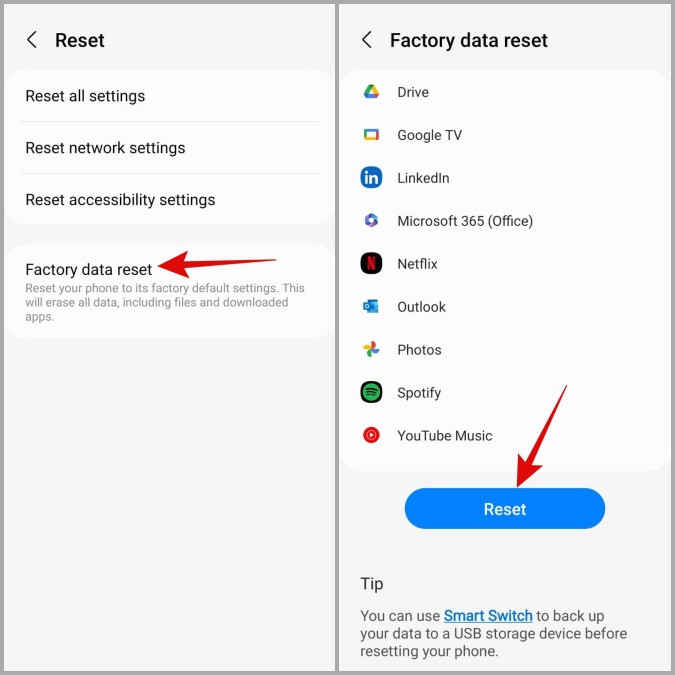Are you facing a “Samsung phone stuck in the Airplane Mode” error? Willing to get out of it but unfortunately, don’t know what to do. Well, if you are in such a situation then this blog can help you.
Many Samsung phone users have reported that their phone is stuck in “Airplane mode” without any reason.
Therefore, to help you and several other users, I have come up with this blog to discuss some best ways to fix Samsung phone stuck in the Airplane Mode.
So let’s go ahead.
How To Fix Samsung Phone Stuck On Airplane Mode After Update?
Now, it’s time to find and apply those fixes for the error you are stuck on your Samsung phone. So let’s read further.
- #1. Reboot Your Samsung Phone
- #2. Don’t Allow Apps From Changing System Settings
- #3. Check & Update Your Device
- #4. Use Safe Mode
- #5. Wipe Cache Partition
- #6. Reset All Settings
- #7. Reset Network Settings
- #8. Do Factory Reset
- #9. Take Help From Samsung Support
- #10. Ultimate Solution To Fix Samsung Phone Stuck On Airplane Mode
Method 1: Reboot Your Samsung Phone
The first trick that I will suggest as well as many experts is to reboot your phone. This is one of the perfect solutions to fix phone stuck in airplane mode Android.
Follow the below steps:
- First, press the Power button unless you see Restart or Power Off option
- Now, select the Power off option
- Finally, wait unless your phone restarts, and then check if the error is resolved
That’s it.
Method 2: Don’t Allow Apps From Changing System Settings
When you have permitted any third-party apps then they can modify your system settings. In such a situation, your device can get stuck in Airplane mode. So you are advised to stop allowing some changes.
Here is what you have to do:
- First, open Settings and go to Apps
- Now, click on three dots > choose Special Access
- Here, click on Change system settings where you will get the list of those apps that can change settings on your phone. Check them and turn off any apps that you find suspicious.
Method 3: Check & Update Your Device
You can come across a Samsung Galaxy S20 Stuck in Airplane Mode error due to bugs or glitches on your phone. So you are suggested to check if your device needs an update and then do it ASAP.
Follow the below steps:
- First, go to Phone settings and then click on Software Update option
- Here, check if any update is available and tap on Download and Install
- After that, click on Install Now option
Method 4: Use Safe Mode
If your Samsung Phone stuck on airplane mode after the update then you can go for the safe mode process. This trick can fix several types of issues that occur on your device. The best thing is, it disables all third-party apps that might be causing the error.
Check the below steps:
- First, press and hold the Power button unless the menu occurs
- Then, press the Power off button unless you enter a safe mode that can be visible on the bottom screen
Method 5: Wipe Cache Partition
Removing cache from devices is also one of the best ways to fix a phone stuck on Airplane mode. But remember, avoid trying it first as this can mess up and can create problems for you.
Here is what you have to do:
- First, switch off your phone and press the Volume Up + Power button unless the recovery menu occurs
- Now, choose “Wipe cache partition” via volume buttons
- Here, press the Power button
- Finally, confirm it by choosing “Yes” and then the Power button
Once done, restart your phone and check if the error is fixed or not.
Method 6: Reset All Settings
Going for resetting the settings is yet another effective way to fix Samsung Galaxy S20/S21/S22/S23 Stuck in Airplane Mode. It will reset the settings on your phone and resolve the error easily.
Follow the below steps:
- First, open Settings and click on General Management
- Now, click on the Reset option
- Next, click on Reset all settings
- After this, confirm the option and then restart your phone
Method 7: Reset Network Settings
When you have not set up your network settings properly then it can make you suffer from several issues. However, some settings may get changed accidentally and your device is stuck on airplane mode.
Here is what you have to do:
- First, open Settings on your Samsung phone
- Now, click on General Management
- Here, move down and click on the Reset option
- After that, tap on Reset network settings, and finally, tap on Reset settings
That’s it
Method 8: Do Factory Reset
If the above tricks do not work for you then it’s time to do a factory reset. This method will help you to resolve the error but it’s a risky process because it can lead to data loss.
So what you have to do is, create a backup of all your files and folders in a safe place. After that, go for the factory reset process.
Follow the steps to do a factory reset Samsung phone:
- First, launch Settings on your Samsung device
- Now, click on General Management and then on Reset
- Finally, select Factory Reset and then tap on Reset All option
After doing these steps, wait unless your device restarts, and then check if the error is fixed or not.
Method 9: Take Help From Samsung Support
Samsung phone users can also get help from the support team. There can be several reasons behind the error that requires technical knowledge. So contact Samsung Technicians and explain to them about the problem you are coming through.
They will give you suggestions of what to do or they will try to resolve it from their end.
Method 10: Ultimate Solution To Fix Samsung Phone Stuck On Airplane Mode
Apart from the above methods, if you are looking for an advanced way then you should go for the Android Repair tool. This is the perfect solution to fix Airplane Mode stuck in Samsung phone along with several other types of issues. It is easy to use as it does not need any technical skills to use.
It’s a one-click repair software that works for any type of problem like Samsung messages keep crashing, Samsung black screen of death, Samsung internet keeps crashing, and many more.
So I should suggest you use this powerful tool and get rid of the error without any hassle. Check out the complete user guide on how to use this tool.
Conclusion
In the end, I must say that following the fixes mentioned in this article has helped you to solve Samsung phone stuck in Airplane mode. The tricks have proved to be effective and prevent you from getting into the same situation again
Also, you can try the Android Repair tool to fix the error as it is expertly recommended for fast repair.
Further, if you have any suggestions or queries then drop them in the comment section below.
You can further reach us through our social sites like Facebook and Twitter. Also, join us on Instagram and support us by Subscribing to our YouTube Channel.

Sophia Louis is a professional blogger and SEO expert from last 11 years. Loves to write blogs & articles related to Android & iOS Phones. She is the founder of Android-iOS-data-recovery and always looks forward to solve issues related to Android & iOS devices