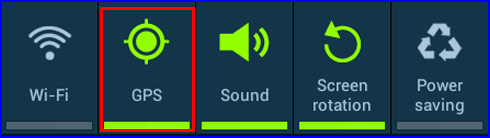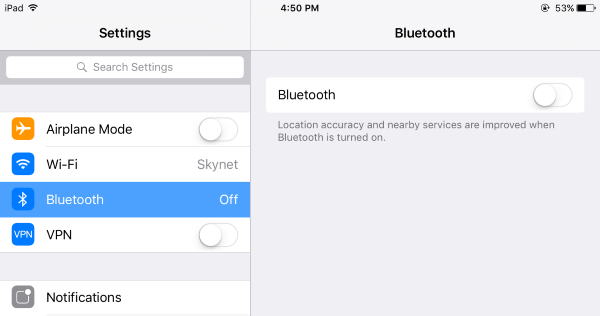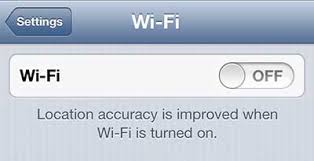Are you facing Android battery sudden drop to zero?
Willing to know why is my phone battery draining so fast after update?
Wondering how to fix Android battery drains too fast issue?
Well, If all these questions are bothering you then I must say, there is nothing to worry about.
In this post, we will cover up some best tips and tricks to stop Android phone battery from draining fast.
Nowadays, Smartphone plays an important role in everyone’s life and nobody can neglect this.
But at the same time, users face lots of issues and one main issue is Android battery draining too fast. This has really troubled lots of Android phone users.
Poor battery performance is one of the irritating situations that Android users never want to experience. Though this kind of issue doesn’t happen often when it occurs then it leaves users with dry Android phones.
It means that nothing can help you at that moment and can have a bad impact especially those users who depend on their Smartphones to do complete some task.
So to sort out your problem, I have gathered some of the best and reliable solutions for Android battery draining fast.
Why is the Mobile phone battery dying so fast & how to fix it?
Here you will get few best ideas on why your Android battery drains fast and how to fix it.
Go through them and know the possible reasons that might make your phone’s battery dying fast and know how to solve it.
Tip 1: Charger does not work
Your mobile phone battery drains fast due to your bad or faulty charger.
Many of them put their device charge for the whole night and still look whether the phone is charged or not. If not charged then look at your charger.

In the charger, you have to check the cables are working properly or not.
There might be a chance that your charger cable is defective, so try to change the cable or if you want to buy a charger then always buy it from a reputable manufacturer.
Not buying a charger from a reliable source will lead to the same situation again in the future.
Tip 2: Change settings of screen brightness
Might be due to screen brightness, your phone’s battery seems to be dry off. So you should check the brightness of your phone by following the below steps:
- Press the Menu option on your Android phone
- Now select System Settings from the list
- After that, tap on the Display option under Settings
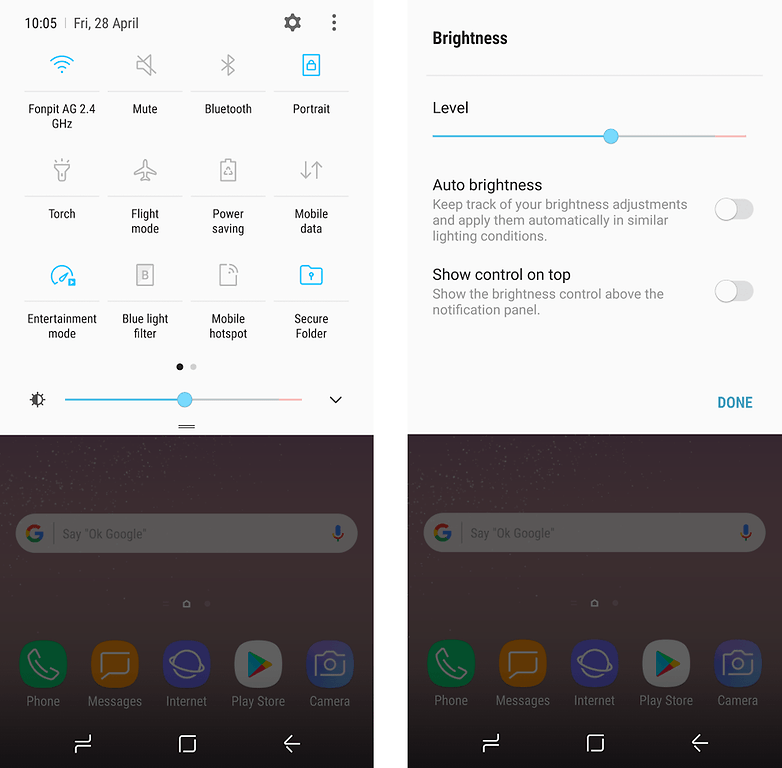
- Here choose the Brightness option from the list on the new screen
- After this, un-check the Auto option, and then you have to change the brightness setting of your phone
- At last, use your finger to move the slider to left or right or reduce the brightness
Tip 3: Check the battery draining apps
Several apps can make your phone’s battery die. If you want to know the apps that causing the problem then simply go to Settings > Device > Battery or Settings > Power > Battery Use to see the list of the apps and their battery usage.
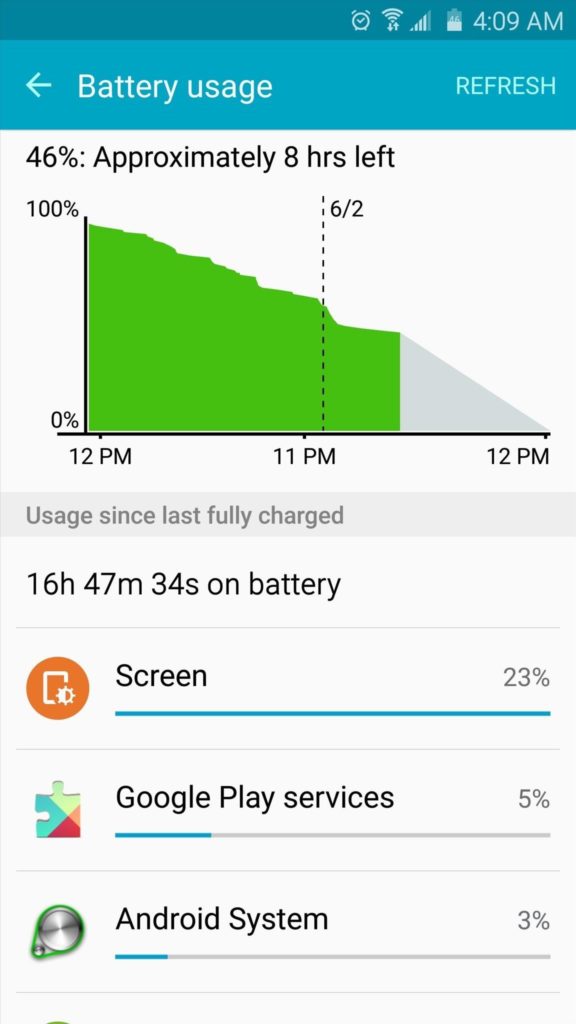
If your device is running on Android 8 then go to Settings > Device > Battery. When the app is installed on your phone but you don’t use it, it’s better to uninstall it.
Must Read: 20 Tips & Tricks to Increase Android Phone’s Performance in 2018
Tip 4: Switch off mobile data entirely
Many times, due to mobile data on always, your Android phone’s battery suddenly drops to zero.
Due to mobile data, your phone always struggles with battery life and it will be better to disable mobile data completely. This will help you a lot in improving battery performance.
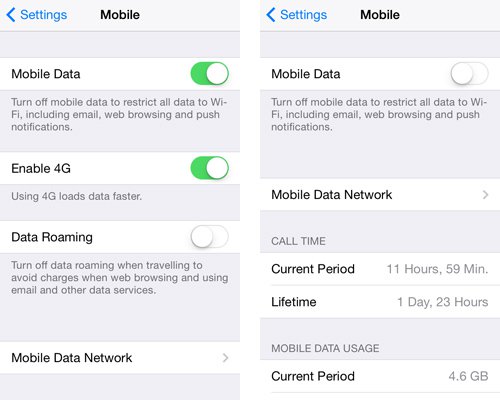
Several users have reported this problem and they have said that disabling mobile data have improved their device battery life.
In fact, when the coverage is poor then also there is a chance that your phone’s battery drains fast.
Tip 5: Disable every connection manually
When you are not using any of the connections like Bluetooth, Wi-Fi or GPS then kindly disable them all.
Only enable when you want to use them. Enabling the features every time will surely eat up your battery.
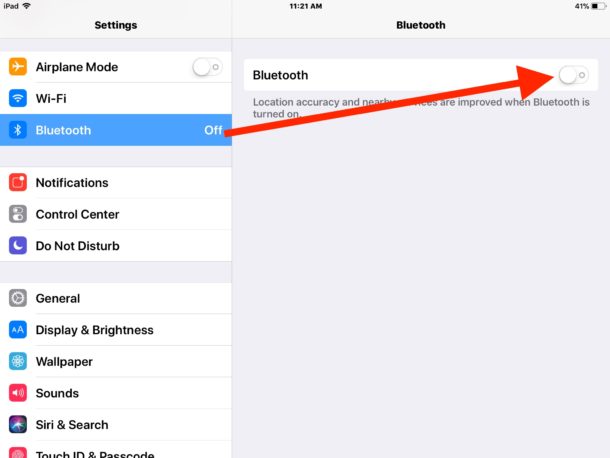
So to disable all connections, switch to Airplane Mode.
Nowadays, the Smartphone’s are equipped with so much advanced technology so that you don’t have to go to any settings.
Simply scroll the home screen from upwards and you have all the options to enable or disable. Disable the features you don’t want and only enable them when required.
Tip 6: Remove unwanted widgets from the home screen
Users just love to install some new apps on their home screens.
In fact, there are pre-installed apps like weather apps or news app that come with widgets, and they are placed on the home screen. The widgets are meant to drain your phone’s battery fast.
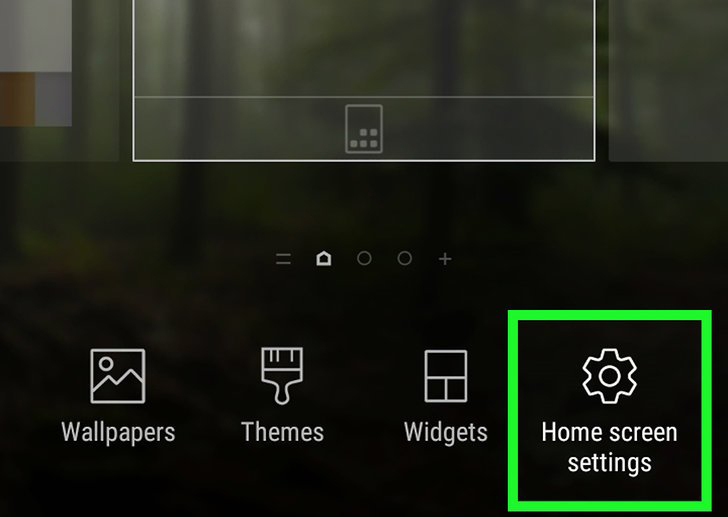
Therefore, to make your phone a little bit relieved, you should remove the unwanted widgets from the home screen. This will surely help you to improve your phone’s battery performance.
Tip 7: Google play service drains the battery
Android phone has Google Play Services and this is yet another reason for consuming lots of battery on your phone.
Obviously, you cannot do anything because it’s an Android feature that allows apps to communicate with each other.
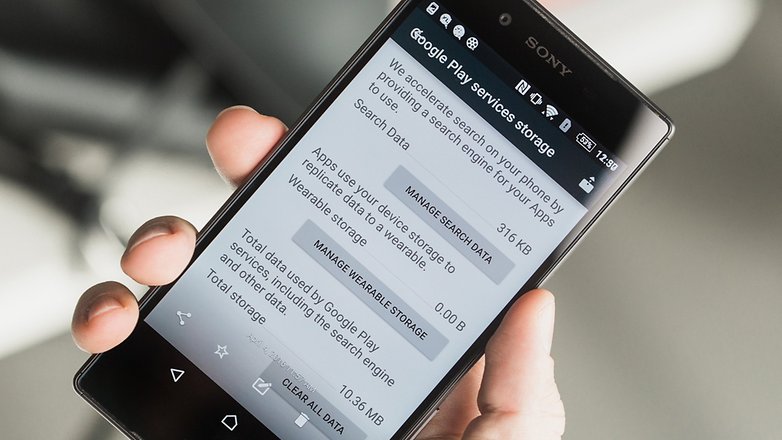
But there are chances to get it in control. Go to Settings > Applications > All > Google Play Services.
After that, click on Clear cache button, which will refresh Google Play Service and will help a lot in stopping battery draining issue.
You should do this process once a month to improve the battery performance of an Android phone.
Recommended: 9 Extensive Methods To Fix Overheating Problem On Android
Tip 8: Turn off Notification
Users love to get real-time updates on their apps like email or social networks but there are few apps that demand permission automatically to send notifications.
Turning off notifications can help you to fix the battery dying issue of your phone.
Go to Settings > Apps and then visit less important apps and uncheck “Show notification”
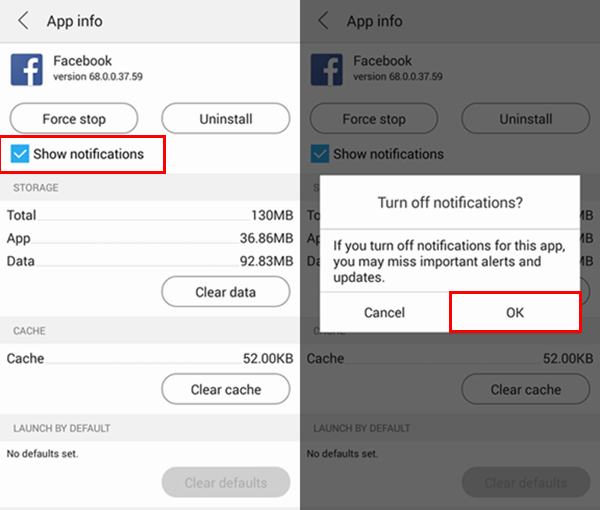
Those users who are using Android 7.0, need to go to Settings > Device > Notification to adjust the notification level manually for each app.
You can select never show notifications or show silently waking the screen, pinging or vibrating.
For Android 8.0, go to Settings > Apps & Notification and after that tap on particular apps. You have complete control over the app’s events that can push notifications such as WhatsApp and also how they send these alerts like vibrating, sound, or silently.
Tip 9: Replace the old battery (if possible)
When your phone’s battery becomes old then also it begins to show poor performance.
In that case, if possible then you should change your battery to the new one. Nowadays, there is no option to remove the battery as phones are coming with a non-removable batteries.

But if your phone has a removable battery, then you can proceed further by replacing the old one with a new one.
But ensure that the battery is original and you should buy it from a legitimate resource.
Tip 10: Reduce screen timeout
Your phone’s screen display is one of the biggest reasons that drains your battery fast. But you can change its longevity and make it low.
The option “Screen-timeout” or “Sleep” settings let you enable how long your display will awake.
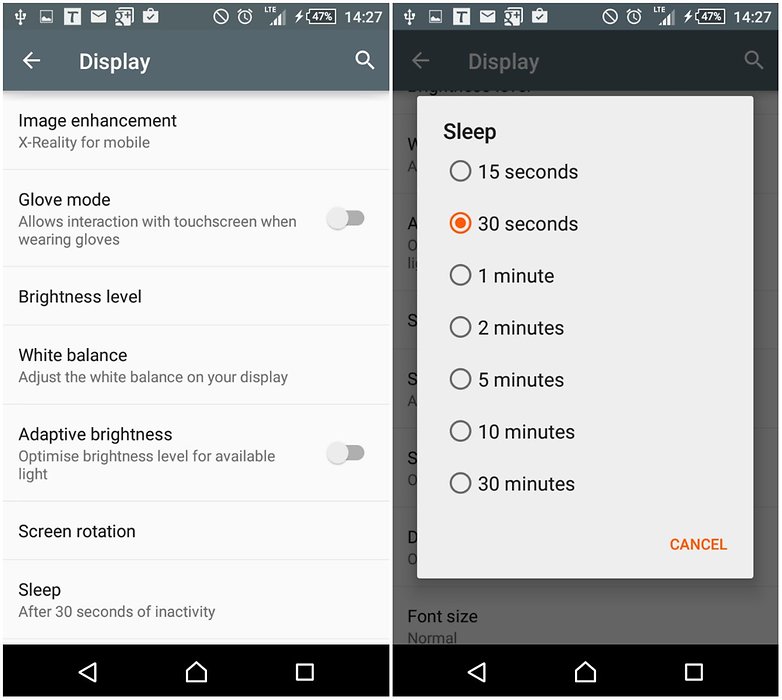
If you don’t bother about all these small things then your precious battery will die soon.
So you should set it to the lowest value that can make you comfortable and whenever you need it, just change it as per your wish.
Tip 11: Switch on Power save mode
For those users who are using Android 5.0 and later, enabling power saver mode will help to increase the battery life of your phone.
To enable, go to Settings > Power where you can get the option whether you want or not to conserve CPU power, vibration feedback, and screen brightness.
And after that, select whether you want to turn off the data connection or not when the phone is asleep.
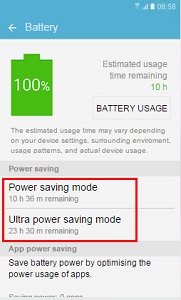
On Android 7.0 and 8.0, you have the option to set Battery Saver Mode to remove 5% or 15% battery left automatically.
Nowadays, some phones like Samsung Galaxy S6 and HTC One M8 have “extreme power-saving mode” in which the data connection turns off automatically when screen goes off, Auto sync, notification, GPS, Bluetooth and many others.
Also Read: Android Phone Shuts Off Randomly- 9 Effective Methods to Fix?
Tip 12: Stop vibrating your phone
If your phone is in ringing mode then there is no need to set vibration along with it.
Because this also somewhere eat up your phone’s battery as well. Go to Settings > Sound and uncheck “Vibrate for Calls”.
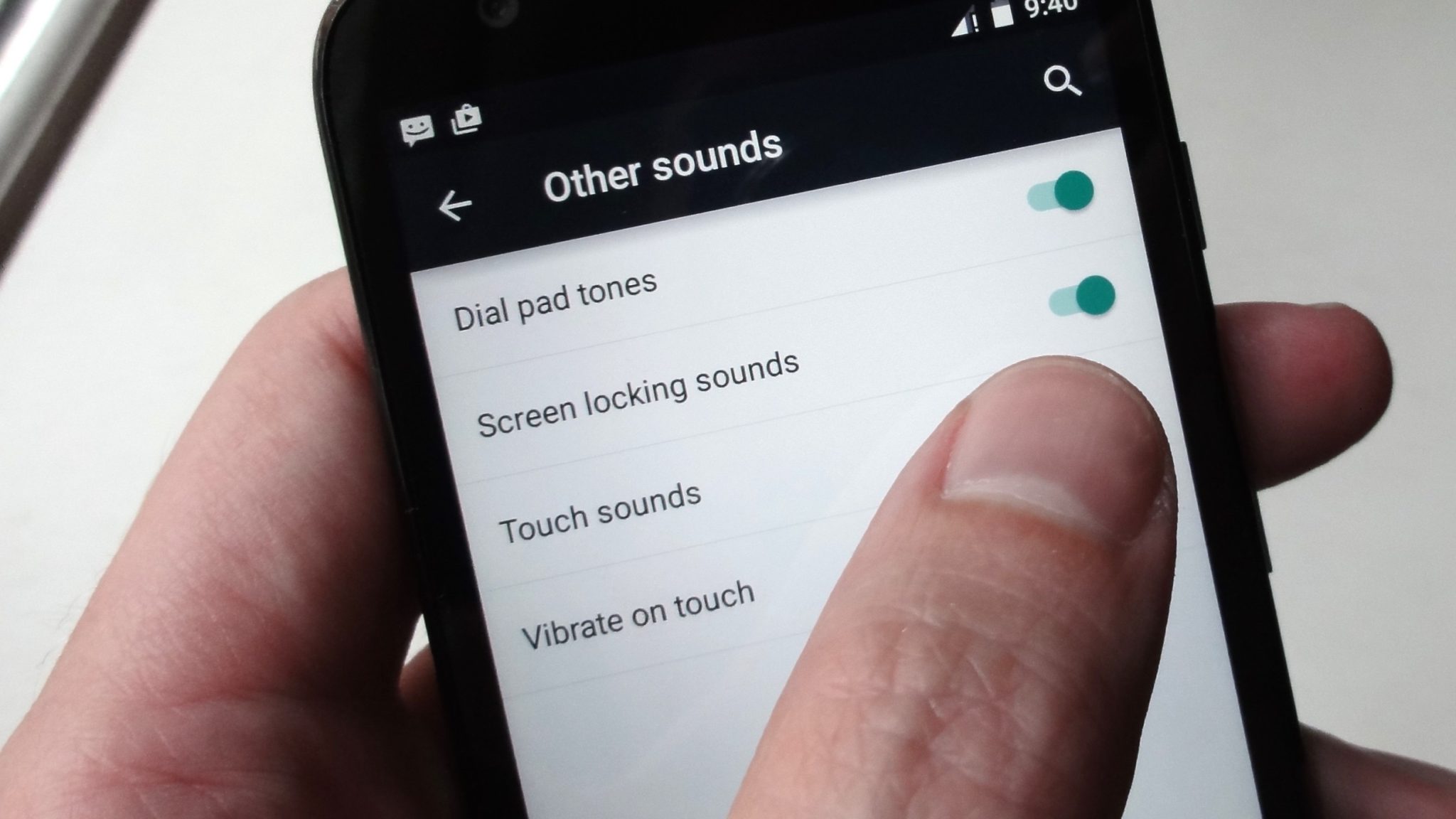
Some other things are also can be done like switching off haptic feedback, handly little vibe, while you press virtual keys by going Settings,> Language and keyboard and unchecking “Vibration feedback”
Tip 13: Turn off GPS
When there is no need for your GPS service, it’s better to turn it off. Obviously, there is no need for GPS every time, so when not required, switch off the feature. By going to Settings > Location Services and turn off GPS.
Tip 14: Turn off Bluetooth
Nowadays, Bluetooth feature is not used by users but yes, if it is enabled then your battery will drain fast without your knowledge. Check whether the Bluetooth feature is turned off or not to save battery life.
Tip 15: Turn off Wi-Fi when not in use
Generally, we use Wi-Fi at the office or somewhere else when required.
But when you don’t need it, it’s better to turn it off and make the thing simple without any worry. Simply go to Wi-Fi and turn it off to save the extra battery life of your Android phone.
Tip 16: Avoid keeping weather updates of various cities
Everyone loves to check whether of the city they are living.
But many of them also love to see the temperatures of other cities which should be avoided. So if you have saved several cities on your weather app then it can contribute to heavy battery draining issues.
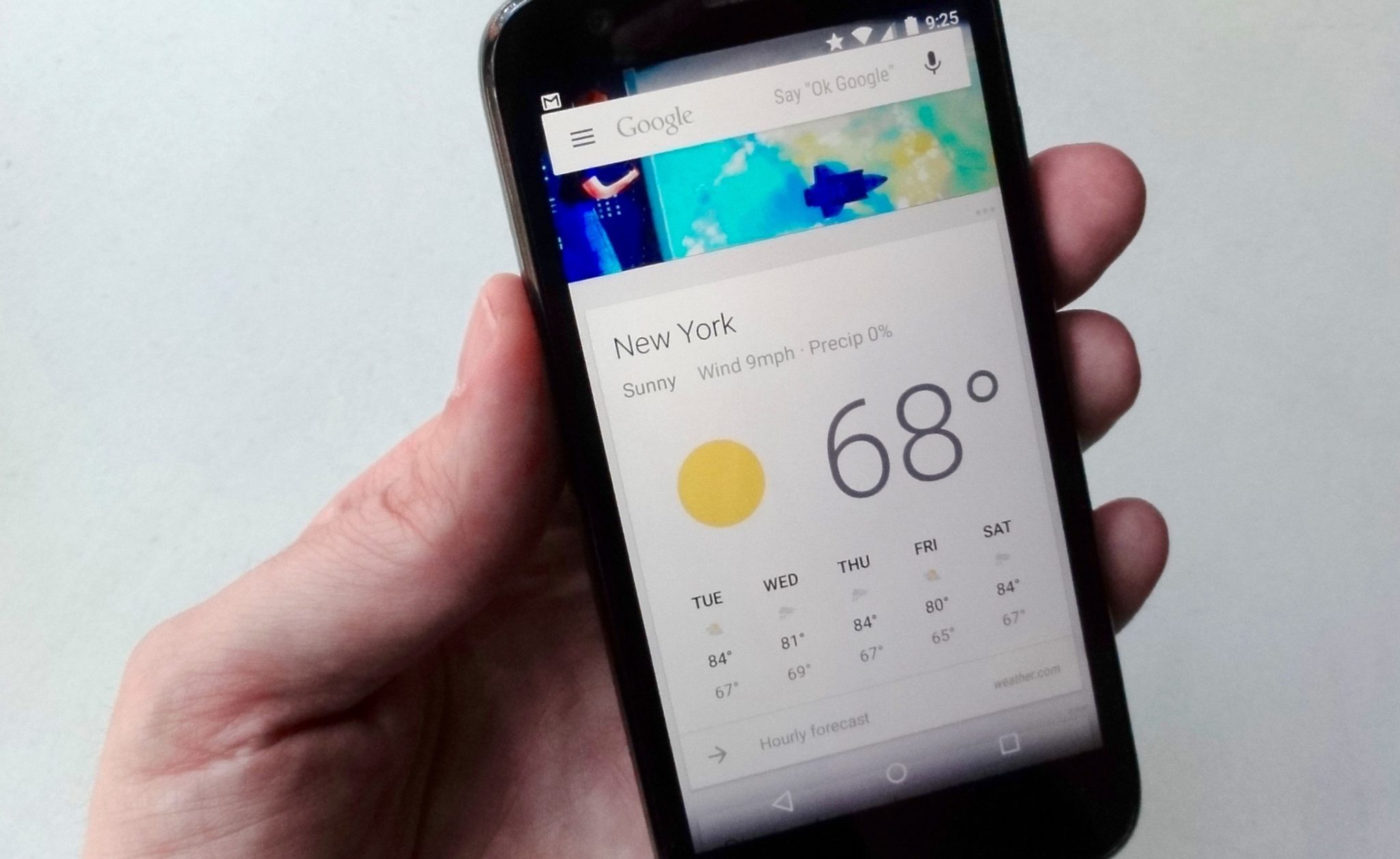
Try to remove other cities from your app and keep the city of the local you are staying to keep your phone’s battery in good condition.
Tip 17: Charge between 40% and 80%
It is said that if you want your Android phone’s battery life to extend longer then you need to charge your phone when it comes to 40%.
Avoid getting your battery to turn off completely and then charge it. Always charge your phone between 40% and 80%.

Bonus tip– How to backup your Android phone easily
Since it is seen that Android users face battery-draining issues quite often where there is always a need to charge it constantly to access the device.
In this situation, sometimes you even cannot access your phone and some important data like contacts will not be able to access.
So to avoid such conditions, you should backup all your important stuff to your computer or somewhere else.
You can also use a third-party tool for Android like Android Data Backup & Restore tool that entirely backup all your essential data safely.
Whatever data you have on your phone, it’s easily backed up and when you need it, it’s easily restored. It works for every Android device and its OS version.
Apart from this, there are certain apps that are useful to identify the apps that causing the battery to drain fast or other factors responsible to make your battery die.
Greenify– is one of the important apps that recognize the battery-draining apps on your phone. It works by hibernating the apps when not in use and stop your phone’s battery to die.
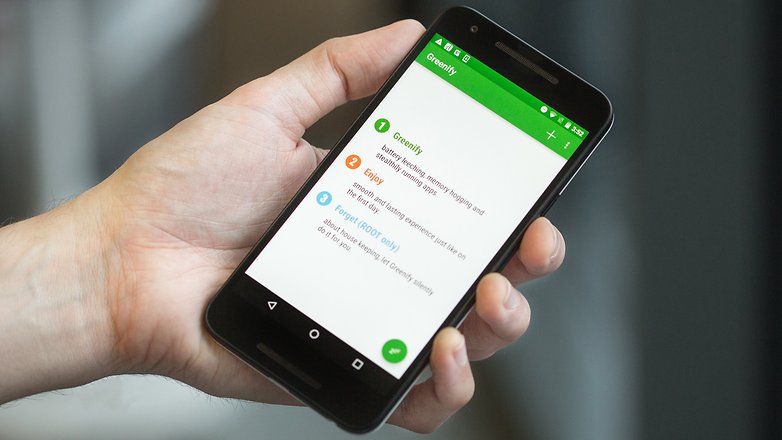
This app has an “Aggressive Doze” and “Doze on the go” feature especially for devices that running on Android 6.0 and later on. This app is available on Google Play Store and you can download it from here
Doze– is yet another useful app for Android users that avoid the battery draining issue of the phone. However, this app works only when your device is unplugged and is still for 30 minutes.
The best part is that it can be used for devices running on Android 4.1 and higher.

Wrap Up
So at last, I want to say that whatever tips I have mentioned in this blog are easy to follow to stop Android battery draining so fast issue.
If after following all these tips, if your Android phone still faces the same issue then the only thing you should do is to change the battery of your phone.
Apart from these, if you have any more suggestions or tips then don’t forget to drop them in a comment section.
You can further reach us through our social sites like Facebook, Twitter

Sophia Louis is a professional blogger and SEO expert from last 11 years. Loves to write blogs & articles related to Android & iOS Phones. She is the founder of Android-iOS-data-recovery and always looks forward to solve issues related to Android & iOS devices