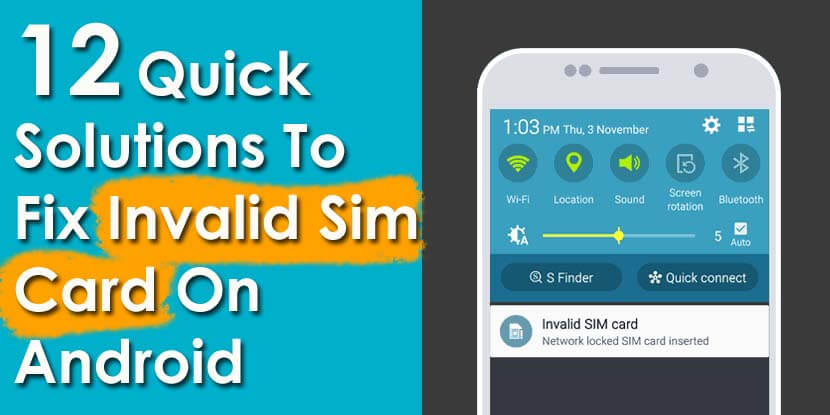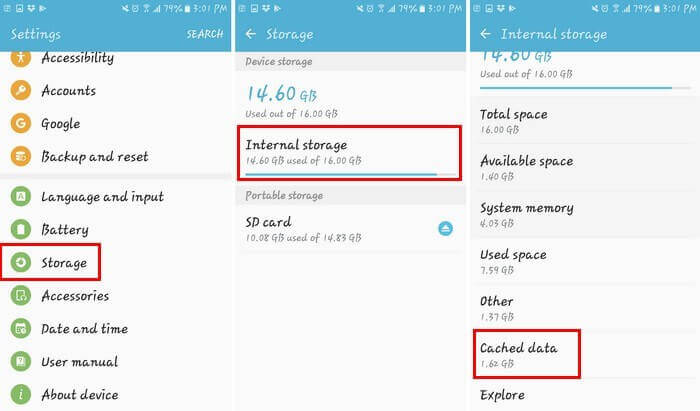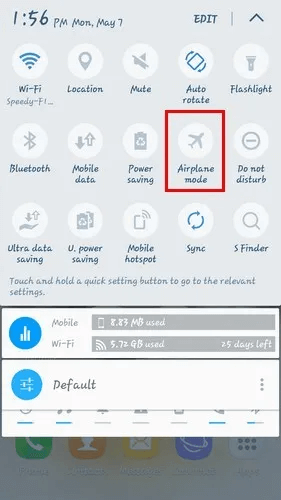Are you struggling to fix invalid SIM card Android error? Worried about what to do when the phone says invalid SIM card Android? If yes then read this article carefully and know some of the best ways how to fix invalid SIM card on Android?
Users generally come across lots of issues on their Android phones and one such common error is “Invalid SIM card”. This is one of the most irritating situations to come across and many users have reported it.
They mentioned different error messages like “SIM card not detected”, “No SIM Card”, “Invalid SIM card” etc.
So if you are also coming across these errors and looking for solutions then without wasting much time, go ahead and read this blog.
- Restart Your Android Phone
- Remove The SIM Card And Battery
- Clear Cache And Data On Android Phone
- Change Network Mode To Auto
- Insert A Valid SIM Card
- Select Correct Network Operator
- Enable Airplane Mode
- Enter Network APN Settings Manually
- Access Your Phone In Safe Mode
- Buy A New SIM Card
- Do Factory Reset
- Alternate Method To Fix Invalid SIM Card Android
What is an “Invalid SIM card Android” error?
When your phone says no SIM card Android then it simply means that there is no SIM card inserted, not recognizable SIM card, and a loose SIM card connection. This is a serious issue because you cannot use your phone without a SIM card for any purpose.
Therefore, it becomes very important to know how to fix no SIM card detected error on Android phone.
How Do You Fix An Invalid SIM Card On Android?
Here I am going to guide you few easy and possible fixes for Invalid SIM card errors on HTC/Samsung/LG/ Sony etc phones. Check out them and see which one works for you.
Solution 1: Restart Your Android Phone
One of the best and easy ways to fix a phone says no SIM card Android is by restarting your phone. This is simple and has the ability to fix small bugs or errors without any further problems. So whenever you experience such type of error message, once restart your Android phone and see if any changes happen.
Solution 2: Remove The SIM Card And Battery
Another important method to fix invalid SIM card Android Samsung is by reinserting the SIM card. This is also an effective way. You simply need to remove the battery first (only when it is removable) and take out the SIM card from its tray.
After you removed it, wait for some time and again re-insert it. Now check if the error is solved and the network is showing on your phone. If not, then move to the next method.
Solution 3: Clear Cache And Data On Android Phone
Once you should also clear the cache and data of the Android phone. This is also a helpful way to get rid of the error on the SIM card.
You need to go to Settings > Storage > Internal Storage > Cached Data. After you click on cached data, a popup says that this will clear the cache of all apps on the device. Simply click on “Delete” and move ahead.
Solution 4: Change Network Mode To Auto
You can fix an invalid SIM card Android by changing network mode. Modifying the network mode to auto can help you. You just have to go to Settings > Mobile networks > Network mode > select the first option which will be LTE/WCDMA/GSM (auto connect).
That’s it, now check if the problem is resolved or not.
Solution 5: Insert A Valid SIM Card
Before you insert your SIM card try, to check whether it’s valid or not. Sometimes, if the SIM card is not valid then you can come across such an error message. Therefore, check the SIM card properly for the problem with it. When everything is fine then only put it in your device and use it.
Solution 6: Select Correct Network Operator
Another possible reason for an invalid SIM card Android is due to not selecting the correct network operator. Therefore, make sure you have selected the correct network operator by going to Settings > Mobile Networks > Network Operators > Search Networks.
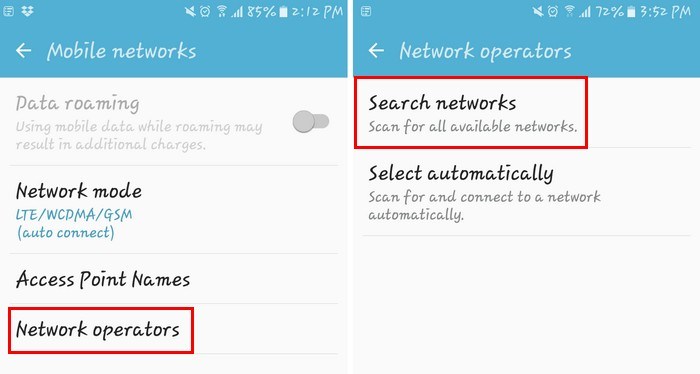
When the search is finished, it will display the result, you need to click on your carrier. That’s it.
Solution 7: Enable Airplane Mode
You can also toggle Airplane mode on your device to get rid of the invalid SIM card error. Many users have reported positive results about it.
Here is what you need to do:
- Swipe down from the top of the display and toggle on Airplane mode
- You will get a warning message depending on the Android version
- Now leave it enabled for 30 seconds
- After 30 seconds, turn it off and your device will search for a network
- Now hopefully, your phone will look for the network and the SIM card problem will be resolved
Solution 8: Enter Network APN Settings Manually
There is a possibility that your SIM card is totally lost in touch with the network that is supposed to be with. If this has happened then you need to enter APN settings manually.
Here is what you have to do: go head to Settings > Network & Internet > Mobile network > Advanced > Access point names > tap on the “+” icon at the top right corner
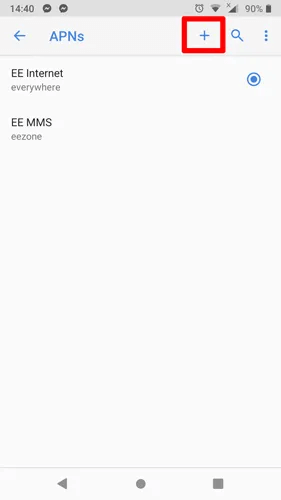
Now, you have to contact the network providers to get APN settings so that you can enter them here or even you can check them online also. In addition, save your APN settings for future use and troubleshoot this kind of error easily.
Solution 9: Access Your Phone In Safe Mode
You might have noticed that every app does not play smoothly and somewhere they lack. This can cause such an error and so you should run your device in safe mode. This is suggested because if there is a problem with any apps then it can tell you.
If an invalid SIM card error is resolved then make sure the error was due to some third-party app. So try to uninstall those apps and get out of safe mode, hopefully, the error will be solved now.
Solution 10: Buy A New SIM Card
If you continuously encounter the same error message then I will suggest you use a new SIM card. Maybe the SIM card is damaged and getting a new SIM card can help you to tackle the invalid SIM error. Buy a new SIM card and insert it into your phone. Then see if your phone is able to recognize it. You can also get some professional help if required.
Solution 11: Do Factory Reset
The last option left with you is to do a factory reset of your phone. This will completely reset your device and make it a new one. But it has risk too; the risk of losing data stored on it.
So kindly back up all your essential stuff from your Android phone before you proceed to do a factory reset.
Now follow the below steps:
- First, go to Settings on your phone
- Then go to the Backup and Reset option
- Now under Personal Data, click on Factory Data reset
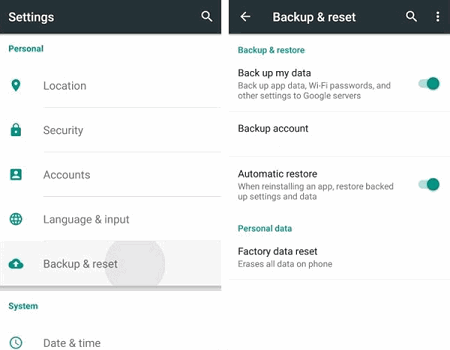
- A message will popup saying, all data will be erased from device memory including data, music, accounts, apps, settings, etc
- Then click on Reset phone
- After the device restarts, all your phone’s data will be erased and hopefully, the error will not occur again
Solution 12: Alternate Method To Fix Invalid SIM Card Android Without Data Loss
Apart from all the above methods, you can try an alternate solution of the Android Repair tool. This is only for Android users and has the ability to fix several Android issues or errors easily. If you want to know how to fix invalid SIM card on Android then Android Repair is the best solution.
Not only invalid SIM card but troubleshoots other errors as well like “settings keep stopping Samsung”, Google Play Store Stuck Download Pending, Pandora keeps crashing, Apps keeps crashing Android, etc.
So simply download this repair tool and get rid of the problem easily.
Conclusion
So here it comes to the end of this article. I hope whatever solutions discussed here will definitely help to fix invalid SIM card on Android phones. Manual, as well as automatic solutions, are provided. For fast and quick results, try Android Repair software as it’s a professional tool that easily tackles Android errors like invalid SIM.
Further, if you have any suggestions or queries then mention them in below comment section below or can contact us directly.
You can further reach us through our social sites like Facebook & Twitter

Sophia Louis is a professional blogger and SEO expert from last 11 years. Loves to write blogs & articles related to Android & iOS Phones. She is the founder of Android-iOS-data-recovery and always looks forward to solve issues related to Android & iOS devices