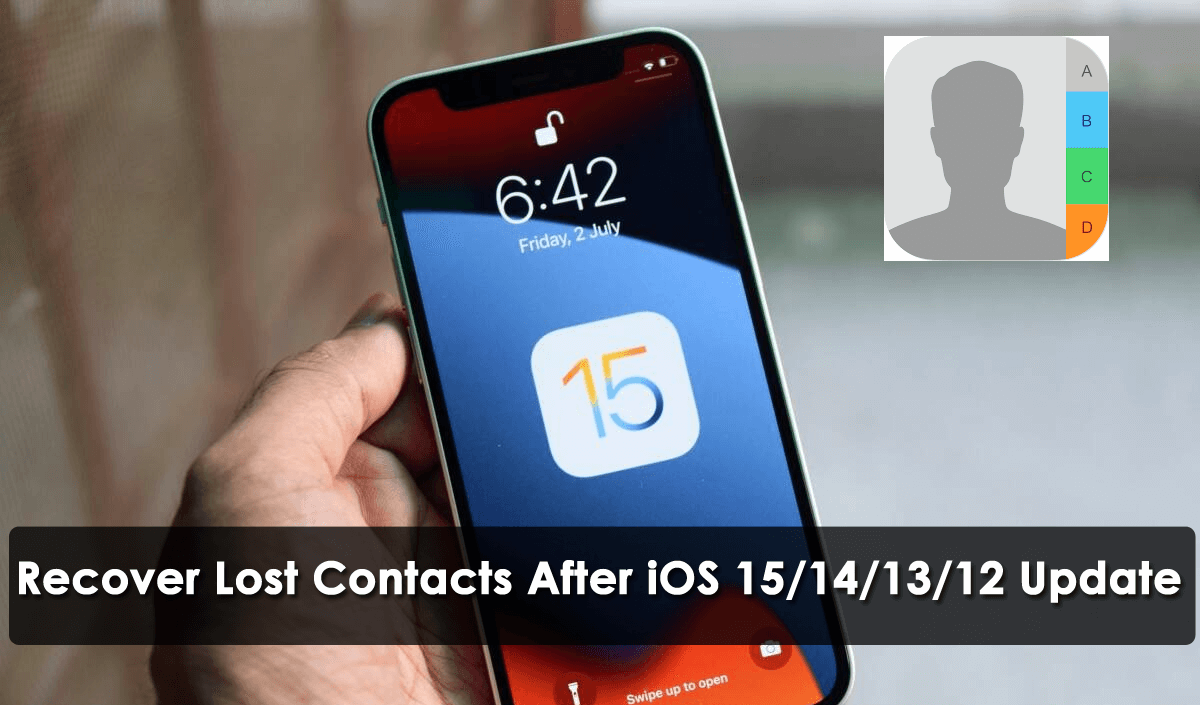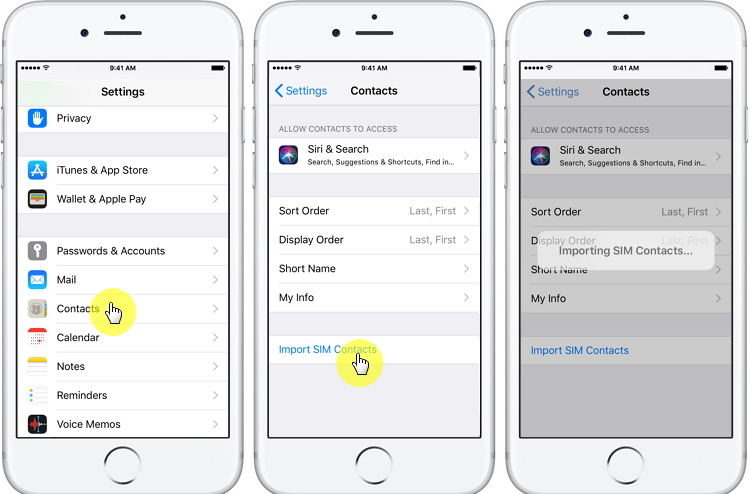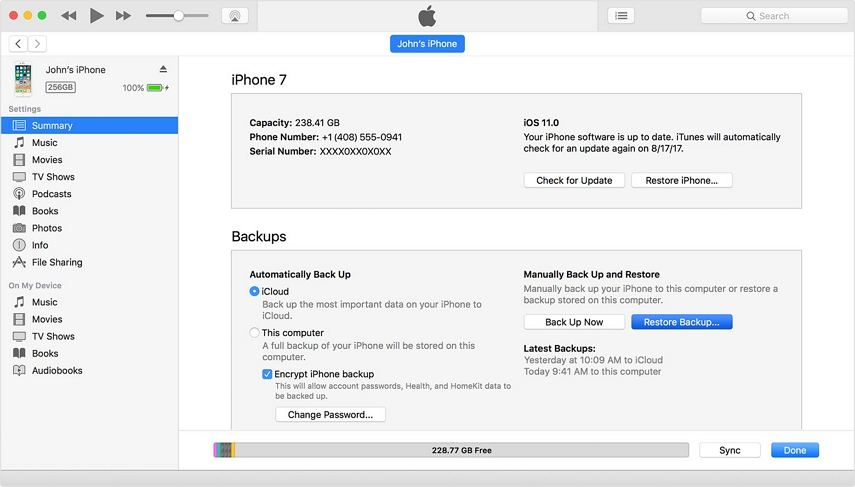Did you lost your important contacts after the iOS 17/16/15/14/13/12 update and worried whether they can be recovered or not? Wondering how to recover iPhone contacts disappeared after update? Well, losing contacts and other data from iPhone after an update is not something new.
In fact, such things happen daily in our lives. And this is really frustrating and irritating to lose all our contacts at an instant without knowing actually what happened.
A few users have reported that after updating their iPhone to iOS 17/16/15/14/13, their contacts have disappeared. This situation may be the first time for several users but most of them have faced the situation many times after updating.
But why did contacts from iPhone disappeared? Is it possible to retrieve them? Does updating the device has erased those contacts or some other reasons are also there to wipe them?
You can have several questions on your mind, right? Don’t worry, before you lose hope, just read this blog carefully.
Here I am going to tell you why the contacts have disappeared and how to recover deleted contacts after iOS 16/15/14/13/12 update.
Reasons For Contacts Loss From iPhone
As we already know, the main reason for losing contacts is due to the update to iOS latest version. But apart from that, there are several other causes that lead to contact loss from iPhones.
They are:
- Accidentally or mistakenly deleting files from iPhone
- Malware or virus attack deletes files
- iPhone stuck on black screen, Apple logo, flickering screen, etc
- The phone gets lost or crashes somewhere
- dropped on water
- several others.
What Are The Ways To Recover iPhone Lost Contacts After Update?
Here I will discuss some of the best ways to recover lost contacts after iOS 12/13/14/15/16/17 update from iPhone.
So let’s walk through them.
- Ensure You Have Checked Contacts App Properly
- Toggle Contacts On And Off In iCloud
- Import Contacts From SIM To Phone
- Get Back Contacts From Email Account If Previously Imported
- Retrieve Deleted Contacts After iOS 12/13/14/15/16 Update Using iTunes Backup
- How To Rescue Missing Contacts After iOS Update Using iCloud Backup
- Best Way To Recover Disappeared Contacts After iOS 12/13/14/15/16/17 Update Without Backup
Way 1: Ensure You Have Checked the Contacts App Properly
Whenever you come across a contact loss situation then don’t forget to check any groups in the contacts app. There you can easily check the contacts on your iPhone.
Just follow the below steps:
Step 1: First, go to the contacts app and then hit on “Groups”
Step 2: Now, click on “All iCloud” or some other groups where your contacts are stored. If it’s unchecked then check it and click on the “Done” option.
Way 2: Toggle Contacts On And Off In iCloud
When you enable the Sync option on your iPhone iCloud then all your contacts are also saved. You can easily restore them by going to Settings > iCloud > Contacts > Toggle Off if it is On and again switching it On.
When it’s already in the Off state > switch it On and then iCloud will ask you to replace your contacts from your iPhone with iCloud. Choose Delete from My iPhone and that’s it, all your contacts will be restored.
Way 3: Import Contacts From SIM To Phone
Many users keep a record of their contacts and other data on SIM cards. If you have also done this then you can easily import those contacts from SIM to your device.
Simply go to Settings > Contacts > Import SIM Contacts
Way 4: Get Back Contacts From Email Account If Previously Imported
Even you can get back iPhone contacts missing names via an Email account. Check out the below steps as guided:
- First, add your contacts from email through Settings > Password & Accounts
- Then click on Account and toggle ON contacts
By doing this, all your contacts will be shared with your iPhone and whenever you come across a data loss situation, you can easily get them back.
Way 5: Retrieve Deleted Contacts After iOS 12/13/14/15/16 Update Using iTunes Backup
- First, open iTunes on your PC and then connect your device to the computer using a USB cable
- Then tap on the device icon when you get iTunes > “Restore Backup”
- Here choose the backup that contains your contacts and then tap on” Restore” to begin the restoring process
Way 6: How To Rescue Missing Contacts After iOS Update Using iCloud Backup
Here you will get the steps to follow to restore erased contacts from iPhone after the iOS update.
So let’s go through them:
- First, switch on your iPhone and then go to Settings > General > select Reset
- After that, tap on Erase all content and settings > Set up iPhone
- After that, click on Restore from iCloud backup and sign in using your Apple ID and password
- Here you have to select the recent backup of contacts and then tap on Restore

Now, wait for some time until your contacts are restored completely.
Way 7: Best Way To Recover Disappeared Contacts After iOS 12/13/14/15/16/17 Update Without Backup
Remember that all the above methods I have discussed will only work when you have created a backup or so. But just imagine if you don’t have any kind of backup then how to get back lost contacts from iPhone?
Don’t worry, in such a situation you need to use iOS Data Recovery. This powerful program is available for users to retrieve iPhone contacts disappeared after update. It has a high success rate to restore missing contacts from iPhone.
No matter how your contacts are wiped away from your iPhone, this recovery program works effectively to rescue erased contacts easily. Not only contacts but other useful data like photos, videos, notes, WhatsApp, Viber chats, Kik messages, music files, call logs, etc are also recovered. It allows you to preview the content before recovery and you can select as your wish.
The software supports all iPhone models like iPhone 14/14 Pro/14 Pro Max/13/13 Pro/13 Pro Max/iPhone 12/12 Pro/12 Pro Max/iPhone 11/11 Pro/11 Pro Max/X/8/7/7 Plus/6s/6s Plus/6/6 Plus/5s and iPad. And it works on the latest iOS versions such as iOS 17/16/15/14/13/12/11 etc.
Therefore, without any worry simply Download iOS Data Recovery and restore contacts after iOS 17/16/15/14/13/12 update on iPhone.
iOS Data Recovery- Recover lost/deleted files from iPhones/iPad/iPod Touch
The best and effective tool to recover lost, deleted, inaccessible data from iPhones/iPad/iPod Touch. Some unique features include:
- Directly recover several data types like photos, contacts, iMessages, videos, WhatsApp, Kik, Viber, call logs, documents, notes, etc.
- Recover lost data in any critical situation like a broken screen, accidental, unintentional, factory reset, formatting, virus attack, or other reasons
- Provides one-click option to "Recover" deleted files without backup
- Compatible with all iOS version including iOS 13/14/15/16/17

Follow The Steps To Recover Deleted Contacts From iPhone After Update
FAQ:
Why Contacts Are Deleted After iOS Update?
Generally, updating to any latest version tends to lose some important files from phone and contacts are among them. However, the iOS update that comes may contain bugs and due to this, lots of unwanted things happen in the device leading to data loss. Therefore, Apple always recommends creating a full backup before you update and several updates are also released to fix any bug issue from Apple.
How do I restore lost contacts on my iPhone?
You can restore lost contacts from iPhone from iCloud. Follow the below steps:
- First, sign in to iCloud.com
- Then click on Account settings
- Now, move down to the bottom of the page and tap on Restore Contacts under the Advanced section
- Then tap on Restore next to the date before the content is deleted
- At last, tap on Restore again to confirm
Conclusion
Well, as I have discussed previously that data loss can happen to any user while updating to iOS’s latest version or due to some other reasons. But there is nothing to worry about as you have a chance of getting back the missing contacts from the iPhone after the update.
I hope whatever solutions mentioned in this blog will surely help you to recover lost contacts from iPhone after iOS 12/13/14/15/16/17 update. For advanced recovery, go for iOS Data Recovery as this will help you to retrieve files from iPhone without backup.
Further, if you have any suggestions or queries then don’t forget to drop a comment in the below section.
You can further reach us through our social sites like Facebook and Twitter

Sophia Louis is a professional blogger and SEO expert from last 11 years. Loves to write blogs & articles related to Android & iOS Phones. She is the founder of Android-iOS-data-recovery and always looks forward to solve issues related to Android & iOS devices