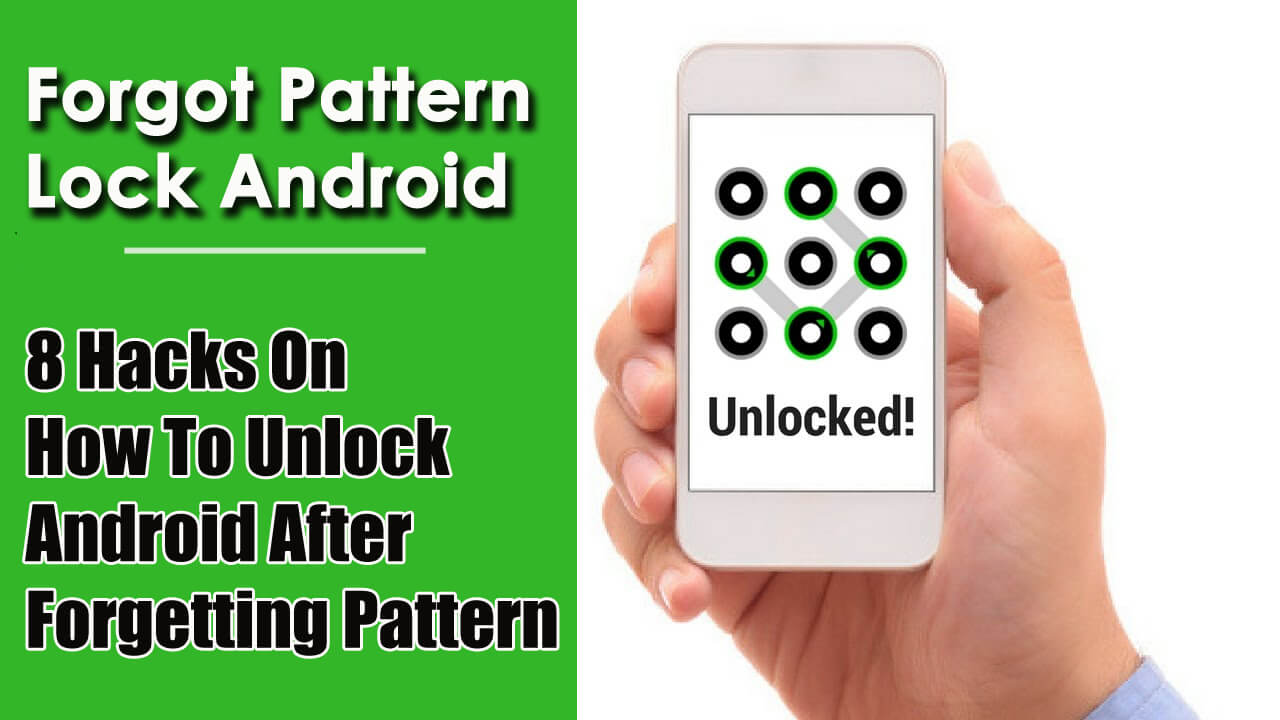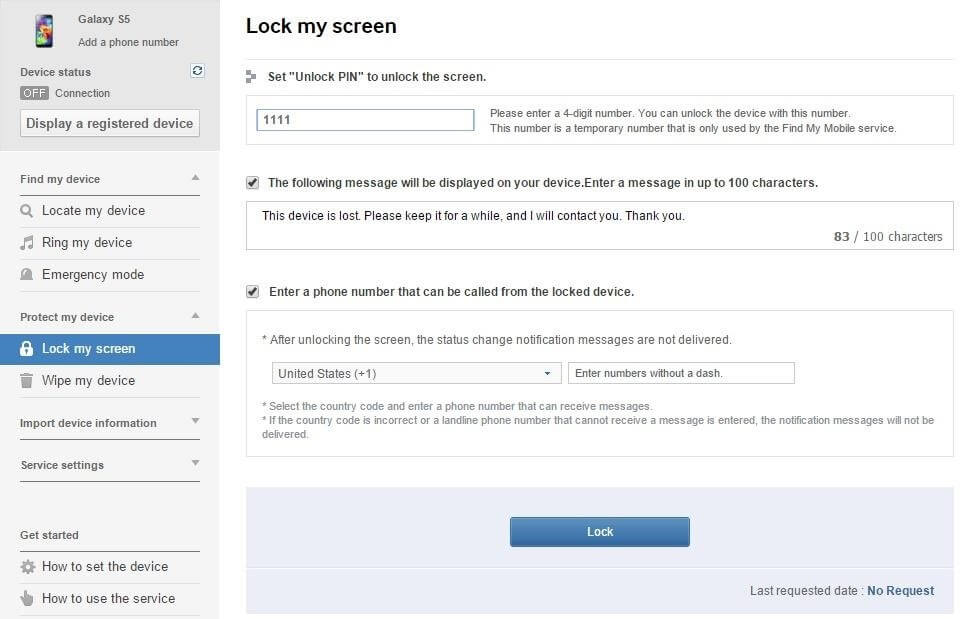Did your Android phone stuck on the lock screen and you don’t remember its password to unlock? This blog will definitely help you to tackle the situation.
Your Android phone has several options to lock it like PIN, pattern, or password. This secures your phone from other access.
But sometimes, this lock feature creates problems for users as they forget their lock pattern. Now what to do and how to unlock Android after forgetting pattern is a big question.
Here it does not mean that your phone is useless now but there are ways that can help you to bypass forgot pattern lock Android.
No matter how much tight security you have enabled on your phone screen, there are always some ways to unlock the Android phone pattern lock easily.
In this blog, we will cover up some of the best ways to unlock Android phone after forgetting pattern lock.
- Best Way To Unlock Android Phone After Forgetting Pattern Lock
- How To Unlock Android Pattern Lock Using The “Find My Device” Option?
- Unlock Pattern Lock Using “Forgot Pattern” Option
- Use Smart Lock To Unlock Android Phone Pattern Lock (Android 5.0 And Above)
- Crash Lock Screen To Bypass Pattern Lock
- Boot Device In Safe Mode
- How To Unlock Forgot Pattern Lock On Samsung Phone?
- Perform Factory Reset Of Android Phone
How Do I Unlock My Android If I Forgot The Pattern?
Do you have the same question in your mind?
Looking for some ways on how to unlock Android pattern lock if forgotten?
If yes, then just go through the below-mentioned ways to bypass Android secured lock screen.
Way 1: Best Way To Unlock Android Phone After Forgetting Pattern Lock (Recommended)
One of the best ways to bypass the “forgot pattern” on Android phones is by using the Android Unlock tool. This is a professional tool to bypass forgot pattern lock on Android devices.
This is highly recommended because your phone will unlock without harming the data stored on it. It means that after using this tool, you don’t have to worry about how to unlock forgotten pattern without losing data.
This software is compatible with all Android phones. And the best part is it not only removes the Android lock pattern but other security options as well as PIN, password, face lock, etc.
It has a user-friendly interface and quickly helps to unlock Android phone password after factory reset.
So without wasting much time, simply Download Android Unlock tool and unlock Android phone pattern lock if forgotten without any issue.
Follow The Steps To Unlock Android Phone After Forgetting
Way 2: How To Unlock Android Pattern Lock Using The “Find My Device” Option?
Google has developed its one of the best feature for Android users and is called “Find My Device”.
Basically, this feature is used to locate, lock, or erase data remotely from the phone. But you can also use this feature to lock, unlock, or delete the data.
Here, you only need to enter Google account details and unlock Android phone if forgot pin.
For users who want to know about how to unlock Android phone with Google account, this can be the best option.
The steps are as follows:
- First, open https://www.google.com/android/find on your phone
- Then enter Google details to sign in. But the Google account details should be the same that is linked to your device.
- Once logged in, choose the target Android phone
- Now you will get the device location with other options like lock, ring, and erase.
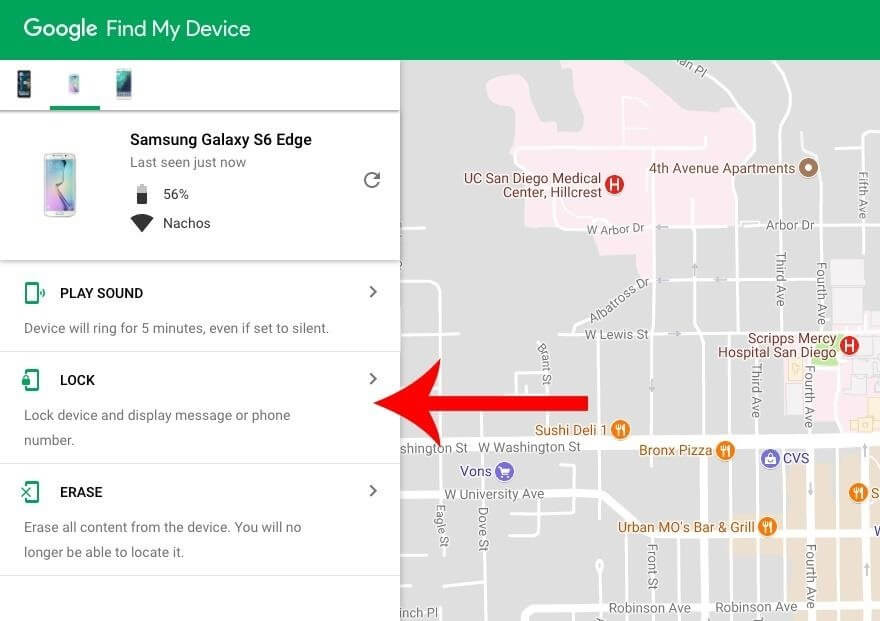
- Tap on the Lock option to reset the password
- This will open a pop-up window and you can give the new password to your device
- Even you can provide an optional recovery message along with a phone number once the password is confirmed
- Now save all the changes and sign-out of the account from the “Find My Device” option
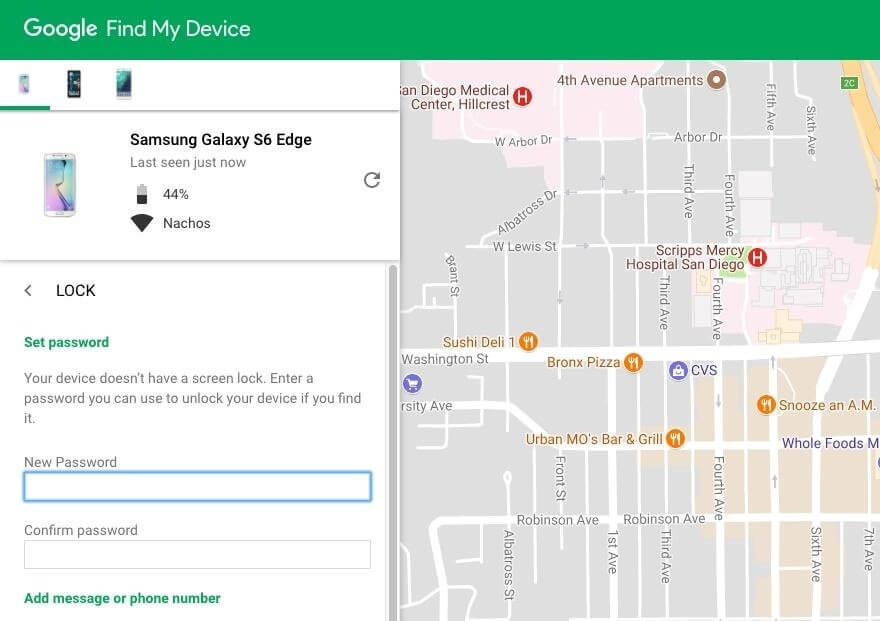
This will reset the old pattern lock automatically on the device to the new one.
Way 3: Unlock Android Pattern Lock Using “Forgot Pattern” Option
The “Forgot Pattern” lock feature is an inbuilt feature that can easily fix lock issues on Android phones.
But remember that this is only for Android 4.4 or its earlier version. But this method was removed later because hackers can easily hack the device by knowing Google account details.
This method is useful if your phone is running on Android 4.4 or its older version.
Here are the steps to follow:
- First, press the wrong pattern on your phone
- There you can see the “Forgot pattern” option at the bottom. You need to click on it

- After clicking, a new screen will open that will help you to unlock the forgotten pattern lock on Android. Choose it to enter Google account details and move ahead
- Now to reset the Android lock, you have to enter the correct Google details that are linked to your device
- Once you signed in to the interface, you have to enter a new pattern lock
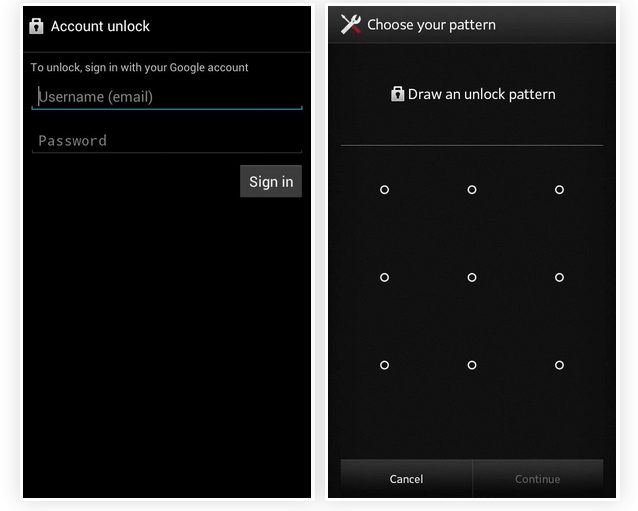
- At last, confirm the choice and you will successfully set a new pattern lock on your Android phone
Way 4: Use Smart Lock To Unlock Android Phone Pattern Lock (Android 5.0 And Above)
As the Android versions are becoming with lots of features, the older ones are not much effective.
The users of Android 5.0 and above have yet another powerful feature to bypass Android pattern lock by using Smart Lock.
This feature allows you to unlock your phone with some specific conditions. You can get this option under Settings > Security & Location > Smart Lock.

In this process, you have to enter the current lock password and after that, you will get five options to unlock a smartphone without a password.
The options are: On-body detection, Trusted places, Trusted devices, Trusted face, Voice match, etc.
But if you have set up your device with any of the above lock features then you can use it to unlock your device. This may not be useful according to you but you can try once.
Way 5: Crash Lock Screen To Bypass Pattern Lock
This is a useful method to unlock Android after forgetting pattern but works only for encrypted devices that run on Android 5.0 to 5.1.1.
So it’s only suitable for a few phones but it is very helpful.
Here are the steps to follow:
- Click on the Emergency call option on the lock screen of the Android
- Now use a dialer to enter 10 asterisks
- Double click to highlight and choose Copy
- Then, paste the characters just next to the original copied characters
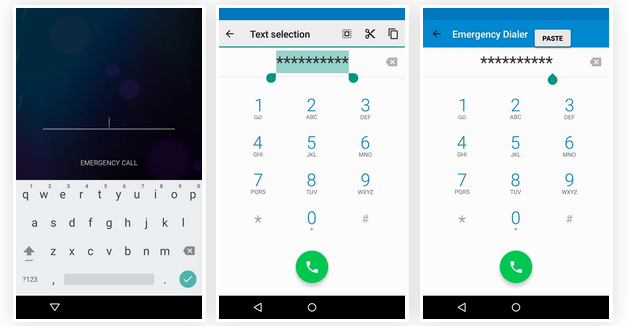
- Continue to add more characters to the space unless you won’t get the double-tapping option
- Next, open the camera shortcut and pull the notification shade
- Now click on the Settings icon and you will need to enter a password
- Here long-press the input field and select the Paste option. Now repeat this process many times to copy and paste characters
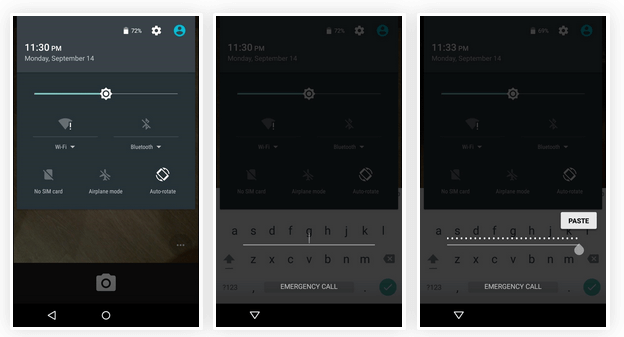
- This will crash the lock screen and you can access your device as before
Way 6: Boot Device In Safe Mode
If your phone is locked due to any third-party apps then you should boot your device in safe mode. This is the easiest way to unlock LG phone forgot password.
Click on the Power menu from the lock screen and press long to the “Power off” option.
Now, select the “OK” option when asked to boot in safe mode. After the process is over, the third-party lock screen will be disabled temporarily.
Now delete the data of the third-party lock screen app or simply uninstall it.
After that, reboot your device to get out of safe mode. Once everything comes to normal, your phone screen will be unlocked easily.
Way 7: How To Unlock Forgot Pattern Lock On Samsung Phone?
Samsung phone users get another best option to remotely manage the device when you either lock your device or lose it.
This is called the “Find My Mobile” option. You have to sign in to your Samsung account on the phone.
Now follow the below steps to reset or unlock pattern lock on Samsung using Find My Mobile:
- First, open samsung.com on your PC/laptop
- Now login to your Samsung account
- Then go to Unlock my device option and follow the instructions as provided.
Way 8: Perform Factory Reset Of Android Phone
When nothing works for you then only one option left for you is to do a factory reset.
This can work in any situation you want and help you gain access to your device. You need to remember the Google account password to use this method successfully.
But as your phone is locked and you cannot access your device, you need to use the Find My Device option. Once you enabled this option, you have to tap on “Erase Device” to reset the device.
Follow the steps:
- First, turn off your phone
- Now press Volume Down + Power keys to get Android’s bootloader Remember that buttons combination may differ from device to device
- Then press Volume Down two times to highlight Recovery Mode and select it by pressing the Power button
- Next, hold the Power button and click the Volume Up button after you enter recovery mode
- Here select the Wipe data/Factory Reset option using Volume buttons and then move ahead to do a factory reset

- When the device reboots, again move to the steps. Here you will get to log in to your Google account and if any data is backed up then will restore them.
Conclusion
So these are some of the best ways to unlock Android pattern lock if forgotten.
Here. I have given solutions on how to unlock Android phone pattern lock without factory reset as well as the best way to unlock pattern lock without losing data using the Android Unlock tool.
Hopefully, if you face this kind of situation then follow the methods I have mentioned for you.
Further, if you have any questions or queries then kindly mention them in below comment section.
You can further reach us through our social sites like Facebook and Twitter.

Sophia Louis is a professional blogger and SEO expert from last 11 years. Loves to write blogs & articles related to Android & iOS Phones. She is the founder of Android-iOS-data-recovery and always looks forward to solve issues related to Android & iOS devices