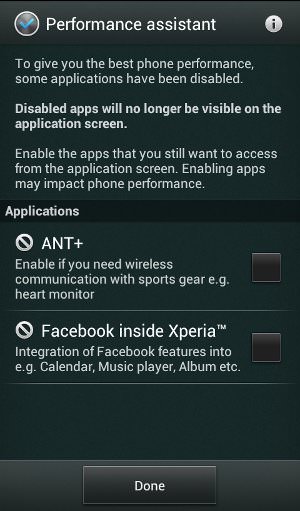Are you looking to speed up your Android phone or want to boost Android performance? Wondering what to do for an Android phone running slow and freezing issue?
If yes, then I am here to help you out as the problem is not only with you but most Android users want their Android device to work faster.
If your Android phone is slow then it’s not a big deal. The problem of slow working can be either due to low end when it was bought or the phone was working better at first but gradually it started to slow down as it got older.
No matter what the problem might be, it can be solved.
I have brought some best and most unique tips on how to boost phone performance on Android and you will be happy to follow those tips to boost Android performance.
Best Tips to Increase Android Performance
Many people ask how can I speed up my Android phone performance, how to improve Android performance, or how to make Android phones run faster.
So here are the answers to all the above questions you and other users have. So let’s go through the best ways to speed up Android phone performance.
Tip 1: Restart your device
The simple and best way to boost Android’s performance is by restarting your device once. Doing this will clear all the cache, stop unwanted tasks from running, and make the entire device run fast.
Restarting the device has so much power that it can solve any critical errors on your device. So to restart your device, hold the Power button, select the Restart button, and then click on OK to confirm.
Tip 2: Know your device well
If your device doesn’t have the ability to support big apps due to its old Android version and system resources then it’s better to stop installing big apps.
For those phones, that have a version less than 4.0, it’s common thing that your device will slow down gradually. Apart from this thing, if you add large memory cards for additional storage then also difficult for your device to work fast.
So it’s recommended not to download any higher version apps that are becoming popular because they can be large for your phone and can make your device suffer from slow working.
So you should know your phone well to improve Android performance easily.
Tip 3: Remove unwanted apps
The main cause of sluggish Android phones is the third-party apps installed on your device which are rarely used. These apps are installed by manufacturers and once installed can show the problem in deleting.
Some background apps begin to run which leads to slowing down your device.
But if you really want to improve phone performance then you should disable those apps that are running in the background and others that are clogging or draining your battery faster.
So it’s better to disable such apps which you don’t want or you can root your device and can gain root access to remove the firmware.
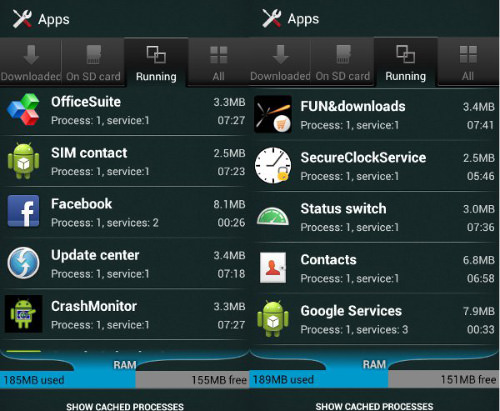
This process is not easy and it will also void the warranty of your device if it has one. In fact, you can also try bricking your device. But before trying all these steps, it’s better to disable background apps running on your Android device and boost phone performance.
I would also like to share with you that several Android users asked about how to maximize Android performance to play heavy games. The answer to this is in this blog which you will get after reading it completely.
Tip 4: Update your phone regularly
Whatever Android version you have on your device, you might upgrade it when you get a notification. Every new version has some unique features with several improvements. So it’s better to upgrade your device when it is available can speed up your device.
If your device is not getting any upgrade notifications then you can move further for custom ROMs. This is because many times the maker of the device just forgets that the phone is still in use.
Many devices have the capability of better hardware but run on the older version. So you can go ahead and speed up your Android performance by using custom ROM.

Tip 5: Disable animations
If you are an animation lover then obviously you have enabled great animations on your device. Android devices come with fancy animations and enabling this feature can really slow your device.
To speed up Android phone performance, disable animations to improve it.
For that, you have to enable developer options in the settings menu by continuously clicking on the Android build number in the About section.
After that go to developer options and disable animations. And if you are using a custom launcher then it has its own settings.
Tip 6: Update all apps
Whatever apps you have installed on your Android phone, need to be updated on time because this update comes with several features and it fixes bugs as well.
In addition, the apps also run more smoothly than older and your device runs smoothly. But there are some other benefits as well to updating your apps. Many times the older apps tend to freeze your device or may crash but updating them makes those apps run effectively.
The only downside of this update is that while updating any apps, they come with a larger version and take more space on your device.
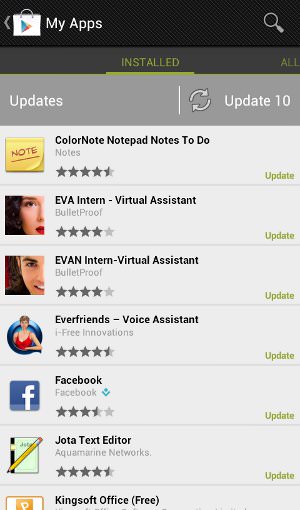
Tip 7: Keep the unused app aside
Several suggestions will guide you to keep only those apps, which you think to be useful and works on a daily basis to improve Android phone performance. This is just the same as you keep your house.
You would never love to keep unused things in your house, in the same way, you should remove the unused app from your Android phone. There are several apps that run in the background every time and they need to connect to the internet to work.
But when these apps are of no use then why keep them and make your device sluggish? So immediately, get rid of such unwanted apps and make your phone run faster.
Tip 8: Clear app cache
You might have installed lots of apps on your device but they are only rarely used like booking hotels, flights, movies, ordering food, etc.
But at the same time, they are important. Here the thing is that though such apps are rarely used you have to keep those apps on your device and it slows down your Android phone.
So, it is suggested to remove cached data from those apps and make some space for it so that you don’t have to face any trouble. If you clear the app cache of the particular app then you might also see that the app runs smoother. The device also stops freezing or lagging as the old data are cleared.
Such type of process can help you run your device faster especially when you have installed some big apps like Facebook, Instagram, etc.
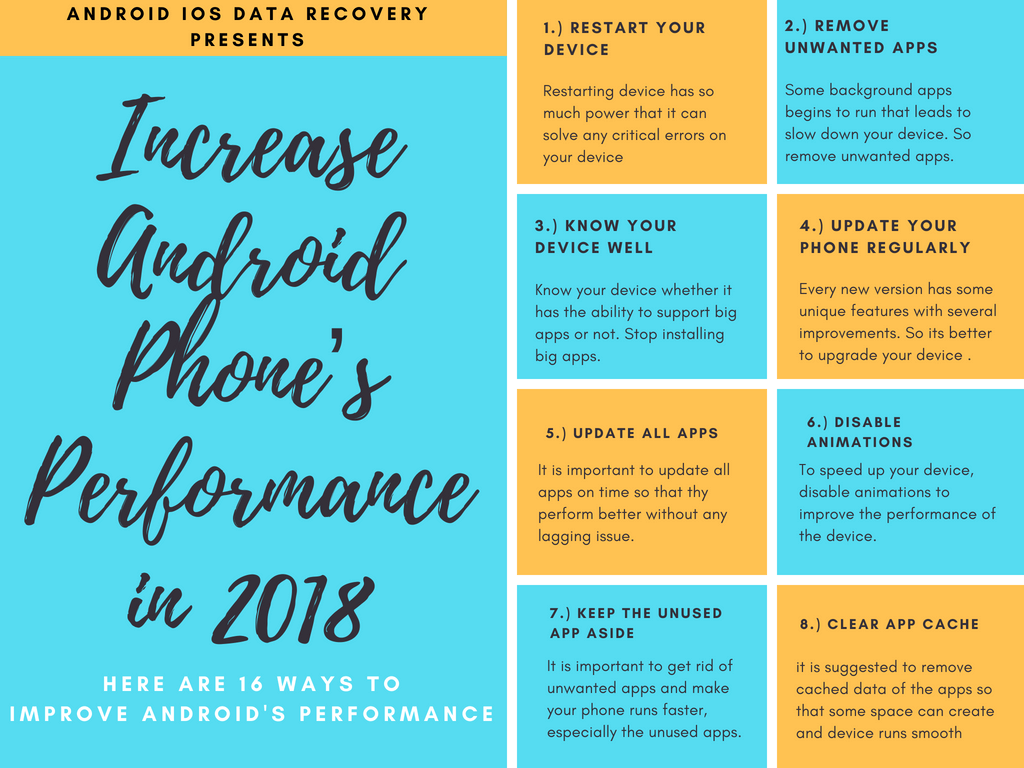
Tip 9: Free up storage space on Android
The data you have saved on your phone or those important apps you have installed play an important role but you should also remember that they also make your device slow.
It means that you should give your device some space so that it can breathe to run smoothly. Now it also means that you have to free up some space on your phone so that you don’t have to face lagging issues on your device.
So it’s better you check your storage space by simply going to Storage > Settings.
If you see some apps that are taking up more space then uninstall them to make some space on your device to run it smoothly.
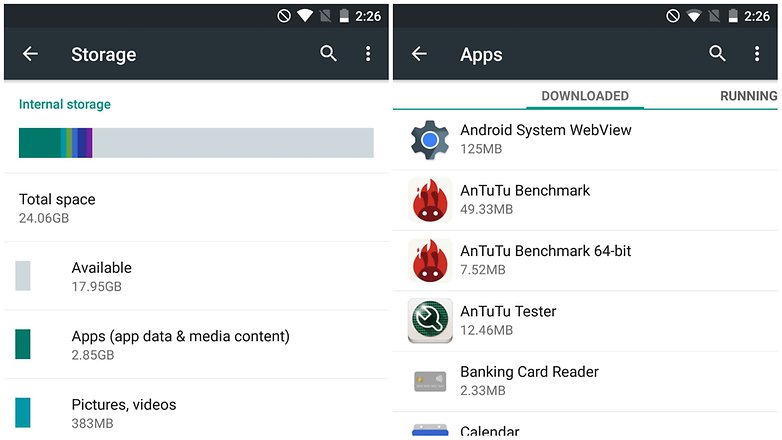
Tip 10: Try to use a high-speed memory card
When you have less space on your Android phone then the use of a memory card becomes essential. Yes, you can use it as using a memory card will give you more space to store files and data. But using a high-speed memory card will be good for Android phones.
It speeds up the device and you can get the memory card from 2GB to 32GB storage that supports read/write operations at high speed.
But suggested that whenever you buy a memory card, always go for Class 6 to Class 10 if you really care about your Android performance.

Tip 11: Format SD card to boost performance
Many times your memory card can be the culprit for your slow Android phone. Due to low-grade memory cards, you can come across crashes or corruption of SD cards.
So one thing that you should do is format your memory card.
This will not erase the unwanted junk files created by the system but eventually, this step can improve phone performance.
Tip 12: Don’t use live wallpapers
Several users love to have live wallpaper on their Android phones and this is also attractive. But enabling live wallpaper means high-definition images and lots of animations. And it also means that it takes up lots of space for storage.
In addition, your battery drains faster which can even slow your device’s performance.
Some wallpaper though is attractive and completely forces you to enable on your device wallpaper but some are poorly programmed which really makes the device’s performance low.
Tip 13: Keep sync off
You might know the value of syncing your device as all your data is synchronized with Google servers.
Enabling this feature helps to be notified about emails or any new updates. This process is useful as it refreshes at every preset interval, which means it checks mail every 5 minutes.
But this process also lowers your Android performance too…
So it’s better to keep syncing off, especially for those services which are not required. Or you can have it at the time of uploading or transferring data to Google servers.
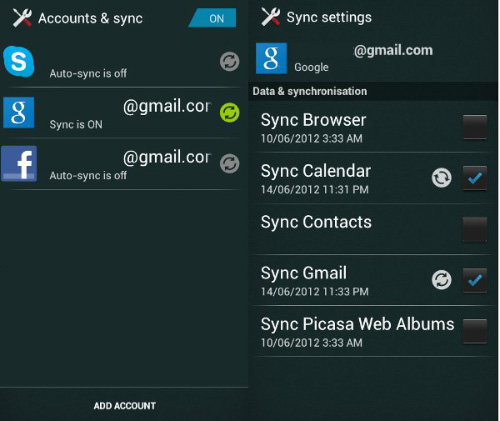
Tip 14: Apply the Developer Option to improve Android performance
Doing some changes in the developer option can make your device run faster. But if you personally ask me whether I like this option or not then I would like to tell you that this option is not suitable for me. [Know about ad blocker for Android]
The reason is that no special effect is seen after this.
To go to the Developer Option, first, go to the About section and then click on the build number five times. After that, you will be able to see the Developer Option in Settings, where you can disable animations.
Set the Window animation scale, Animator duration scale, and transition animation scale to off.
Doing this setting will stop the time wasted on several visual effects while accessing. If you are fine with the setting then move ahead with the old software.

Tip 15: Use other launchers for your Android
Have you heard about custom launchers?
If yes, then moving ahead with a custom launcher can change your entire version of your Android. Though it fails to provide the proper hardware-related performance, still it can use less memory and CPU compared to others.
So if you install a lightweight custom launcher then it can work to increase the phone’s performance. However, if you have made shortcuts on your device with other options then it can help you to operate it easily.
So, now custom launchers can help to lower the time that users waste in searching for settings and apps on their devices.
Tip 16: Keep your data in Cloud
There are many problems associated with less storage space on devices. Users don’t get any way to store their data or files in a safe place.
But after the emergence of the Cloud option in the devices, users have got another way to save their data securely. Storing data on Cloud can allow you to access your device safely. Even with this option, even your phone consumes less storage space and now can be only used by apps.
Don’t forget that the more space you free on your Android internal space, the faster your device will work.

Tip 17: Make your Home screen clear
Keeping your Home screen is always good as it also boosts Android performance. There are several users who love to have live wallpapers, some notifications about news or weather, etc on the home screen.
All these can make your device slow and if you have installed any app that you can see on the home screen, immediately uninstall it.
Even sometimes switching to a better launcher can make things go easy. Try not to use multiple screens as this can lower the performance and nothing will go easy.
Tip 18: Always set up Wi-Fi to update your apps
You already know there are several apps that always run in the background and you need to update them so that you can get all information fresh at all times.
But this also degrades your device performance and it works slowly. But if you disable background data then your device will run faster than before. You can further set up your apps to update via Wi-Fi so that large apps automatically update themselves without any issue.
You can turn off auto-update in Google Play Store by going to Settings > Auto-update apps > Select Auto-update apps over Wi-Fi only.

Tip 19: Root your Android
Do you think rooting an Android device can make your device run fast?
No, it’s not the case. Rooting is not magic and it will work as you wish. The thing is that after rooting, either your device runs faster or may become worse or the whole thing depends on how you do it.
It is advised to move ahead to root your Android device with proper knowledge. Generally, if you see then people root their device to remove bloatware that cannot be removed directly. Doing some other things on your Android can make your device work slowly.
You can also try custom ROM, which works effectively to fix the problem and improve Android performance.
Tip 20: Factory Reset your Android phone
Well, another option that can improve Android phone performance is to run faster. Doing a factory reset is the only option left that can work efficiently to do everything well.
So to make your device run faster, you have to do some basic things. Remember that doing a factory reset is categorized in two ways.
The first one is by going to Settings > Factory reset option. Going through this method performs a soft reset that includes resetting device settings and deleting every data such as photos, contacts, text messages, videos, apps, etc.
And if you want to do deep cleaning then you have to boot your device into recovery mode and a hard reset of your device will be performed.
This method can be accessed after switching off the device and pressing the Power + Volume Down button for 5 to 10 seconds.
But the best method is the first one, though it deletes everything from the device but suggests backup all your crucial stuff before doing a factory reset.
Tip 21: Optimize Your Phone’s Battery
If you are facing a performance issue then it might be because the phone’s battery that might drain fast. The draining of the battery can occur due to background apps running and this all ruins the performance of Android phones.
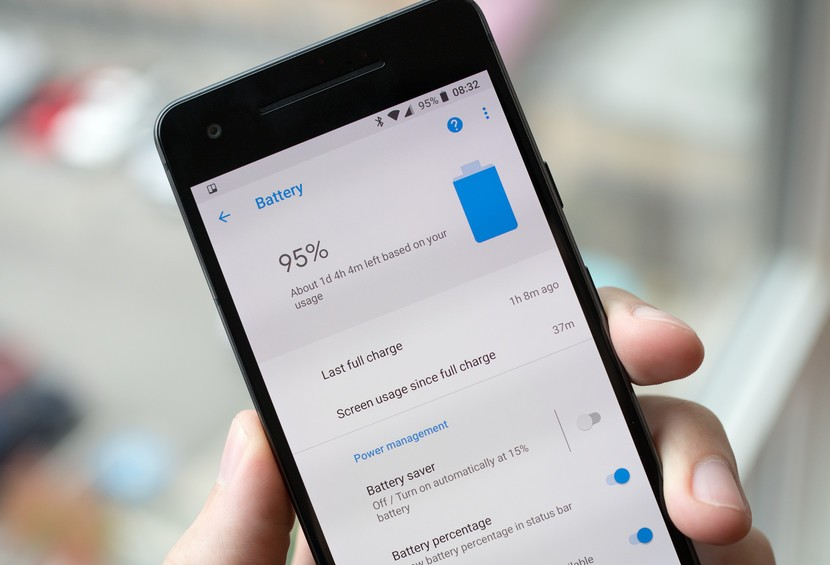
Therefore, it’s better to regulate the phone’s battery usage by going to Settings > Battery just to monitor misbehaving apps and then clicking on Force Stop to remove them.
Doing all these changes will surely help to speed up Android phone performance. You can also use Power Bank as an alternative option when your device battery is draining fast.
Tip 22: Always Install Lightweight Versions Of Apps
Another important thing that will help you to speed up your Android phone is by installing any apps that have a light version. Your phone might have heavy apps installed like WhatsApp, Facebook, and other gaming apps.
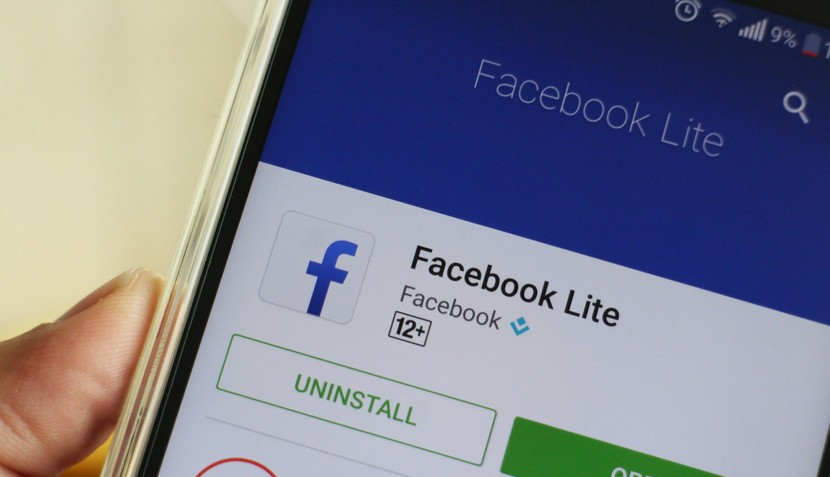
But these apps have light versions as well like Facebook Lite which works exactly as the original Facebook app. This was designed for entry-level devices but is now available globally.
Similarly, Messenger Lite is also available for Messenger, Twitter as Twitter Lite, Skype as Skype Lite, and others.
Tip 23: Switch Off Bluetooth When Not Required
It is always suggested to turn off all those features that are not required on the phone. Many times, Bluetooth is turned on in your phone and this decreases the battery life, hence performance degrades.
So to make the Android phone run faster, you need to turn off Bluetooth service from the Android phone so that you can speed up Android phone performance.
Conclusion
So, all these are some of the best and most amazing tips that can help you increase your Android device performance without any hard work.
If you are the one who is facing an issue on your Android device and looking further to boost it then obviously I think I have helped you in this situation.
You can further reach us through our social sites like Facebook, Twitter

Sophia Louis is a professional blogger and SEO expert from last 11 years. Loves to write blogs & articles related to Android & iOS Phones. She is the founder of Android-iOS-data-recovery and always looks forward to solve issues related to Android & iOS devices