Did you accidentally deleted data from the Samsung Galaxy Z Flip phone and really worried about how to recover them?
Don’t know why such incidents occur on your phone and how to get back lost Photos, Contacts, Text Messages & attachments, Phone Numbers, Call Logs, WhatsApp messages & attachments, Videos, Audio, Music, and Documents?
Don’t worry, just be calm and read this blog carefully.
You have come to the right place as here I will introduce very simple ways to recover deleted data from Samsung Galaxy Z Flip phone, will also see the new features and also check out the reasons for data loss.
Don’t Miss:
Recover Lost Photos From Samsung Galaxy S20/S20+/S20 Ultra In 6 Ways
[6 Methods] Recover Lost Contacts From Samsung Galaxy S20/S20+/S20 Ultra
4 Ways To Recover Lost Data From Samsung Galaxy S20/S20+/S20 Ultra
About Samsung Galaxy Z Flip
After the launch of the Samsung Galaxy S20 series, once again Samsung introduced a new device of folding smartphones. The Samsung Galaxy Z Flip comes with a flip-up 6.7-inch Infinity-O Flex display with Dynamic AMOLED technology.
The screen resolution is 1080 x 2636 pixels and thus offers Full HD+. It has an Octa-Core processor equipped with 8 GB of RAM and 256GB internal memory that runs on Android 10.

Talking about its camera the rear camera comes with 12MP + 12MP and 10MP front camera for selfie lovers. The phone has a 3300 mAh Wireless Power Share with fast charging of up to 15W.
All in whole, the device is powerful and will be loved by users but one thing that really troubles them is the data loss situation.
So as you will read further, you will get the best ways to recover disappeared data from Samsung Galaxy Z Flip phone.
Common Scenarios That Lead To Data Loss From Samsung
Nobody knows when your stored data can be deleted from your phone and sometimes, you even don’t know how. So, here are some common causes that will give you a clear image of why data gets lost from Samsung Galaxy devices.
- Accidental or mistake deletion
- Formatting the phone’s external SD card
- Virus or malware attack
- Rooting the device
- Phone stuck at white/black screen of death
- ROM flashing
- Forgetting screen lock password/PIN/pattern lock.
- Updating Android phones without backup
- Dropped phone into water or from extent height.
- Factory reset
- And others…
Method 1: Get Back Lost Data From Samsung Galaxy Using Google Drive
Android users are very much familiar with the Google Drive option and this is really the best way to keep all your important stuff safe from your phone.
You can either manually upload the files or simply enable the “Sync” option to back up all your data from where you can easily restore them anytime.
So you should open Google Drive by clicking on the icon on your phone or simply open Google Drive on any browser
- Now login with the same username and password you have backed up and then click on the My Drive section
- Here you will see the list of files uploaded or synced automatically
- Choose the files you want to restore > right-click on it > click on the Download option
- All your files will be downloaded to the desired location or Download folder on your device
Method 2: Retrieve Deleted Data From Samsung Z Flip Using Samsung Cloud
Samsung Cloud allows users to backup important contents from Samsung phones so that if any data loss situation happens then the data can be restored from cloud service.
Therefore, if you have created a backup of all your user data then follow the below steps to recover:
- First, go to Settings on your Galaxy Z Flip phone
- Now click on Accounts and Backup> Samsung Cloud > Restore
- Here select the data you want to restore like contacts, photos, videos, messages, and others
- After that, click on Restore Now and your essential files will be restored

Method 3: Restore Galaxy Z Flip Data Using Samsung Kies
Samsung Kies is one of the backup options only available for Samsung users. Here you can keep your data safe and secure to avoid any kind of data loss situation in the future.
But remember that this option is only helpful when you have created a backup before data loss. If so then the below steps are for you:
- Run Samsung Kies on a computer/PC/laptop and connect your device to it via a USB cable. Here you have to select the “Backup/Restore” option > and click on “Restore”

Now choose a backup file that you have created in Kies and tap on “Next”

Here you have to choose the files you wish to restore and click on “Next”

Now all your data will start to restore to your Galaxy Z Flip phone and once it’s finished, click on the “Complete” option.
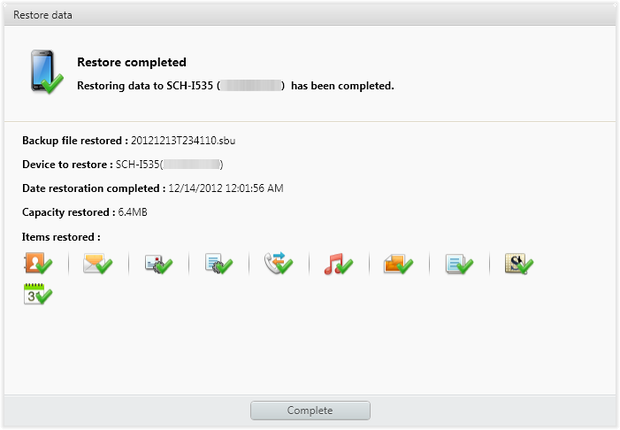
Method 4: Recover Samsung Galaxy Z Flip Disappeared Data From Samsung Smart Switch
Samsung users are familiar with the Smart Switch feature available for Samsung users. Actually, it’s a management tool of Samsung where users can easily sync their data between devices and back up them.
This service is useful only when you have created a backup of your missing files previously via Smart Switch.
Here are the steps you need to follow:
- Run Smart Switch on the computer and connect your device through a USB cable
- After that, tap on Restore > then on “Select your backup data” (when you have a backup of more than one)
- Now choose the backup you have created to restore
- Choose types of data from here like messages, images, contacts, etc
- After this, click on the OK option
- And last, tap on Restore Now

Method 5: Recover Lost Data From Samsung Z Flip Without Backup
The data deleted from the phone is not permanently removed (as explained earlier), so there is a chance to get back those files. This is only possible when you use Samsung Galaxy Data Recovery software. This is a professional tool that helps to retrieve disappeared files from Galaxy Z Flip phones with ease.
Using this tool, there is no need for any backup as this program scans the entire device to find out the lost data without further loss. With the use of this recovery program, all your important files like contacts, photos, documents, notes, call logs, text messages, videos, WhatsApp, and others are restored without any backup.
It works on all Samsung devices S5/S6/S7/S8/S9/S10/Note 10/S20 and including Samsung Galaxy Z Flip. Therefore without any worry, just Download Samsung Galaxy Data Recovery and recover lost data from Samsung Galaxy Z Flip phone.
Android Data Recovery- Recover lost/deleted data from Android phones
The best and effective tool to recover lost, deleted, inaccessible data from Android phones. Some unique features include:
- Directly recover several data types like photos, contacts, SMS, videos, WhatsApp, call logs, documents, notes, etc.
- Recover lost data in any critical situation like a broken screen, accidental, unintentional, factory reset, formatting, virus attack or other reasons
- Provides one-click option to "Recover" deleted files without backup



Step By Step Guide On How To Recover Deleted Data From Samsung Galaxy Z Flip
FAQs:
Can you recover deleted files on Samsung?
Yes, the deleted files can be recovered on Samsung with ease. The files once deleted from the phone are not gone permanently but they remain in the internal storage of the device. From here, use Android Data Recovery software to get back missing files.
Do Samsung phones have a deleted folder?
No, the Samsung phones don’t have a deleted folder but nowadays, many phones are coming with recycle bin or trash folder option. If Samsung Cloud is enabled on Samsung phones, then it’s easy to recover deleted data from Samsung Cloud’s trash folder.
Can I retrieve deleted photos on Samsung?
Yes, the deleted photos can be retrieved on a Samsung phone if you have created a backup before the loss of files. Otherwise, you need to use Samsung Photo Recovery to recover lost data from the Samsung phone. The program will connect your device, scans the device, and all your pictures are recovered.
Can I get photos back that I deleted on my Samsung?
Yes, there is a possibility to get back lost photos on a Samsung phone. But remember that those deleted files are not overwritten. Using any recovery software like Android Data Recovery will help you to restore lost photos from a Samsung phone.
Can data be recovered after factory reset?
Yes, the deleted data can be recovered after a factory reset but for that, you have to use powerful recovery software like Android Data Recovery. But once, you should check your backup file and if available then choose the files to restore.
Conclusion
Well, the Samsung Galaxy Z Flip phone is the latest launch device in the Smartphone world and Samsung lovers would love to access it on their hands. But at the same time, there is always a risk of losing important files from the phone.
So to deal with such a data loss situation, I have discussed various ways to retrieve deleted data from Samsung Galaxy Z Flip.
Further, if you have any suggestions or queries then kindly mention them in below comment section.
You can further reach us through our social sites like Facebook and Twitter

Sophia Louis is a professional blogger and SEO expert from last 11 years. Loves to write blogs & articles related to Android & iOS Phones. She is the founder of Android-iOS-data-recovery and always looks forward to solve issues related to Android & iOS devices

