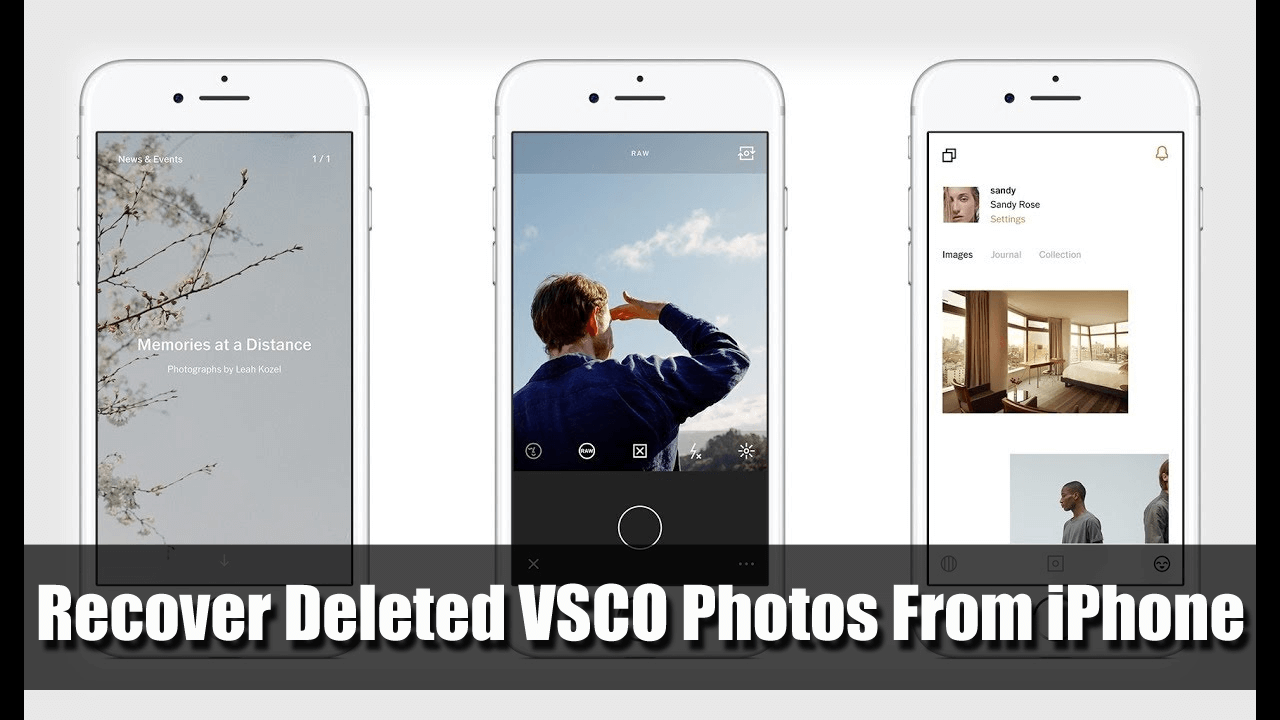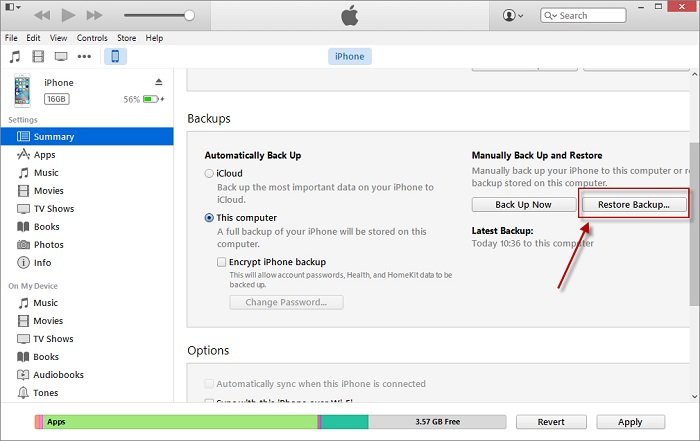Did you lose your important pictures from the VSCO app on your iPhone? Wondering how to recover deleted VSCO photos from iPhone 14/13/12/11? If yes then read this blog as it will completely guide you on this data loss situation.
VSCO is one of the photography applications widely used among iPhone users. This app is awesome as it allows users to click beautiful pictures and then share them with other VSCO users after editing.
But unexpected things can occur anytime and your photos from the VSCO app can be deleted before you save them in some safe place. But don’t worry, if this is the situation you have come across then this tutorial will give you some feasible ways to recover deleted VSCO photos from iPhone.
Quick Content:
Reasons for photo loss from VSCO app
There can be several reasons for lost photos from the VSCO app. Some of them include:
- Accidentally or mistakenly deletion
- While upgrading the device to the latest version
- Uninstalling the VSCO app
- Formatting the device leads to severe data loss like photos
- Lost your iPhone or stolen
- And many others…
Remember that whenever you select the app to delete from the VSCO app then you will get a warning message first like “deleting this app will also delete its data”.
This app contains all your clicked photos, so before you do this mistake, kindly back up all the images to your computer or cloud storage.
Is it possible to recover VSCO photos from iPhone?
You might don’t know that the lost pictures can still be recovered.
But how you might think, right? You might want to know “can you retrieve deleted VSCO pictures”?
This is possible because when any photo is deleted from the VSCO app on your iPhone then the place “Allocated” changes to “Unallocated” and leaves the original data in the database. After this, when you create new data on your phone the data saved in the “Unallocated” place will permanently be deleted and will be replaced with new data.
Before this, you have a chance to recover deleted VSCO photos from iPhone storage. With the use of any third-party recovery tool, the pictures can be restored. Using the recovery software can access the SQLite database for recovering photos from the VSCO app.
Because of this only, many experts recommend professional software but you should remember a few things to get everything to work in a perfect way.
- Stop accessing your phone when you lose your pictures from the VSCO app on your iPhone. If you continue using the phone then new data will be saved and the deleted one will be permanently gone, so remember it.
- Turn off all mobile data or Wi-Fi connection or you can switch off your phone completely
Hence, after coming through the reasons and knowing whether the lost data can be recovered or not, now it’s time to know the methods that will help you to restore missing VSCO photos from iPhone.
How to recover deleted VSCO photos from iPhone?
Here I am going to show you some possible ways to deal with the situation and I hope following them will surely help you to get back your iPhone photos from VSCO app.
So let’s walk through the solutions…
Method 1: How to recover deleted VSCO photos from iPhone directly without backup (Recommended)
If you are looking for a recovery way that can easily restore all deleted VSCO pictures from your iPhone then go for the iPhone Data Recovery tool. This is professional software that will easily recover deleted VSCO photos from iPhone 12 and other iPhone models.
This is a professional recovery program developed for iOS users to retrieve any kind of data loss on an iPhone. Not only photos but other data like contacts, videos, WhatsApp chats, Viber messages, notes, music, etc are also recovered without any backup. It’s easy to use and supports every iPhone model including iPhone 14/14 pro/13/13 Pro/12/12 pro/11/11 Pro, iPhone XR/XS/XS Max, etc, and also works on the latest iOS 16/15/14 version.
The software scans the entire device deeply to find out the missing photos on iPhone and then restores them. So without any worry, just Download iOS Data Recovery tool and rescue lost/deleted data from iPhone.
Check out the complete user guide to know how to use the software and retrieve deleted photos from VSCO on iPhone.
iOS Data Recovery- Recover lost/deleted files from iPhones/iPad/iPod Touch
The best and effective tool to recover lost, deleted, inaccessible data from iPhones/iPad/iPod Touch. Some unique features include:
- Directly recover several data types like photos, contacts, iMessages, videos, WhatsApp, Kik, Viber, call logs, documents, notes, etc.
- Recover lost data in any critical situation like a broken screen, accidental, unintentional, factory reset, formatting, virus attack, or other reasons
- Provides one-click option to "Recover" deleted files without backup
- Compatible with all iOS version including iOS 13/14/15/16/17

Method 2: Recover lost VSCO images from iTunes Backup
If you have created a backup f your pictures using iTunes then the below steps will help you to get back them. Apple allows users to restore their entire data from iTunes backup including VSCO photos.
So follow the below steps:
- First, open iTunes on your PC and then connect your iPhone to it via a USB cable
- Now complete all steps that come on the screen and choose your iPhone
- Here you have to select “Restore Backup” and remember to select the latest backup after checking the date, time, and other things
- After you tap on “Restore”, the recovery process starts. Then all your data along with VSCO photos will be restored.
Method 3: Restore deleted VSCO pictures from iCloud directly
Even you can try to restore the official iCloud backup on your iPhone and get back the VSCO images. But this process needs to erase all content and settings on your phone first.
- First, you have to visit www.icloud.com on your phone
- Now here sign in with your Apple ID and password
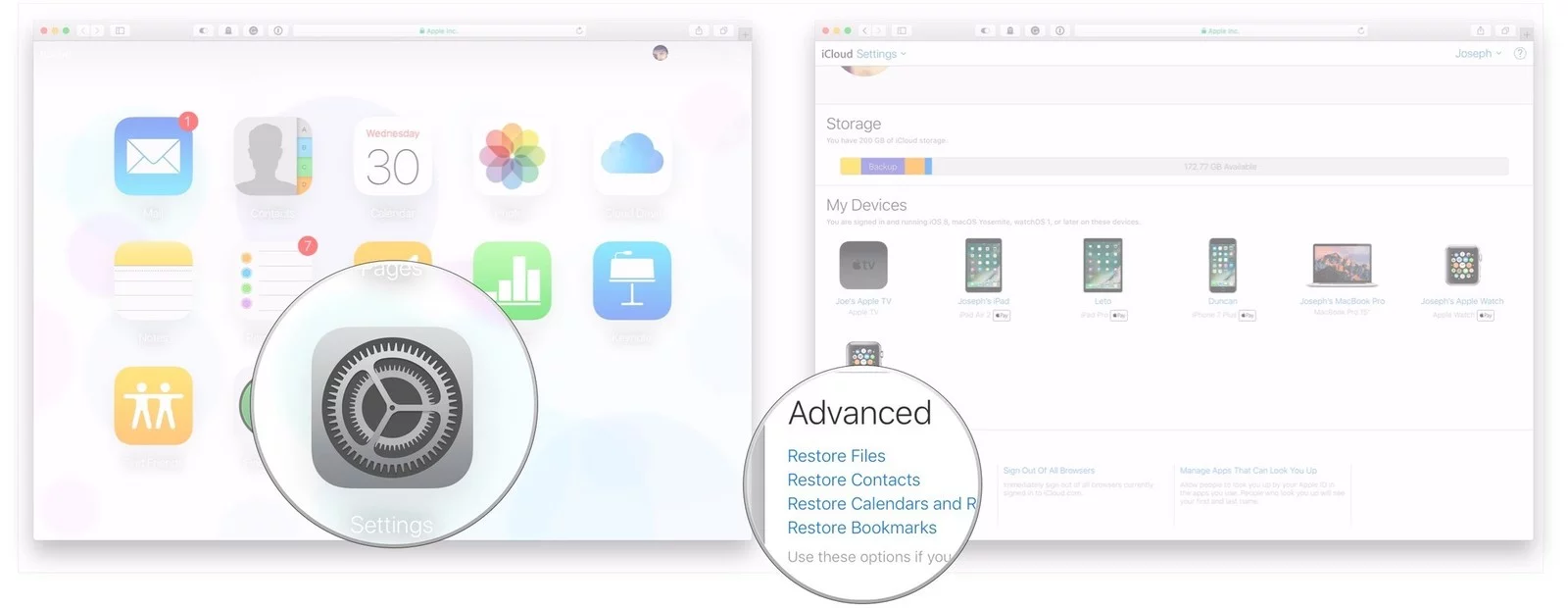
- After that, click on Photos > then on Albums
- Then tap on the Recently deleted album
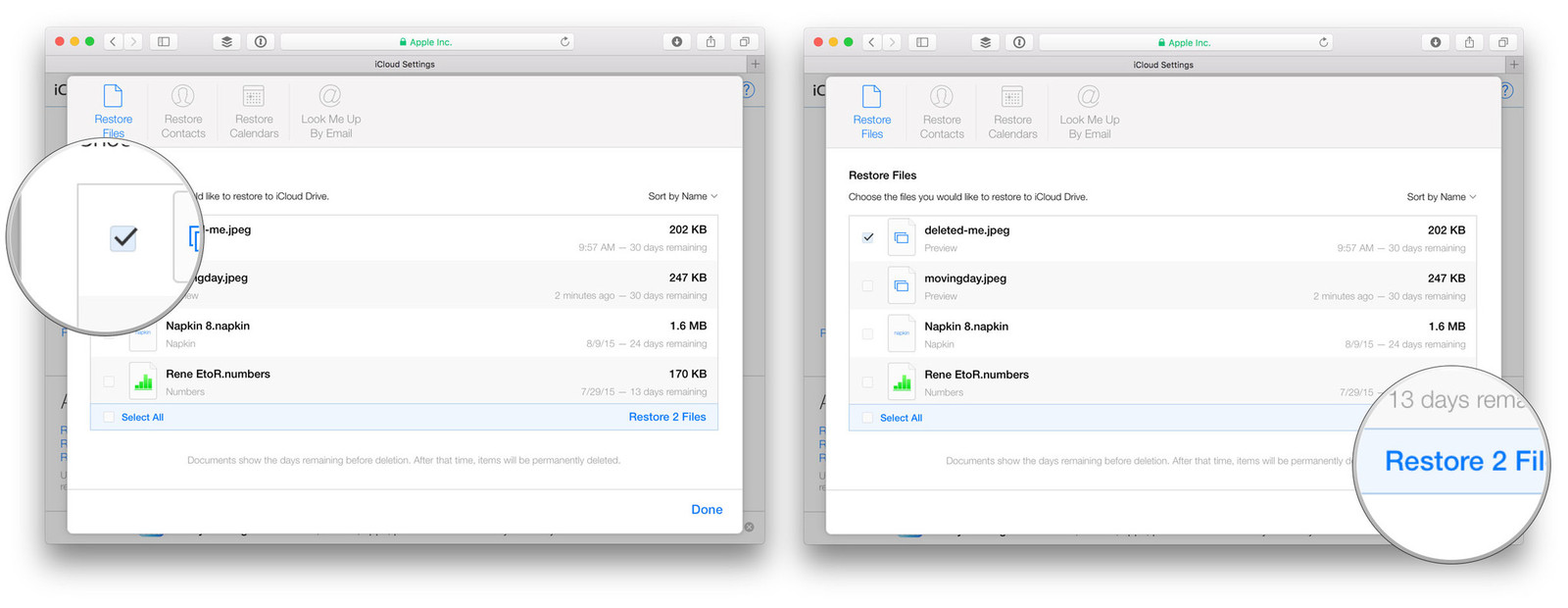
- Now click on those photos that you wish to restore
- At last, tap on Recover
Method 4: Recover deleted VSCO photos from iPhone via iCloud backup
- First, go to Settings > Apps and Data > click on “Restore from iCloud backup”
- Now here sign in with Apple ID and password

- Then choose the appropriate backup after checking the date and time and then the transfer of data will start
- When asked, just enter your Apple ID and password
- Now after the recovery process is finished, the entire data will be restored on your iPhone
Bonus Tip- How to backup VSCO photos for future reference
Here you will get a few ways to back up your important data for future use. Go through them:
Way 1: Backup VSCO photos to iCloud
- First, go to Settings > iCloud > iCloud Drive and click on the slider to enable iCloud Drive
- Here in iCloud storage, click on “Manage Storage”
- Now under “Backups”, click on the phone name
- And then under “Choose Data to backup” ensure the VSCO app slider is on
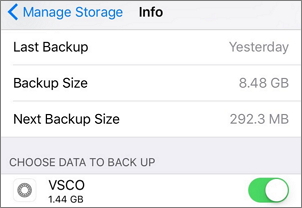
Way 2: Save pictures on the VSCO app
Whatever pictures are imported on the VSCO app are easily backed up. If your device has already enabled the iCloud backup service then all those photos are saved daily whenever the phone gets connected to Wi-Fi.
If you have not enabled iCloud backup then follow the below steps:
- First, open Settings on your iPhone and then click on Apple ID
- After that, click on iCloud
- Now, click on “iCloud Backup” and tap On
Now you should follow the below steps to create a backup of your entire device data via iTunes. Don’t forget to do it regularly to maintain the backup up to date.
- First, open iTunes on your PC, connect your phone to it, and then choose your iPhone
- Now tap on “Summary” and under Backups, choose “This Computer” > click “Backup Now”
Now whenever you lose your VSCO photos on your iPhone then using the above backup ways, you can easily restore them without any worry.
FAQ:
Can you recover deleted pictures on VSCO?
Yes, you can retrieve deleted vsco pictures. Whatever pictures are deleted from the app or device, they all are still present in the internal memory of the phone that can be restored using a professional tool.
What happens if you delete VSCO app?
Once you delete the VSCO app, everything will be removed including pictures. And after that, it will be impossible for you to reactivate and restore anything from it.
Does VSCO keep your photos?
No, VSCO does not keep photos of yours. If deleted then they can be found on the internal space of your device but not in the app. So if your pictures are lost then check them on your phone.
Conclusion
VSCO app is one of the useful photo apps used by millions of iPhone users and photo loss from this app is a common thing. But there is no need to worry as this blog completely describes how to restore VSCO photos from iPhone with ease. For easy and best way, go for iPhone Data Recovery and recover deleted VSCO photos from iPhone without backup.
If you have any more suggestions or queries then don’t forget to drop them in the below comment section.
You can further reach us through our social sites like Facebook and Twitter

Sophia Louis is a professional blogger and SEO expert from last 11 years. Loves to write blogs & articles related to Android & iOS Phones. She is the founder of Android-iOS-data-recovery and always looks forward to solve issues related to Android & iOS devices