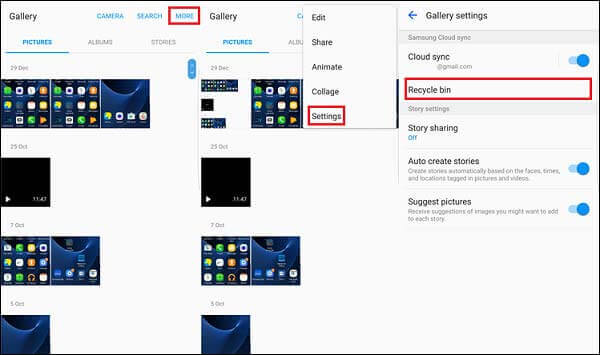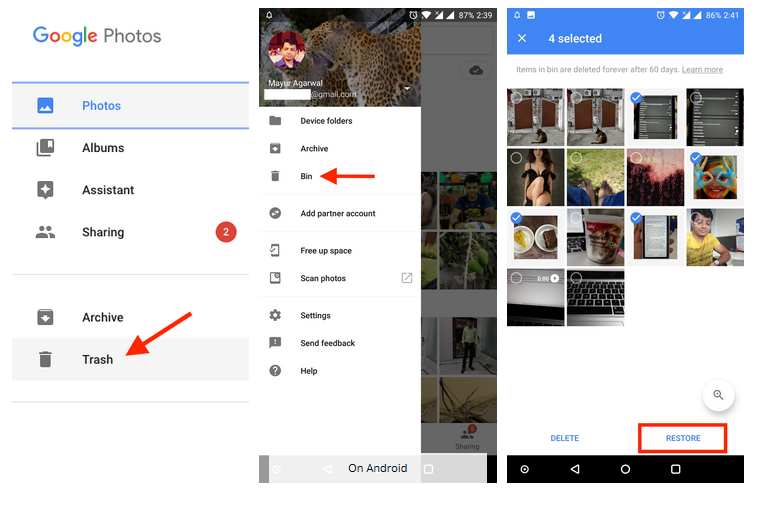Have you accidentally lost or deleted your CRUCIAL STUFF from the Samsung Galaxy S23 series phone? Don’t panic, this kind of data loss is a common situation to come across.
We all sometimes encounter data loss situations on phones and it can be due to various reasons like accidental deletion, factory reset, broken screen, rooting, stolen, etc. However, the lost data can be recovered or not, most of them don’t know.
So if you have also lost your important data from Galaxy S23/S23+ then don’t go anywhere. This blog will definitely guide you on how to recover lost data from Samsung Galaxy S23/S23+/S23 Ultra phones.
Is It Possible To Recover Lost Data From Samsung Galaxy S23?
Do you also have the same question then I must say, Yes your deleted or disappeared files from your phone can be restored. But you might want to know! HOW, right?
Well, whatever data gets deleted from your Samsung or other Android device is not permanently removed. All those files are still present in the device but in hidden form (Read how to find and recover hidden files on Android).
Those data can be recovered using a professional tool but it also has some conditions. If you have used your device or stored some kind of data after previous data loss then you cannot get back them. It means if your data are overwritten then it’s impossible to find those missing files.
Therefore, you are suggested not to access the device unless your data are restored. After this, go for the Android Phone Recovery tool ASAP to restore disappeared files from Samsung phone.
How To Recover Data From Samsung Galaxy S23/S23+/S23 Ultra
As your important files are deleted due to any reason, it’s time to find out the best methods to recover data from Samsung Galaxy S23 series.
So let’s read further.
- Use Samsung Data Recovery To Recover Lost Data From Galaxy S23/S23+/S23 Ultra
- Get Back Lost Data From Samsung From Recycle Bin
- Use Samsung Cloud To Restore Files From Samsung Galaxy S23/S23+/S23 Ultra
- Retrieve Lost Data Via Samsung Kies
- Get Back Lost Photos/Videos Using Google Photos
- Find Your Missing Samsung Data From Google Drive
- Rescue Deleted Samsung Galaxy S23 Data From Samsung Smart Switch
Method 1: Use Samsung Data Recovery To Recover Lost Data From Galaxy S23/S23+/S23 Ultra
If you are looking for an instant recovery of your missing data then you should go for Samsung Data Recovery software. This is a powerful and effective recovery program that let users retrieve every file from the Samsung Galaxy S23 series.
It’s a professionally recommended software that works in any data loss situation like mistakenly deleted, formatted phone, factory reset, rooting, cracked screen, etc. The best part is you don’t need any backup as it has a deep scanning algorithm to find and retrieve files easily.
The program supports all Samsung phones like Samsung S23 series, S22/S22+/S22 Ultra/S21/S21+/S21 Ultra/S20/S20+/S20 Ultra/S10/S8/S7 and many more. Therefore, you just need to download and install this powerful software to restore data from Samsung Galaxy S23/S23+/S23 Ultra.
To use the software hassle-free, check its complete user guide.
Android Data Recovery- Recover lost/deleted data from Android phones
The best and effective tool to recover lost, deleted, inaccessible data from Android phones. Some unique features include:
- Directly recover several data types like photos, contacts, SMS, videos, WhatsApp, call logs, documents, notes, etc.
- Recover lost data in any critical situation like a broken screen, accidental, unintentional, factory reset, formatting, virus attack or other reasons
- Provides one-click option to "Recover" deleted files without backup



Method 2: Get Back Lost Data From Samsung From Recycle Bin
When your data like photos and videos are missing then you still have a chance to get them back from recycle bin. Samsung users can use this feature to restore files before they are removed permanently.
Follow the below steps:
- First, open the Samsung folder on your phone and choose the “My Files” option
- Now, select Trash to check the content
- From here, choose the files and click on the “Restore All” option.
That’s it. Now your files can be accessed as before.
Method 3: Use Samsung Cloud To Restore Files From Samsung Galaxy S23/S23+/S23 Ultra
Another best option to retrieve deleted files from the phone is by using the Samsung Cloud feature. But this option will help you when you have taken a backup of all your files.
Check out the below steps:
- First, open Settings, click on profile, and then Samsung Cloud
- Now, click on Restore Data > select the backup
- Next, choose which data you wish to restore > click on Restore
- Here, tap on the Install option if you get it
- Finally, click on Done when the restoration process is over
Method 4: Retrieve Lost Data Via Samsung Kies
Are you using Samsung Kies on your device? Well, this is one of the popular features available for Samsung phone users. Whenever your data gets deleted, you can use Kies to restore missing data.
Follow the below steps:
- First, open Samsung Kies > connect your Samsung device to your PC
- Then, tap on the Backup/Restore option > tap on Restore
- Next, select your backup files > tap on Next
- Here, select the files and tap on Start Restore
- At last, tap on the Complete option
Method 5: Get Back Lost Photos/Videos Using Google Photos
Google Photos is also one of the best and most highly used apps where you can find your deleted photos or videos. It’s easy to use and your files are stored for 30 days before they are permanently removed.
Here are the steps to recover photos/videos from Google Photos:
- First, open Google Photos app on your Samsung phone
- Now, click on the Menu button
- Here, click on the Trash folder
- Next, choose the photos or videos you want to get back
- At last, tap on the Restore option
That’s it, all your selected pictures and videos will be accessible now.
Method 6: Find Your Missing Samsung Data From Google Drive
Google Drive is yet another best backup options available for Android phone users. Lots of people use it to store their data or files for future use.
It gives 15GB storage space where users can store a variety of data or files as a backup. However, whenever any kind of data loss happens then you can easily restore them from Google Drive.
Here is how to use Google Drive to restore files:
- First, launch Google Drive on your phone
- Then, tap on My Drive > list of backed-up data will be visible
- Now, choose the files you want to restore
- Once done, right-click on those data > click on the Download option
That’s it.
Method 7: Rescue Deleted Samsung Galaxy S23 Data From Samsung Smart Switch
Do you use Samsung Smart Switch to back up your important files? There are plenty of users who use this feature, especially to back up and restore data from Galaxy devices.
Here is how to restore Samsung data using Smart Switch:
- First, launch Samsung Smart Switch on your PC and connect your Galaxy S23/S23+/S23 Ultra to it
- Now, tap on Restore when you get the screen after selecting the files
- You have the option to restore data by taping on the “Select Your Backup Data” option
- At last, tap on Restore Now to begin the process and click OK when it’s done
Bonus Trick- How Can I Avoid Losing Data In the Future?
If you don’t want to face any kind of data loss situation in the future then you should take a step now only. The only thing that can help you to avoid data loss is by creating a backup. There are several backup options available where your data can be stored safely from Samsung Galaxy S23/S23+/S23 Ultra.
In this context, Android Data Backup & Restore tool comes that provides an easy and fast way to create a backup of data. Once the data is backed up, you can easily restore them whenever you want without any fear of losing data.
Therefore, you simply have to move ahead, download and install this software, and back up all your crucial files in a safe place.
Conclusion
Finally, this blog ends here and I hope you have successfully restored data from the Samsung Galaxy S23 series. Remember, data loss is a common case to encounter anytime but there is nothing to panic as there are ways to tackle it.
In this blog, I have described various methods to recover lost/deleted data from Samsung Galaxy S23/S23+/S23 Ultra phones. If you don’t have a backup, go for Samsung Data Recovery software to retrieve files easily.
Further, if you have any suggestions or queries then drop them in the below comment section.
You can further reach us through our social sites like Facebook and Twitter

Sophia Louis is a professional blogger and SEO expert from last 11 years. Loves to write blogs & articles related to Android & iOS Phones. She is the founder of Android-iOS-data-recovery and always looks forward to solve issues related to Android & iOS devices