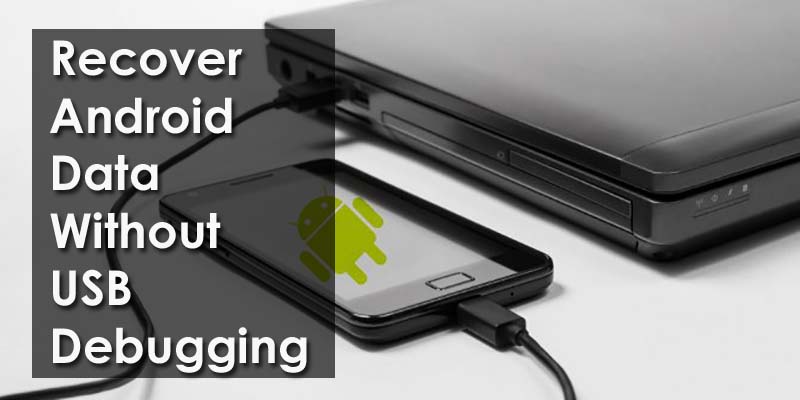Did your Android phone unable to perform USB debugging because it is water damaged, black screen of death, or due to a broken screen? Worried about how to recover lost data from Android without USB debugging?
Don’t worry, this article will provide you best and most effective ways how to recover Android data when USB debugging fails?
Quick Navigation:
- What’s a USB Debugging?
- Can I Recover Samsung/Android Data without USB Debugging?
- Best Way To Recover Data From Android Without USB Debugging?
- How To Enable USB Debugging On Android With Broken Black Screen
- How To Enable USB Debugging On Android From Computer
- Supplementary Tips- How To Enable USB Debugging On Different Android Versions
What’s a USB Debugging?
USB debugging is a process that allows a connection between Android and PC/laptop. After USB debugging is enabled, it becomes easy to access all data from Android phone to computer, transfer data between both systems, and vice-versa.
It means that whenever you want to manage, restore or want to transfer data from the phone like photos, videos, contacts, text messages, etc then you have to enter USB debugging mode.

But sometimes, users come across some trouble that stops them from enabling USB debugging. This can be irritating especially when you want to restore some data from an Android phone to a computer.
So here the question arises, “how to recover Android data without USB debugging”.
For that, you have to go through this blog completely as here every question is answered.
Users have lots of questions such as how to do LG data recovery without USB debugging, OnePlus data recovery without USB debugging, Asus data recovery without USB debugging, and others.
So let’s move ahead and check the guide in detail…
Can I Recover Samsung/Android Data without USB Debugging?
Yes, the data can be recovered without USB debugging.
But the question remains unanswered, how?
It can happen many times that USB debugging can fail and not work, but it does not mean that the data cannot be restored. Generally, users want to know “is it possible to recover Samsung data without USB debugging”?
Definitely, the answer is Yes! But you need to use software that can allow you to restore data from Android or Samsung phones. You need to use Android Data Recovery which helps to retrieve data from Android without USB debugging.
Method 1: Best Way To Recover Data From Android Without USB Debugging
As I have told you earlier that there is a possibility to recover Android data without USB debugging, so here it is. Android Data Recovery is one of the simple and best software to restore Android data when USB debugging fails.
This software helps to retrieve every data from Android phones like contacts, videos, photos, call logs, text messages, WhatsApp, audio files, and many others. No matter whether your phone is broken, screen smashed, cracked, water damaged, etc, this powerful tool helps to deal with any critical situation.
It has the power to retrieve lost data from Android when the phone is disabled or USB debugging continues to fail or when the phone does not turn on due to broken screen, system crash, black screen, blank screen, lock screen, etc.
Even those users who want to know how to Restore Contacts from Broken Android without USB Debugging, then also this tool is the best one.
So there is no need to enable USB debugging, only Download Android Data Recovery and restore Android/Samsung data without USB debugging enabled.
Android Data Recovery- Recover lost/deleted data from Android phones
The best and effective tool to recover lost, deleted, inaccessible data from Android phones. Some unique features include:
- Directly recover several data types like photos, contacts, SMS, videos, WhatsApp, call logs, documents, notes, etc.
- Recover lost data in any critical situation like a broken screen, accidental, unintentional, factory reset, formatting, virus attack or other reasons
- Provides one-click option to "Recover" deleted files without backup



Follow The Steps To Extract Android Data Without USB Debugging
Method 2: How To Enable USB Debugging On Android With Broken Black Screen
Many times, the Android phone screen is broken but the display works. In this condition, with the help of USB OTG and a Mouse, you can enable USB debugging on Android with a broken screen.
But also remember that all phones do not support OTG cable, therefore before you proceed further, check whether your device supports it or not. For more information, you can check your phone’s manual.

Now if your phone supports OTG cable, then here are the steps you should follow to enable USB debugging on Android with a black screen:
- Connect your Android phone with a mouse and with an OTG adapter
- Now tap on the mouse to unlock the phone and then enable USB debugging on the Settings
- After that, connect your broken device to a PC and it will identify your device as external memory
- Here open the file or folders on phone from the PC and copy data like contacts, photos, audio, videos, etc. to the computer
NOTE– Many users have connected Xbox/PS3/PS4 USB wired controllers to phones and enabled USB debugging with the controller. So you must also give it a try if you want with the controller.
Method 3: How To Enable USB Debugging On Android From Computer
Users ask whether there is a possibility to enable USB debugging on Android from the computer. I have gone through several forums and discussions on this topic but finally, the answer is a big “NO”.
There is no such way to enable USB debugging from the computer. But one can use the ADB command to do a backup of all Android data to a PC. If you can just remember that Android has a popular tool named SDK that works to debug problems on Android.
Popularly known as Android Debug Bridge (ADB), is a part of the SDK tool. With the help of this, you can connect your Android phone to a PC via a USB cable and can do a number of things like backup or transfer.
With the ADB command, it becomes easy to extract data from broken Android with USB debugging.
Follow the steps as guided:
- First, install the ADB tool on the computer
- ADB is generally used to connect your phone via USB debugging but as the phone is broken so you need to boot your device in ClockworkMod Recovery Mode.
- Now launch the ADB tool and connect the phone with a broken screen to a computer with a USB after your phone is in recovery mode
- Then type command prompts: adb devices
- Now type the command to backup data on the broken phone:
adb pull / data / media / clockworkmod / backup ~ / Desktop / Android-up
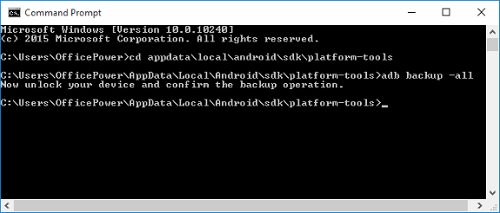
Supplementary Tips- How To Enable USB Debugging On Different Android Versions:
Many users don’t know how to enable USB debugging on Android devices with different OS versions. So here I have gathered information on how to enable USB debugging on different Android versions. Simply go to Settings > About Device > Software info > Android version.
Now, check the below versions on your phone.
For Android 6.0 or above:
- First, go to Settings > Developer options > skip the next option or click on “About phone” > software information > click on “Build Number” 7 times continuously and then go back to the Settings page. You will see “Developer options”
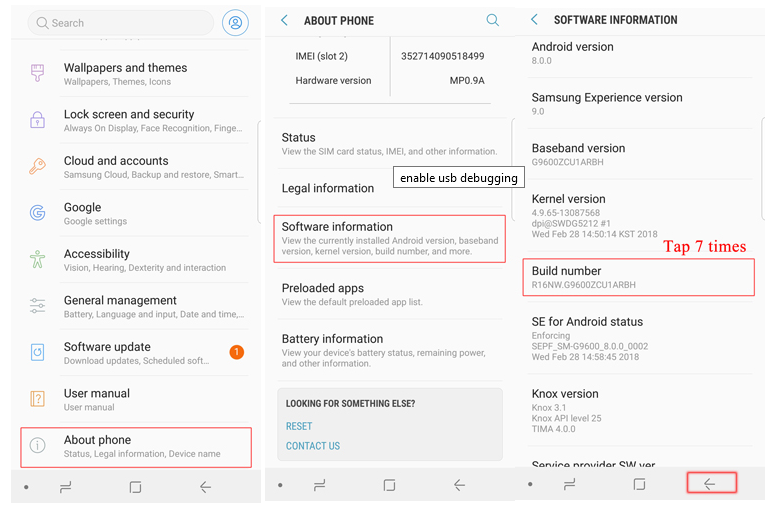
- Now click on Developer options > enable “Developer Options” and “USB debugging” > click on OK to enable USB debugging
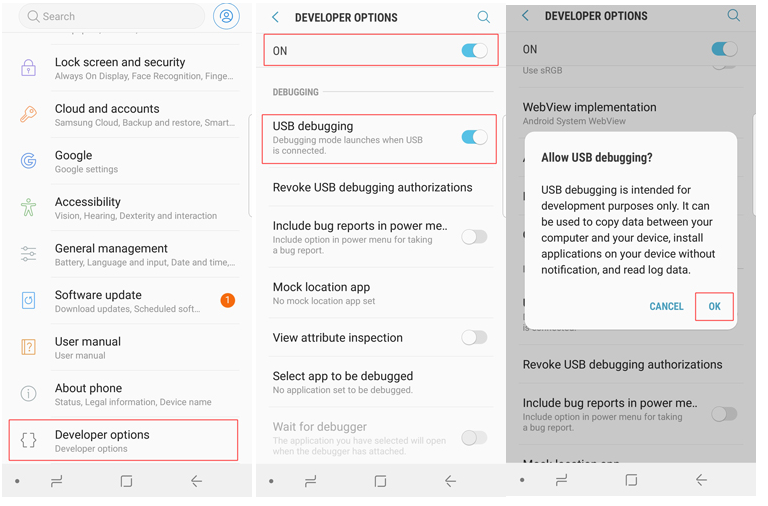
- Then on the Developer Options page, select “USB Configuration” > select “MTP (Media Transfer Protocol)”. When MTP does not work then try RNDIS (USB Ethernet), Audio Source, or MIDI instead
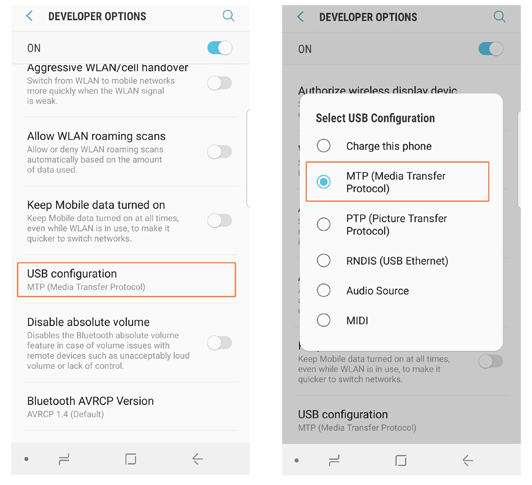
For Android 4.2 to 5.0:
- First, go to Settings > skip to next if you see “Developer Options” and if not then click on “About device” > click on “Build number” continuously 7 times and move to the Settings page
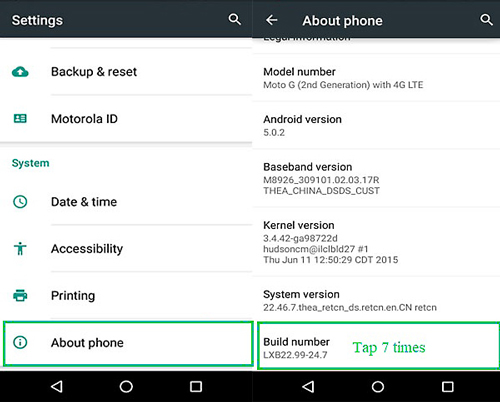
- Now click on “Developer options” > enable “Developer options” and “USB debugging”
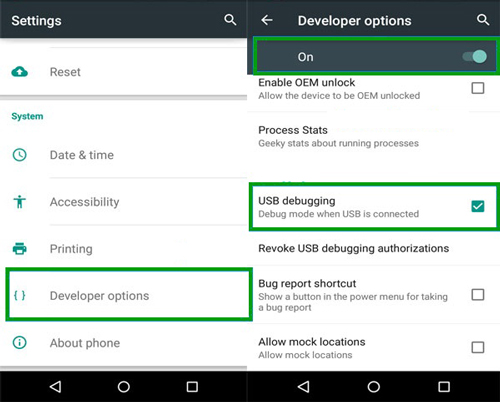
For Android 3.0 to 4.1:
- Go to “Settings” > “Developer Options” > turn on “USB debugging“
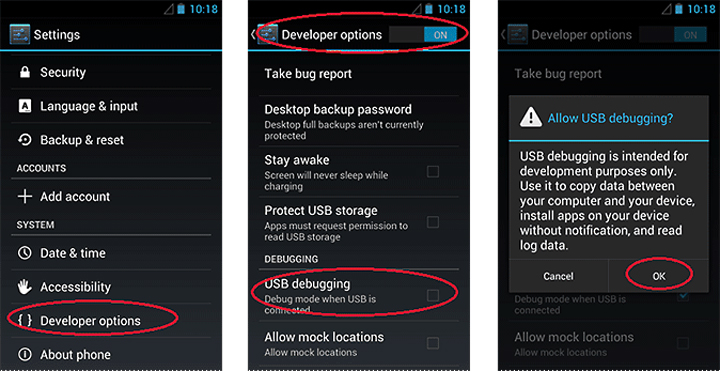
For Android 2.1 to 2.3:
- Go to “Settings” > “Applications” > “Development” > “USB debugging” and turn on

FAQ:
How can I recover data from dead Android phone wi
When your phone is dead then the data inside it cannot be accessed. In such a situation, you need to check the backup of the missing files. If no backup is available then you should use professional recovery software.
How can I recover data from Samsung without USB debugging?
To retrieve data from Samsung without USB debugging, follow the below steps:
- Install and run Broken Android Data Recovery
- Now, choose the type of files to scan
- After that, select the matter of your device.
- Then, confirm your Samsung Galaxy device name and model
- Next, enter Download mode for Samsung phone
- Analyze and scan your Samsung Galaxy phone.
- At last preview and restore data from the Samsung device
How do I enable USB debugging on Android from PC?
- Open the Settings app.
- Select System.
- Scroll to the bottom and select About phone.
- Scroll to the bottom and tap the Build number 7 times.
- Return to the previous screen to find Developer options near the bottom.
- Scroll down and enable USB debugging.
Conclusion
It happens to many users that they cannot copy or transfer their data from an Android phone without USB debugging. Now there is nothing to worry about this blog completely describes how to recover data from Android without USB debugging.
I hope that following this blog will help to retrieve disappeared data from Android without USB debugging easily. For an advanced way, go for Android Data Recovery software for phone data recovery without USB debugging.
Further, if you have any suggestions or queries then mention them in below comment section.
You can further reach us through our social sites like Facebook and Twitter

Sophia Louis is a professional blogger and SEO expert from last 11 years. Loves to write blogs & articles related to Android & iOS Phones. She is the founder of Android-iOS-data-recovery and always looks forward to solve issues related to Android & iOS devices