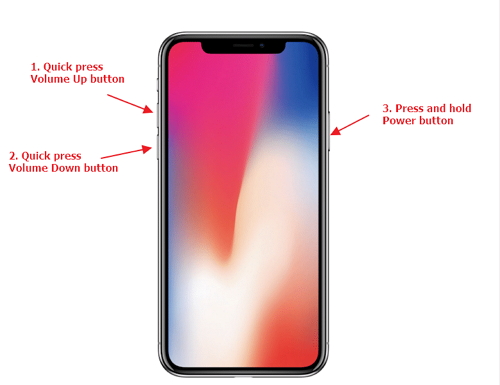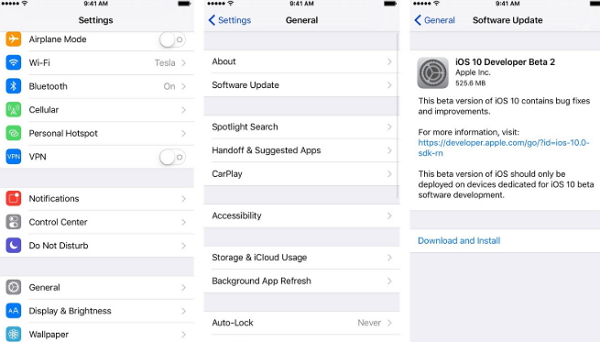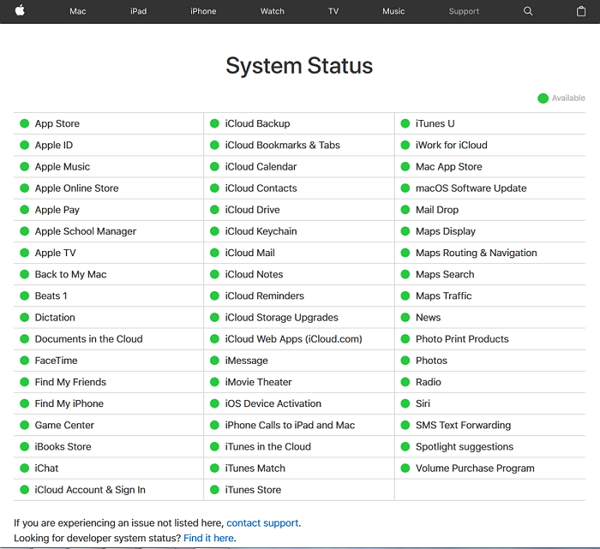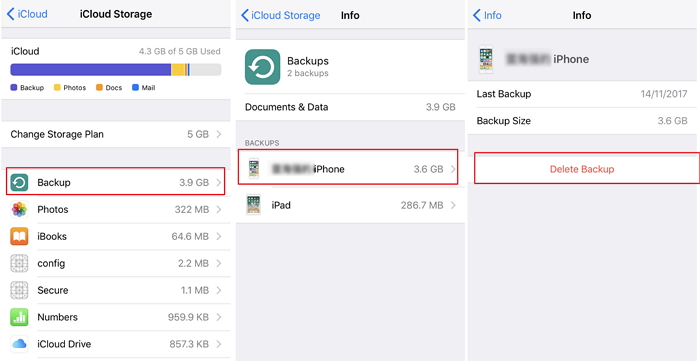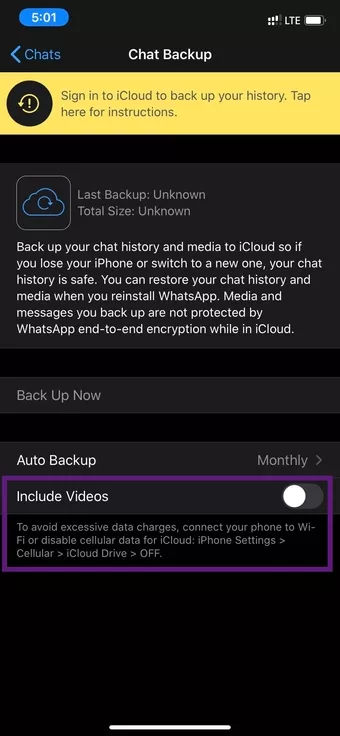Did your WhatsApp backup stuck iPhone and worried about how to get rid of it?
Is your WhatsApp backup taking too long on your iPhone?
If yes then this article will definitely help you to fix WhatsApp chat backup stuck iPhone.
We all know that WhatsApp is one of the popular platforms used by millions of people.
If you are an Apple user then you must know that iCloud is one of the best ways to back up all your valuable data from the iPhone. It is considered as most helpful because it does not require any connection between PC or device.
But no matter how convenient it is to use but sometimes we come in such a situation where we face problems.
Yes, one of the reports has confirmed that while backing up data on iCloud, the user has faced some disastrous situations.
The problem was on WhatsApp where the user was backing up its conversation but experience an error message “WhatsApp iCloud backup stuck”.
So if you are in a situation where your iPhone WhatsApp backup getting stuck on iCloud then I will suggest you read this blog completely.
In this post, I will cover up some best fixes for “WhatsApp stuck on iCloud backup” in iPhone.
User experience
My whatsapp restore stuck on Finishing Up… (99%)
My whatsapp restore has been saying Finishing Up… (99%) for hours, I have tried different devices and get the same thing. It’s 131 MB, how can I fix this?
Solutions to fix “WhatsApp backup stuck” on iPhone
Here I am going to show you how to solve WhatsApp backup stuck iPhone if you ever come across while backing up WhatsApp chats conversations to iCloud.
So let’s go through them one by one…
Solution 1: Do Hard Reset of your phone
Whenever you come across any issue on your iPhone/iPad then the very first thing you should do is to restart your phone.
Doing this can solve WhatsApp chat is not backing up errors on iPhone and several other small glitches.
Follow the below steps to do a hard reset of your iPhone.
For iPhone 6 and older models, press the Power button with the Home button for 10 seconds. Now release those buttons when the Apple logo appears on the phone’s screen
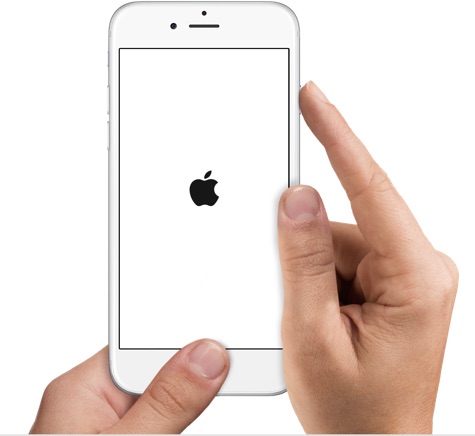
For iPhone 7 and 7 Plus, you need to press the “Power + Volume Down” button simultaneously. When you see the Apple logo on the screen, release the buttons
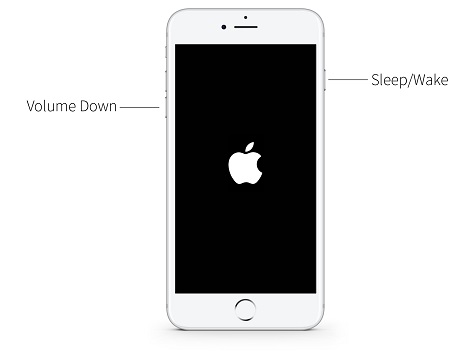
For iPhone 8/8 Plus/X/XR/XS/XS Max, simply press the ‘Volume Up” button and undo it immediately. After that, press the “Volume Down” button and leave it immediately. At last, press the Side button and leave when the Apple logo appears.
Solution 2: Check the network connection
The error you are receiving while backing up WhatsApp conversation is due to an improper internet problem.
To do the process without any error, you should have a stable network connection. If you don’t get this then your backing up data might be interrupted.
So to fix WhatsApp backup stuck on iCloud problem, you should have a proper and stable connection. In such a situation, you need to check network settings.
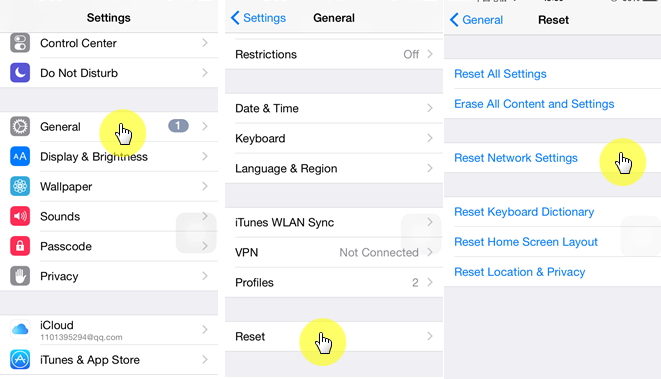
Simply go to Settings > General > Reset > Reset Network Settings.
Doing this will reset the network to default settings and it means that you will lose all previous passwords or VPN settings, so kindly note them down before doing this process.
Solution 3: Reduce Auto backup frequency as needed
Another possible way to resolve WhatsApp iCloud backup stuck is by reducing the auto backup frequency.
Though the backup frequency is very frequent you should follow the below steps to decrease the frequency level.
- Go to WhatsApp app on your iPhone
- Now go to Settings on your phone
- After that, click on “Chats” and tap on “Chat Backup”
- Now click on “Auto Backup” and switch to “Daily”
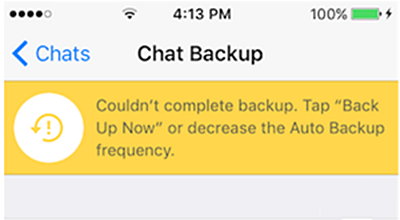
NOTE– If you have already done this process then you need to disable auto backup and check whether the problem is fixed or not.
Solution 4: Check iCloud storage properly
Many times, when there is low storage space on iCloud then you can come across WhatsApp stuck on iCloud backup.
So, simply go to Settings > iCloud > Storage, and here you should check and manage space if needed.
You can remove the old data that is not important to you so that some space can create.
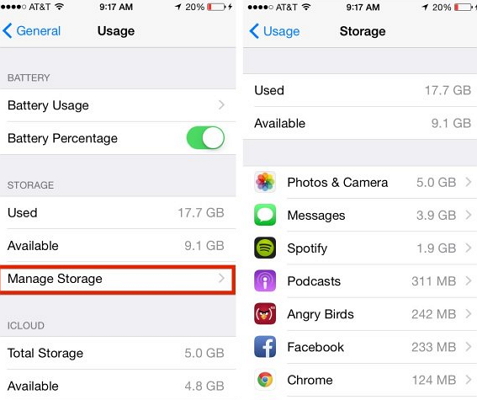
After doing this, now again try to backup your WhatsApp messages to iCloud and check whether the problem is resolved or not.
Solution 5: Update iOS to the latest version
To prevent any kind of error or issues on your iPhone/iPad, ensure the iOS is running on the latest version or is up to date. When your device is not up to date then there is a chance to come across such an issue on phone.
So once it will be better to check whether your device needs an update or not. If yes, then update, and if not then move to another solution.
Solution 6: Check Apple System status
If any service outages occur in the backup server then there is a chance to come across such an issue while backing up Whatsapp chats to iCloud.
So in such situations, you need to check Apple System status by going to the Apple System page.
There you can check if there is any problem with the iCloud server. If the issue lies here then you need to follow some other useful ways to backup all your WhatsApp chats.
Solution 7: Ensure whether the phone number and Apple ID is the same
It is very important to check whether you are using the same number that you have used for WhatsApp backup and also check the Apple ID.
If the number is wrong then change it and use the correct number and iCloud account.
Doing this will help you to fix the issue and you might backup WhatsApp chats to iCloud without any error.
Solution 8: Remove last WhatsApp backup and again try
Even after trying all the above methods, if your WhatsApp backup is still stuck on iCloud then I recommend you to delete the last backup and again try to backup.
This process will help you not to lose your previous backup and they will be saved on the computer as well.
Doing this might solve the issue, so try once and see whether the issue of backing up chats to iCloud is resolved or not.
Solution 9: Backup iPhone with iTunes
When you continuously fail to backup WhatsApp chats to iCloud then try to change the process.
Use iTunes to back up your messages and here are the steps on how to do it:
- First, connect your iPhone/iPad to PC and then run iTunes on it
- After that, look for the device icon and click on the “Summary” option
- At last, tap on “Backup Now” under the Backup section.
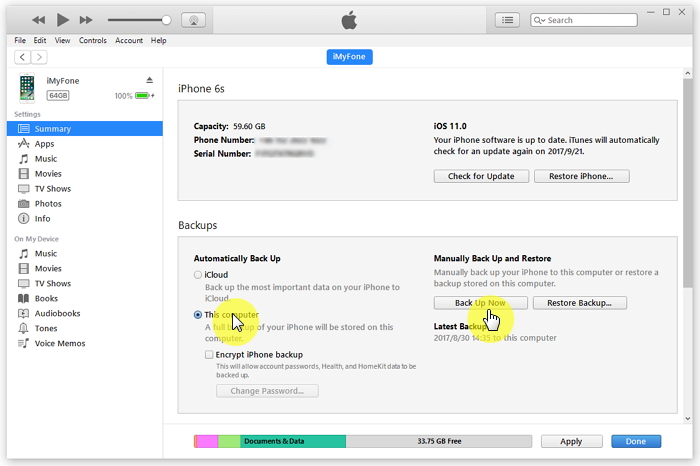
That’s it…
Solution 10: Update WhatsApp
It may happen that your WhatsApp is not updated to the latest version so you are facing such an issue.
In such a situation, you are suggested to update WhatsApp from the Apple store.
This has resolved the problem of iPhone WhatsApp backup stuck on iCloud.
Solution 11: Get Out Of WhatsApp Beta Program
Are you a part of the WhatsApp Beta program? If yes and if you are facing a backup problem then it’s better to leave the beta program immediately. Instead, you should select a stable build from Apple Store.
For iPhone, open TestFlight App > select WhatsApp > and choose to Leave beta program from the menu.
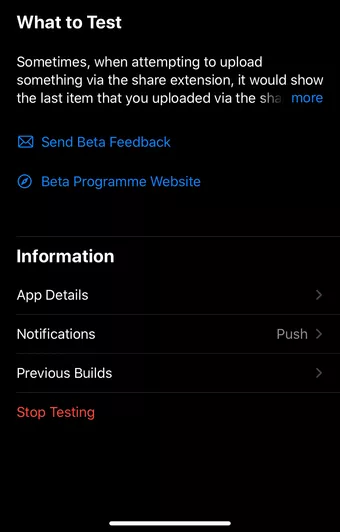
Solution 12: Remove Videos From Backup
When your WhatsApp is added to several groups then you will receive lots of videos from different groups regularly. This in return increases the size of backup.
But all thanks to WhatsApp that you get an option to exclude them during backup.
Solution 13: Backup WhatsApp messages from iPhone using a third-party tool (Recommended)
One of the best and simplest ways to backup all your important data like WhatsApp chats from iPhone is by using a professional tool. iOS Data Backup & Restore is a program that helps to back up every data from iPhone/iPad with ease.
Whatever data you would like to back up like WhatsApp chats, contacts, photos, videos, notes, music, and others are backed up.
Apart from this, this tool also provides restore options that can help you in any severe data loss situation.
If you accidentally lose your valuable data then with the use of the iOS Backup and Restore tool, all your data can be restored, and that too without any issue.
So, without any worry, now it’s time to Free Download iOS Backup & Restore tool and backup all your essential stuff from iPhone.
Steps to use to backup and restore iPhone data
Conclusion
WhatsApp is important for every person and nobody loves to lose their data from it.
So, it’s better to backup all WhatsApp chats or conversations and keeps them safe beforehand. But many times, while backing up chats to iCloud, it shows an error.
So in this blog, I have discussed some of the best ways to fix WhatsApp chat stuck on iCloud backup issues. I hope all the methods will help you to solve the issue.
And if you have any suggestions or any queries then don’t forget to drop a comment in the below comment section.
You can further reach us through our social sites like Facebook, and Twitter

Sophia Louis is a professional blogger and SEO expert from last 11 years. Loves to write blogs & articles related to Android & iOS Phones. She is the founder of Android-iOS-data-recovery and always looks forward to solve issues related to Android & iOS devices