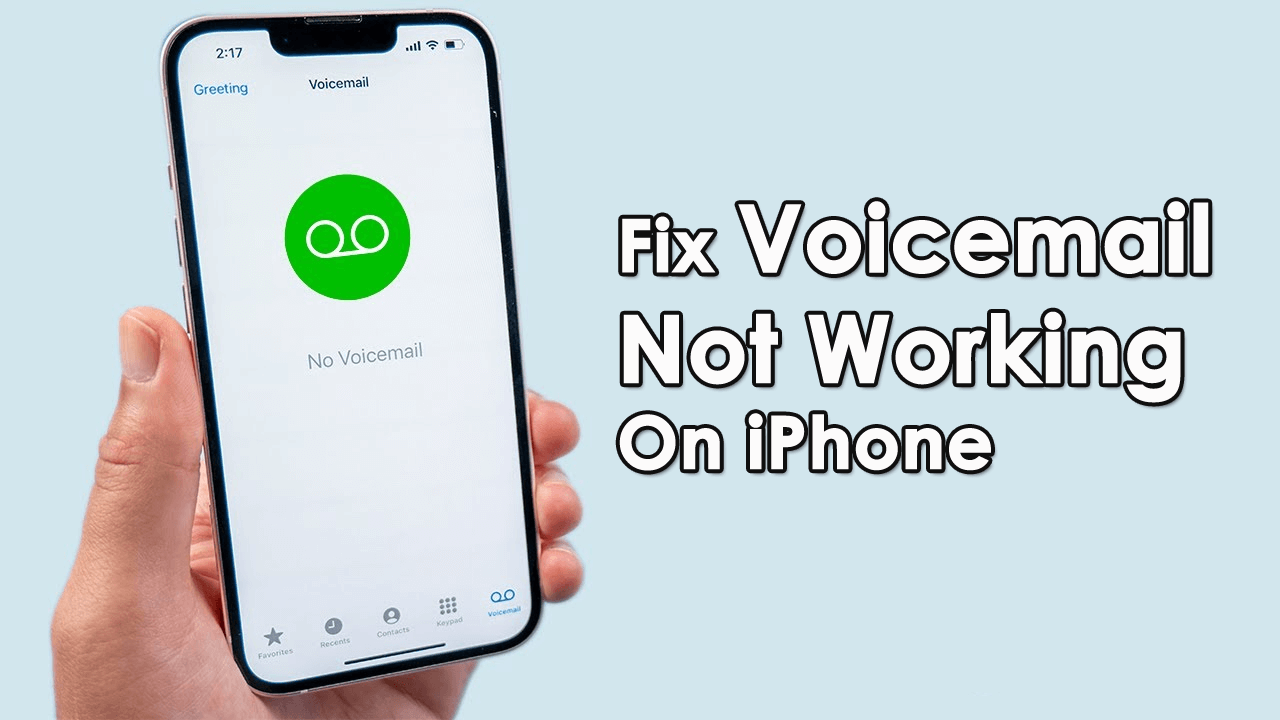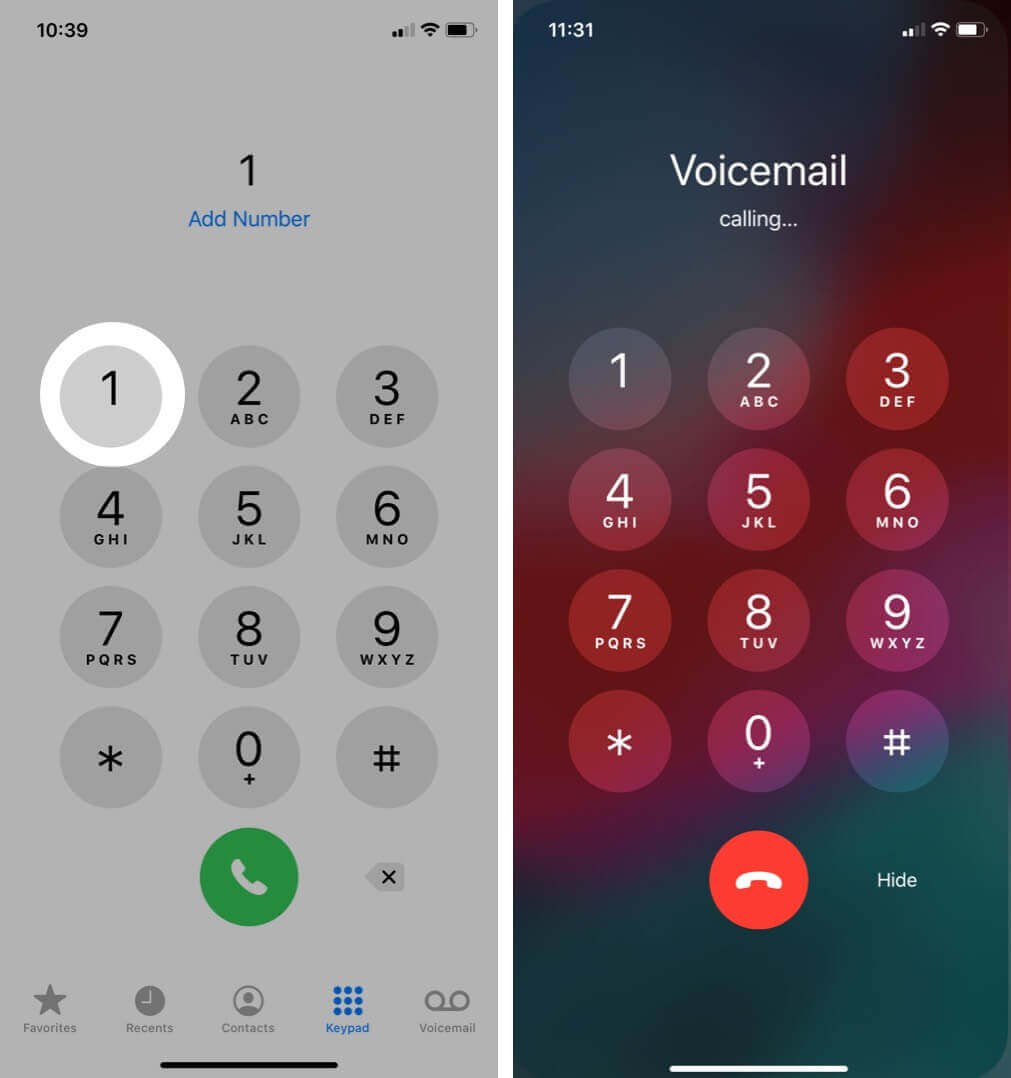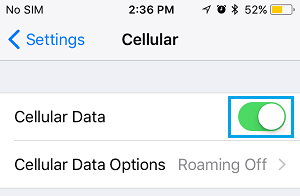Are you getting an annoying message of Voicemail not working on iPhone? Wondering why is my voicemail not working on my iPhone and what to do if voicemail is not working on iPhone? If this is so then don’t worry as you are not alone to experience such an error.
Many users have reported that after they have updated their device to the new iOS, they have faced problems like iPhone won’t turn on, voicemail not responding, etc. In fact, such an error also occurs on the latest iPhones like iPhone 14/13/12. It can happen because of several reasons like bad network, old iOS version, etc.
So if you are fed of such errors then read this blog completely. Here, I will guide you on how to fix voicemail not working on iPhone.
Best Ways To Fix Voicemail Not Working On iPhone 14/13/12/11
Without wasting much time, let us go through the complete methods to fix iPhone voicemail not working easily.
Quick Methods |
Detailed Steps |
| Method 1: | Restart iPhone |
| Method 2: | Check Voicemail Is Properly Set Up |
| Method 3: | Remove/Reinsert SIM Card |
| Method 4: | Try To Call Voicemail Directly |
| Method 5: | Ensure Mobile Data Is On |
| Method 6: | Enable/Disable Airplane Mode |
| Method 7: | Disable Wi-Fi On iPhone |
| Method 8: | Check Date And Time |
| Method 9: | Ensure Call Forwarding Is Turned Off |
| Method 10: | Enable Wi-Fi Calling |
| Method 11: | Update iPhone OS |
| Method 12: | Reset Voicemail Password |
| Method 13: | Reset Network Settings |
| Method 14: | Fix iPhone Voicemail Not Working Via iOS System Repair Tool |
| Method 15: | Contact Apple Support |
Solution 1: Restart iPhone
Restarting your iPhone is one of the simplest and fastest ways to get rid of the issue. Errors or problems generally occur due to minor glitches or bugs in the phone and it stops voicemail from working smoothly.
Therefore, go to Settings > General > move down and click on the Shut Down option. Now use the Slider to Power Off option on the next screen.
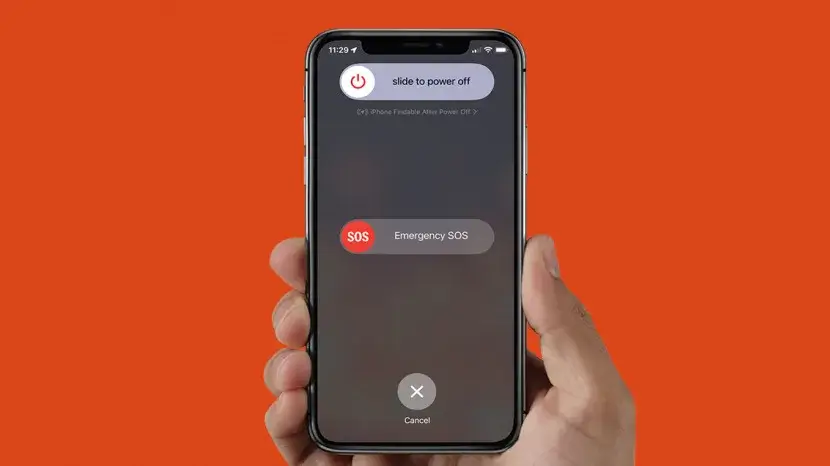
Wait for some time to shut down and then restart your phone.
Solution 2: Check Voicemail Is Properly Set Up
Before you jump to any other solution, you should check whether Voicemail is set up properly or not. It may happen that some change in settings on iPhone has taken place to lead to such an error. So it’s important to check the settings by opening Phone > click on Voicemail and see if everything is properly set up.
Solution 3: Remove/Reinsert SIM Card
Another effective way to fix iPhone 14/13 voicemail not working is by removing and reinserting the SIM card. Though, it’s suggested to handle this process with care as SIM card has a high risk of being damaged.
So you should remove the SIM card carefully and after some time, again re-insert it. Now check if you can use voicemail without any errors.
Solution 4: Try To Call Voicemail Directly
You can try to call your voicemail and check if there is an issue with it. Simply open your iPhone and go to the keypad section. Now, press and hold Number 1 for some time. This will call voicemail and you can check it whether is working or not.
Solution 5: Ensure Mobile Data Is On
Most of the time, mobile data is important to receive voicemails. And connecting to data makes sure that you receive voicemails without fail and it helps to listen to the voicemail as well.
But when you experience an issue in voicemail, check if cellular data is enabled. Go to Settings > Cellular > click on Cellular Data to switch it on.
Solution 6: Enable/Disable Airplane Mode
If your voicemail not working on iPhone 13 then you can turn on and turn off Airplane mode once. This will help you to get rid of the voicemail issue easily.
Follow the below steps:
- For iPhone X and above- swipe down from the top right
- For iPhone 8 or earlier- swipe up from the bottom of the screen
- Now, click on Plane Icon to enable Airplane Mode

- Wait for a few seconds and again disable Airplane Mode
Solution 7: Disable Wi-Fi On iPhone
According to many people, they have successfully fixed the issue of iPhone voicemail not working after update by disabling Wi-Fi on iPhones. So you should also give it a try and check if this step can help you.
Simply, open Control Center and click on the WiFi icon. After this, try to use voicemail. Even you can disable WiFi by going to Settings > WiFi > toggle off.
Solution 8: Check Date And Time
When there is a wrong date and time on your device, your voicemail may not work. It means that you should check and set the date and time to automatic.
Launch Settings > General > Date & Time. From here, enable the Set Automatically option.

You can also enable location service to set the time zone correctly. Open Settings > Privacy > Location Services > toggle it on.
Solution 9: Ensure Call Forwarding Is Turned Off
Many users set the call forwarding feature on their devices but they don’t know that it can cause issues with voicemail. So, you should check and switch off the Call Forwarding option by going to Settings > Phone > Call Forwarding > turn it off.

After doing these changes, check if the voicemail not working on iPhone 13 is resolved or not.
Solution 10: Enable Wi-Fi Calling
Internet connection is a big issue most of the time which leads to taking longer time than expected to do any task. The same thing occurs to voicemail when there is a poor connection. This situation can be resolved if you enable Wi-Fi calling on your device.
Wifi can help you to get better audio quality and also download voicemails faster. So, you should enable WiFi calling by going to Settings > Phone > Wi-Fi Calling. Here, turn on WiFi Calling on This iPhone option.
Solution 11: Update iPhone OS
Regular updating the device operating system is also important as it comes with several fixes and improves performance. Therefore, you should check for carrier updates as using the old version is also one of the reasons for iPhone voicemail stopped working.
You need to open Settings > General > About. Here, you will see if any update is available. If yes then tap on the Update option and then check if everything is working without any problem.
Solution 12: Reset Voicemail Password
If the error is still troubling you then it’s suggested to reset the voicemail password to fix the issue. This can be done either by logging into the carrier’s website or by contacting customer support.
There are some providers that allow changing the password from the mobile app. In addition, you can also reset from iPhone settings.
Here is how to do it:
- First, launch Settings on your iPhone
- Then, click on Phone > Change Voicemail Password option
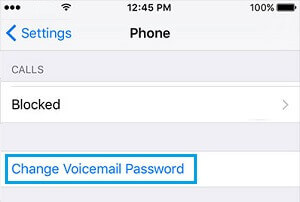
- Here, you have to enter a new password
That’s it.
Solution 13: Reset Network Settings
Another solution you can use when iPhone voicemail not working is resetting network settings. When you do this, issues related to the network or other problems are also fixed.
To reset network settings, go to Settings > General > Reset iPhone > Reset > Reset Network Settings.
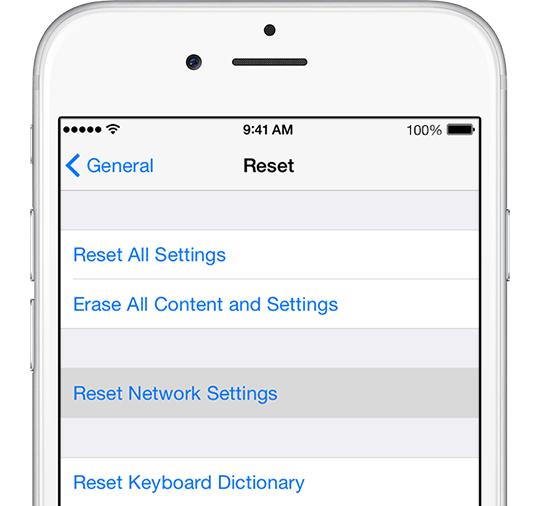
After this, open voicemail and see if it’s working without any error.
Solution 14: Fix iPhone Voicemail Not Working Via iOS System Repair Tool
If you are looking for an automatic solution then you should go for the iOS System Repair tool. This effective and powerful software helps to fix voicemail not working on iPhone with one click. No matter what reasons such an issue has occurred, using this tool helps to solve all kinds of iPhone errors without any data loss.
The repair tool solves other issues also as iPhone stuck on Apple logo, iPhone stuck on preparing update, iPhone stuck on black screen, iPhone keeps restarting itself, etc. It supports all iPhone models like iPhone 14/13/12/11/X/XR/XS/8/7/6 and iOS 16/15/14/13/12/11 versions.
Therefore, you just have to download this iOS Repair tool and fix iPhone voicemail not working issue with ease. To know about how to use the tool, check its user guide.
Solution 15: Contact Apple Support
If you don’t get any help by following the above solutions then you can contact Apple Support for help. Either you contact them online or you can visit your nearest Apple Store. Explain to them everything and they will try to solve the issue.
Conclusion
So these are some of the best and most effective ways to fix Voicemail not working on iPhone 14/13/12/11. There can be several reasons for coming across such issues but no need to worry. I hope you have gone through all the methods and have fixed the error easily.
Also suggested using the iOS System Repair tool to fix the iPhone voicemail stopped responding error.
Further, if you have any suggestions or queries then kindly drop them in below comment section.
You can further reach us through our social sites like Facebook and Twitter

Sophia Louis is a professional blogger and SEO expert from last 11 years. Loves to write blogs & articles related to Android & iOS Phones. She is the founder of Android-iOS-data-recovery and always looks forward to solve issues related to Android & iOS devices