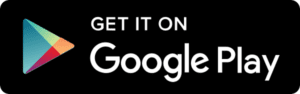Did you get a video codec not supported error on Android while watching any videos?
If yes, then I bet you are very much irritated as you are unable to play your favorite videos on your Android device.
In fact, you have downloaded your best video to watch and while playing, you are stuck on an error saying “unsupported audio-video codec” or “Can’t open file” etc.
Now the situation is very difficult to bear as one side, you are very much excited to watch the video, and on the other side, the video is showing you an error message.
What to do and what not, nothing goes on mind, right?
Don’t worry, read this blog carefully.
Here I will show you how to fix unsupported audio-video codec on Android or fix unsupported audio-video file error on Android.
What Does Codec Mean?
Codec is known as the abbreviation of coder-decoder.
It’s a way to encode and decode compressed data. Codecs do their job by compressing the video files so that they can be sent or stored in someplace comfortably or decompress it to make the video visible.
What Is A Container?
The container is also known as a file format that takes care of transport, package, and any presentation.
It is completely on containers that care about audio and video synchronization. It’s generally termed as a file type that defines the file type. To make you better understand, xyz.mp4 file in which MP4 is a container.
That’s it.
How To Fix ‘Unsupported Media Files’ Or “Unsupported Video Codec” On Android
I hope now it’s clear that why the videos files are not playing on your Android phone.
Everything was due to the codec format that is leading to “unsupported video codec” or “unsupported audio-video” file error on Android phones.
So it’s better to change the media player on phone and stop using the default one.
Now let’s move ahead and know some best ideas on how to play unsupported video files on Android.
VLC Player
VLC player is a very famous name for playing video and is one of the best options to switch from the default media player.
This is one of the convenient media players that can be used on Android phones. It contains every codec required for any video to play.

It supports DivX and XviD compressed videos and other video formats as well such as MKV, MP4, AVI, MOV, Ogg, FLAC, TS, M2TS, Wv, and AAC.
In addition, VLC supports multiple audio tracks, subtitles, automatic rotation of the display, and proper aspect ratio.
This is a good option for those users who loves to watch English movies or anime.
This app is free to use and its volume and brightness features can be controlled by widgets and gestures. It’s one of the best media players for Android phones.
Download Directly:
MX Player
MX player is yet another popular media player for Android devices. It has lots of exciting features and is one of the best ways to avoid “video codec not supported on Android” or “unsupported media files”.
It has several features, codecs and contains the best audio-video requirements.
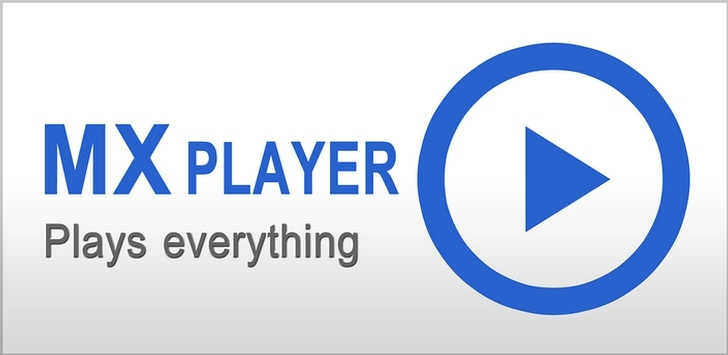
The subtitles can be easily accessible by clicking on the main screen. Another feature is this media player can monitor the last used location.
So overall, this app is best to use and play media files while you come across “Unsupported video-audio format” error.
Download Directly:
MoboPlayer
MoboPlayer is also one of the best apps that can help to play videos with audio in any codec. This will surely allow you to play your favorite videos.
The only thing that might irritate you is shabby UI and due to this, it is known as a secondary player.
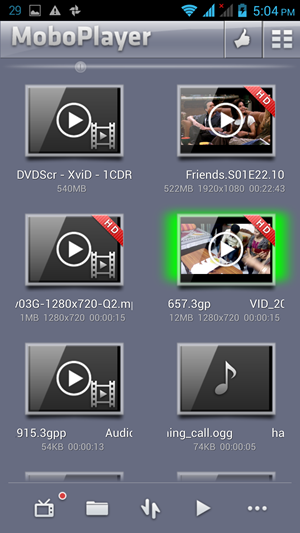
It supports folders view and scans SD card and phone internal memory after you download it for the first time. The media files appear on your player as you have organized them.
Its high attention part is Multi windows feature that allows to browse other apps and allow to view hardware decoded videos.
Download Directly:
VPlayer
Many of them might don’t know about VPlayer but this is also one of the best and neat interfaces with a well-organized settings menu to play your favorite videos.
To access its features, simply go to Settings and look for all options that it has.
Though it’s not friendly let you tweak with subtitle fonts, color, and size. Even you can add live streams from YouTube using this app.

FAQ (Frequently Asked Questions)
How Do I Find The Codec Of A Video File?
If you want to find the codec of a specific file then you have to play the file in Player. When the file is playing, simply right click on file in library and choose Properties. Now on File tab, search for Audio codec and Video codec options. There you can find the codec of video file.
What Does Unsupported File Type Mean?
When ever you come across this unsupported file type message then it simply means that your file is not recognized by RealPlayer. By default, the player can play RealAudio, RealVideo and MPEG files. If you want to know the supported file types list then you have to go to Media Types page. But also remember that when your computer fails to identify any files then RealPlayer cannot play them.
Why Video Files Are Not Played On Android Phone?
Generally, lots of users has this question and believe me, half of them don’t know the actual cause. Remember that whenever you play a video file on your phone, then due to different video codec, it don’t support your Android phone video player and come across error message. It means that the Android phone video player is unable to support the codec of other video files.
Conclusion
Well, it’s a common thing for many Android users to come across an “Unsupported video-audio” error message while playing any media files.
But now you don’t have to worry as this blog completely tells you how to fix unsupported audio-video codec on Android.
Also, know about some best media players that can play your favorite videos on an Android phone with audio sound.
Further, if you have any suggestions or queries then kindly mention them in below comment section.
You can further reach us through our social sites like Facebook, Twitter

Sophia Louis is a professional blogger and SEO expert from last 11 years. Loves to write blogs & articles related to Android & iOS Phones. She is the founder of Android-iOS-data-recovery and always looks forward to solve issues related to Android & iOS devices