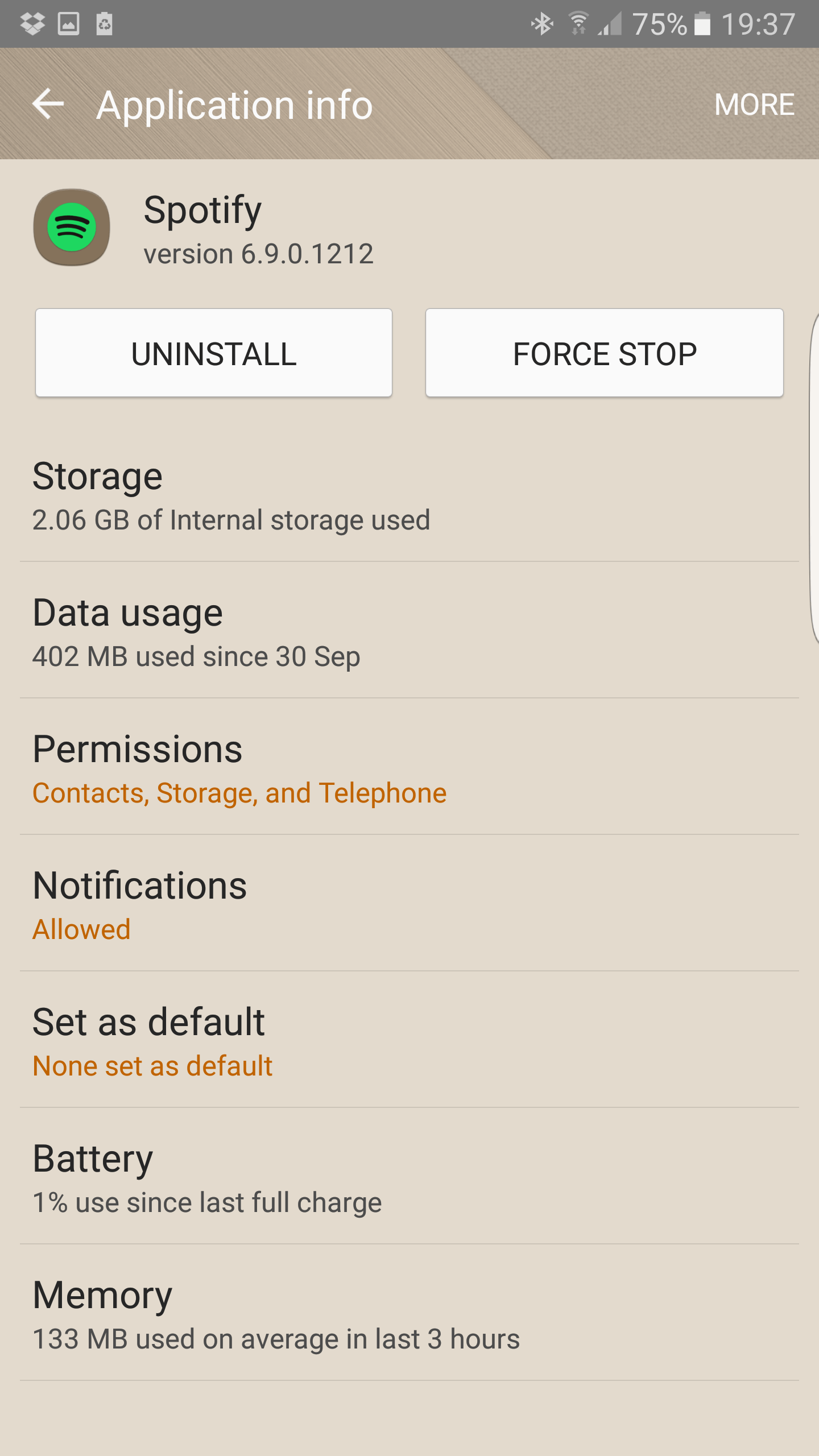Are you getting troubled by the “Spotify keeps crashing” error on iPhone? Willing to know why is my Spotify crashing/freezing and how to get rid of it. If your answer to this question is Yes then you are not alone here.
There is no doubt, Spotify is an amazing live-streaming music app used on both Android & iPhones. Recently, many iPhone users were complaining that their Spotify app stuck on loading/stopping in between listening to songs.
There is nothing to worry about because there are different solutions to get rid of it. In this article, I have discussed various workarounds to fix Spotify keeps crashing on iPhone. These methods will definitely help you to overcome the problem and allows you to listen to your favorite songs again.
Why Does Spotify Keep Crashing On iPhone?
Well, there can be several reasons for Unfortunately, Spotify has stopped on your iPhone. Some of them are mentioned below.
They are:
- Your iPhone might be running out of storage
- Your network connection is not stable
- You have turned on low power consumption mode or disabled the background app refresh
- Using an outdated version of the Spotify app
- You have changed the settings or have the wrong settings on your iPhone
- And many more
After knowing the causes of the error, now it’s time to read further and check out the possible solutions for the issue.
How To Fix Spotify Keeps Crashing On iPhone/iPad
Now, without wasting much time, it’s time to see the fixes for Spotify keeps crashing on iPhone 14/13/12/11 and others. So let’s go ahead.
- Restart Your iPhone
- Force Close Spotify App
- Check Your Internet Connection
- Re-Login To Your Spotify Account
- Update Spotify App
- Check iPhone Internal Storage
- Uninstall/Re-install Spotify App
- Update Your iPhone To Latest Version
- Disable Gapless Playback
- Reset All Settings
- Recover iPhone Using iTunes
- Ultimate Solution To Fix Spotify Keeps Crashing On iPhone 14/13/12
Method 1: Restart Your iPhone
The first thing that you can do to fix Spotify stopped working on iPhone is to reboot/restart your iPhone. If there is any minor issue, it will be solved through a simple restart.
Here are the steps to reboot your iPhone:
- First, long press the Power key or Volume key until Slide to Power Off option appears
- Next, drag the slider to turn off your iPhone completely
- After a few seconds, long press the Power key unless you see the Apple logo

Hopefully, this method has helped you but if it does not work for you then move to next method.
Method 2: Force Close Spotify App
You can force-stop the Spotify app to get rid of the error. It will restrict all the running apps in the background immediately and Spotify will start again on your iPhone.
Here are the steps to do:
- First, move to Settings and go to the Apps section
- Next, choose the Spotify app from the app list
- After that, click on the Force Stop option to complete your action
Method 3: Check Your Internet Connection
Another major reason for Spotify not working on iPhone can be due to an unstable internet connection. If you have a poor internet connection, the Spotify app may take longer time to load or may not open.
In such a situation, you need to check your internet connection or try to change the connection from mobile data to Wi-Fi or vice versa. After connecting to a strong network, you will be able to access Spotify without any problem. You can also do a speed test to check your network speed.
Method 4: Re-Login To Your Spotify Account
The next method is to log out from your Spotify account and then log in again to make the app work. Sometimes due to app glitches or other issues, your app did not perform well. Therefore, log in to your account and see if it’s working as usual.
Here is how to do that:
- First, go to Your Library tab at the bottom of your app page
- Then, tap on the Settings option at the top right corner of the app
- Next, scroll and click on the Log Out button

After you completely get logged out from the app, restart your device and re-login to see if it has been working now.
Method 5: Update Spotify App
Another reason Spotify keeps crashing iPhone 14 is the outdated version of Spotify. In that case, updating your Spotify app can help to fix the issue. Sometimes in the new version, you get new features to improve the app’s performance.
So, check if there is any update by following way:
- First, visit Apple App Store and look for Spotify App
- If any update is required, the Update button will be visible next to the app list

- Now, tap on Update button to update your Spotify app to the latest version
Method 6: Check iPhone’s Internal Storage
When your device is running out of storage, it does not let the apps run smoothly, hence causing the app stopping/crashing/freezing error. In such a situation, you need to free up your internal storage by deleting unnecessary files from your device.
You can use various cleaning tools to identify unused apps, documents, duplicate photos, etc. You need to clean your storage on a regular basis to avoid such errors.
Method 7: Uninstall/Re-install Spotify App
Are you still getting “Spotify not working” error on your iPhone? If yes, then it’s time to uninstall the app and again install it. Sometimes, the app might be corrupted by internal data corruption or malware attack.
When you uninstall the app, all the app data will also be erased. After removing the app from your device, you can re-install it again on your device.
Here are the steps to follow:
To Uninstall Spotify App:
- First, long press the Spotify app from your home screen
- After that, tap on Uninstall button to delete the app from your iPhone

- Now, restart your device
Steps to install Spotify App:
- First, open the App Store on your iPhone
- Then, type Spotify on the search bar
- Next, choose Spotify from the search list
- After that, open it and tap on the Install button
Method 8: Update Your iPhone To Latest Version
After updating the Spotify app, check if your app needs any updates. An outdated version may also trouble you. So, ensure that you are using the latest version of the software.
Here are the steps to update your iOS version:
- First, open Settings on your iPhone
- Then, tap on General
- After that, tap on Software Update
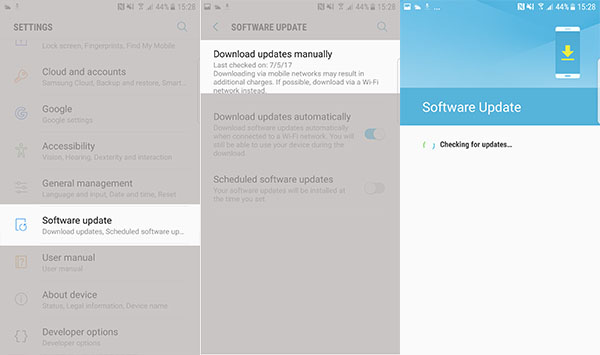
In addition, you can also install iOS’s latest version by connecting your iPhone to iTunes.
Method 9: Disable Gapless Playback
By using the Gapless Playback feature, you can easily create gaps between songs and listen to songs smoothly. Though it is a good feature the problem occurs when a gap creates with many songs automatically after listening to 2 to 3 songs. In that case, disabling Gapless Playback will help you to fix the problem.
Here is how you can do that:
- First, open Settings from the upper side

- Next, turn off Gapless Playback by swapping the button
Method 10: Reset All Settings
Resetting all settings on your device is another best way to fix Spotify not working issue on iPhone. Remember, you might lose your data if you did not take a backup of your data before applying this method.
Follow the below instructions to reset all settings:
- First, open Settings > General and tap it
- Next, tap on the Reset option > click on Erase All Content and Settings

- Now, enter your iCloud ID and password if asked to complete the action
Method 11: Recover iPhone Using iTunes
If none of the above methods work for you then restore your iPhone using iTunes. This method surely helps you to overcome the issue. This method has a chance of data loss, so ensure to take a backup of your data.
Here are the steps to follow:
- First, launch iTunes on your iPhone after connecting it to your PC. After that, switch off your iPhone and enter Recovery Mode
- Next, tap on the Apple logo after it appears
- Now, tap on the Summary tab and press on the Restore option to restore your iPhone
Method 12: Ultimate Solution To Fix Spotify Keeps Crashing On iPhone 14/13/12
Alternatively, you can also go for an automatic solution like the iOS Repair tool. This program will help you to fix Spotify keeps crashing on iPhone/iPad with one click. It’s easy to use and works for any kind of errors or issues on iOS devices.
Using this tool, not only fixes the Spotify issue but works for several other issues like iPhone black screen, iPhone stuck on Apple logo, iPhone stuck on recovery mode, iPhone stuck on loading screen, and many more. There is no need to worry about data loss as it is user-friendly and suggested by experts as well.
The tool supports all iPhones like iPhone 14/14 Pro/13/13 Pro/12/12 Pro/11/11 Pro/X/XR/XS including iOS 16/15/14/13/12/11 version. Therefore, you just have to download this amazing repair program and fix Spotify crashing iOS 16 issue hassle-free.
Bottom Line
This blog ends here and I hope the issue is resolved now. There is no doubt that Spotify is one of the best audio streaming mediums used around the globe but it can also put you in trouble. The app can sometimes stop working due to several reasons.
In this article, I have discussed the best ways to solve Spotify keeps crashing Unfortunately Spotify has stopped on iPhone. Apart from manual methods, you can also go for iOS Repair Tool as an automatic tool to get rid of such issues.
Further, if you have any questions or queries then drop them in below comment section.
You can further reach us through our social sites like Facebook and Twitter

Sophia Louis is a professional blogger and SEO expert from last 11 years. Loves to write blogs & articles related to Android & iOS Phones. She is the founder of Android-iOS-data-recovery and always looks forward to solve issues related to Android & iOS devices