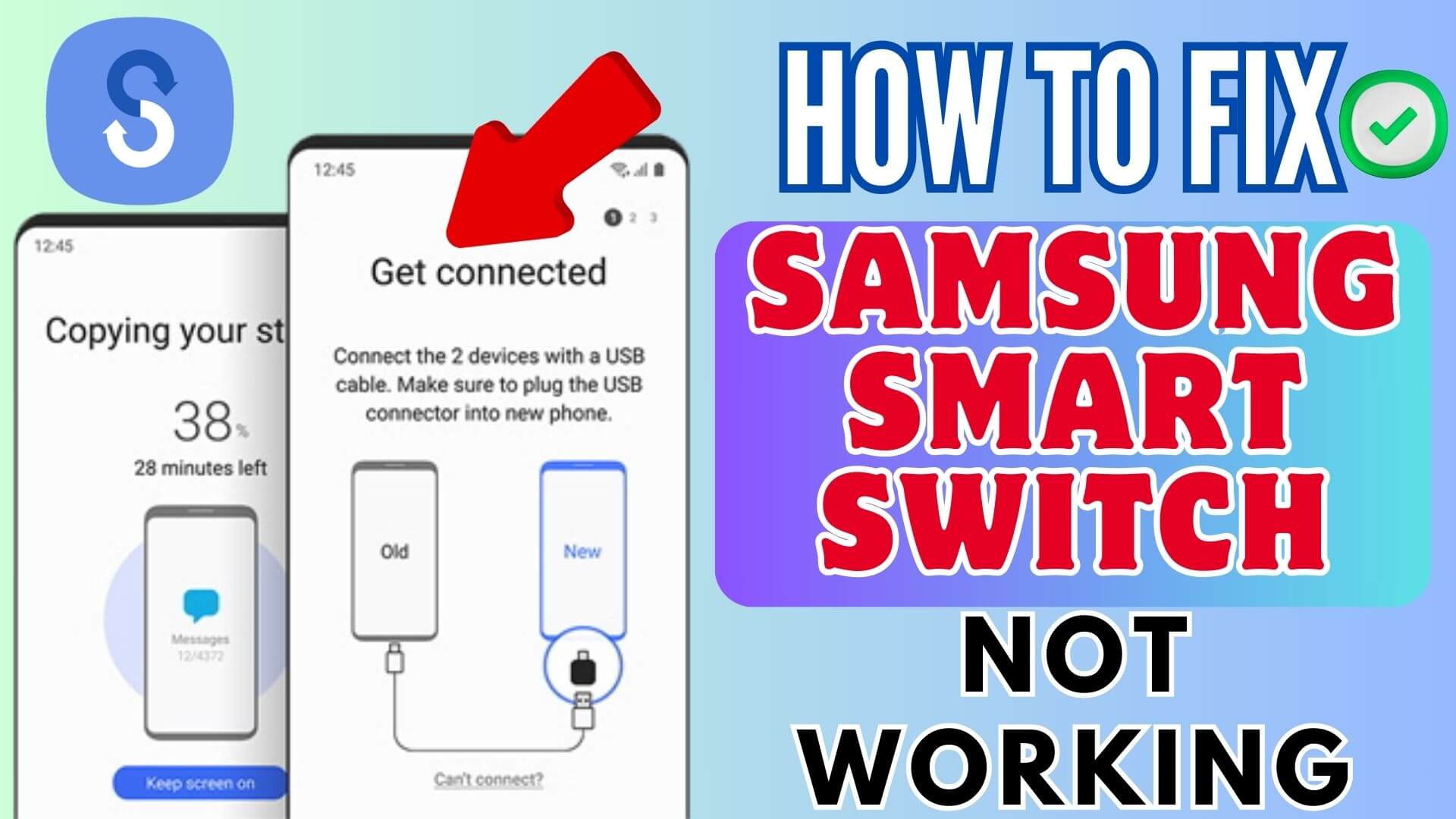Is the Samsung Smart Switch not working and wondering why the Smart Switch Won’t Connect to Device? Well, don’t worry as this blog will help you to tackle the situation.
Lots of Samsung phone users have reported that their Smart Switch stopped working on devices. This is very annoying as file transfer between devices stops. However, there are ways to fix this kind of error so that everything works as usual.
So in this article, I will address some of the best ways how to fix Smart Switch not working on Samsung phones.
Video Guide:
How To Fix Samsung Smart Switch Not Working
Now, let us walk through the possible fixes that will help you to solve Samsung Smart Switch stuck or not working. So let’s go ahead.
Method 1: Check Compatibility
One of the major reasons behind Smart Switch not working is due to compatibility issues. To make sure that there is no compatibility problem, check whether your device as well as Smart Switch is running on the latest version.
Also, make sure that the devices are properly connected and at the same time, ensure Android or iPhone is marked.
Method 2: Check Internet Connection
When Smart Switch is not working on your device, check if the network connection is the culprit. Maybe, there is a poor or unstable internet that is stopping the app from working properly. However, you can test the speed of the internet through various websites.
If the problem is with Wi-Fi then switch it to mobile data and vice versa to see changes. This is an effective way to resolve the issue.
Method 3: Check USB Connections And Cables
You should check if the USB connection and cables are working properly or not when you face the Smart Switch cable not working. Make sure, all cables are properly connected to your devices or PC. Or even you can go for a Type-C cable to connect your devices.
Method 4: Check Storage Space
When there is insufficient storage space on your device, the Smart Switch app may not work. So you should check that your phone has enough space and data transfer can be successful.
Follow the steps:
- First, go to Settings on your Samsung phone
- Now, move down and look for Device Maintenance or Device Care
- Here, tap on the Storage option
- Finally, check the storage space left on your device from here
Method 5: Give Necessary Permissions
When the Smart Switch is not working or fails to transfer photos or messages then it means you have not granted necessary permissions. So you should check and allow the required permissions.
Follow the steps:
- First, hold the Smart Switch icon unless the menu occurs
- Now, tap on the Info icon and choose Permissions
- Next, select Storage, Call, Contacts, Media, etc permissions from the menu
- Do the same steps on another phone and then try to transfer files between devices.
Method 6: Update Smart Switch App
If the Smart Switch app is running on an old version then also such kind of issue can trouble users. So what you need to do is to check if the app needs an update.
- First, open the Google Play Store on your phone
- Now, search for the Smart Switch app
- Here, check if there is any update available
- Finally, tap on the Update option and then check if the file transfer process is working or not.
Method 7: Reinstall Smart Switch App
When the Smart Switch still does not work and fails to transfer files then you should reinstall the app once. This is yet an effective way to get rid of the problem.
- First, tap and hold Smart Switch app > then tap on Uninstall/Delete option
- Now, open Google Play Store > search for the Smart Switch app
- Next, tap on the Install option
- After that, try to transfer the files and see if it works.
Method 8: Ultimate Way To Fix Smart Switch Not Working On Samsung
If you are looking for any advanced fixes to get rid of the error then go for the Android Repair tool. This is known as one of the best and ultimate tools to fix Smart Switch app not working on Samsung phones. It’s a professional software that works effectively to troubleshoot various types of issues with one click.
The best part is it does not need any technical skills to use and fixes the problem without any data loss. It can fix various other issues such as settings has stopped, Samsung Smart Switch stuck at 99%, green line issue Samsung, pink line error, and many more.
So you only need to download and install this amazing tool to fix the issue without any further problems.
Conclusion
Finally, we have reached the end of this blog. I hope you have followed all the methods discussed here to fix Smart Switch not working on Samsung phones. Well, the app can stop working due to several reasons but the good news is there are ways to tackle it.
In addition, you should also use the Android Repair tool to fix the ongoing issue or any other errors on Samsung or Android phones.
You can further reach us through our social sites like Facebook and Twitter. Also, join us on Instagram and support us by Subscribing to our YouTube Channel.

Sophia Louis is a professional blogger and SEO expert from last 11 years. Loves to write blogs & articles related to Android & iOS Phones. She is the founder of Android-iOS-data-recovery and always looks forward to solve issues related to Android & iOS devices