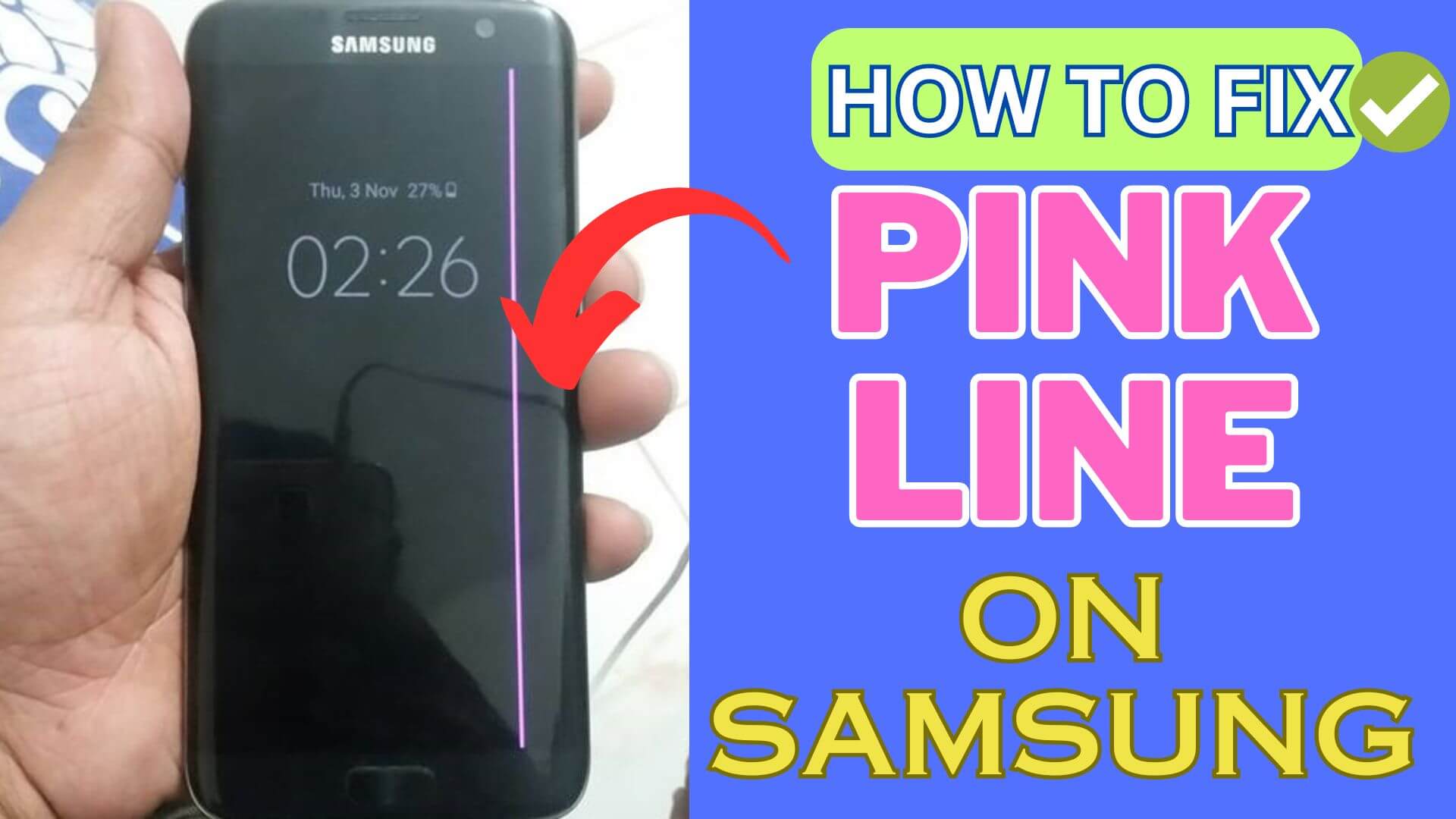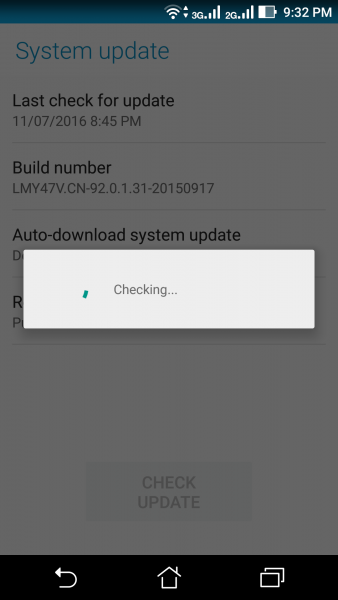Are you stuck on the “PINK LINE” issue on your Samsung phone screen and wondering why? Looking for what to do for this screen discoloration? Well, if this kind of error is troubling you then don’t panic as you are not alone.
If it occurs rarely then nothing to fret but if it gets noticed every time, then it’s a serious indication that needs to be resolved. So in this article, I am going to guide you with some useful ways to fix pink line on Samsung phone screen.
Video Guide:
How To Fix Pink Line On Samsung Galaxy S24/23/22/21/20 Series
Now, let us find out what are the possible ways that can be used to fix Pink Lines Or Dead Pixels On A Samsung phone. Remember, the solutions mentioned below will work on all Samsung phone models including Samsung Galaxy S24 series, S23 series, S22, series, S21 series, S20 series, S10 series, and others.
So let’s read further.
Method 1: Reboot Your Device
A simple but effective trick to fix pink link on Samsung phone is by rebooting your device. Restarting the device has the power to fix several kinds of issues including the pink line. Just press and hold the Power button unless the Restart option appears and then click on it.
Now, check if the issue is resolved or not. If then move to the next solution.
Method 2: Update Your Phone Software
Updating your phone OS is also one of the helpful ways to fix several kinds of bugs including the pink line. The update comes with various fixes and improvements on the device. Therefore, you should check if there is any update available and go for it. Once your device is updated, check if the error is resolved.
Follow the steps to update your phone:
- First, go to Settings on your Samsung phone
- Now, click on Software Update or Software Update
- Here, click on the system updates option
- If there is any update available then tap on Download and Install
That’s it.
Method 3: Use Safe Mode
The apps you use on your device may create trouble as all apps are not safe. If the pink link issue is after installing any new apps then it can be the culprit. The best way to identify it is by entering your device in safe mode.
In safe mode, all default apps will be disabled and you can easily check the apps that are creating problems. Once you identify it, uninstall it and then check if the issue is resolved.
Method 4: Perform A Factory Reset
When none of the above methods helps you to fix the pink line problem on Samsung then you should reset your device. This process is helpful but can wipe out all your precious data. So backup all your stuff to a safe place and then proceed with the factory reset steps.
Here are the steps to follow:
- First, go to Settings on your Samsung device
- Now, click on the General Management option
- Next, click on Reset
- Then, choose Factory data reset and finally tap on the Delete all option
Method 5: Replace The Screen
If the issue continues then you are highly suggested to take your device to the nearest service center and get the screen replaced. Your phone’s entire LCD should be replaced to fix pink line issue on Samsung phone. If your phone is under warranty period, the screen will be replaced for free or else you have to pay for it.
However, replacing the screen of your phone can resolve the error as it might be due to some fault in the screen. So don’t waste your time and go for it.
Bonus Tip- How To Fix Pink Line Issue On Android/Samsung Using Professional Tool
If you are looking for an advanced solution to fix the pink line problem then go for the Android Repair tool. This is a powerful tool that helps you to fix any kind of error on Samsung or Android devices with one click. It can troubleshoot vertical lines or horizontal lines on Android phone screens without any data loss.
The repair tool is user-friendly and can be used by anyone without any technical skills. It is 100% safe and secure software that can make your phone as normal as before.
Conclusion
So all these are some of the feasible fixes for a pink line on Samsung phone screens. The issue can trouble any Samsung phone user and the reasons can be several. However, some manual tricks can followed to fix the issue.
Further, if you have any suggestions or queries then drop them in the comment section below.
You can further reach us through our social sites like Facebook and Twitter. Also, join us on Instagram and support us by Subscribing to our YouTube Channel.

Sophia Louis is a professional blogger and SEO expert from last 11 years. Loves to write blogs & articles related to Android & iOS Phones. She is the founder of Android-iOS-data-recovery and always looks forward to solve issues related to Android & iOS devices