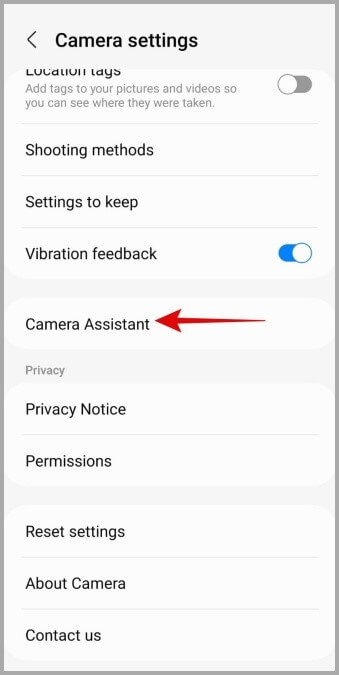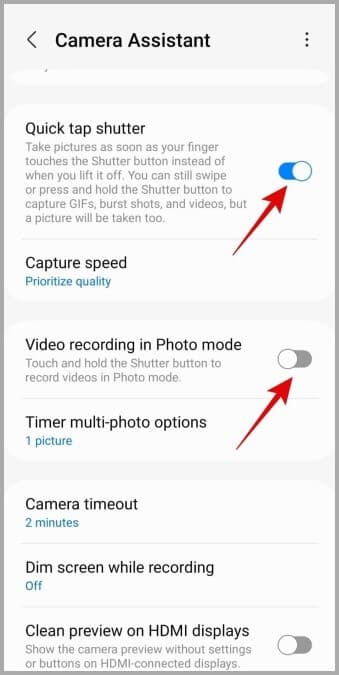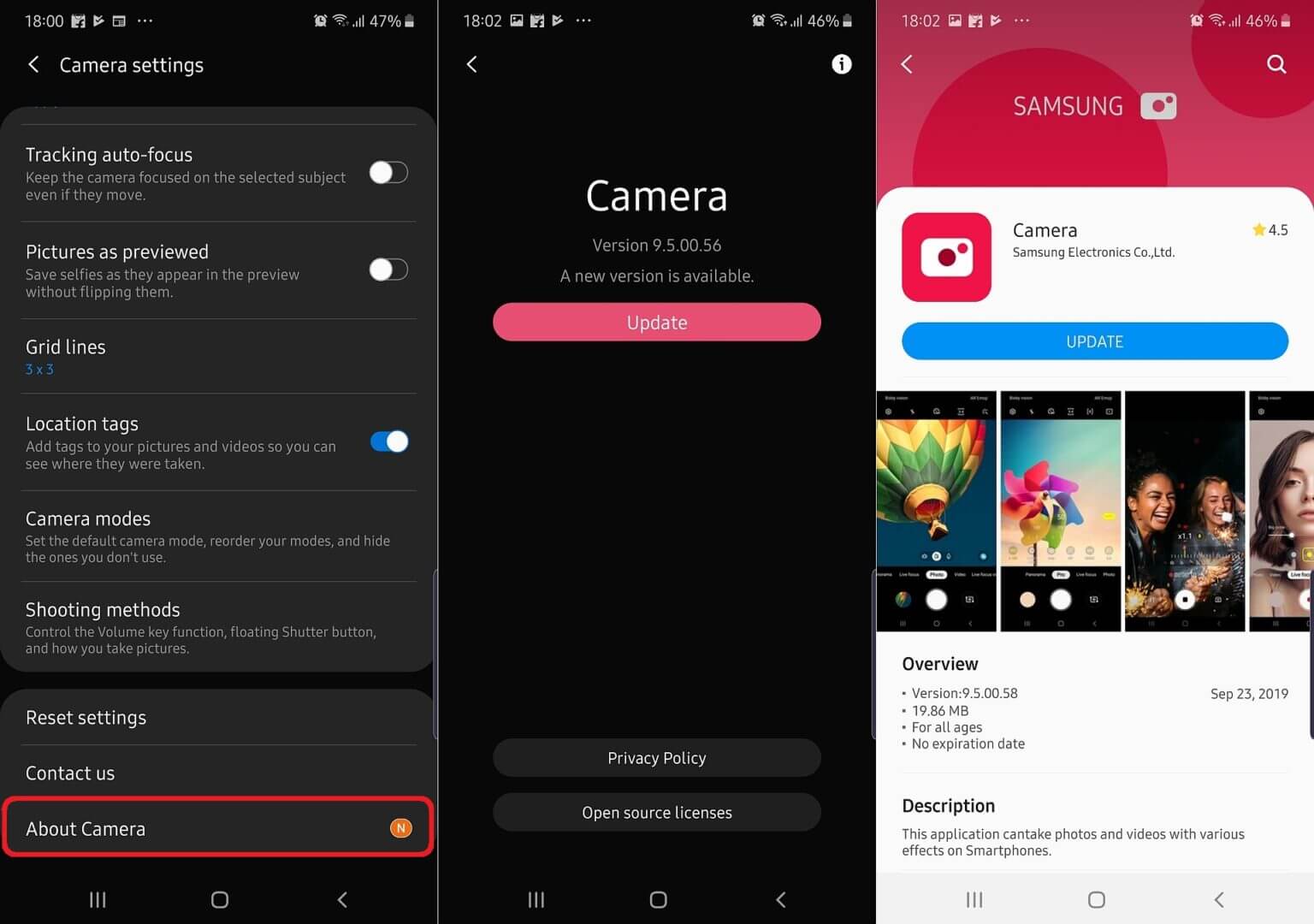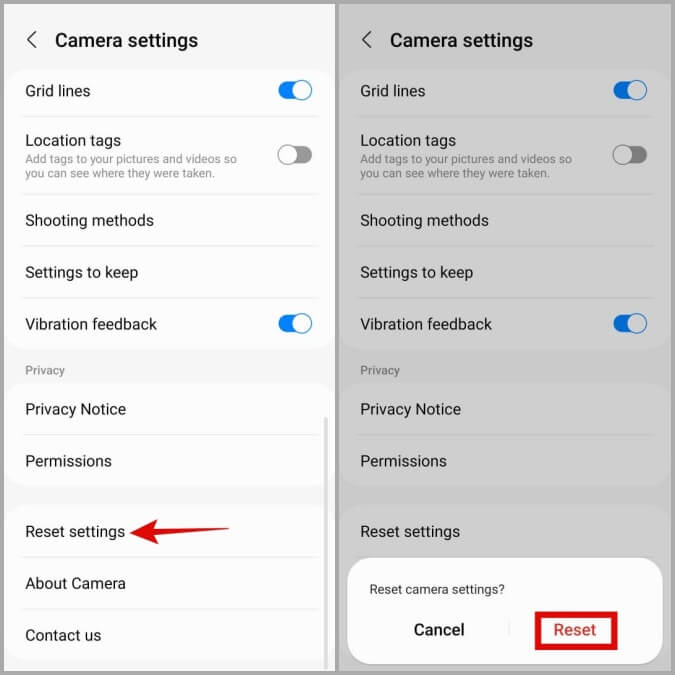Are you facing blurry camera issues while clicking pictures on your Samsung Galaxy S24/S24+/S24 Ultra phones? Wondering why the phone is clicking poor-quality photos?
Well, if this is the issue with you then don’t fret as you are not alone. Several Samsung phone users are experiencing blurry pictures on their cameras. This is a serious issue because everyone wants to keep their clicked pictures as memory and so they don’t want any blur issues.
So in this blog, we will go through some of the ways that will help to fix Samsung Galaxy S24 camera blurry issue and make the photos crystal clear.
Video Guide:
How To Fix Blurry Camera Issue On Samsung Galaxy S24/S24+/S24 Ultra
Now, let’s find out what are the tricks we can follow to get rid of the blurry camera issue so that picture quality becomes excellent.
So let’s read further.
Method 1: Remove Dust & Clean Camera Lens
You need to check if there is any dust or particles that are protecting the camera lens from clicking pictures. Try to clean the camera lens with a cotton cloth and then check if your pictures are clicked clean. It’s an important check because most of the time, the quality of the picture degrades due to dust.
Method 2: Adjust Distance Between Camera & Object
While clicking pictures, don’t go too close to the object as this is yet another reason for blurry pictures on Samsung Galaxy S24 phones. Try to adjust the distance so that the clarity of the picture improves. Just remove your camera from the subject a little far and then try to click it.
Method 3: Disable Tracking Auto-Focus
Tracking autofocus is a feature that locks the focus for 3 seconds and makes the object blur. Many users enable it for their use but it can affect the quality of the clicked photos.
So you should disable it to see the changes.
- First, launch Camera app > then click on the gear icon
- Now, move down and disable the Tracking auto-focus option
After doing this change, check if the issue is fixed.
Method 4: Enable Shot Suggestions
Samsung phones use a feature of Shot Suggestions where the picture quality can become great when enabled. So if you are facing blurry issues while clicking photos then enable this feature to see the changes.
Follow the steps:
- First, open the Camera on your Samsung phone
- Now, click on the gear icon
- Here, enable the Shot Suggestions option
Method 5: Try Safe Mode
Some third-party apps installed on your phone can also stop you from clicking quality pictures. So you should boot your phone in safe mode. This will identify the culprit apps and later on, you can remove them.
Follow the below steps:
- First, press and hold the Power button unless the menu appears
- Now, press the Power Off icon > then click on the green checkmark to enter safe mode
Here, check if the camera app is working fine then it’s an issue of third-party apps that needs to be removed.
Method 6: Try Night Mode
You can check the blurry issue by clicking a picture in night mode. It is an effective solution and has resolved several user issues.
Here is what you have to do:
- First, open the Camera app on your phone
- Now, click on More option
- Here, choose Night Mode
Now, capture any photo and see if the quality improves.
Method 7: Adjust Settings With Camera Assistant
Samsung phone users get a Camera Assistant feature that can help in several aspects to improve picture quality. This is yet another effective way to improve the quality and fix Samsung Galaxy S24 camera issue.
Follow the steps:
- First, download and install Camera Assistant from the Galaxy Store
- Now, open Camera app > click on Camera Assistant
- Here, enable Quick tap shutter > disable Video recording in Photo mode
- Next, click on Capture Speed > choose the Prioritize Quality option
Method 8: Update Camera App
You can check if the camera app needs any update due to which blurry pictures are getting clicked. Updating the app will surely help to resolve the issue.
- First, open the Camera app > click on the gear icon to open Camera Settings
- Now, move down and click on About Camera
- Check if any update is available and install it
Method 9: Reset Camera App
The last option suggested is to reset the camera app. This process will surely help to get rid of blurry picture issues as it resets the configuration to default.
Follow the steps:
- First, launch the Camera app > and click on the gear icon
- Now, move down and click on Reset Settings
- Finally, click on the Reset option
That’s it.
Conclusion
So all these are some of the common yet effective solutions that can be used to fix Samsung Galaxy S24 blurry camera issue. There can be errors while clicking pictures from the phone and this is a common issue for plenty of users.
Therefore, you just need to follow the suggested tricks and apply them to improve picture quality on Samsung Galaxy S24/S24+/S24 Ultra devices.
You can further reach us through our social sites like Facebook and Twitter. Also, join us on Instagram and support us by Subscribing to our YouTube Channel.

Sophia Louis is a professional blogger and SEO expert from last 11 years. Loves to write blogs & articles related to Android & iOS Phones. She is the founder of Android-iOS-data-recovery and always looks forward to solve issues related to Android & iOS devices