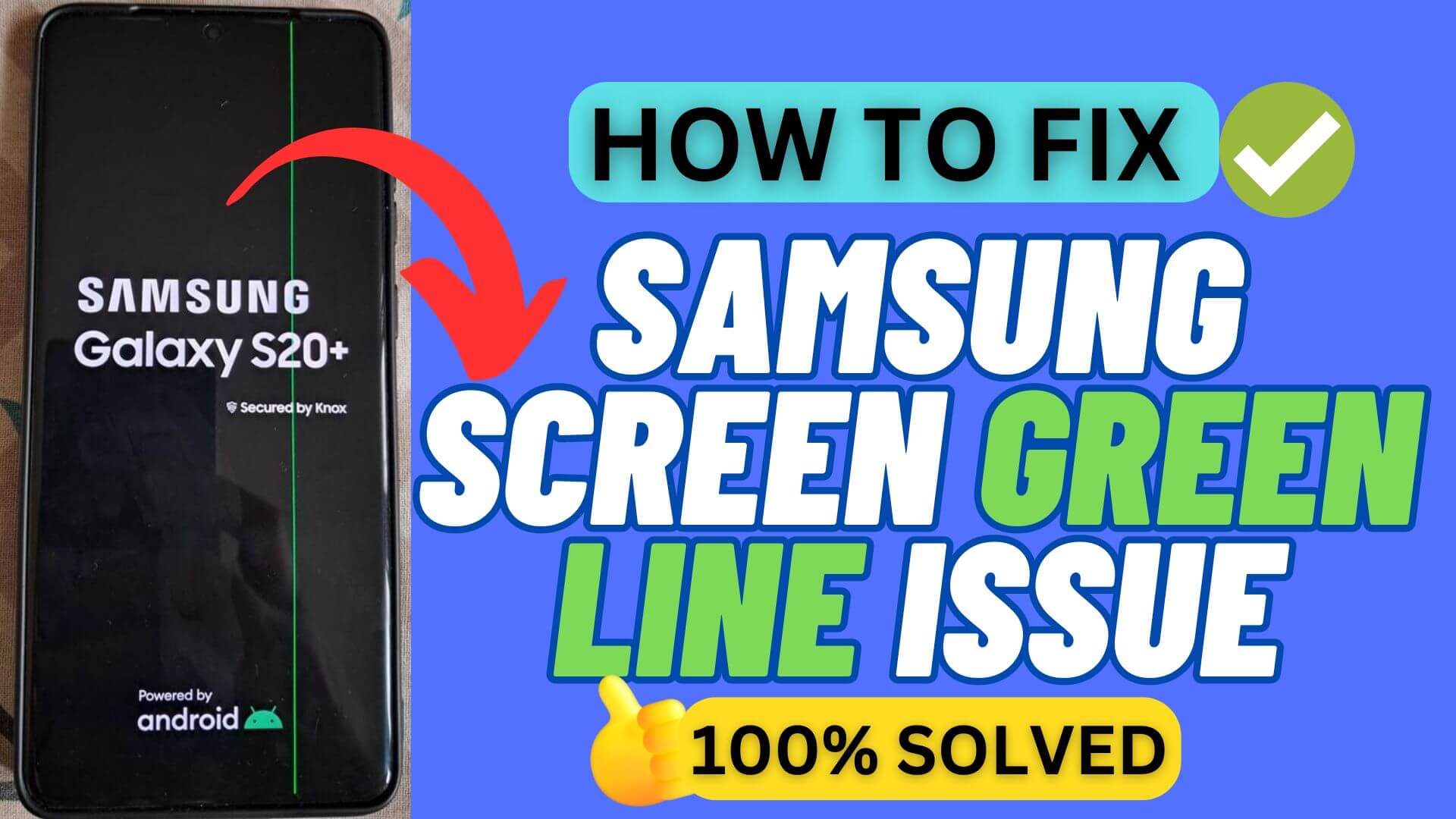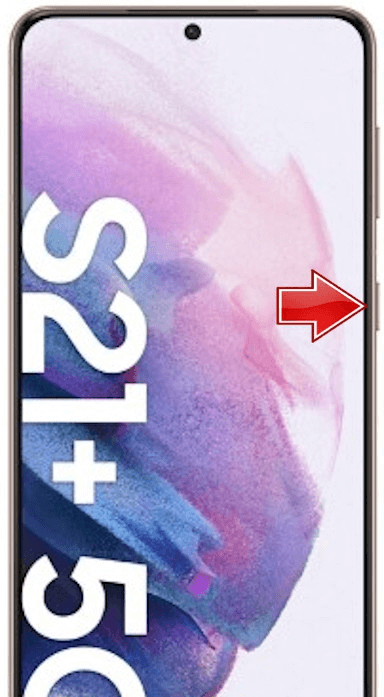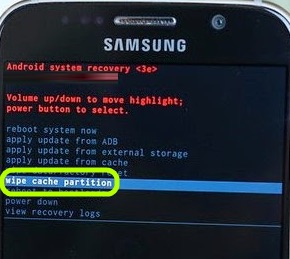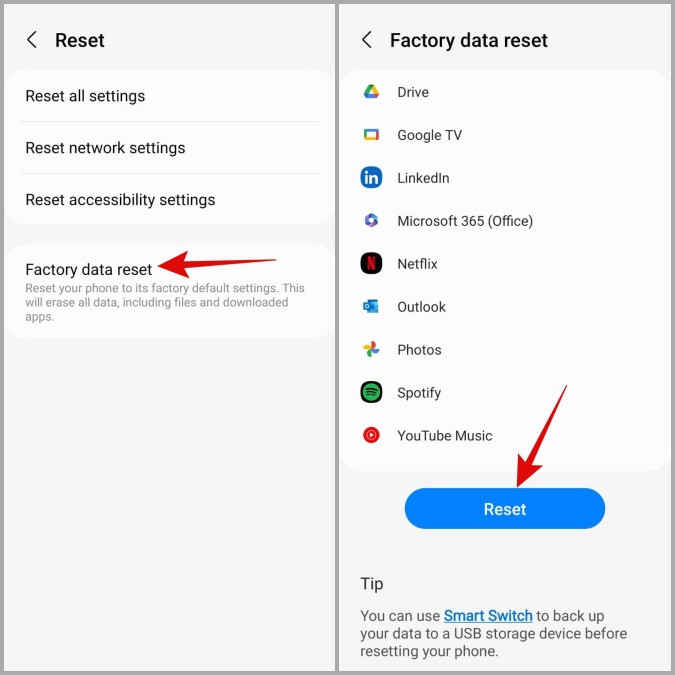Did you come across the green line on your Samsung phone and wonder what to do? Well, I must say that there are plenty of Samsung phone users who have reported the same problem on their devices.
This is very annoying as it does not get removed on its own and sometimes, it spreads to a wide screen. This green line issue has occurred after updating their devices for many users.
So in this blog, I will share you with some of the best ways how to fix Samsung Green Line on Phone Screen issue.
How Do I Fix The Green Line On My Samsung Phone?
Now, it is time to find and apply some of the best workarounds to fix Samsung green line issue after update or the green line on phone screen after dropping.
So let’s move ahead.
Solution 1: Do A Soft Reset
The first trick suggested is to soft reset your device to fix the issue. This is an effective way to get rid of the Samsung phone green line problem.
- Hold down the Power + Volume Down buttons together until the screen goes completely black.
- Continue to hold both buttons until the Power menu appears, then release them.
- Wait for the screen to go off, then let go of the buttons.
- After a few seconds, the phone should restart, displaying the Samsung logo as it boots up
Now, check if the issue is resolved. If not then move to the next solution.
Solution 2: Boot Your Samsung Phone in Safe Mode
If the green line is due to any third-party apps then booting the device in safe mode can help you to identify the problem and you can remove the app to fix the issue.
Follow the steps:
- First, press & hold the Side button and the Volume down button simultaneously.
- Now, press & hold the Power off
- Once the Samsung logo appears, press and hold the Volume down button to enter Safe Mode
Here, check if the green line disappears then the problem was because of some third-party apps. You need to identify and remove it.
Solution 3: Update Your Device Software
Using outdated software is also one of the reasons for the green line issue on Samsung screens. So you should check and update the OS of your Samsung phone to avoid the issue.
- First, go to Settings, then Software Update.
- Here, check if any update is available
- Now, tap on Download and install.
- Then, follow the on-screen instructions.
- At last, Restart your device.
Solution 4: Wipe Cache Partition
Deleting the cache partition is also one of the ways to solve Green Line Problem in Samsung phones.
Follow the below steps:
- First, turn off the device.
- Then, connect your phone to your PC via a USB cable.
- Press & hold the Volume Up + Power key to enter Recovery Mode.
- Select Wipe cache partition using keys
- Confirm it via Power
- Then, select Yes to proceed.
- Finally, choose the Reboot system now.
Solution 5: Factory Data Reset Your Samsung Phone
The last option suggested is to factory reset your device. This process can help you but it can delete all your data from your phone, so backup all your stuff before following the steps.
- First, open Settings on your device
- Now, click on the General Management option
- Next, click on Reset
- Then, choose Factory data reset and finally tap on Delete all
Solution 6: Use Android Repair Tool To Fix Samsung Green Line Problem
If you are still getting this annoying green line issue then it’s time to use the Android Repair tool. It’s a highly effective tool to fix all types of issues or errors on Android or Samsung phones without any data loss. This is easy to use and can resolve green line problems on Samsung phones.
This tool can make your phone normal with one click. Several other issues it can solve include settings has stopped, vertical lines on Android, OnePlus green line, horizontal lines Android, and many more. It supports all Samsung phones like the Samsung Galaxy S24 series, S23 Series, S22 Series, S21 Series, S20 and others.
So it’s time to download and install this powerful tool and use it to get rid of the green line problem on your Samsung devices.
Conclusion
Finally, this blog has come to an end and I hope the above solutions have helped you troubleshoot the Samsung green line issue on phone screen. There can be various reasons behind such annoying problems but unfortunately, some tricks can help you to get rid of them.
Apart from manual methods, you can also go for professional tools like Android Repair. It can fix any type of error that occurs on Android or Samsung devices.
You can further reach us through our social sites like Facebook and Twitter. Also, join us on Instagram and support us by Subscribing to our YouTube Channel.

Sophia Louis is a professional blogger and SEO expert from last 11 years. Loves to write blogs & articles related to Android & iOS Phones. She is the founder of Android-iOS-data-recovery and always looks forward to solve issues related to Android & iOS devices